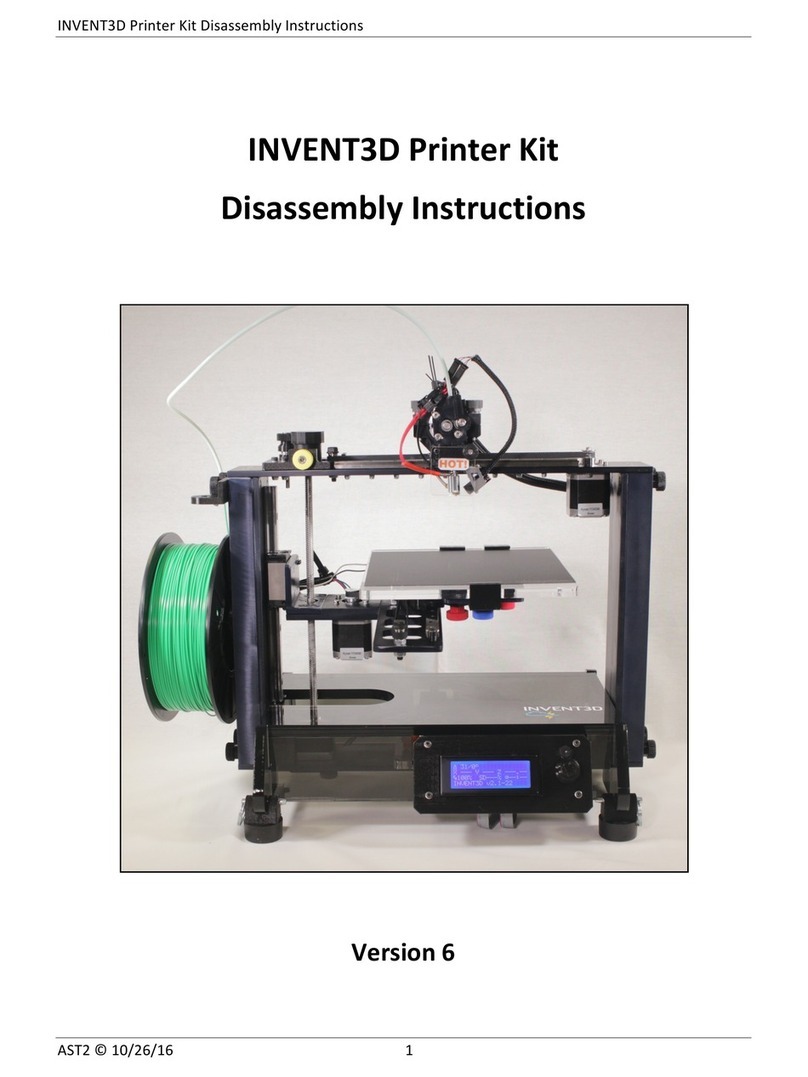INVENT3DTM Printer Operating Instructions and Troubleshooting Guide
AST2 © 10/26/16 Page 10
Print Time (represented by image of clock): Time elapsed from start of print. The clock will
continue to run after print is completed until the printer is configured for another print or is
unplugged. The time to complete print will be displayed in the Notification field when print
is finished.
Notification (text field at bottom of screen): Changes based on status of printer. When the
printer is turned on the notification field will display the current firmware installed on the
printer. After a part is selected for print the notification field will display “Heating...” While
the part is printing the notification field will display “Heating done.” When the part is finished
the time to complete print will be displayed.
Home Screen
Clicking (pushing in) the control knob will bring up the Home screen, which allows the user to select
one of three printer sub menus as follows:
Prepare: Prepare printer to print.
Control: View and change print parameters. It is not recommended to change print
parameters from the control screen as changing them could prevent the printer from operating
properly.
Print from SD: Print G-code files saved to the SD card.
Prepare Screen
The Prepare screen allows the user to perform all functions necessary to prepare the printer to print.
The Prepare screen allows the user to select from the following options:
Disable Steppers: Cuts power to motors and allows motors to move.
Auto Home: Hot end moves to coordinate (0,0,0).
Preheat PLA: Heats hot end to 225 C to allow loading and unloading of filament.
Cooldown: Sets temperature of hot end to 0 C. Hot end will cool down to room temperature.
Switch Power Off: Turns off power to hot end.
Move Axis: Submenu that allows user to move motors in increments from .1mm to 10 mm.
Used when loading and unloading filament. This function cannot be performed when setting
is more than 1mm.
Move Axis Submenu
The Move Axis submenu allows the user to move the X, Y, Z, and extruder motors in increments of
.1mm, 1mm, and 10mm by rotating the control knob. After selecting Move Axis, the user will be able
to select the distance to move the motor. It is recommended to always select 1 mm. After selecting
the distance, the user will be able to select the motor that they wish to move. After selecting the
desired motor, a control screen will be brought up and the user can turn the knob clockwise or
counterclockwise to move the motor forward or backward. Push the control knob in to go back to
the motor select submenu.