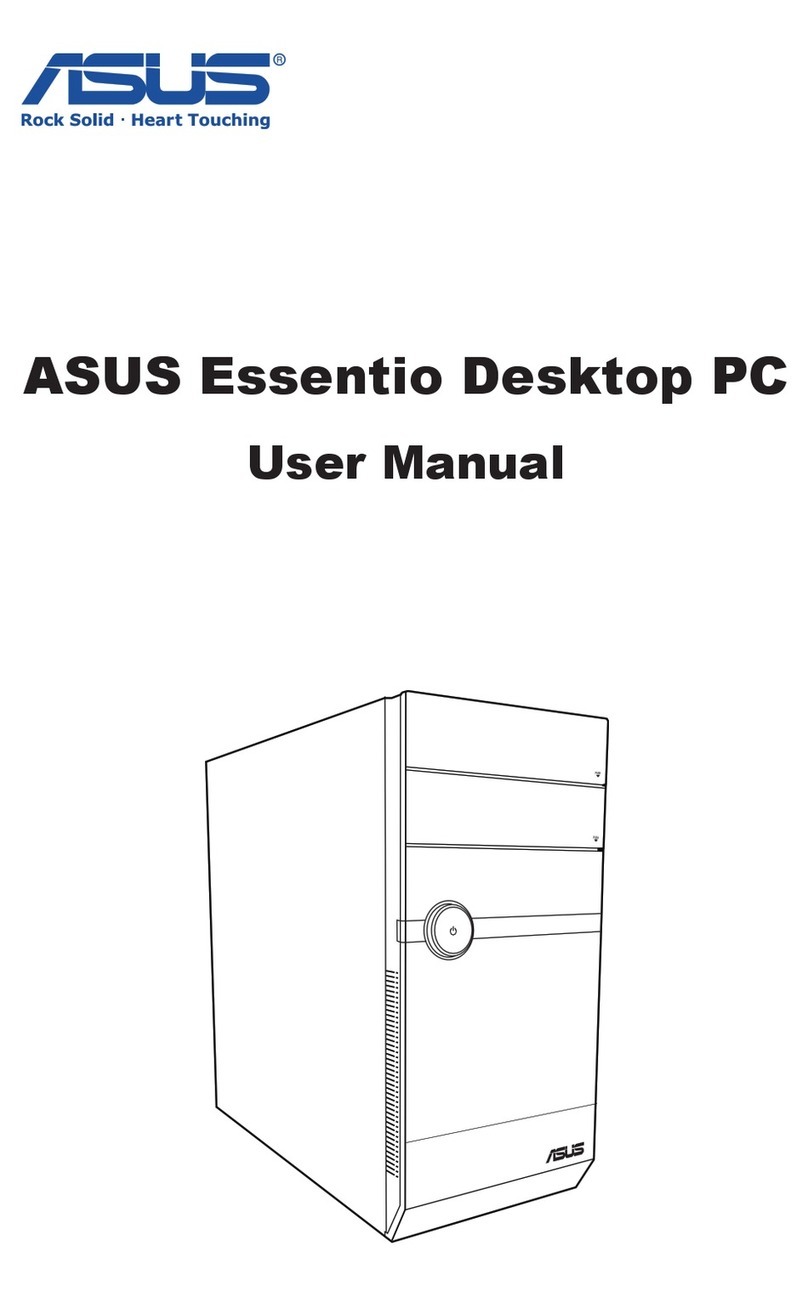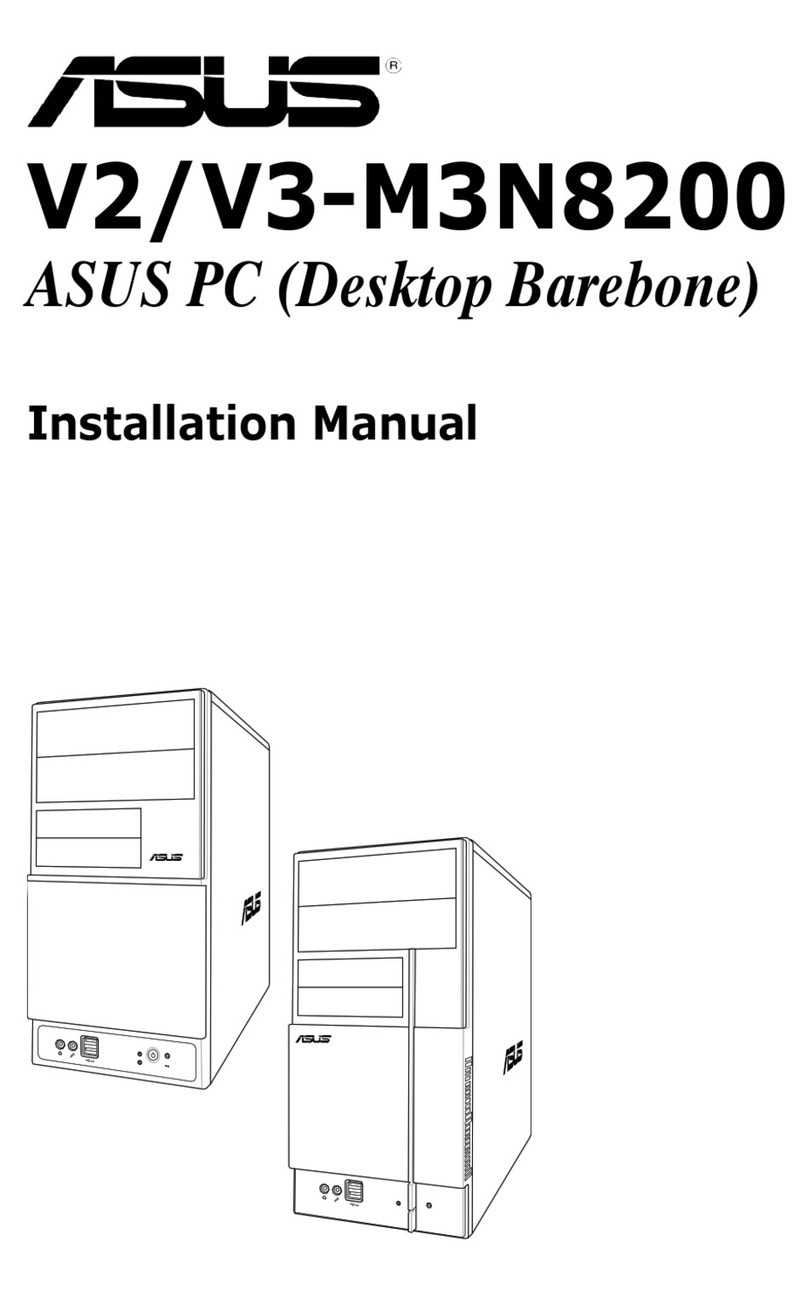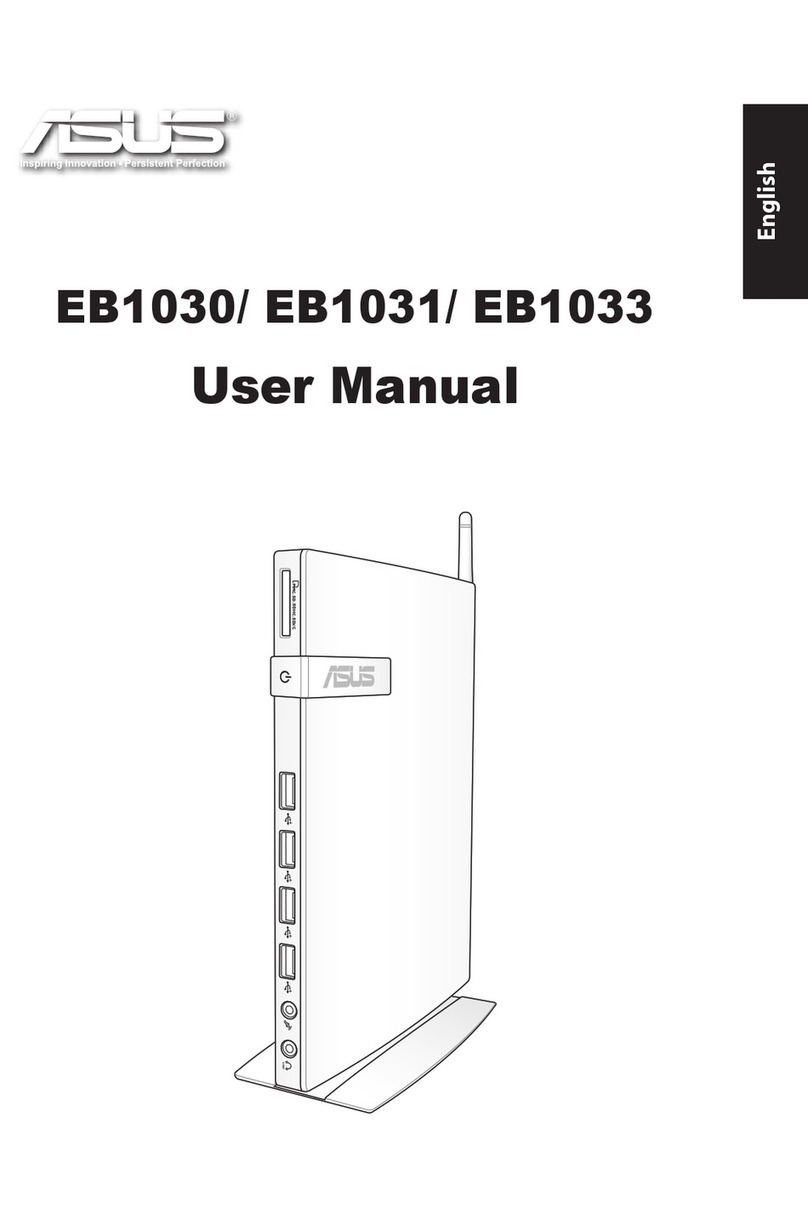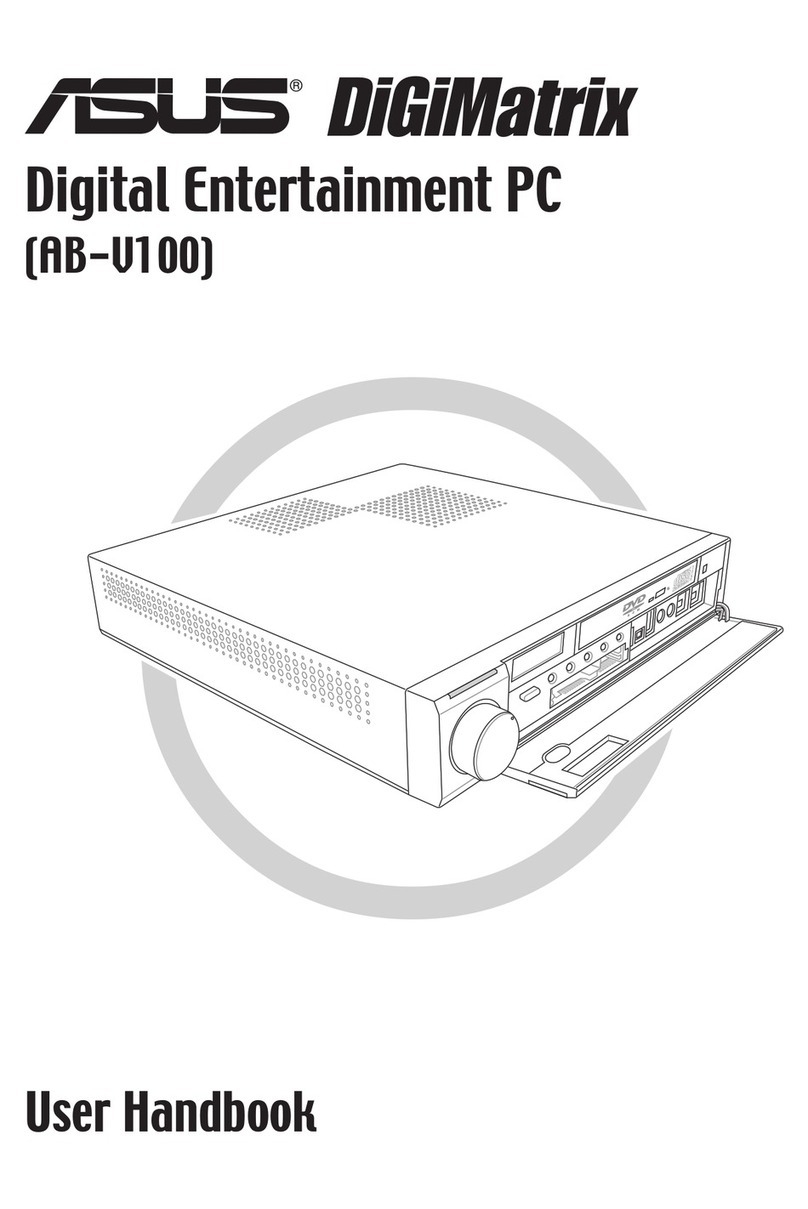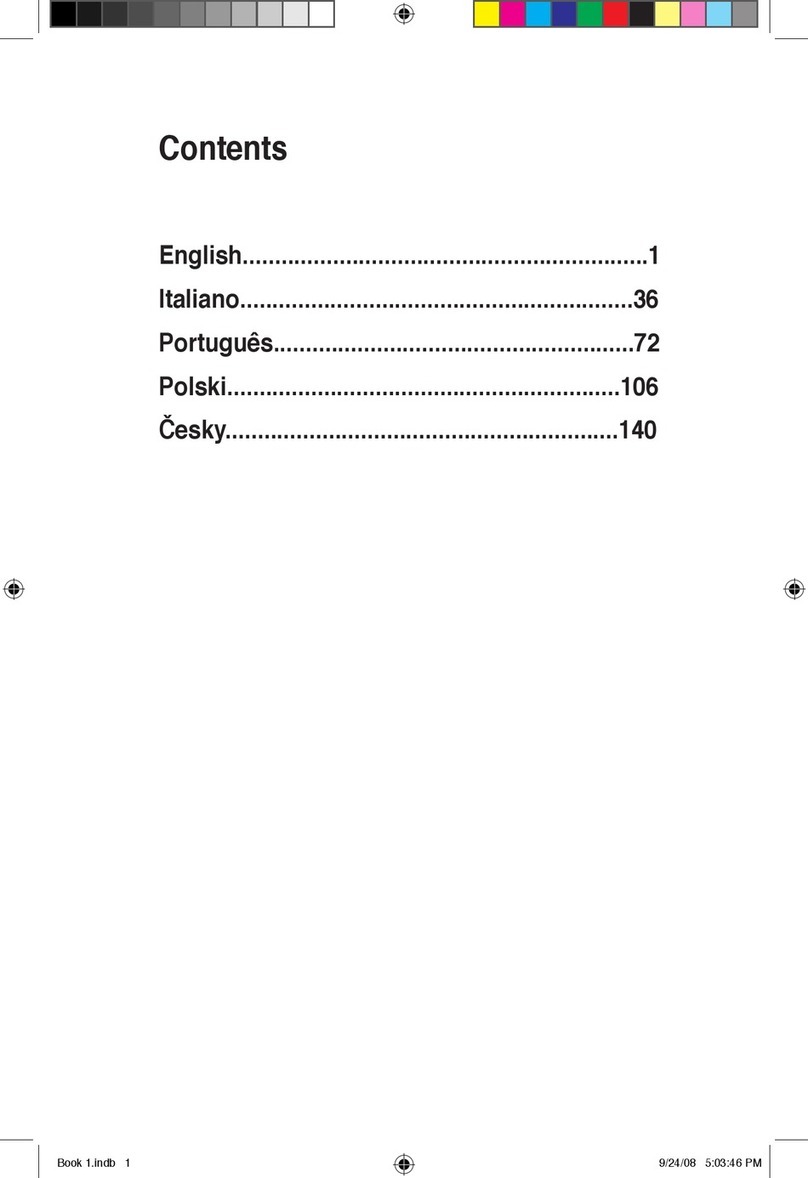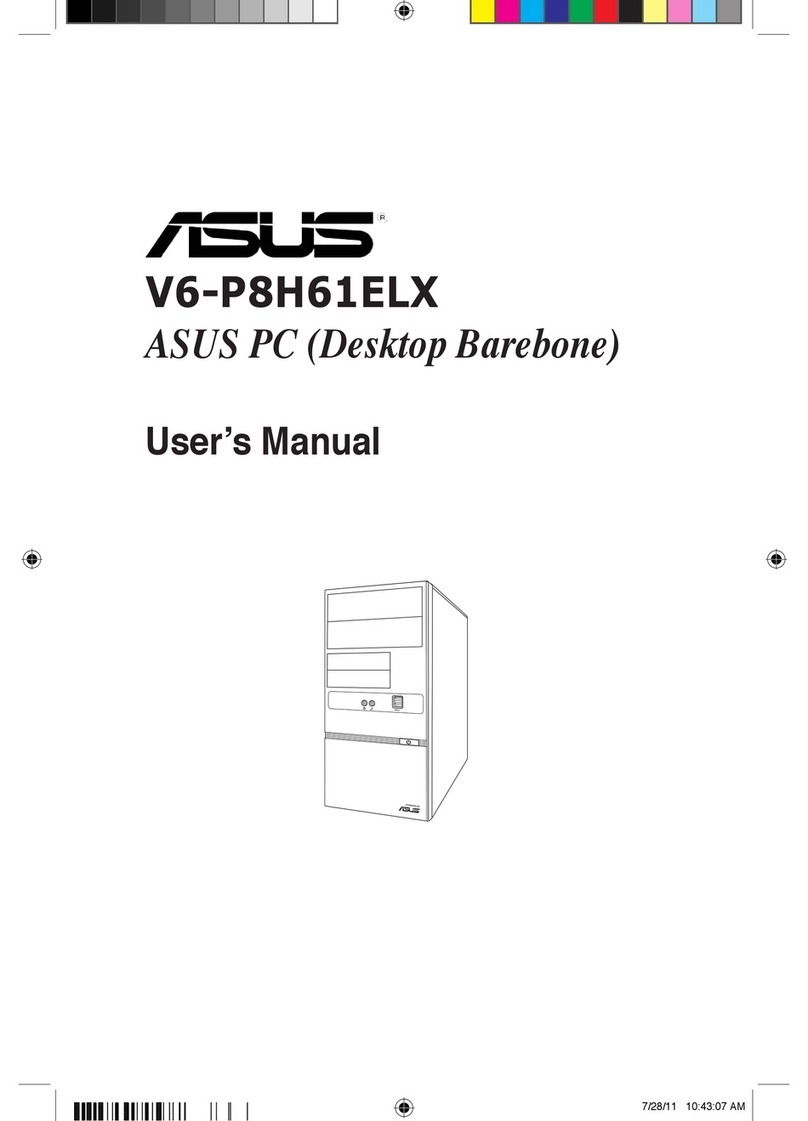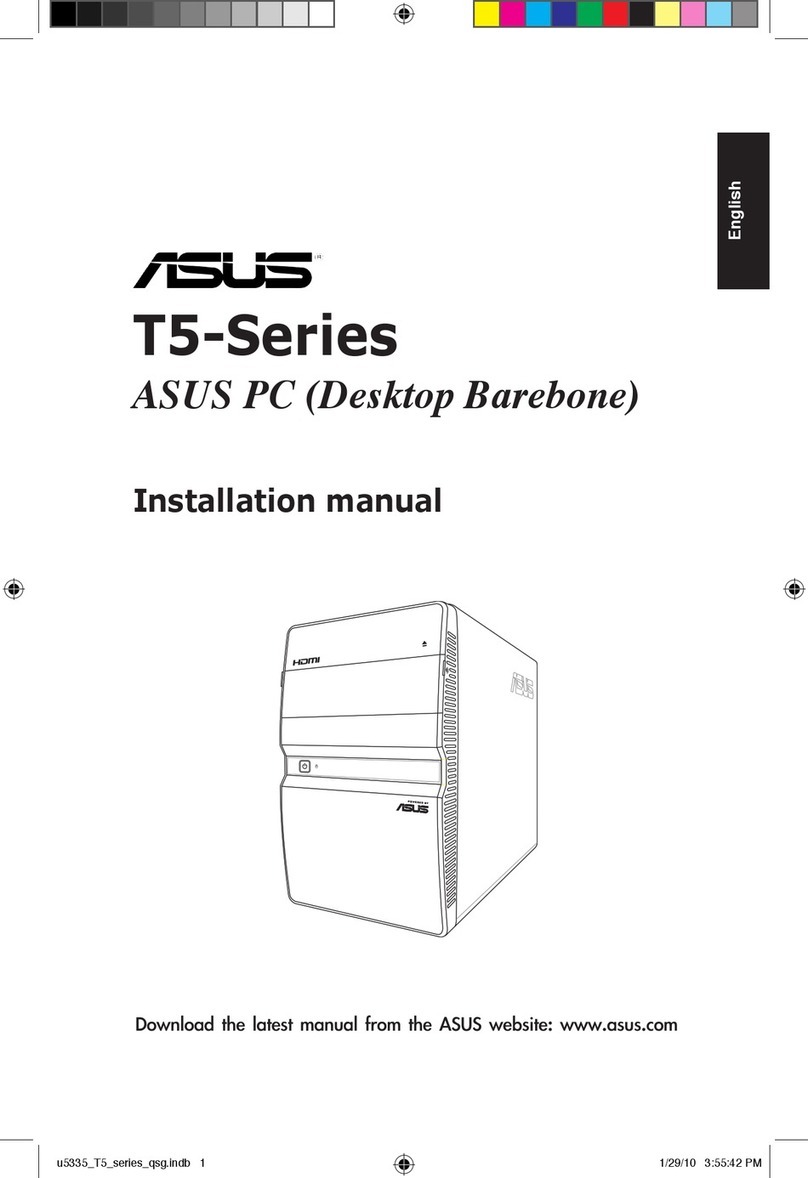ii Welcome
Table of Contents
Safety information................................................................................iv
About This User’s Manual ..................................................................vi
Notes For This Manual.........................................................................vi
Welcome
Package contents ............................................................................... vii
Overview............................................................................................... viii
Features................................................................................................. viii
Getting Started
Knowing the parts.................................................................................9
Front view ....................................................................................9
Rear Side....................................................................................10
Using the Media Center remote control.....................................12
Positioning your NOVA P20/P22 ................................................... 18
Using your NOVA P20/P22
Connecting peripheals ..................................................................... 19
Display connection................................................................ 19
Universal Serial Bus (USB) Devices connection ........... 20
Network connection ............................................................. 21
Wireless network connection ............................................22
Bluetooth wireless connection ......................................... 23
Using the optical drive......................................................................26
Inserting an optical disc.......................................................26
Ejecting an optical disc ........................................................26
Enjoying instant music .....................................................................27
Configuring audio output ...............................................................27
Speaker configurations........................................................27
Speaker types ..........................................................................27
Connecting to analog speakers........................................28
Connecting to digital speakers ......................................... 29
Configuring audio output settings.................................. 30
Using Windows Media Center........................................................34
Starting Windows Media Center.......................................34