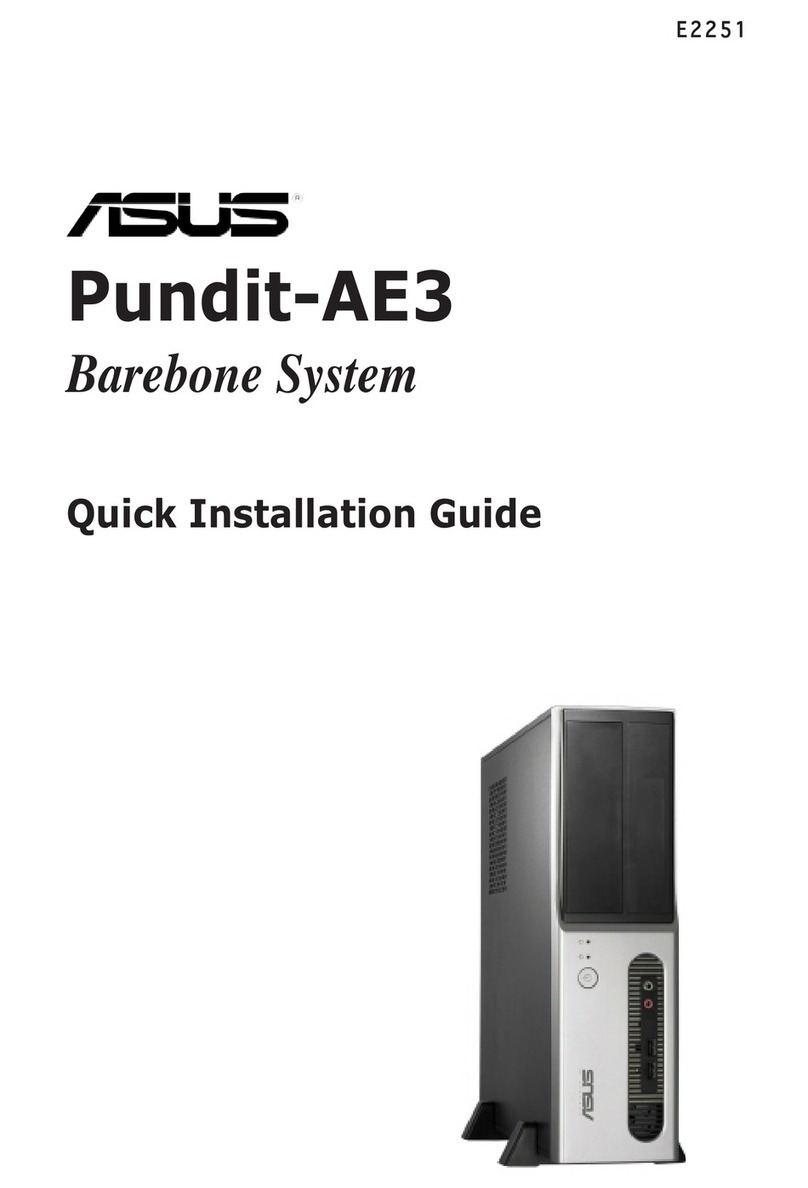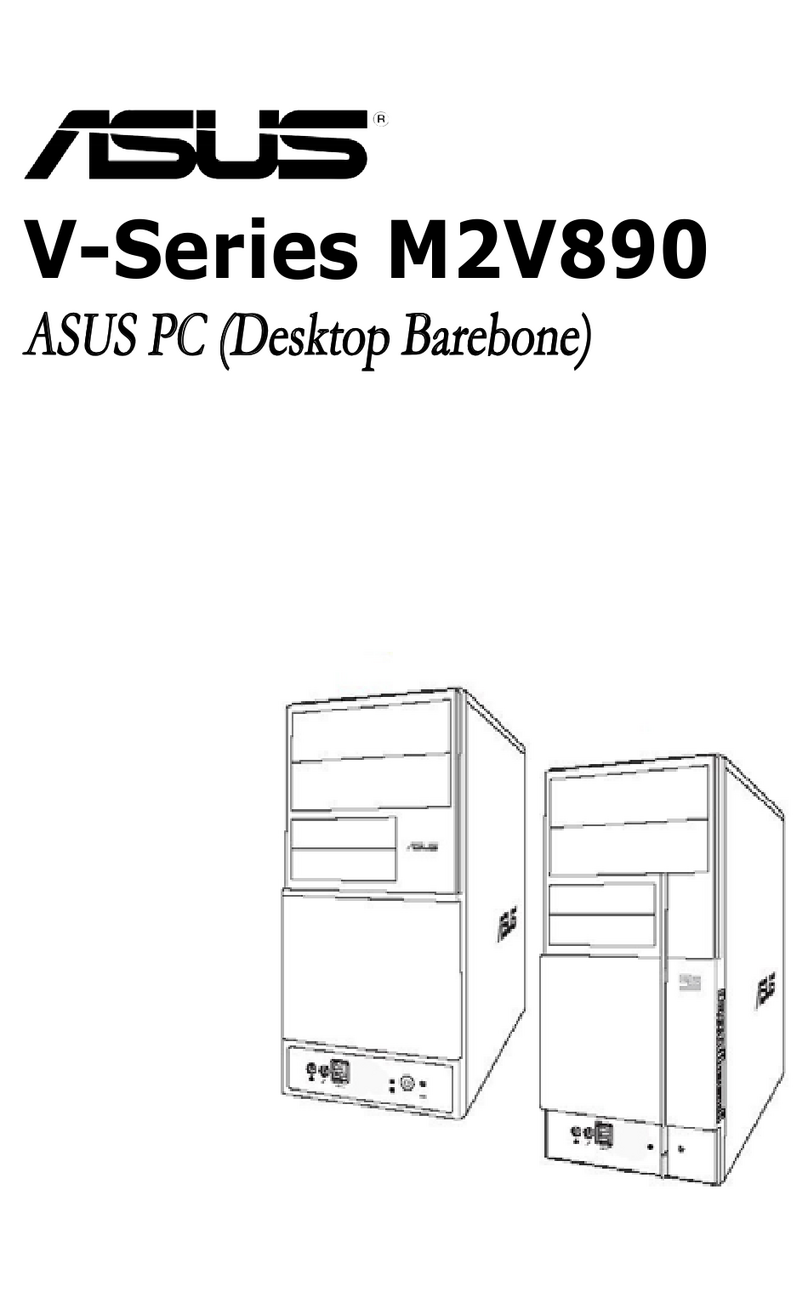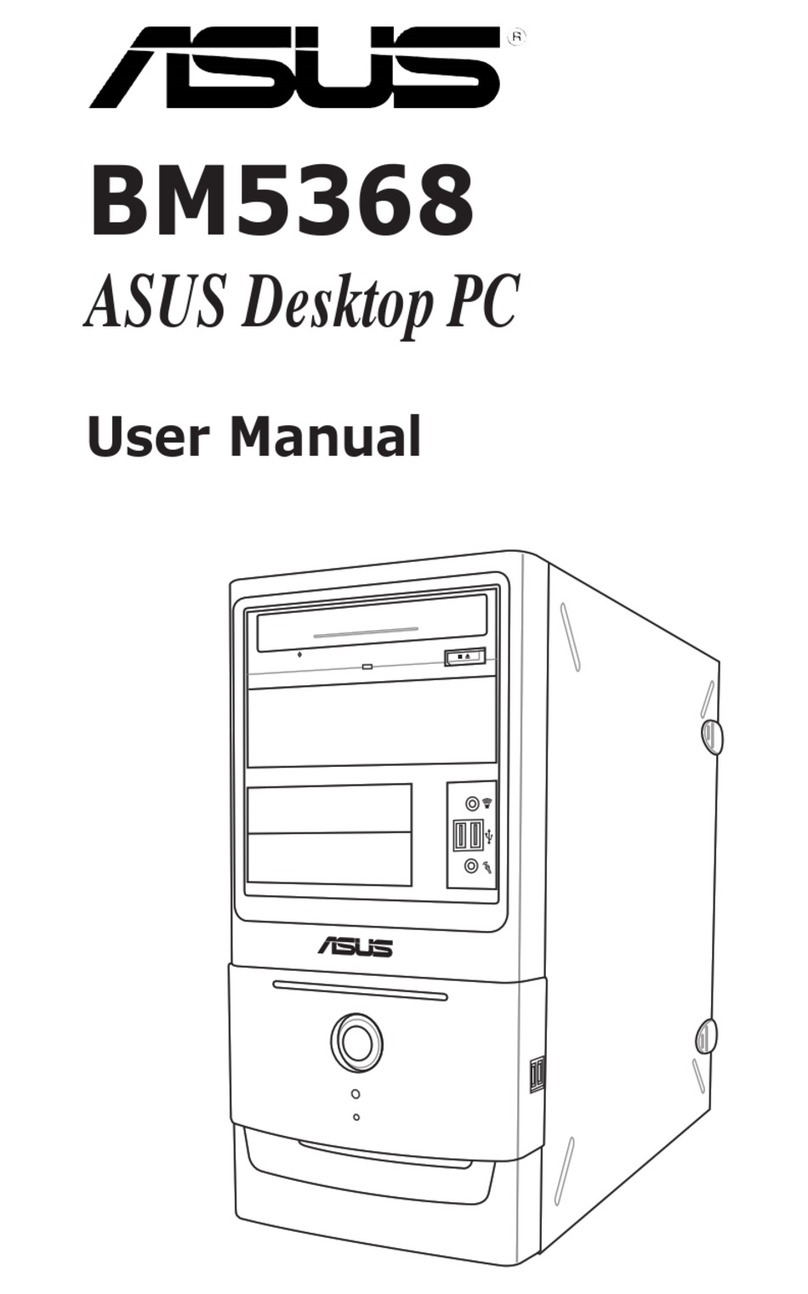Asus Notebook PC User manual
Other Asus Desktop manuals
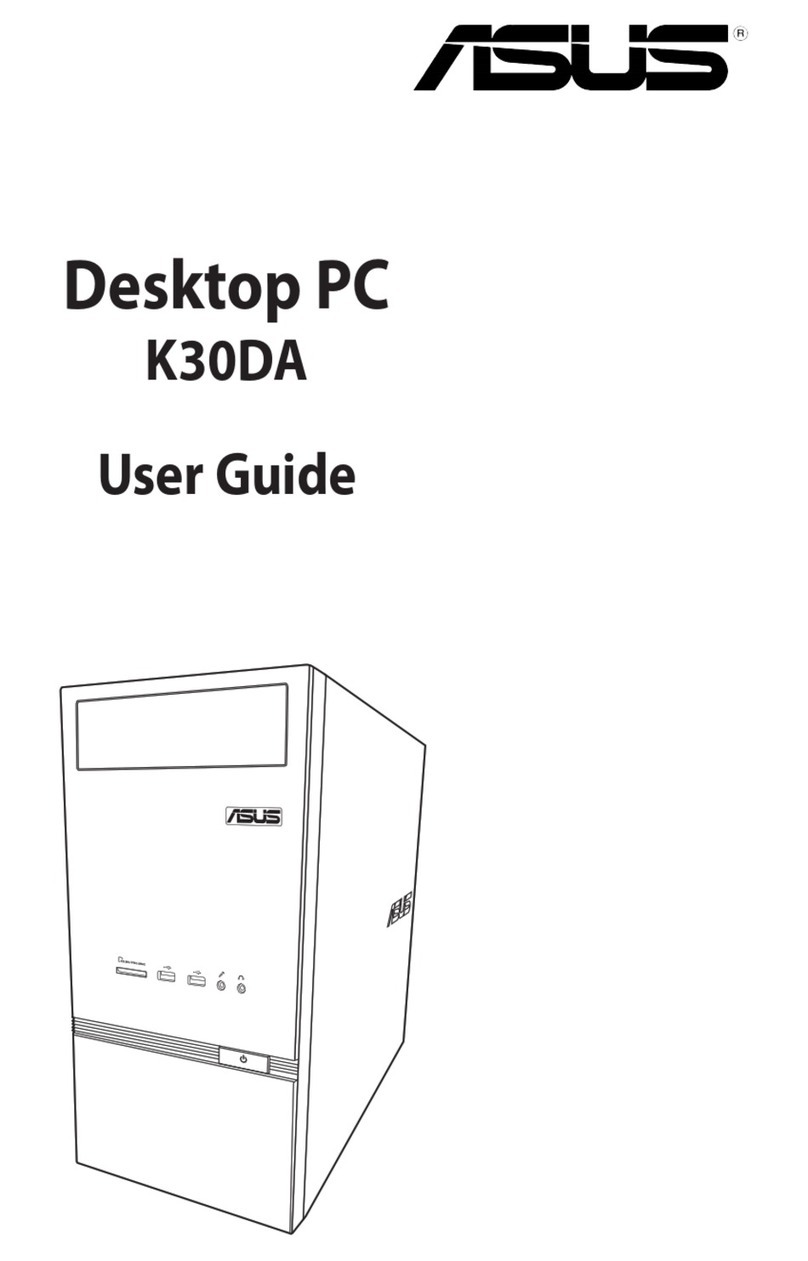
Asus
Asus K30DA User manual

Asus
Asus BM5242 User manual

Asus
Asus Vintage User manual

Asus
Asus AAEON PICO-EHL4-A11 User manual
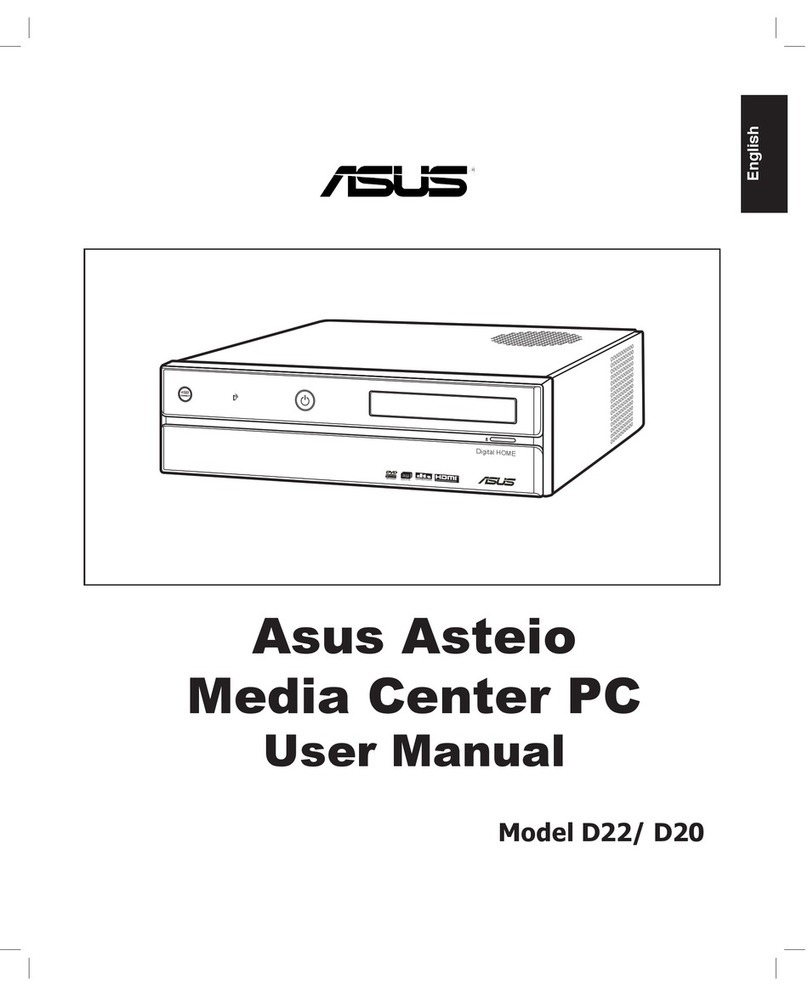
Asus
Asus Asteio D22 User manual

Asus
Asus Multimedia System S-presso User manual

Asus
Asus Essentio CM6870 User manual

Asus
Asus V241F User manual
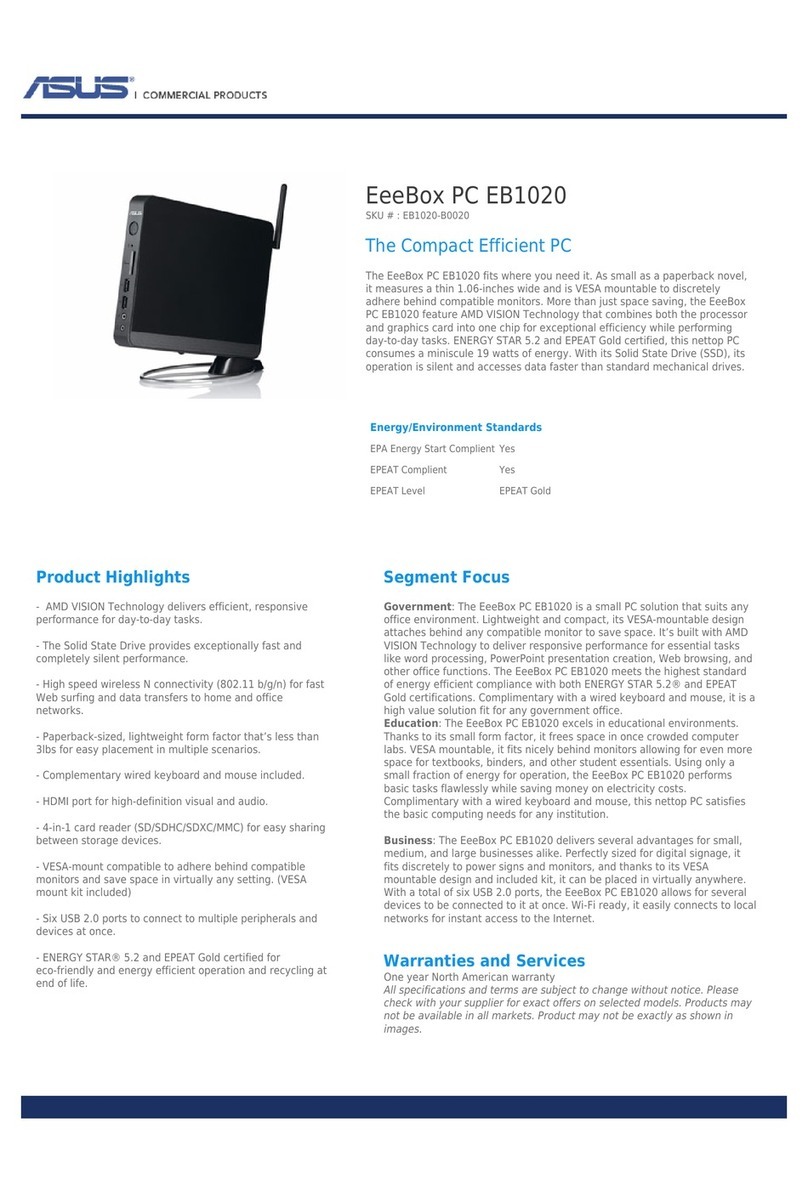
Asus
Asus Eee Box EB1020 User manual

Asus
Asus Pundit P3-PE5 User manual

Asus
Asus ESC2000 G2 User manual

Asus
Asus CM1831-US-3AB User manual

Asus
Asus Essentio CG8580 User manual
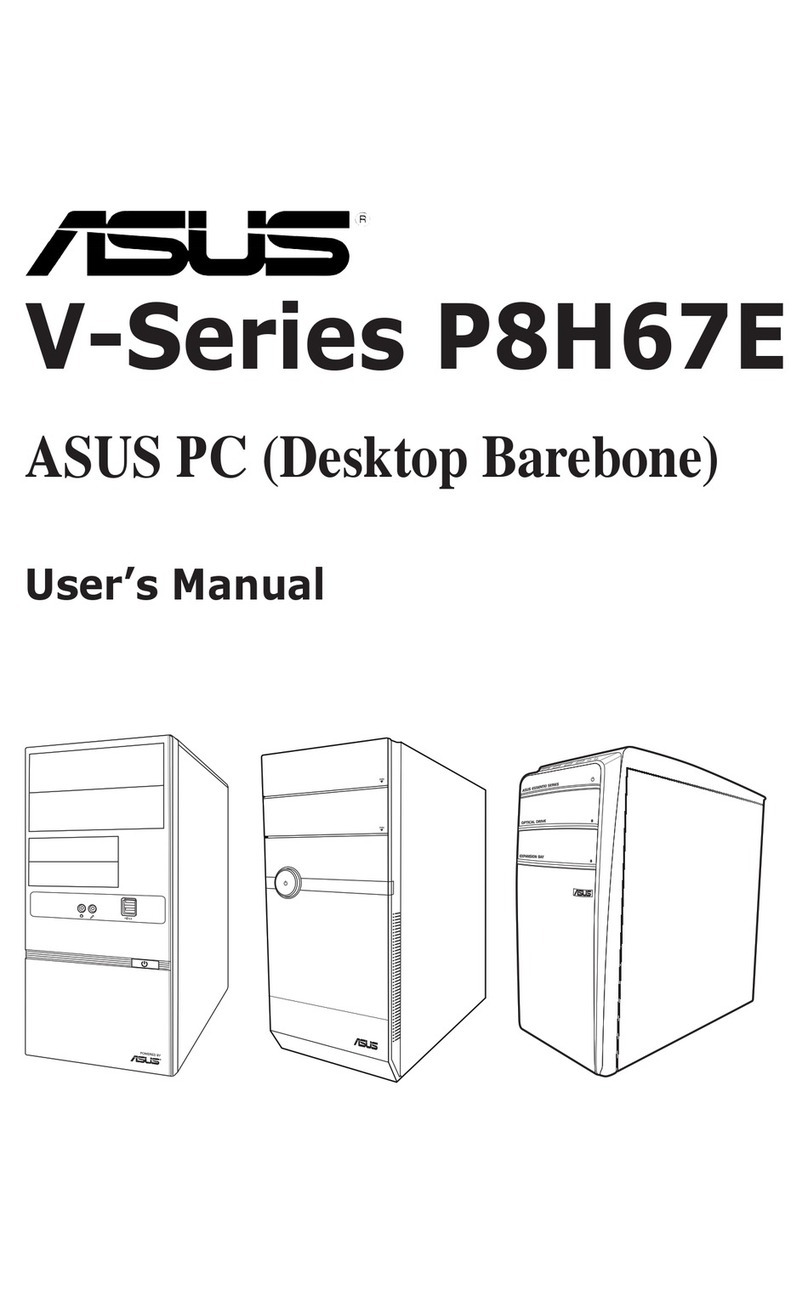
Asus
Asus V7-P8H67E User manual

Asus
Asus AAEON RTC-710AP User manual

Asus
Asus Essentio CG8250 User manual
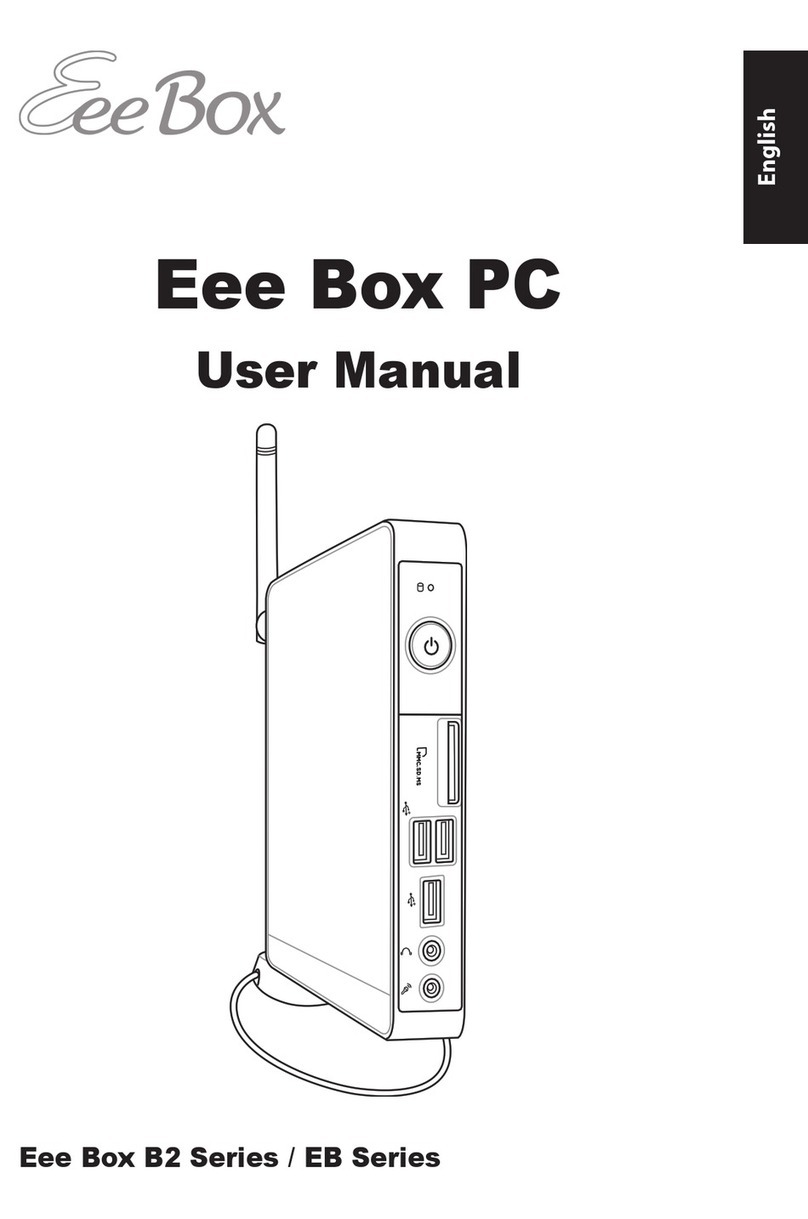
Asus
Asus EB1012-B0016 User manual

Asus
Asus VivoMini UN45 User manual
Asus
Asus Essentio CM6331 User manual

Asus
Asus T3-P5G965 - T Series - 0 MB RAM User manual