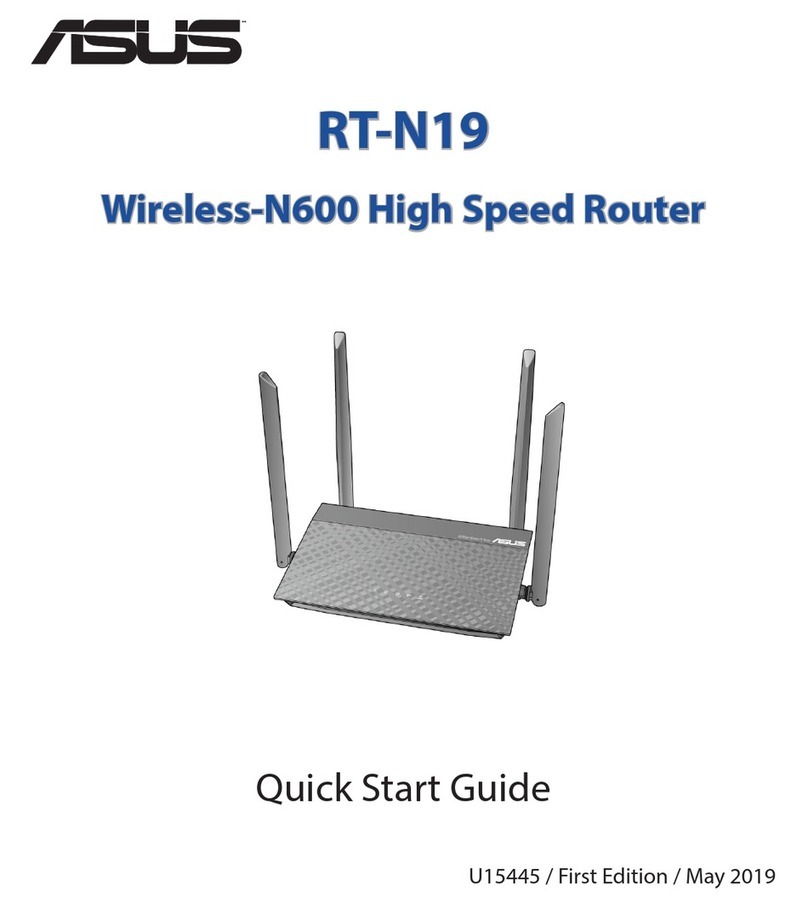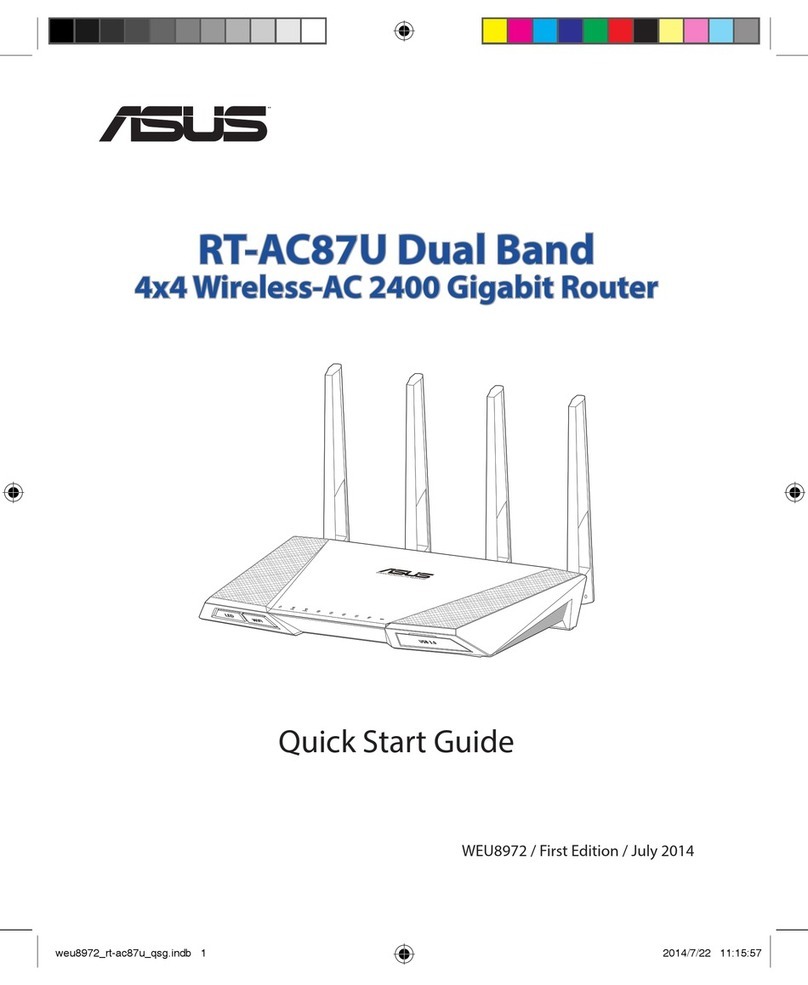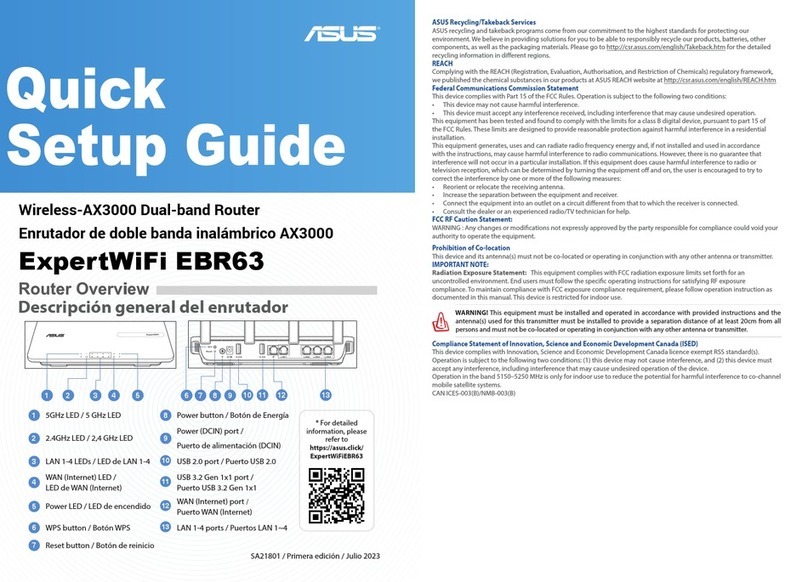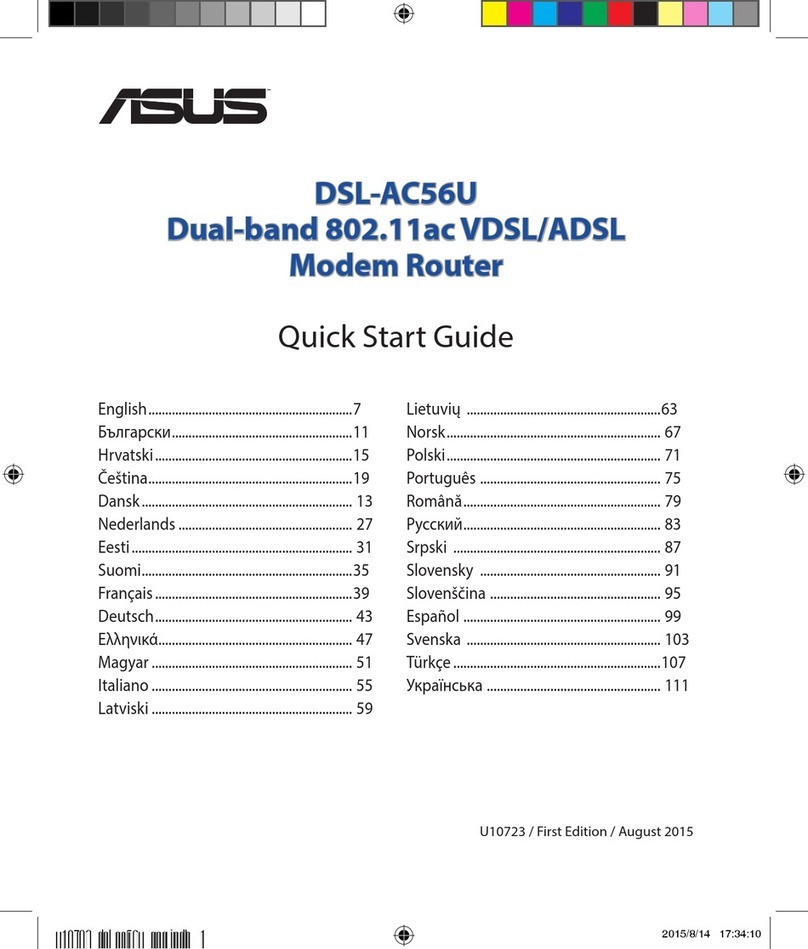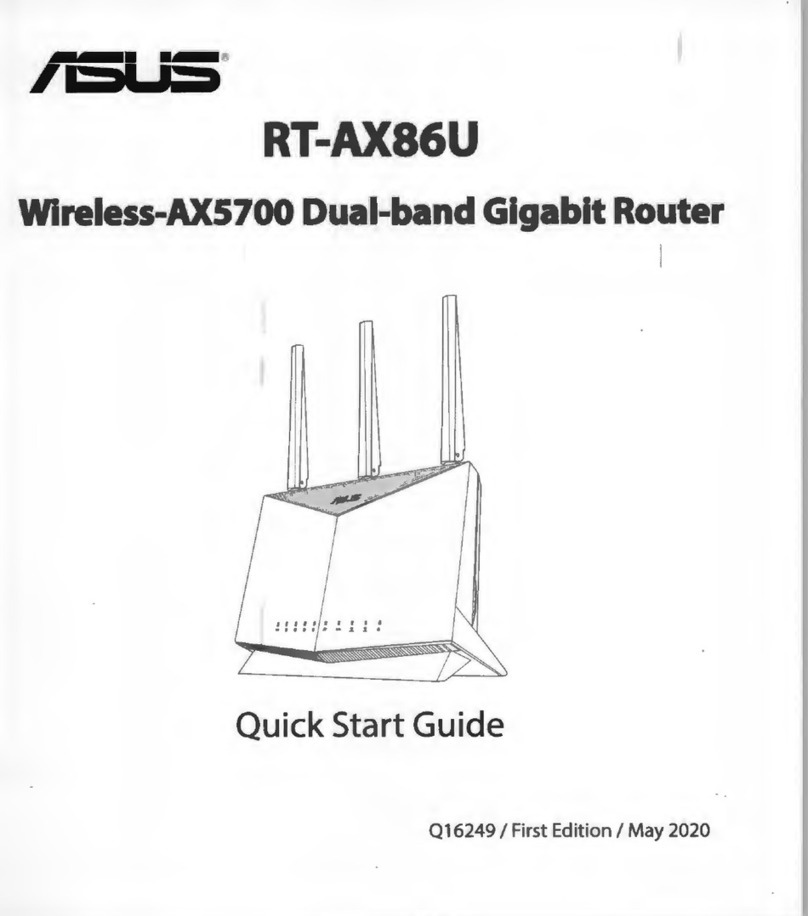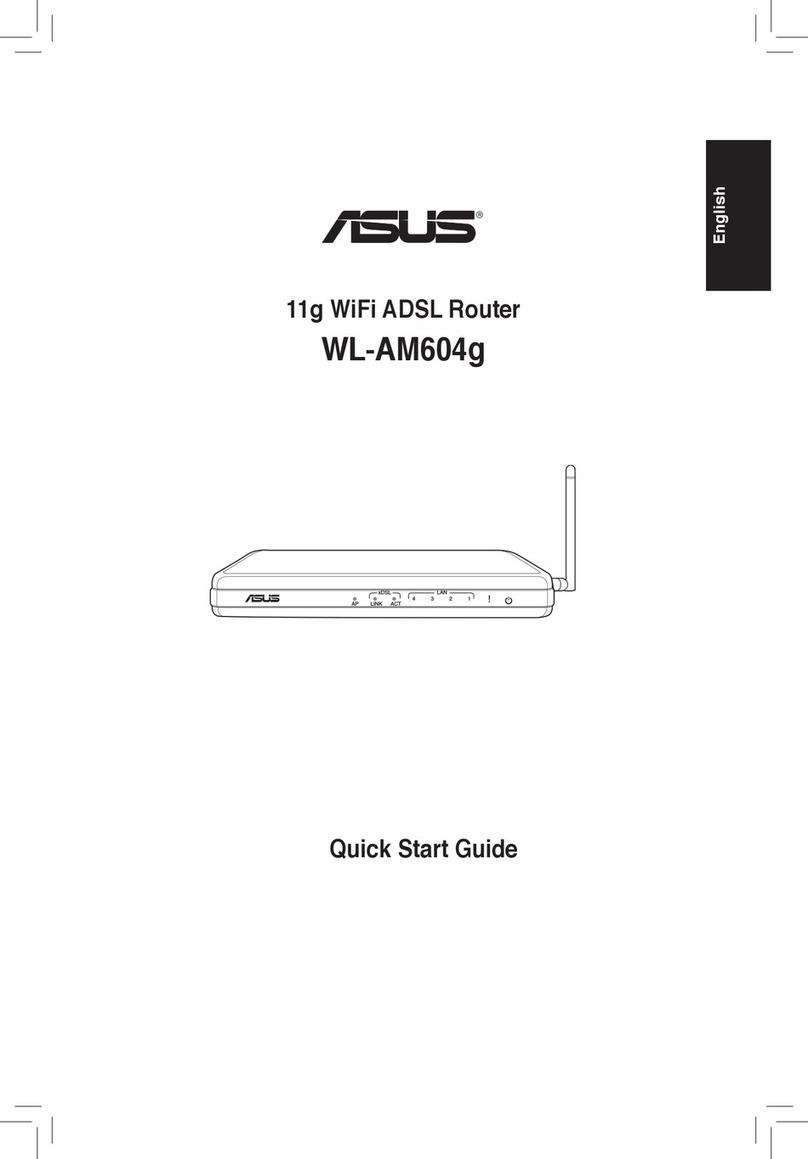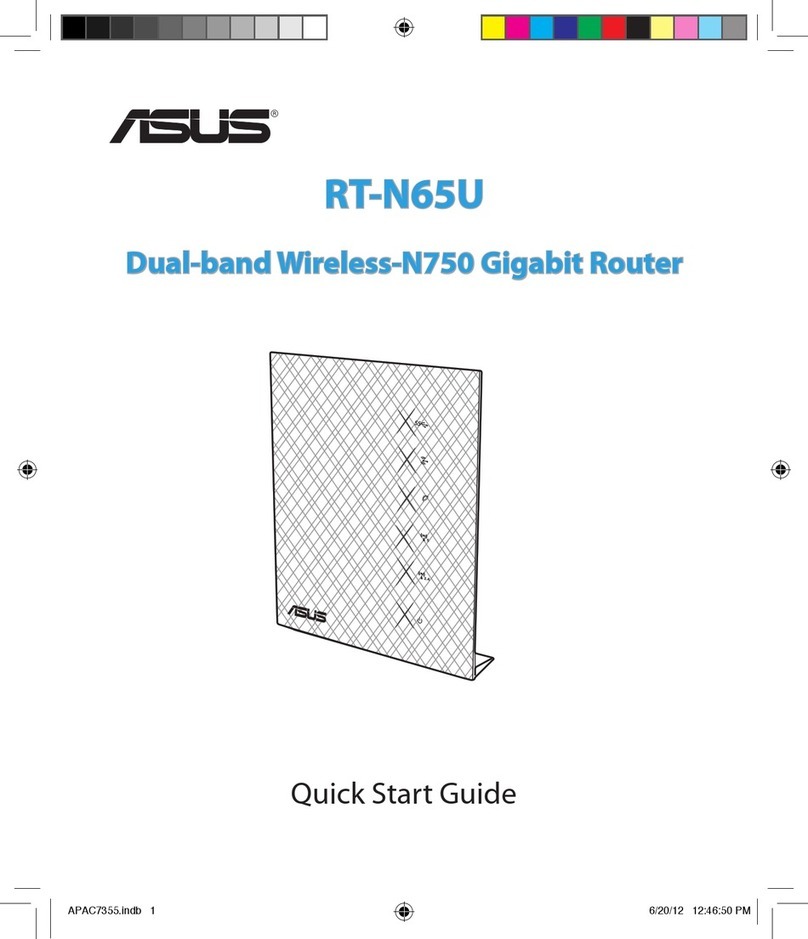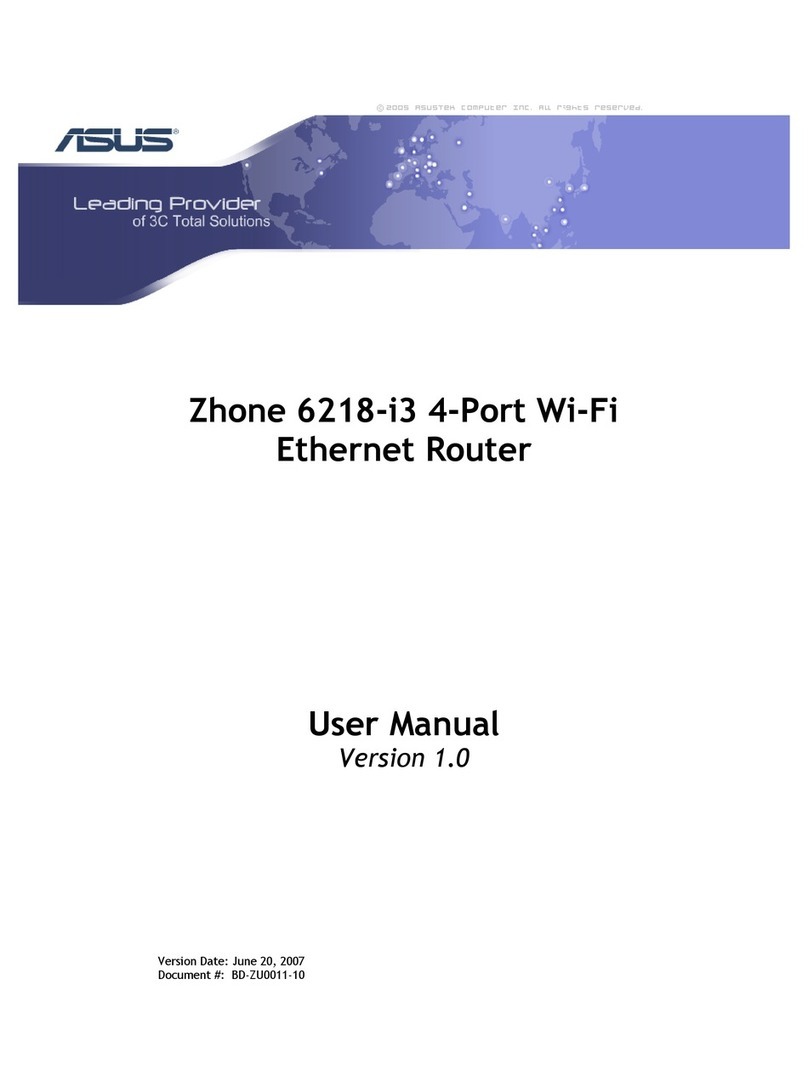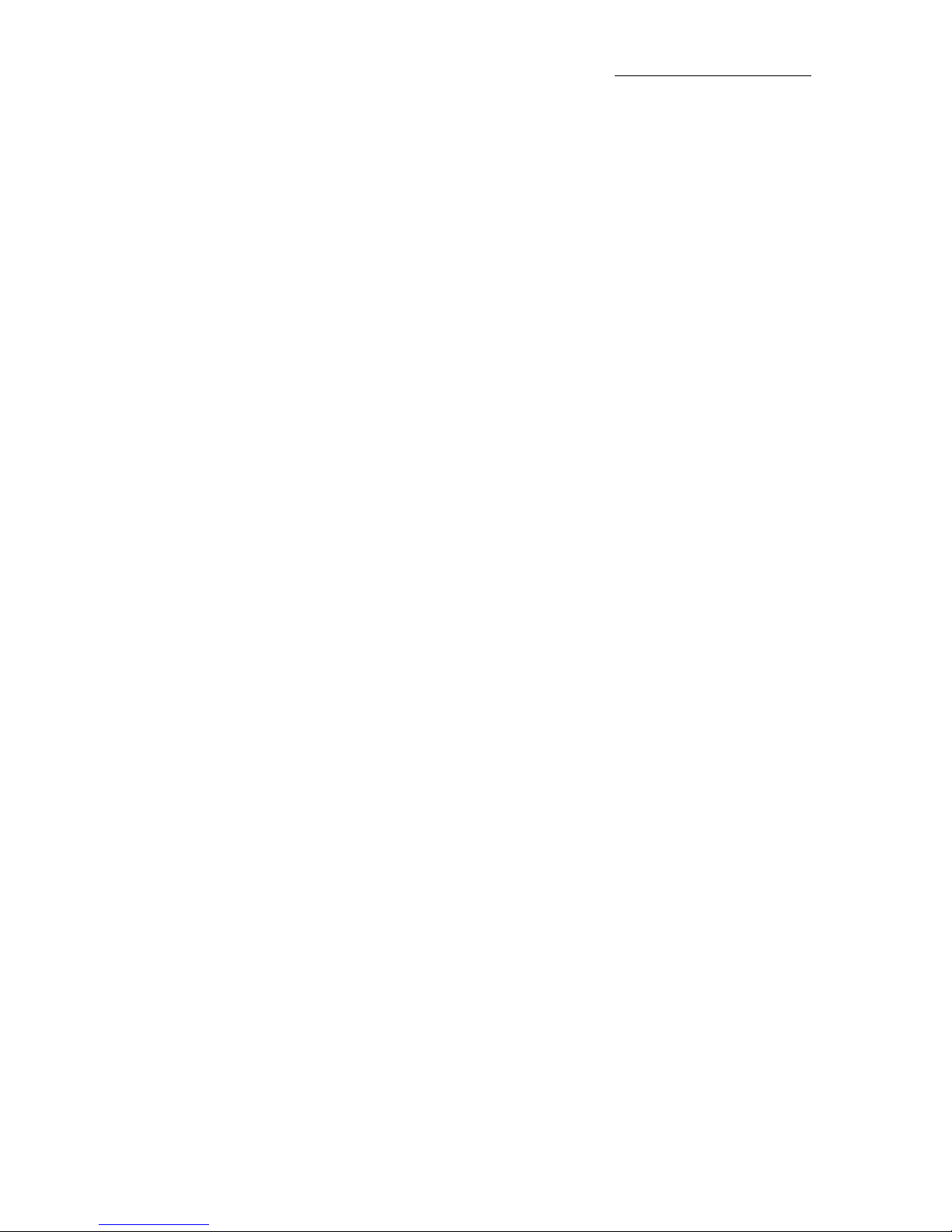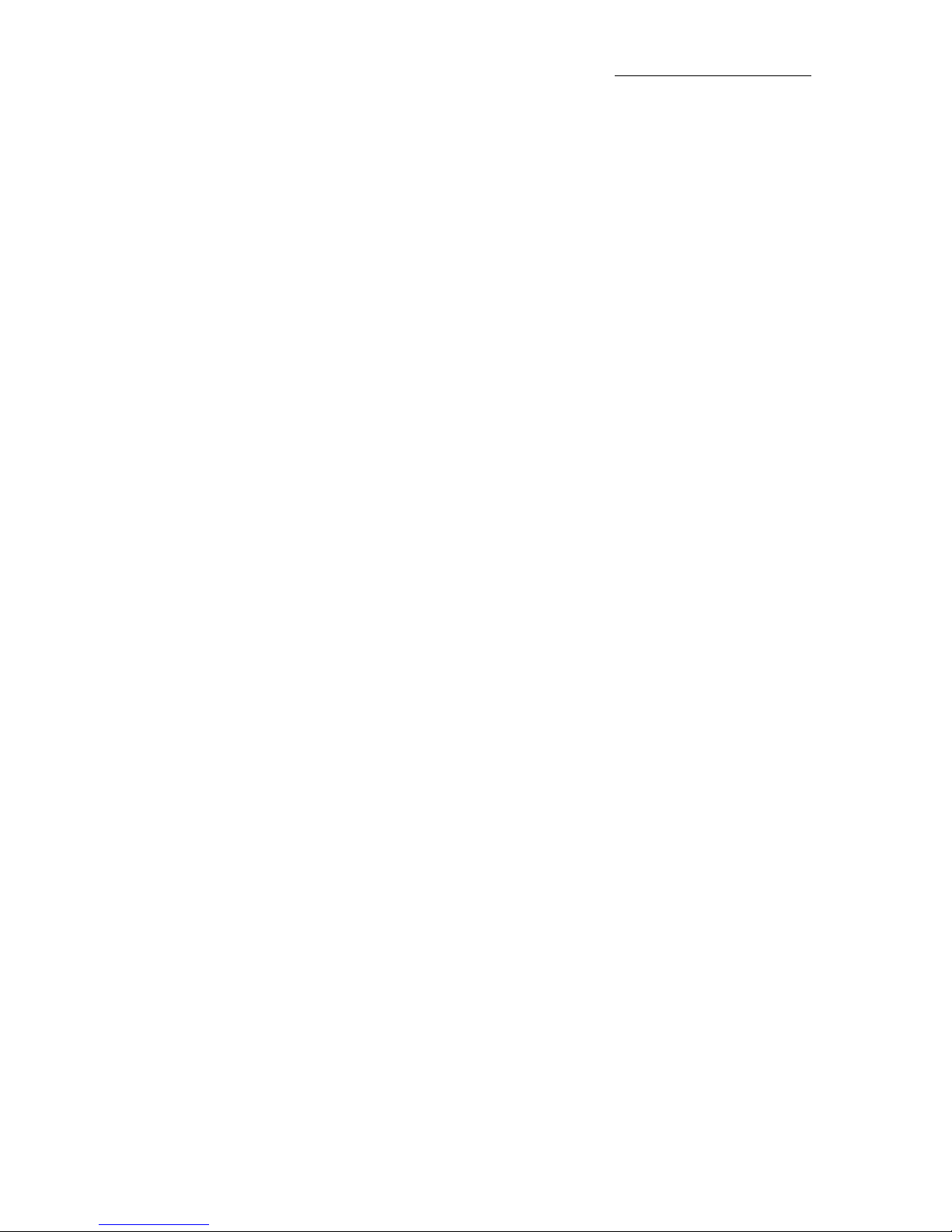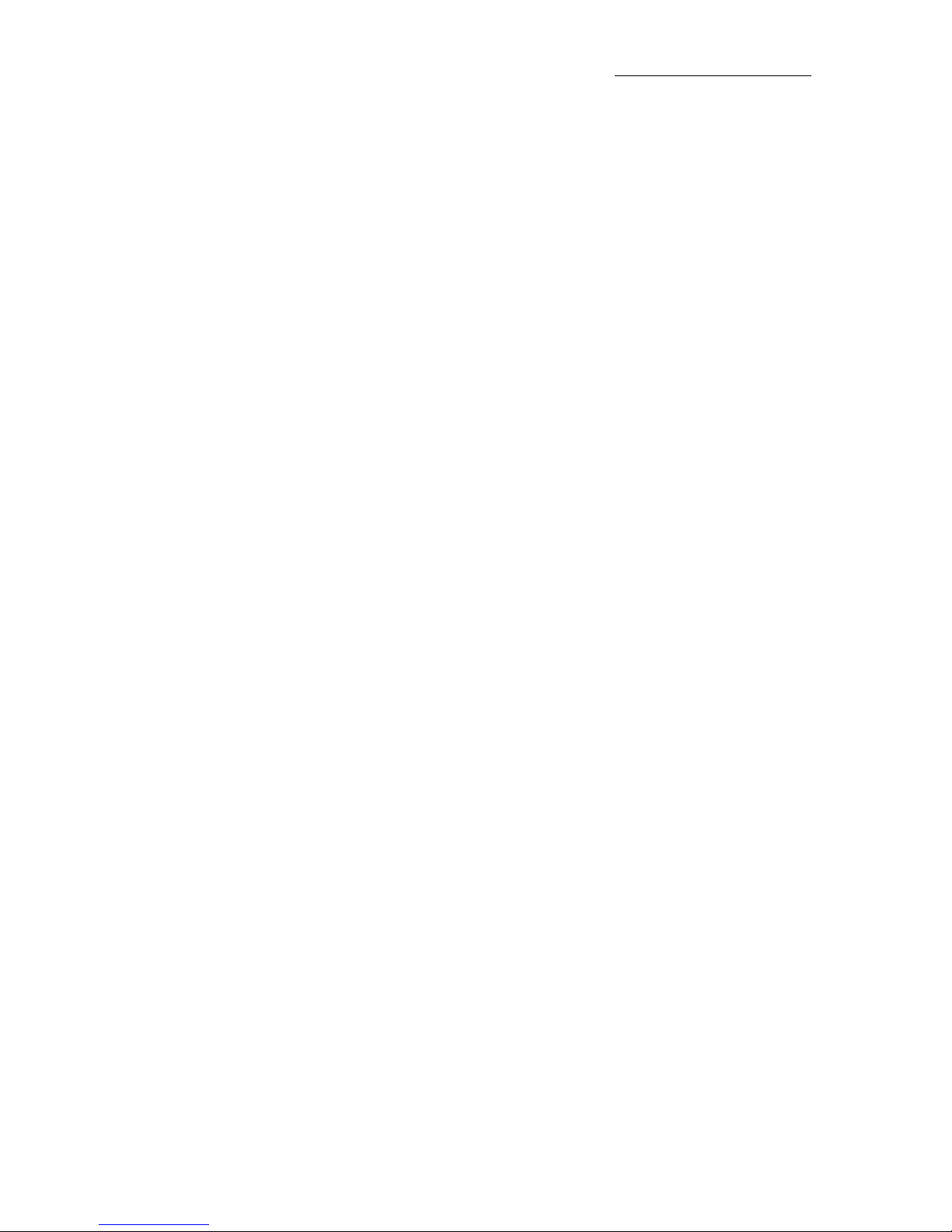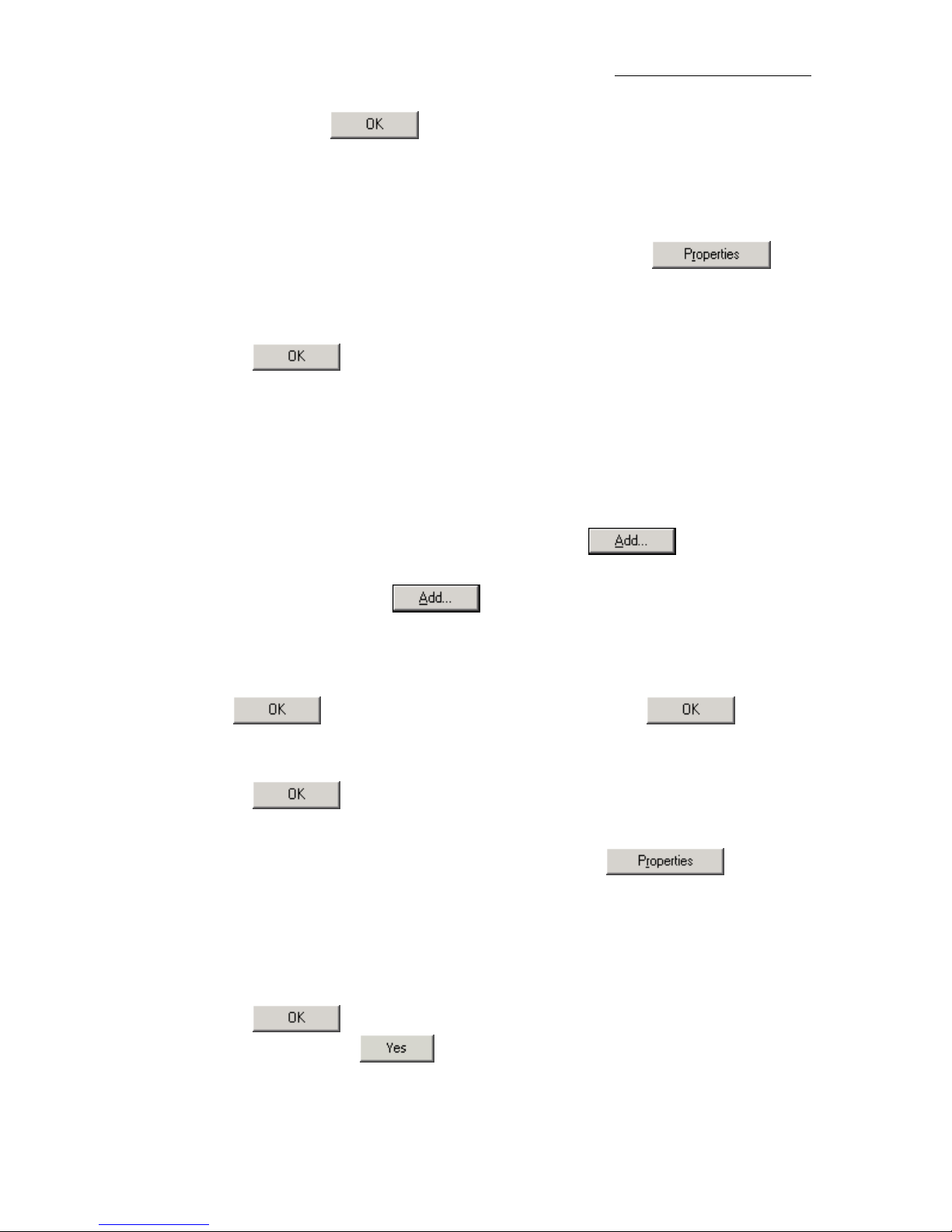AAM6030BI User Manual
The Local Area Connection Properties dialog box is displayed with a list of currently installed
network components. If the list includes Internet Protocol (TCP/IP), the protocol has already
been enabled, in which case you can skip to Step 10.
4. If Internet Protocol (TCP/IP) does not appear as an installed component, click on
.
5. In the Select Network Component Type dialog box, select Protocol, and then click on
.
6. Select Internet Protocol (TCP/IP) in the Network Protocols list, and then click on
.
You may be prompted to install files from your Windows 2000 installation CD or other media. Follow
the instructions to install the files.
7. If prompted, click on to restart your computer with the new settings.
8. After restarting your PC, double-click on the Network and Dial-up Connections icon in the
Control Panel.
9. In Network and Dial-up Connections window, right-click on the Local Area Connection icon,
and then select Properties.
10. In the Local Area Connection Properties dialog box, select Internet Protocol (TCP/IP), and
then click on .
11. In the Internet Protocol (TCP/IP) Properties dialog box, click in the radio button labeled Use
the following IP address and type 192.168.1.x (where xis any number between 2 and 254) and
255.255.255.0 in the IP address field and Subnet Mask field, respectively.
12. Click on twice to confirm and save your changes, and then close the Control Panel.
3.2.3 Windows Me:
1. In the Windows task bar, click on the Start button, point to Settings, and then click Control
Panel.
2. Double-click on the Network and Dial-up Connections icon.
3. In the Network and Dial-up Connections window, right-click on the Network icon, and then
select Properties.
The Network Properties dialog box is displayed with a list of currently installed network
components. If the list includes Internet Protocol (TCP/IP), the protocol has already been
enabled, in which case you can skip to Step 11.
4. If Internet Protocol (TCP/IP) does not appear as an installed component, click on .
5. In the Select Network Component Type dialog box, select Protocol, and then click
.
6. Select Microsoft in the Manufacturers box.
7. Select Internet Protocol (TCP/IP) in the Network Protocols list, and then click on .
You may be prompted to install files from your Windows Me installation CD or other media. Follow
the instructions to install the files.
9 9