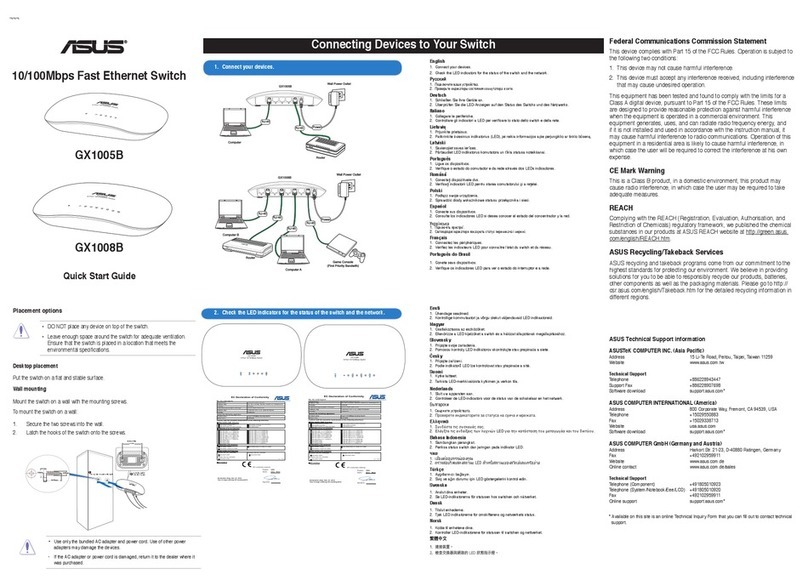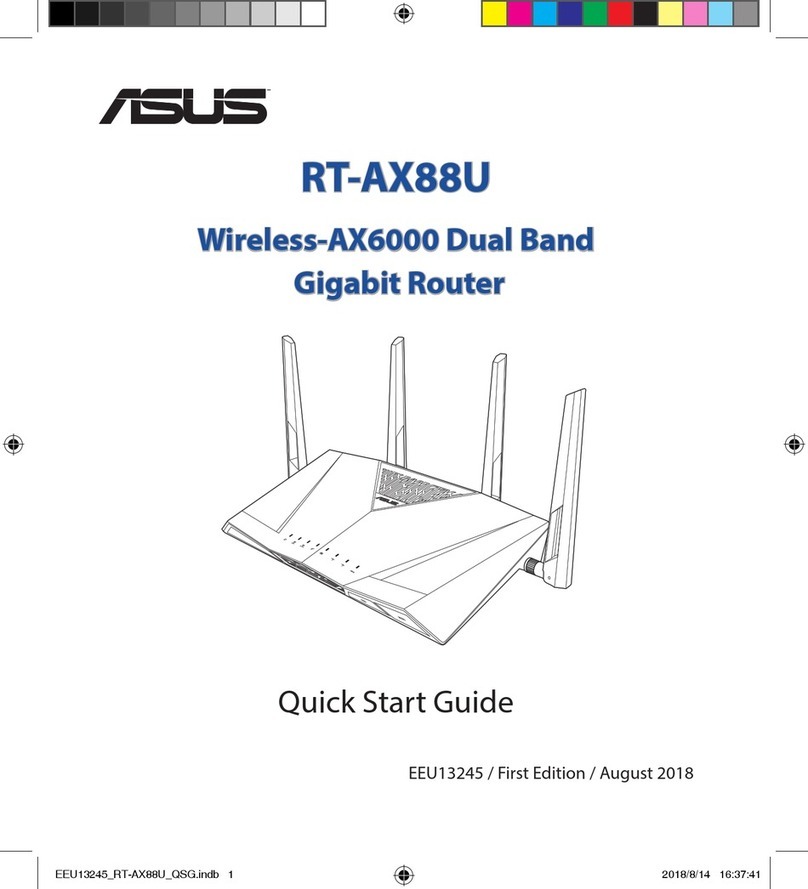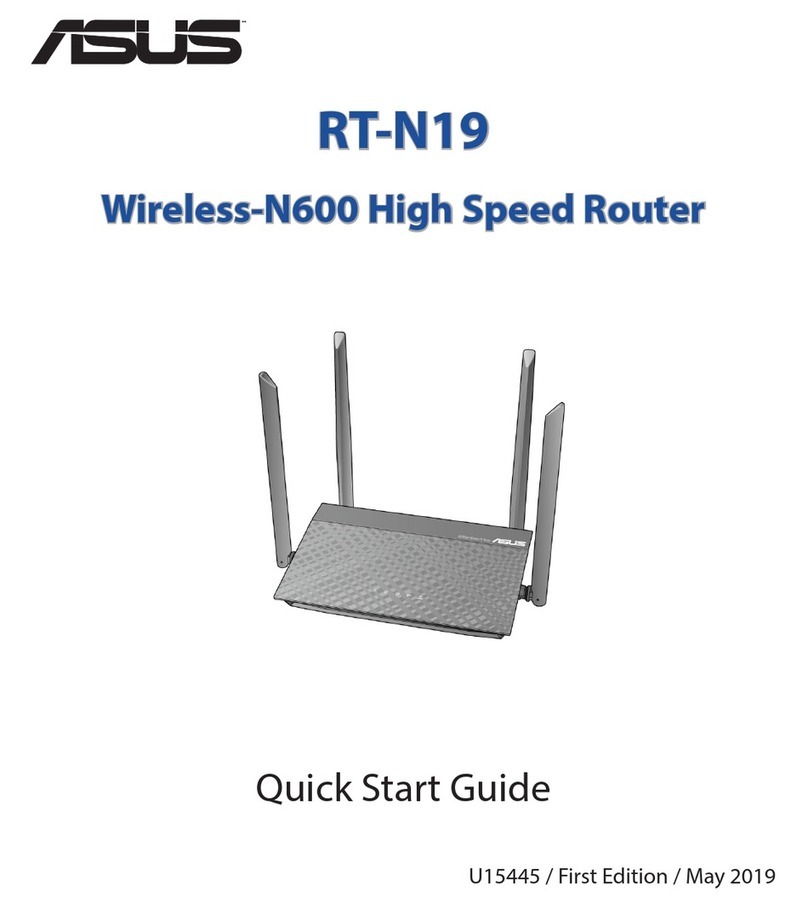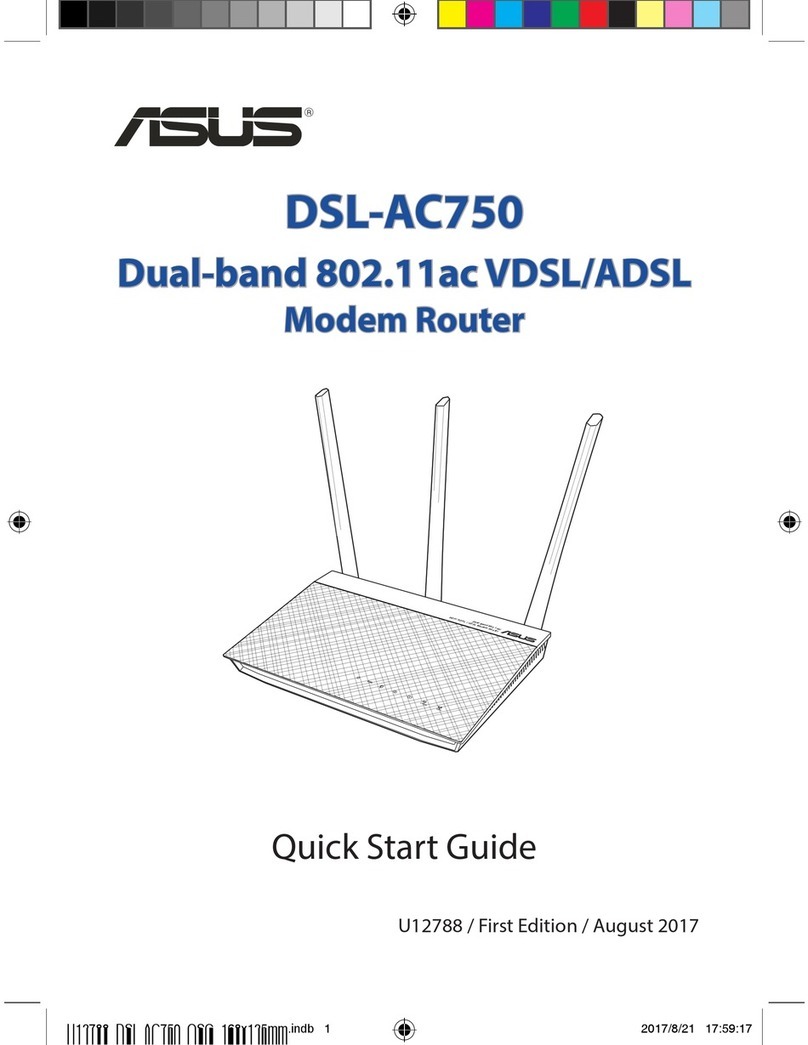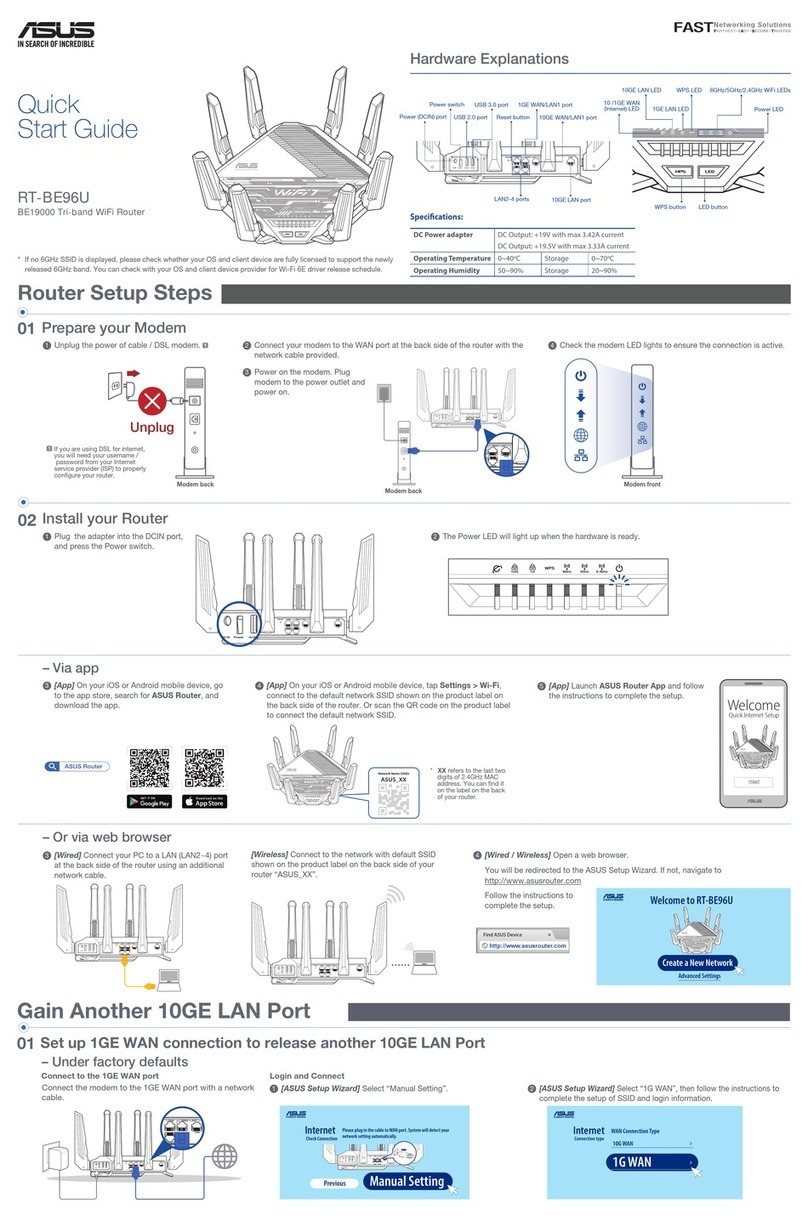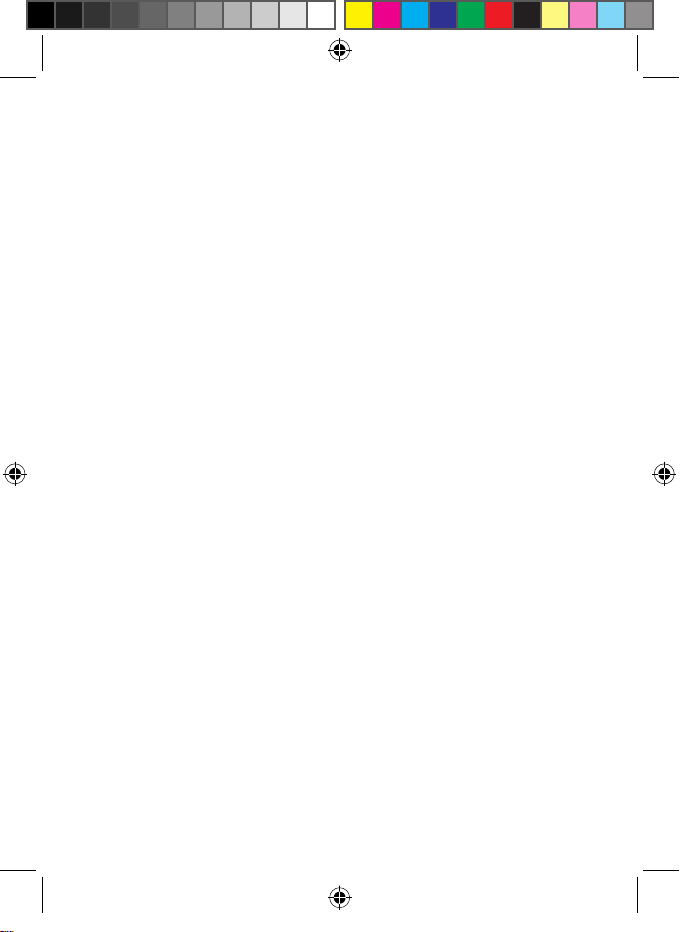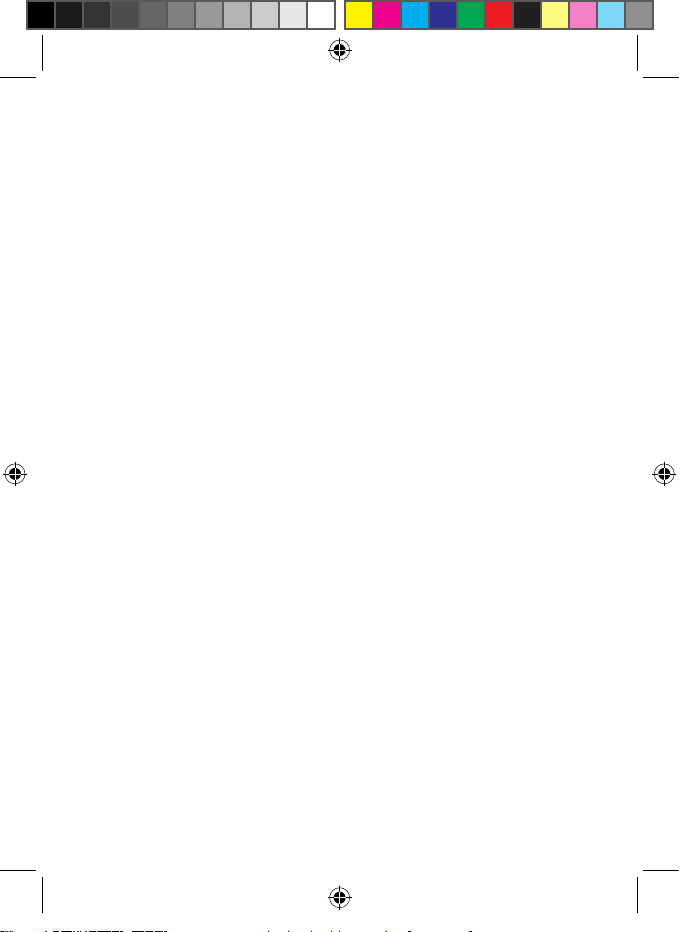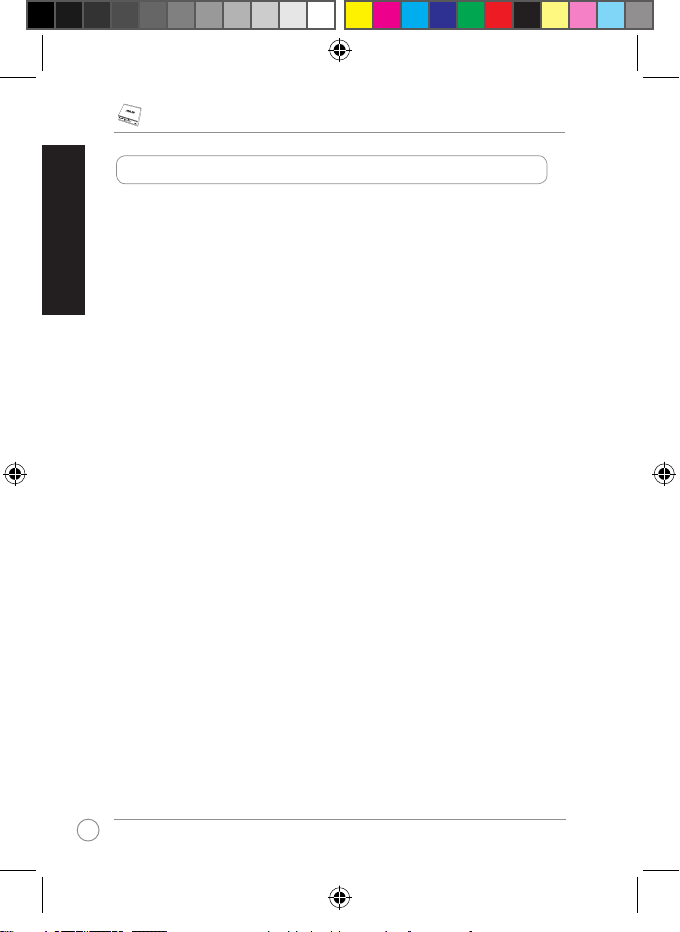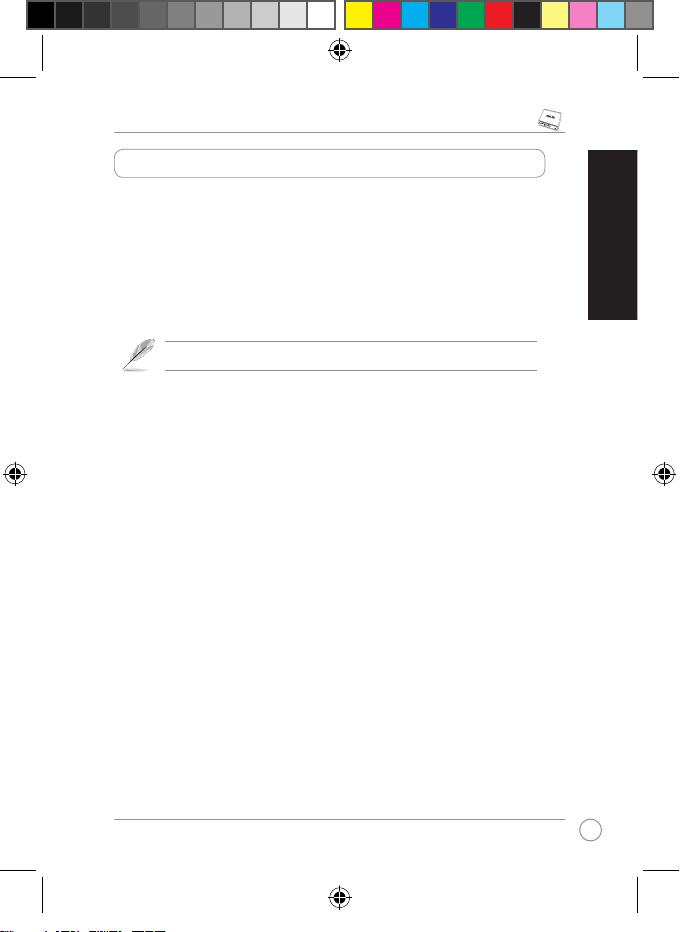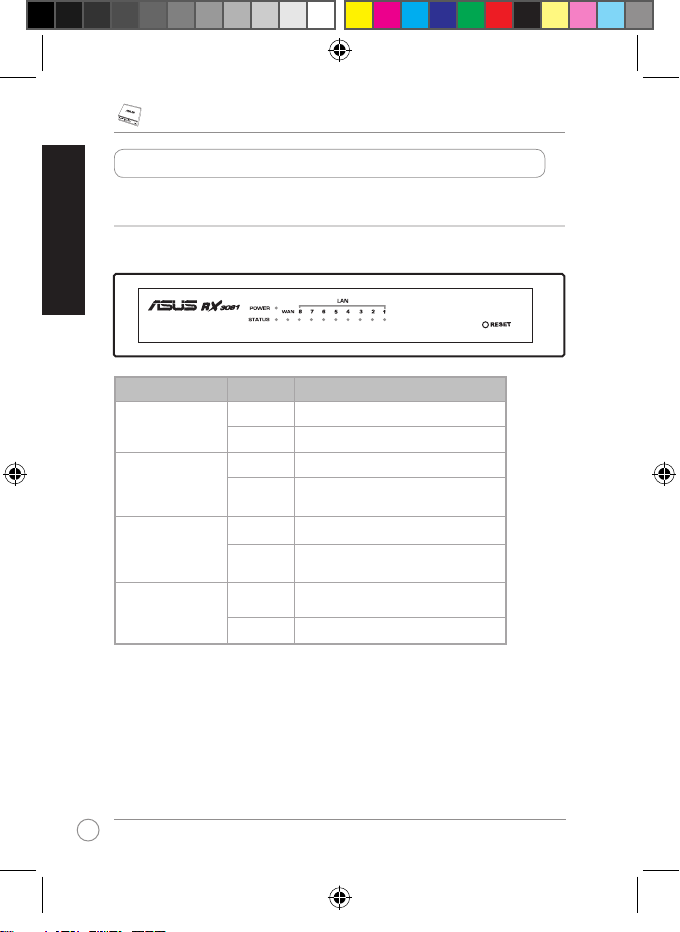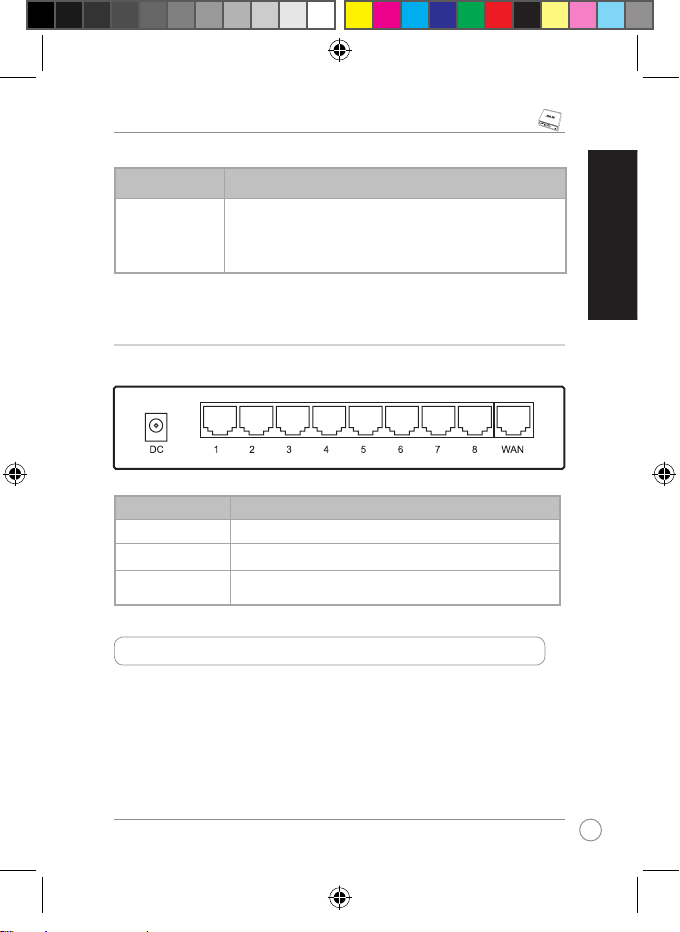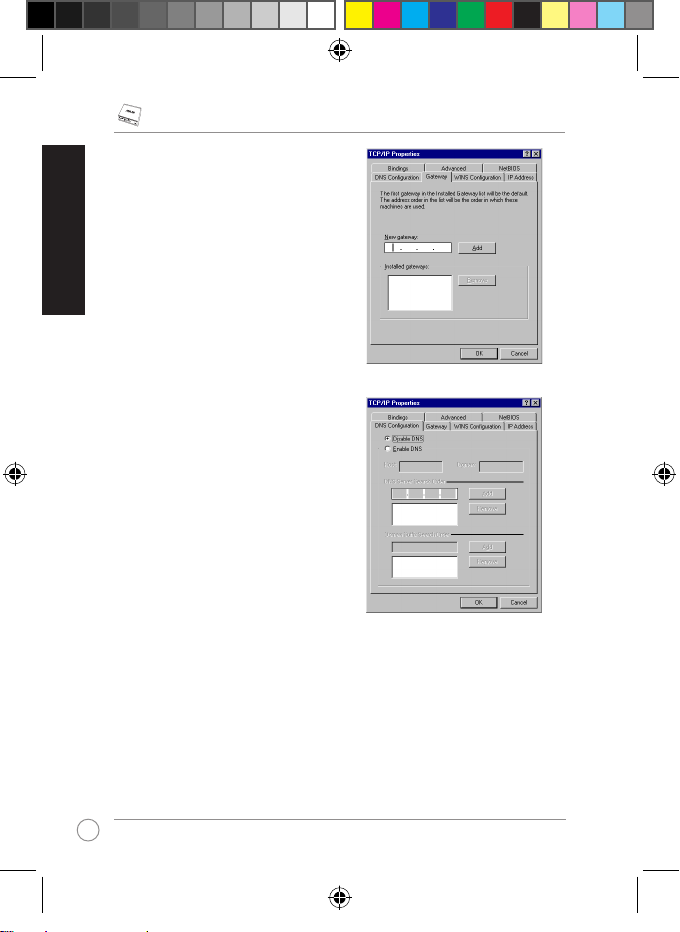RX3081
BROADBAND ROUTER
with
8-Port Switch
ASUSTeK COMPUTER INC. (Asia-Pacic)
Company address: 15 Li-Te Road, Beitou, Taipei 11259
Telephone: +886-2-2894-3447
Fax: +886-2-2890-7798
Web site: http://www.asus.com.tw
ASUS COMPUTER INTERNATIONAL (America)
Company address: 800 Corporate Way, Fremont, CA 94539, USA
General (fax): +1-510-608-4555
Web site address: http://usa.asus.com
Technical support
General support: +1-502-995-0883
Support (fax): +1-502-933-8713
Online support: http://vip.asus.com/eservice/techserv.aspx
ASUS COMPUTER GmbH (Germany & Austria)
Company address: Harkortstr. 21-23, 40880 Ratingen, Germany
General (tel): +49-2102-95990
General (fax): +49-2102-959911
Web site address: http://www.asuscom.de
Online contact: http://www.asuscom.de/sales
Technical support
Co
mponents: +49-1805-95990
Fax: +49-2102-959911
Online support: http://vip.asus.com/eservice/techserv.aspx?SLanguage=de-de
Global service center: http://support.asus.com/service/service.aspx?SLanguage=en-us
FAQ: http://support.asus.com/faq/faq.aspx?SLanguage=en-us
Online technical support: http://support.asus.com/techserv/techserv.?SLanguage=en-us
ASUS Contact Information