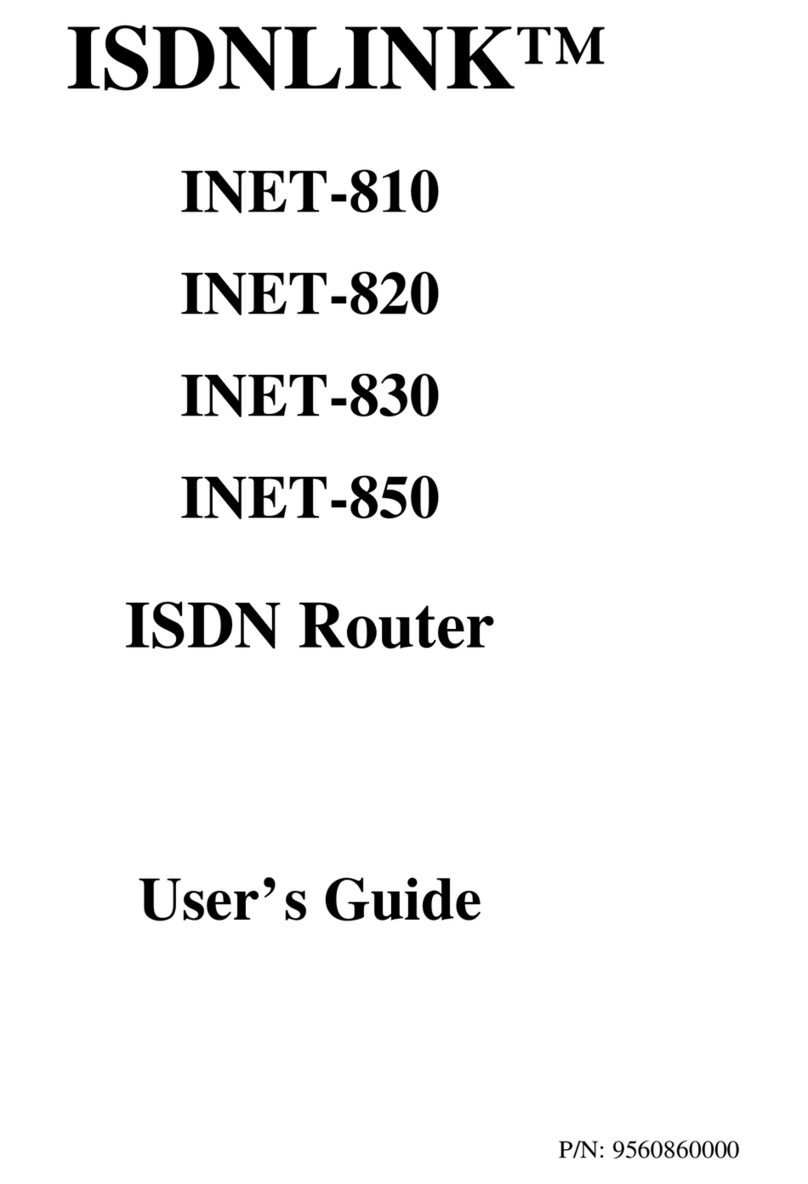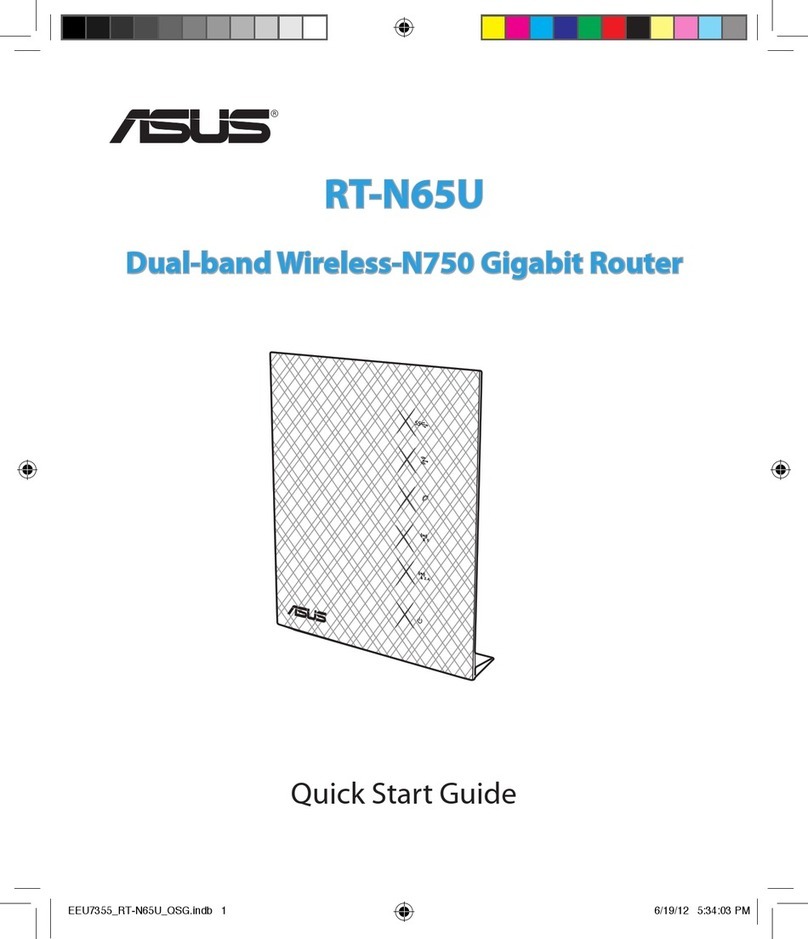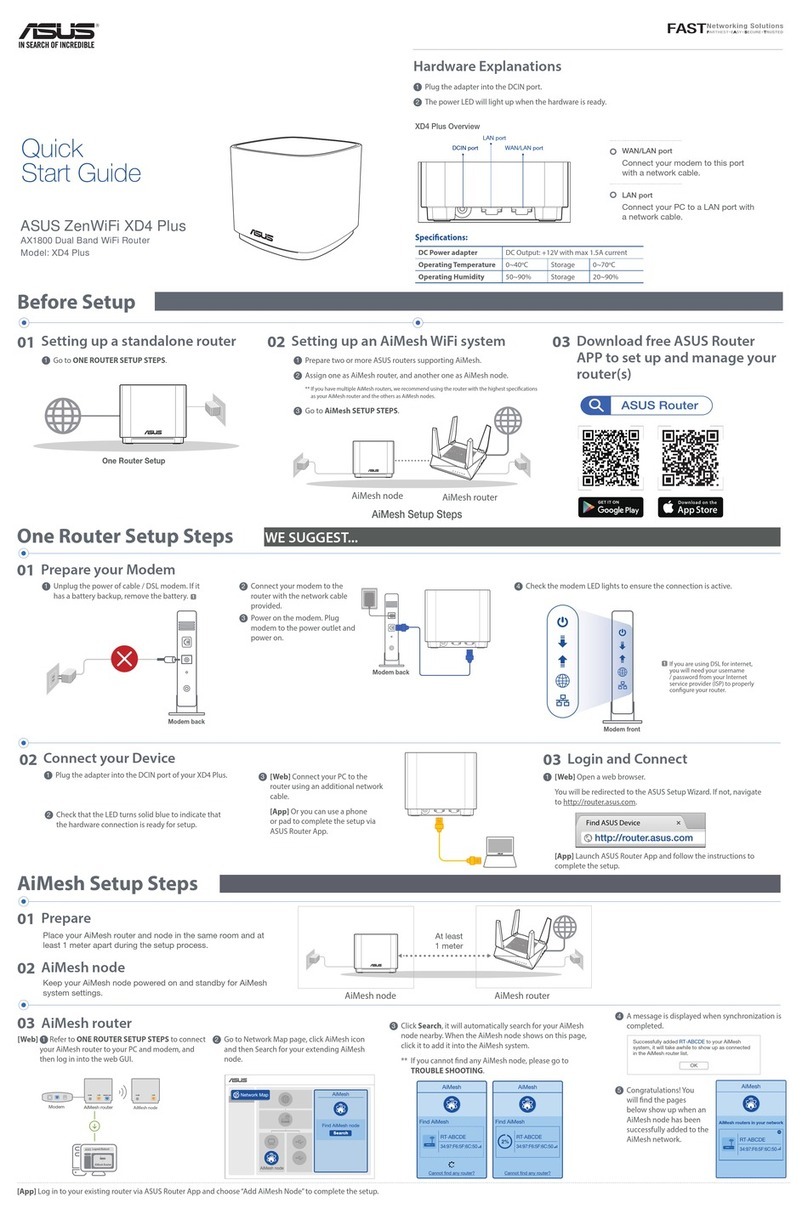English
1. Place the RT-N13U Utility CD into the optical drive.
2. Click 'Run Network Printer Setup Program'.
3. Follow the onscreen instructions.
4. Enjoy the printing and scanning functions.
Indonesian
1. Masukkan CD Utilitas RT-N13U ke ke dalam drive optik.
2. Klik‘RunNetworkPrinterSetupProgram’(JalankanProgramKongurasiPrinter
Jaringan).
3. Ikuti petunjuk di layar.
4. Nikmati fungsi cetak dan pindai.
Thai
1.วางแผ่นCDยูทิลิตี้RT-N13Uการติดตั้งลงในออปติคัลไดรฟ์
2.คลิก‘RunNetworkPrinterSetupProgram’(รันโปรแกรมตั้งค่าเครื่องพิมพ์เครือข่า
ย)
3.ทำตามขั้นตอนบนหน้าจอ
4.เพลิดเพลินกับฟังก์ชั่นการพิมพ์และการสแกน
Turkish
1. RT-N13UYardımcıProgramCD’sinioptiksürücüyeyerleştirin.
2. ‘RunNetworkPrinterSetupProgram’a(AğYazıcısıKurulumProgramınıÇalıştır)
tıklayın.
3. Ekrandakitalimatlarıizleyin.
4. Yazdırmavetaramaişlevlerininkeyniçıkarın.
Korean
1.RT-N13U유틸리티CD를옵티컬드라이브에넣어주십시오.
2.‘RunNetworkPrinterSetupProgram(네트워크프린터설정프로그램실행)’을클
릭해주십시오.
3.이어지는화면의지시에따라주십시오.
4.이제인쇄및스캔기능을사용할수있습니다.
Malaysian
1. Masukkan CD Utiliti RT – N13U ke dalam pemacu optik.
2. Klik ‘Jalankan Atur cara Persediaan Pencetak Rangkaian’.
3. Ikut arahan pada skrin.
4. Tinjau-tinjaulah fungsi pencetak dan pengimbas.
T-Chinese
1. 將RT-N13U公用程式光碟放入光碟機。
2. 點選“執行網路印表機設定程式”。
3. 按照螢幕上的說明操作。
4. 開始享受列印及掃瞄功能。
S-Chinese
1. 將RT-N13U應用程序光盤放入光驅。
2. 點擊“運行網絡打印機設置程序”。
3. 按照屏幕上的說明操作。
4. 開始享受打印及掃描功能。
WiFi Networking Client - g series
PCI-G31
• Easy wireless setup with the WPS function
• Share your Internet connection in Soft AP mode
• Support WEP, WPA, and WPA2 for enhanced security
WL-106gM
Provides high receiver sensitivity, increasing signal coverage range by
800% compared with 802.11g.
WL-138g V2
AllowsdesktopPCuserstooptimizewirelessLANconnectivity.The
ASUSWL-138gV2,anIEEE802.11b/gPCIcard,runsinany
PCI-equippeddesktopPC.WithWL-138gV2WirelessLANPCIcard,
youmayeasilyturnyourdesktopPCintoaWLANclientstation.
WL-138gE
Provides high receiver sensitivity, increasing signal coverage range by
300%.
WL-167g
• IEEE802.11g compliant
• Up to 54Mbps data transmission rate
WiFi Networking Client - n series
USB-N10
• Highspeednetworkingforfastdownload,letransfer,andmedia
streaming
• Play games with worldwide PSP players over the Internet with PSP
Xlink Kai Support
• EasywirelesssetupwiththeWPSWizard
• Windows®7 and Mac OS X v10.6 support
USB-N11
• IEEE 802.11n Draft 2.0 compliant
• Highspeednetworkingforfastdownload,letransfer,andmedia
streaming
• EZLink:EasywirelesssetupwiththeWPSpushbutton
USB-N13
• Highspeednetworkingforfastdownload,letransfer,andmedia
streaming
• Share your Internet connection in Soft AP mode
• Play games with worldwide PSP players over the Internet with PSP
Xlink Kai Support
• Easy wireless setup with the WPS push button
WL-100W
• Draft802.11ncompliant,fullycompatiblewith802.11b/g
• Suitable for seamless multimedia streaming
• EZSetupfornetworksecurity-AutomaticallycongureSSIDandWPAor
WEP encryption (team with ASUS Wireless Router and EZSetup button)
• Support WEP, WPA and WPA2 for enhanced security
WL-130N
• IEEE 802.11n Draft 2.0 compliant and backward-compatible with
802.11b/gWLANdevices
• Suitable for seamless multimedia streaming
• Desktop/magneticantennaincluded
• Support WEP, WPA, and WPA2 for enhanced security
• Windows®VistaSupport
Quick Start Guide
RT-N13U Wireless Router
NOTE: For more details on the features of the wireless router, refer to the user manual
included in the Utility CD.
ASUS authorized Turkish distributor information
Manufacturer
ASUSTeK Computer Inc.
Tel:+886-2-2894-3447
Address:No.150,LI-TERD.,PEITOU,TAIPEI112,TAIWAN
Authorised distributors in Turkey
BOGAZICIBILGISAYARSAN.VETIC.A.S.
Tel:+902123311000
Address:AYAZAGAMAH.KEMERBURGAZCAD.NO.10AYAZAGA/ISTANBUL
INDEXBILGISAYARSISTEMLERIMUHENDISLIKSAN.VETIC.A.S.
Tel:+902123312121
Address:AYAZAGAMAH.CENDEREYOLUNO.9AYAZAGA/ISTANBUL
EEEYönetmeliğineUygundur.
English
1. Choose the Router mode.
2. Connect your devices.
3. LaunchthewebbrowserandfollowtheQuickInternetSetup(QIS)steps.
4. Setup is completed.
Bahasa Indonesia
1. Pilih mode Router.
2. Sambungkan perangkat.
3. AktifkanbrowserWeb,kemudianikutilangkah-langkahQuickInternetSetup(QIS).
4. Kongurasiselesai.
ไทย
1.เลือกโหมดRouter(เราเตอร์)
2.เชื่อมต่ออุปกรณ์ของคุณ
3.เปิดเว็บเบราเซอร์และทำตามขั้นตอนการตั้งค่าอินเตอร์เน็ตด่วน(QIS)
4.การตั้งค่าเสร็จสมบูรณ์
Türkçe
1. Yönlendiricimodunuseçin.
2. Aygıtlarınızıbağlayın.
3. WebtarayıcınızıaçınveQuickInternetSetup(HızlıİnternetKurulumu)(QIS)adımlarını
izleyin.
4. Kurulumtamamlanır.
한국어
1. 라우터모드를선택해주십시오.
2.장치를연결해주십시오.
3. 웹브라우저를실행하고연결마법사의지시에따라주십시오.
4.설정이완료되었습니다.
Bahasa Malaysia
1. Pilih mod Penghala.
2. Sambungkan peranti anda.
3. Lancarkan penyemakimbas webdan ikutlangkah-langkah Persediaan InternetPantas
(QIS).
4. Persediaan selesai.
繁體中文
1. 選擇路由器模式。
2. 連接裝置。
3. 開啟網頁瀏覽器並按照快速網際網路設定(QIS)的步驟操作。
4. 設定完成。
簡体中文
1. 選擇路由器模式。
2. 連接設備。
3. 開啟網頁瀏覽器並按照快速互聯網設置(QIS)的步驟操作。
4. 設置完成。