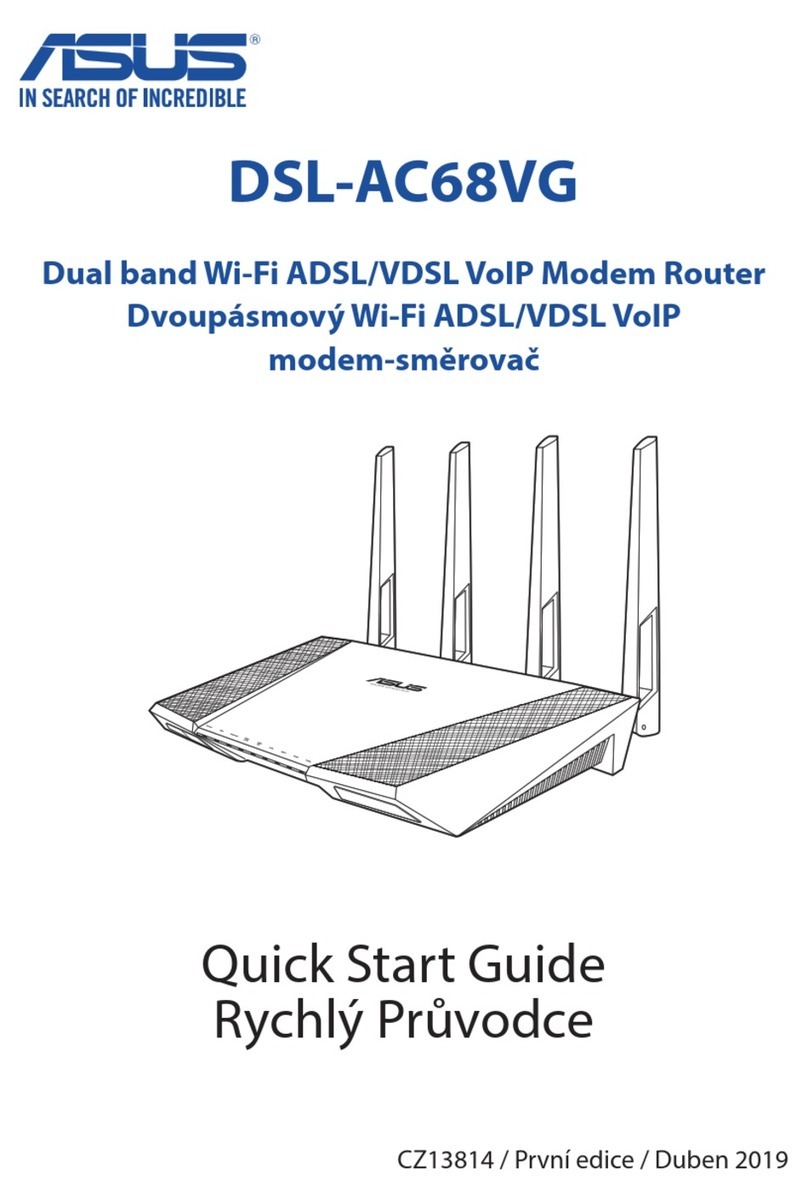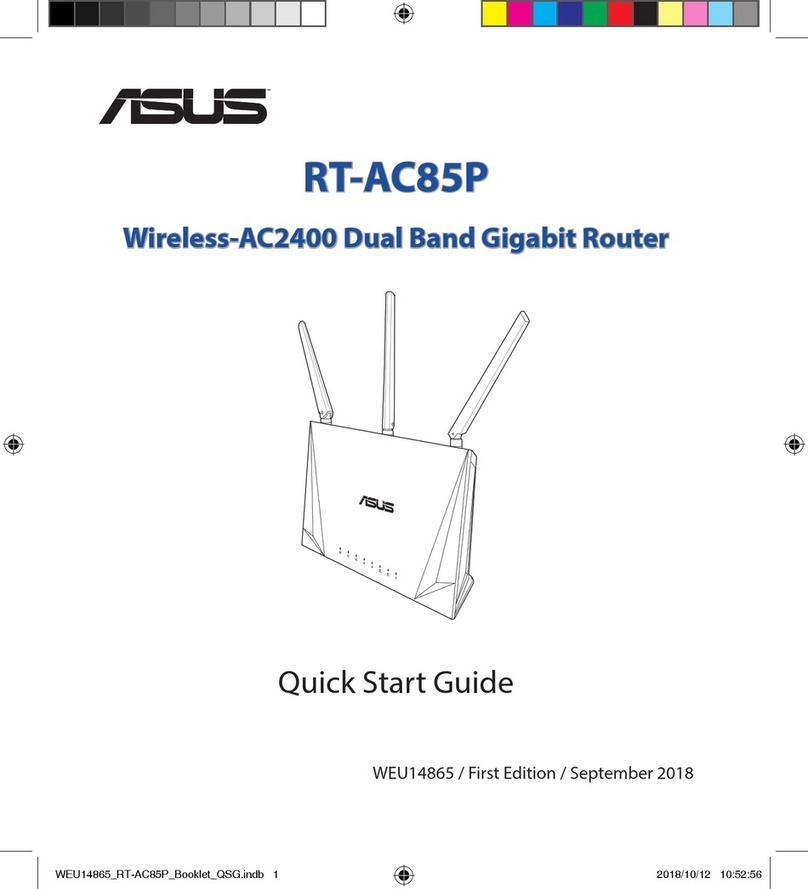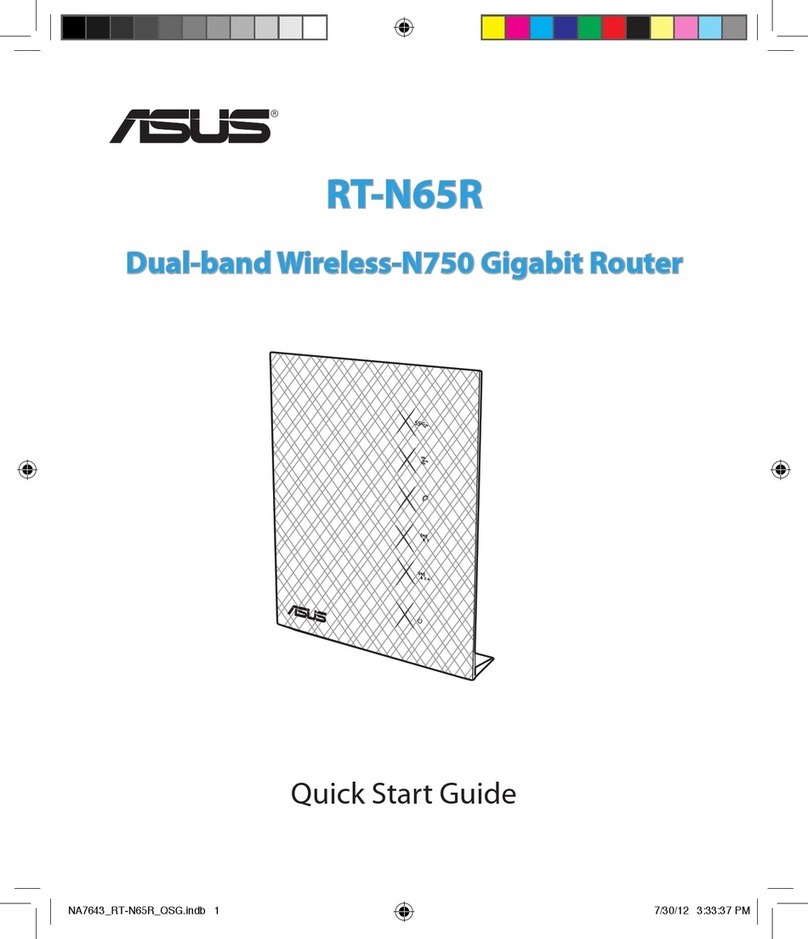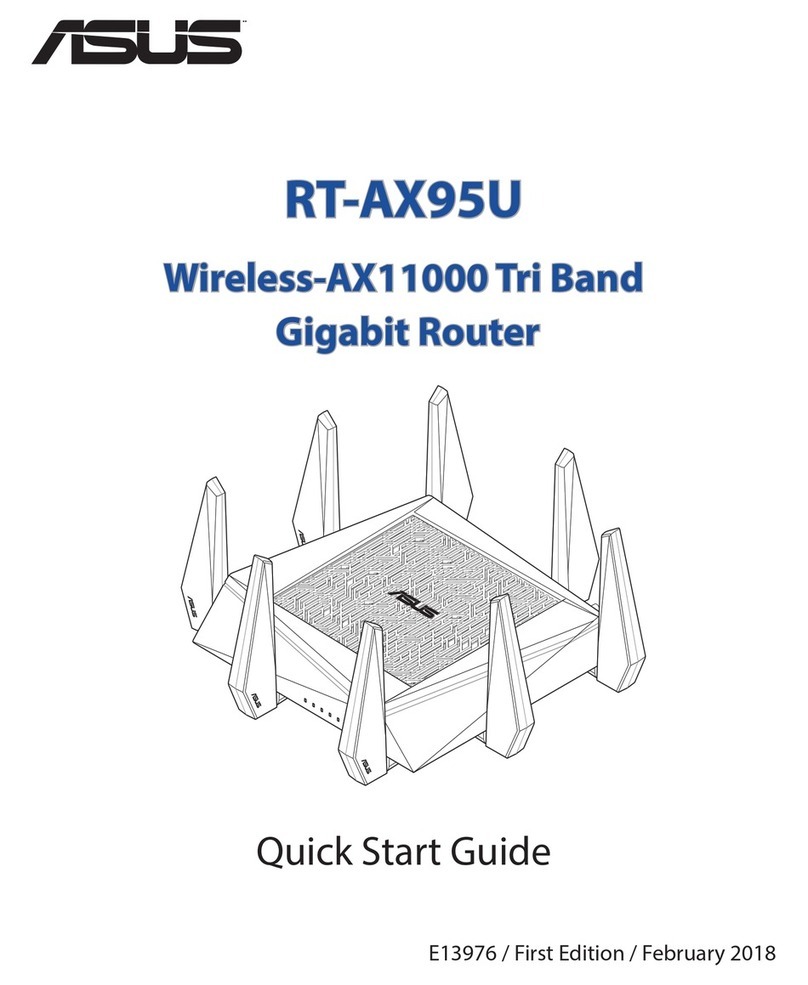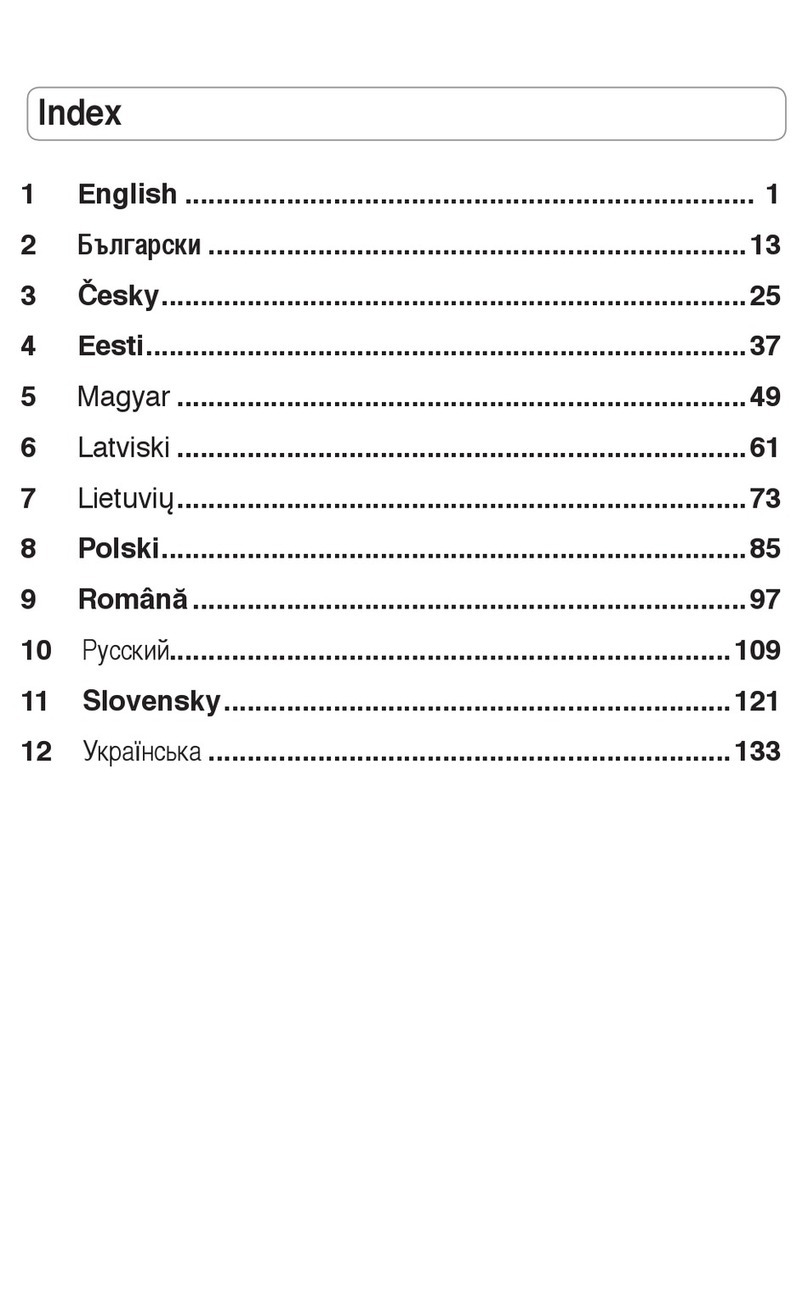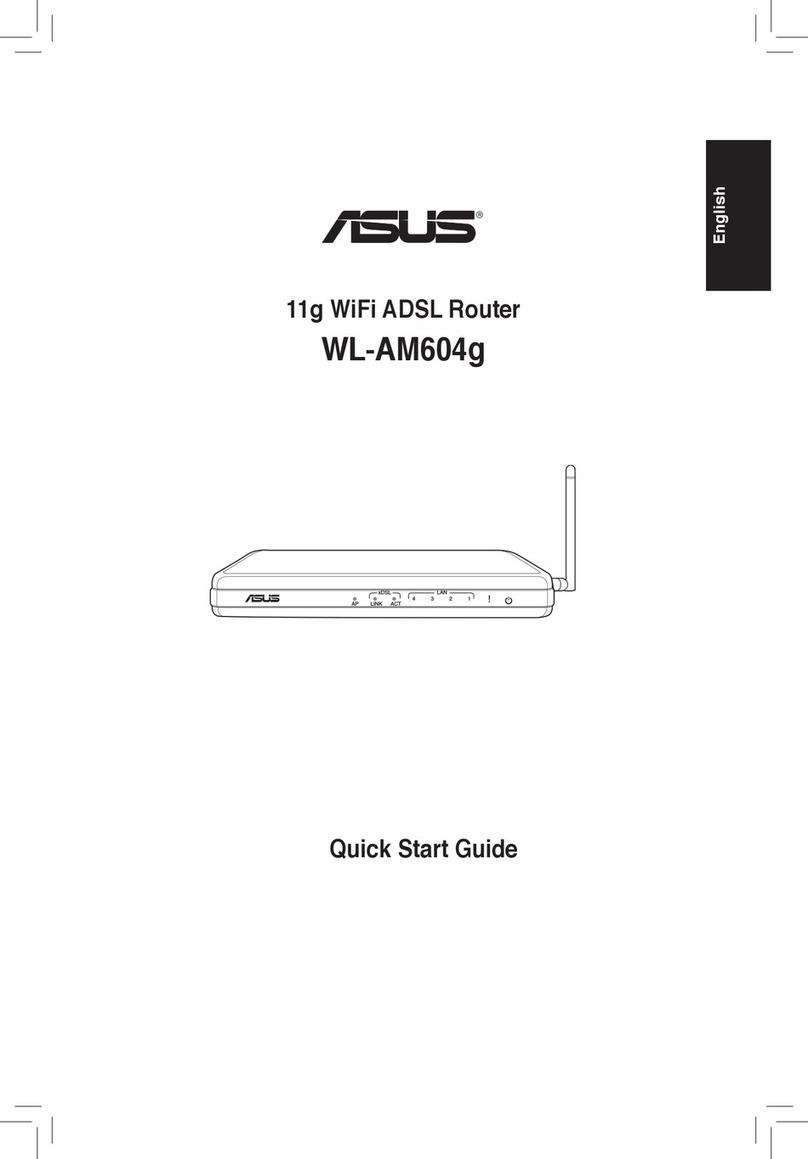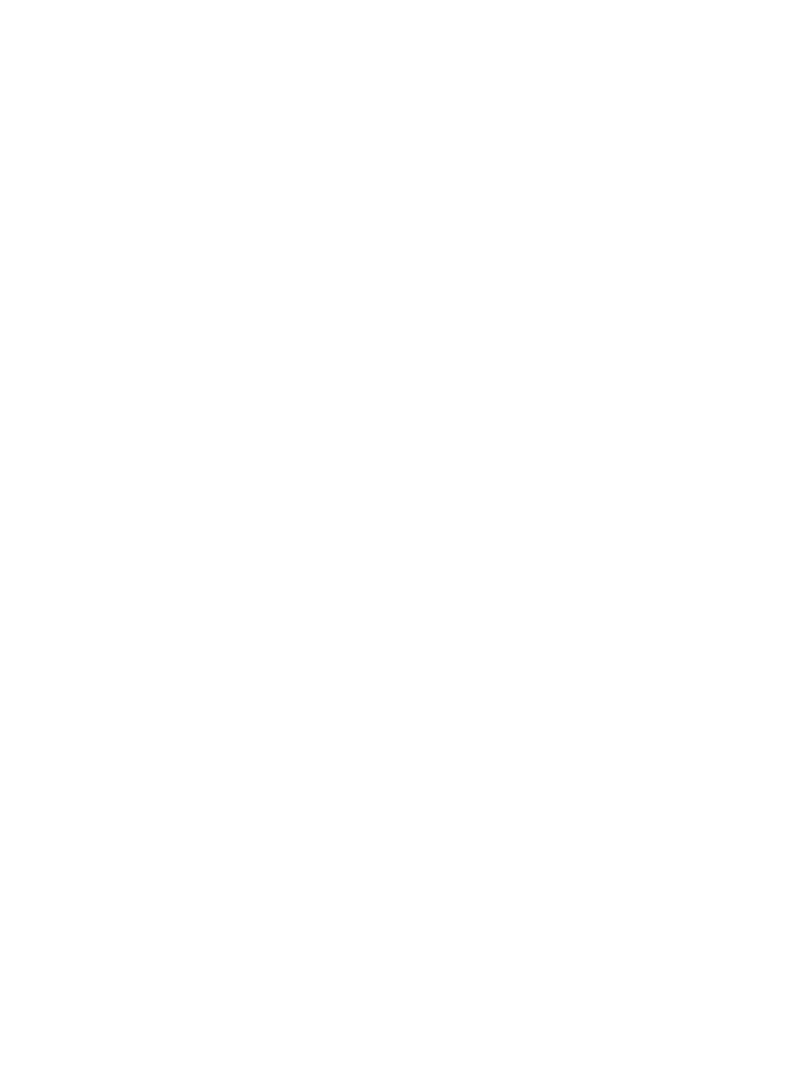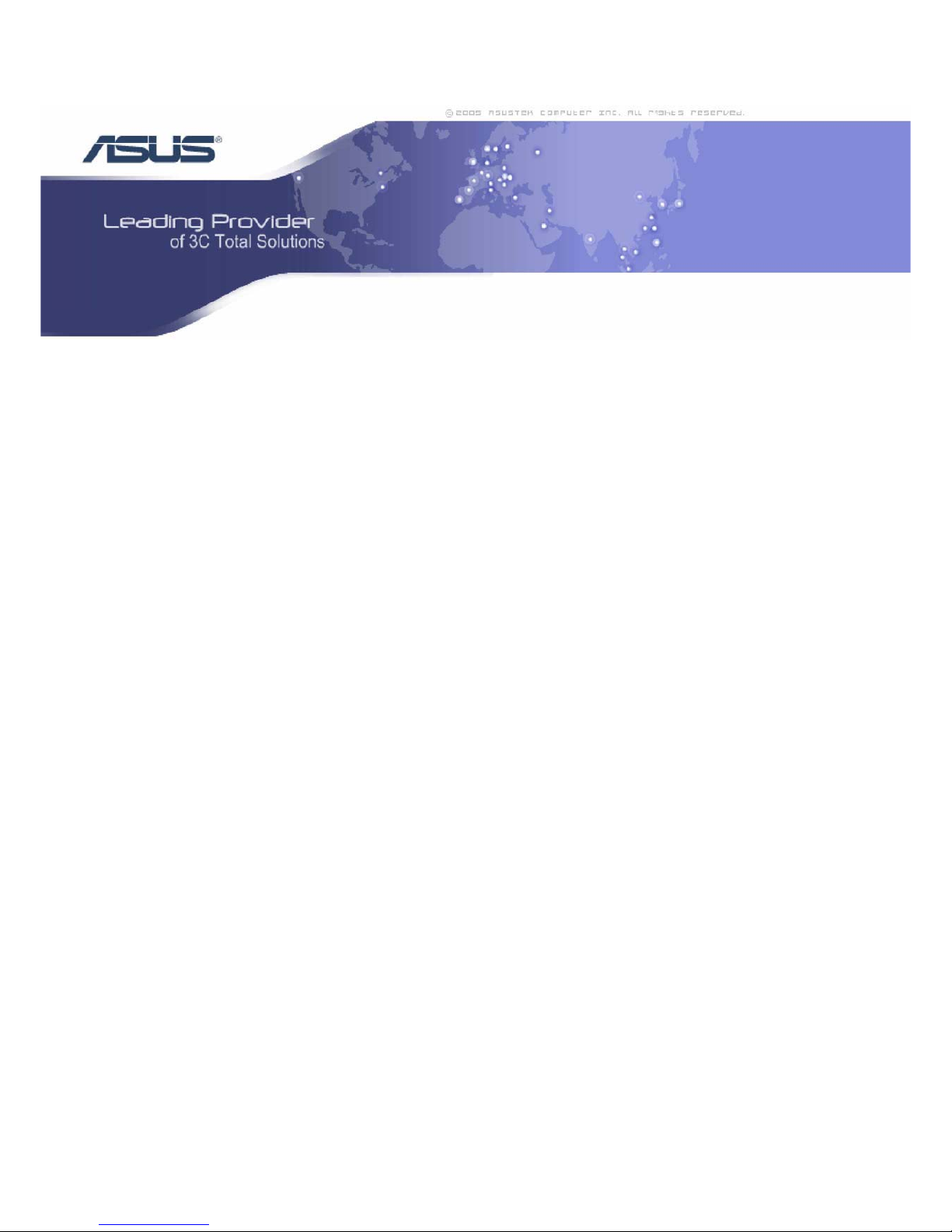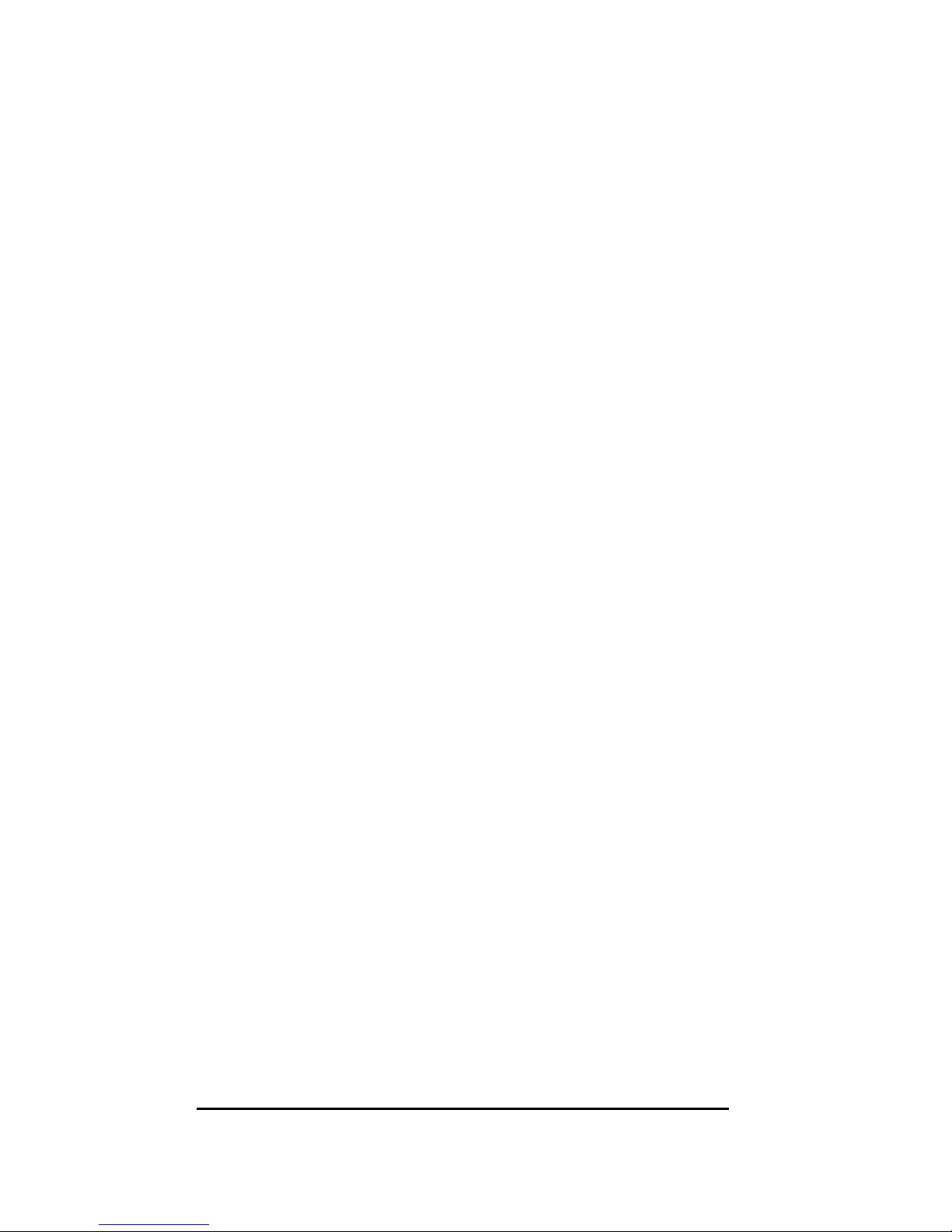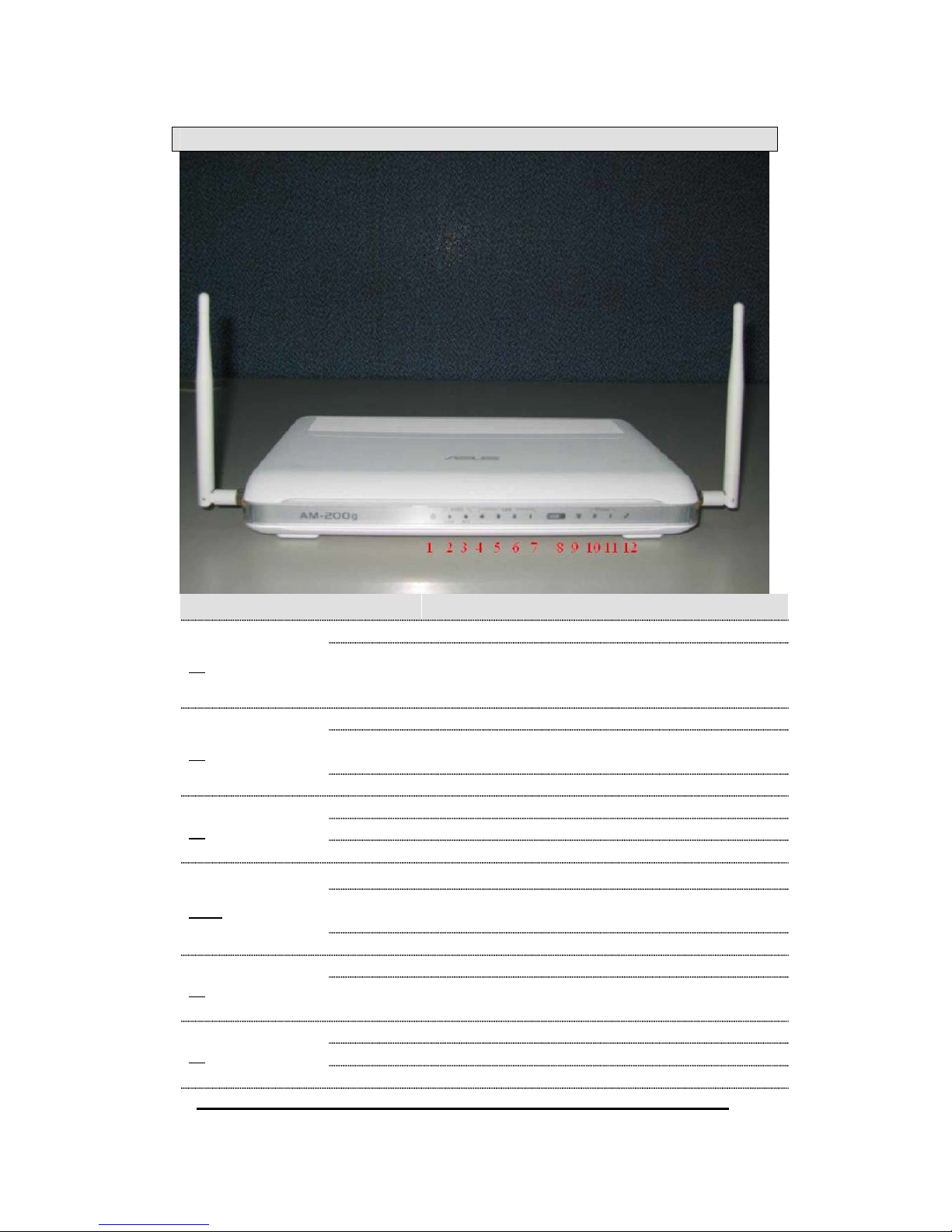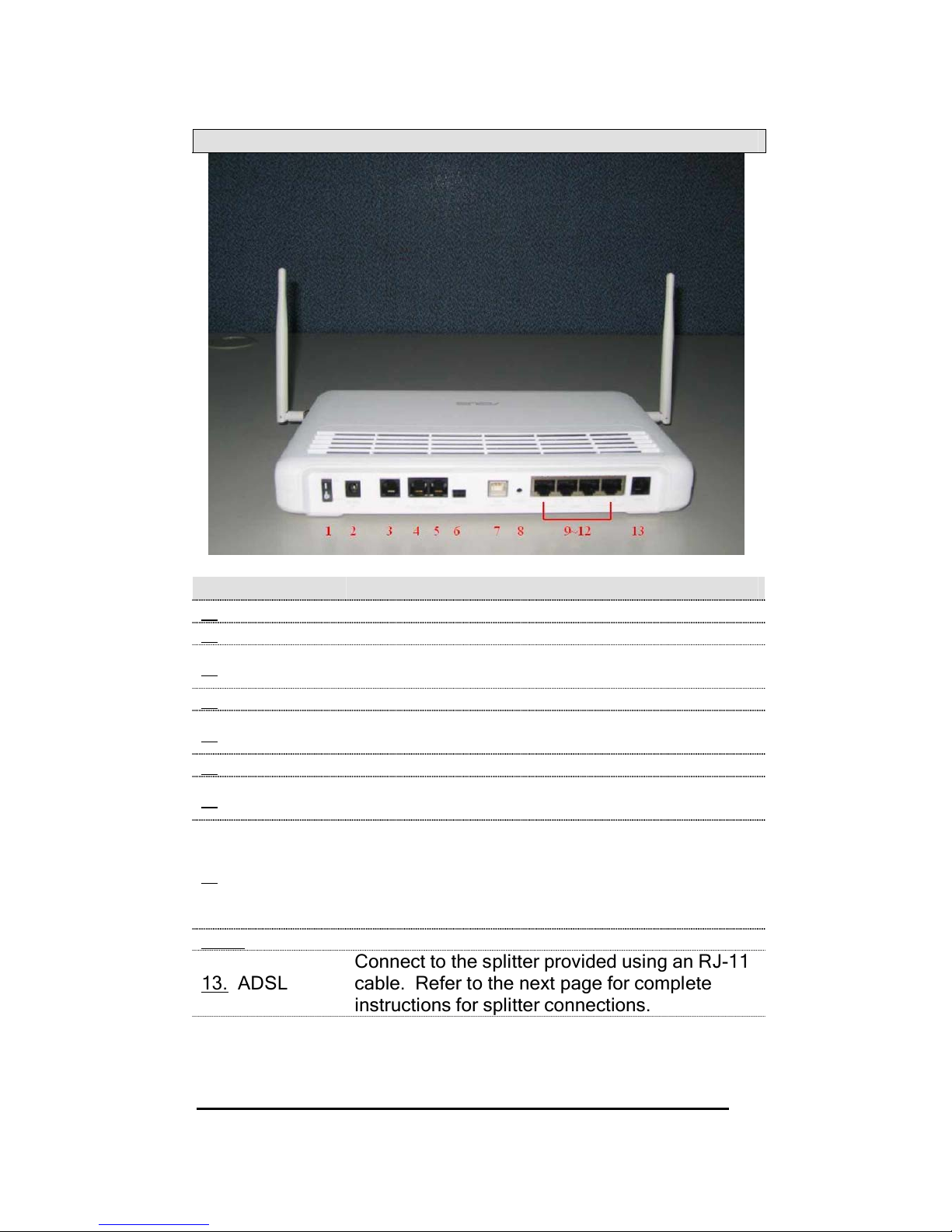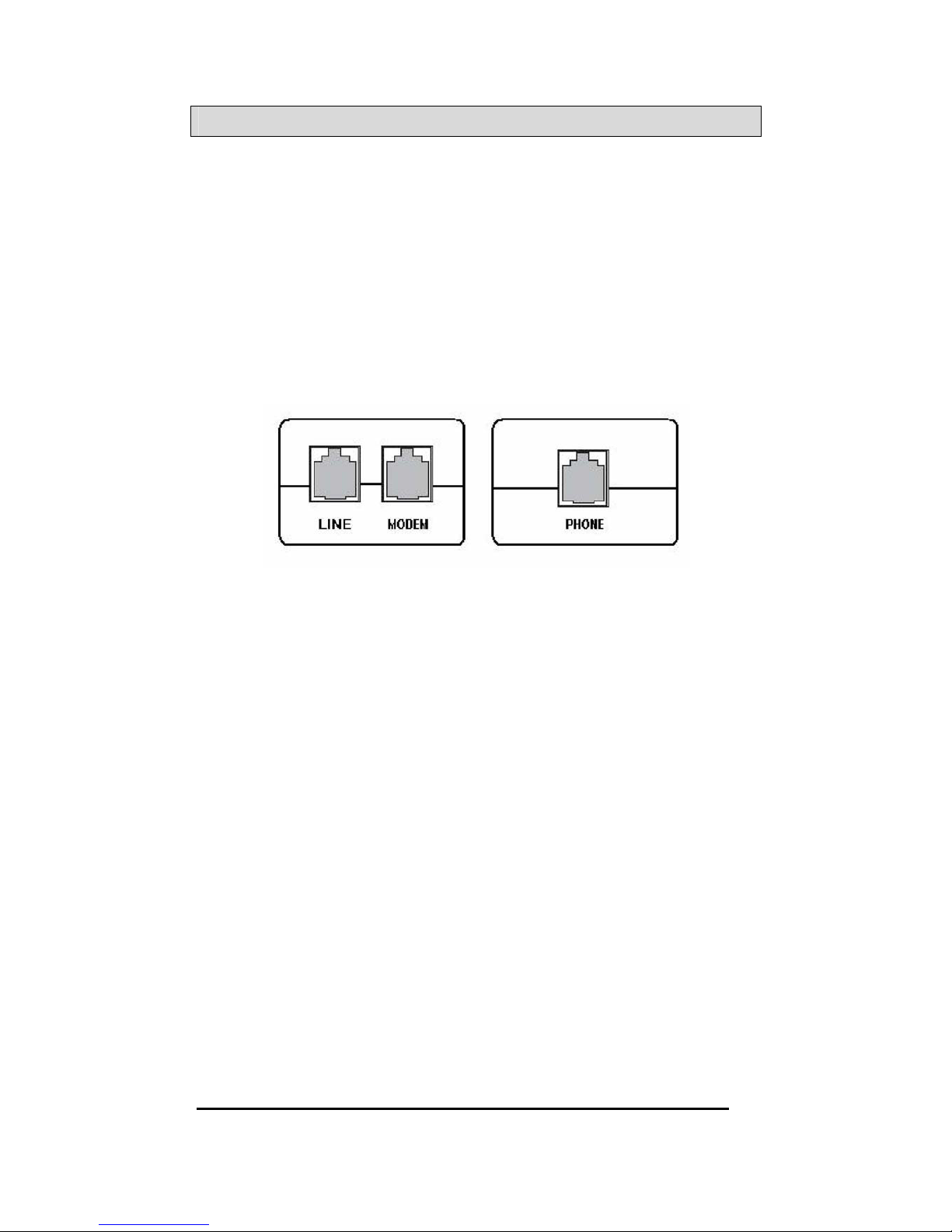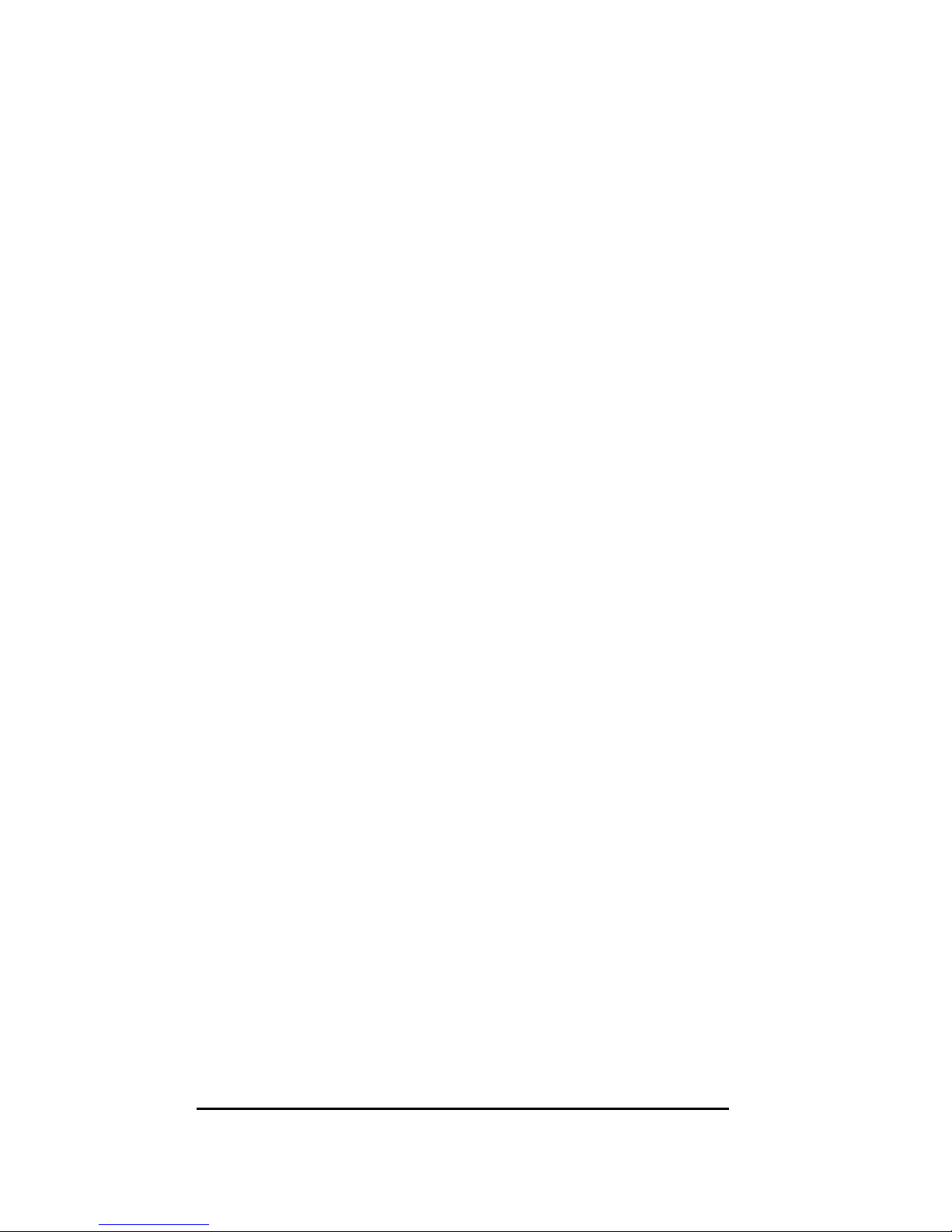TriplePlay
User Manual 2
Version 1.0
Document #: BD-TU0001-10
MAC Filtering ................................................................38
Parental Control ............................................................39
Quality of Service .................................................................40
Routing.................................................................................43
Default Gateway ...........................................................43
Static Route ..................................................................43
RIP ................................................................................44
DNS......................................................................................44
DNS Server...................................................................44
Dynamic DNS ...............................................................45
ADSL....................................................................................46
DSL Advanced Settings ................................................47
Tone Settings................................................................47
Port Mapping ........................................................................48
WIRELESS .................................................................................49
Basic ....................................................................................49
Security ................................................................................49
MAC Filter ............................................................................51
Wireless Bridge ....................................................................52
Advanced .............................................................................52
Station Info ...........................................................................54
VOICE .......................................................................................55
SIP Basic..............................................................................55
SIP Advanced ......................................................................58
Phonebook ...........................................................................61
Call History...........................................................................62
DIAGNOSTICS ............................................................................63
MANAGEMENT ...........................................................................64
Settings ................................................................................64
Backup Settings ............................................................64
Restore User Settings ...................................................65
Restore Default .............................................................65
System Log ..........................................................................66
Configure System Log ..................................................67
SNMP...................................................................................67
Internet Time ........................................................................68
Access Control .....................................................................69
Services ........................................................................69
IP Addresses.................................................................69
Passwords ....................................................................70
Update Software ..................................................................70
Reboot Router ......................................................................71