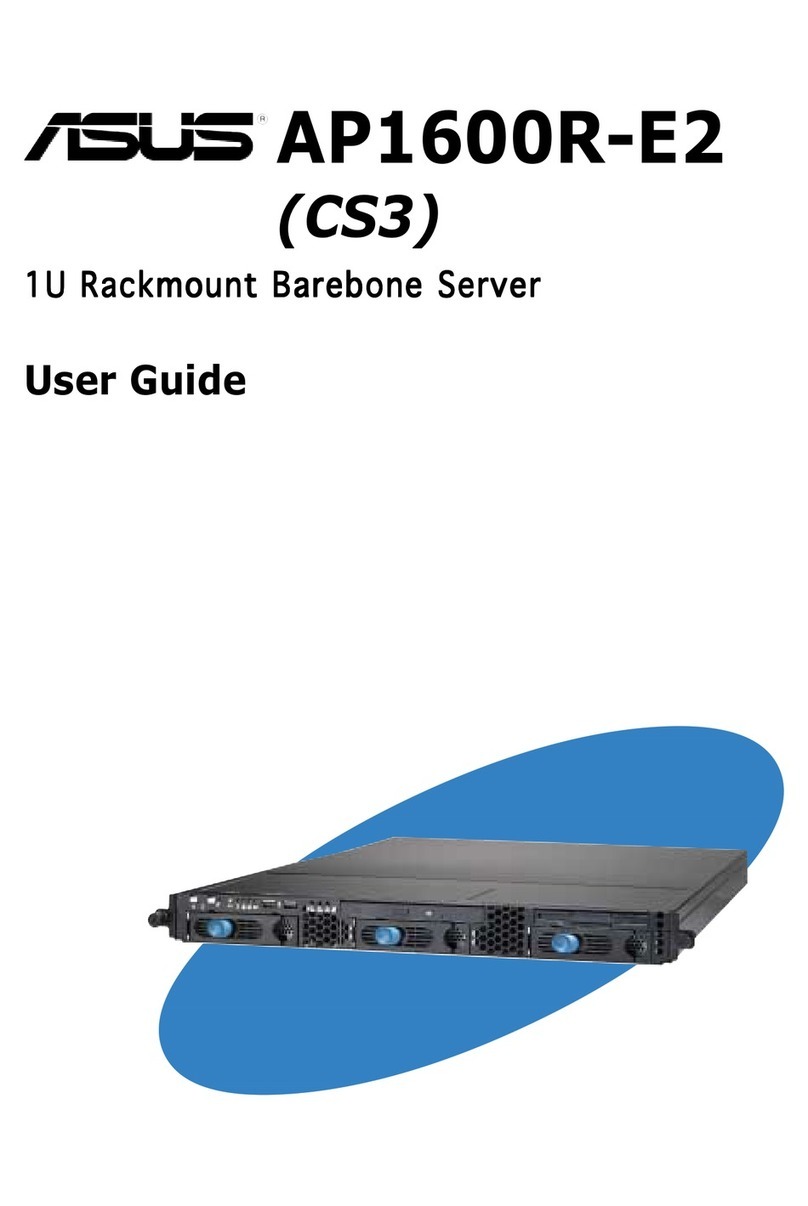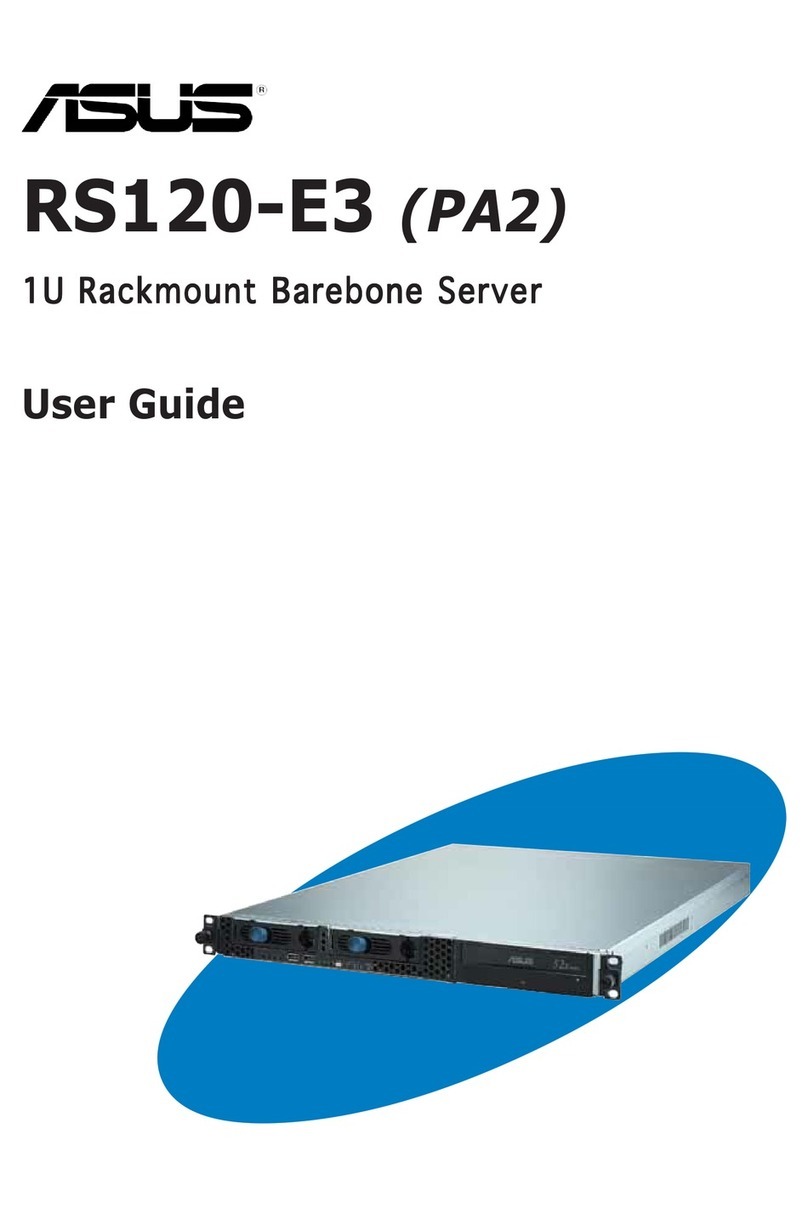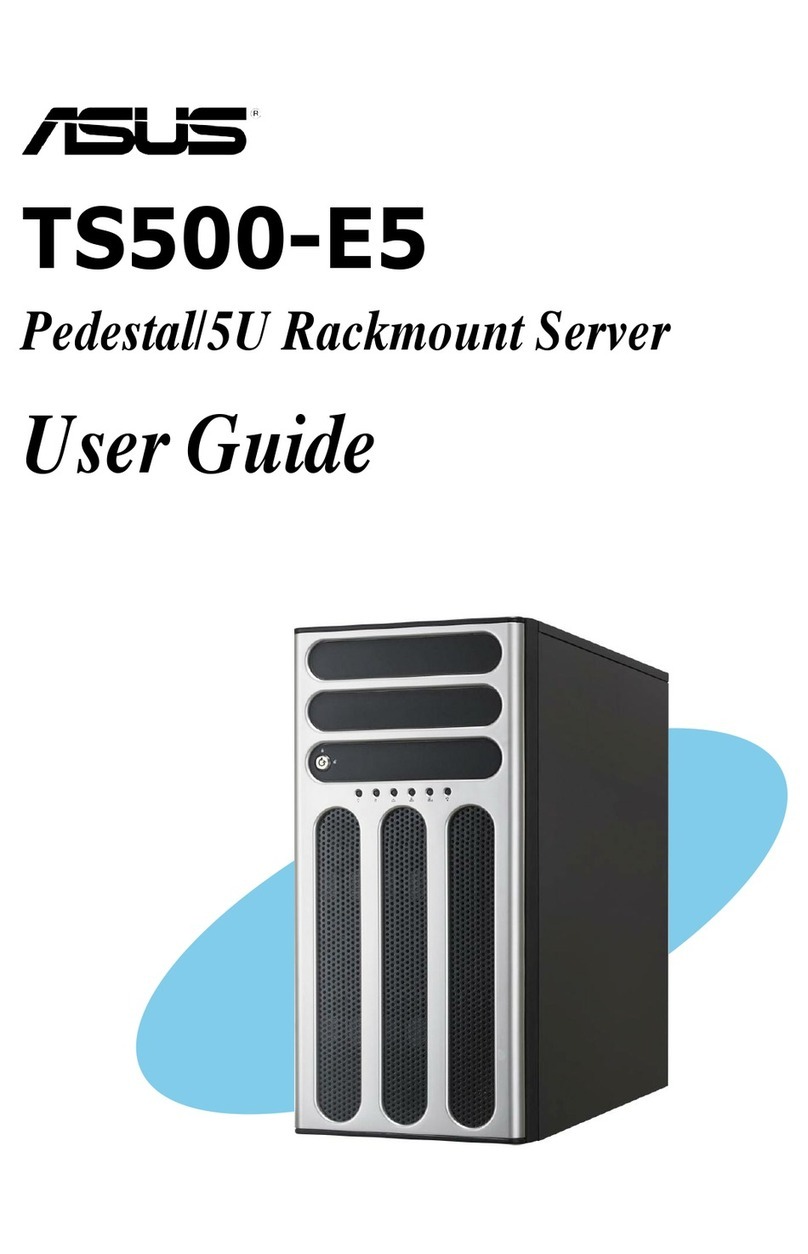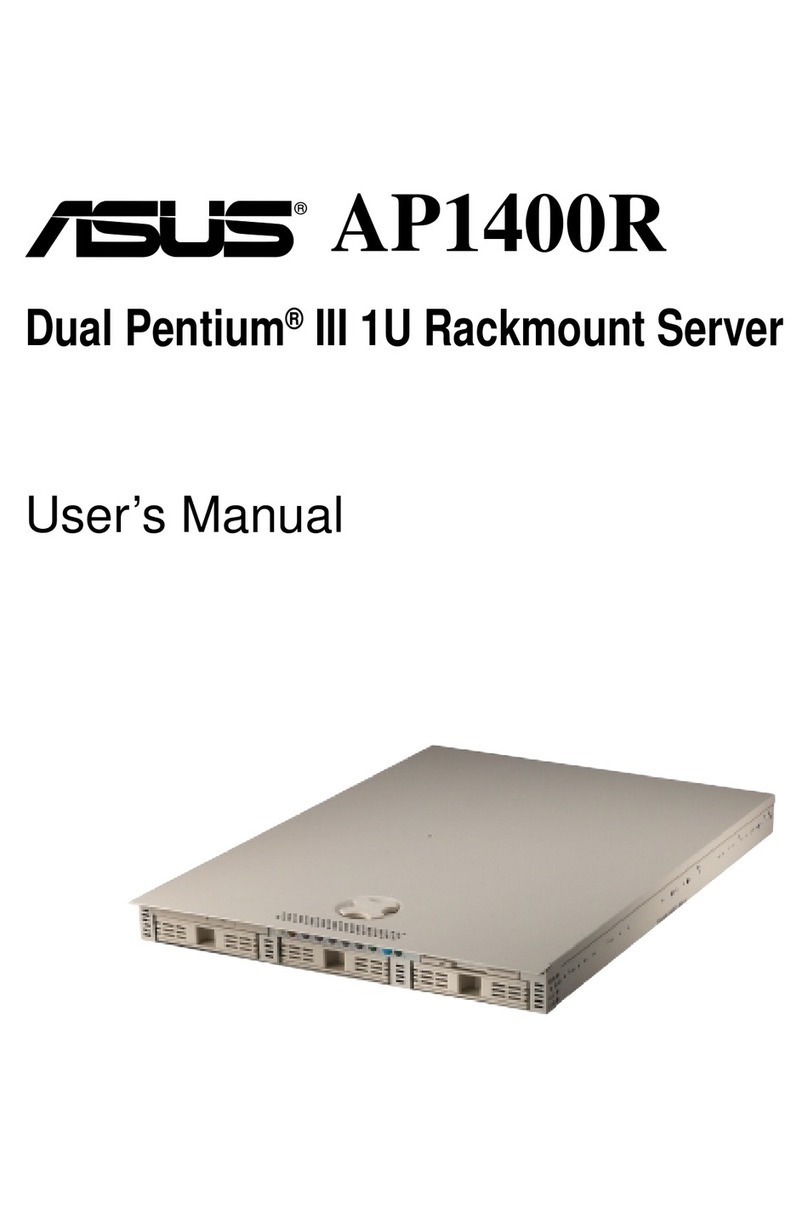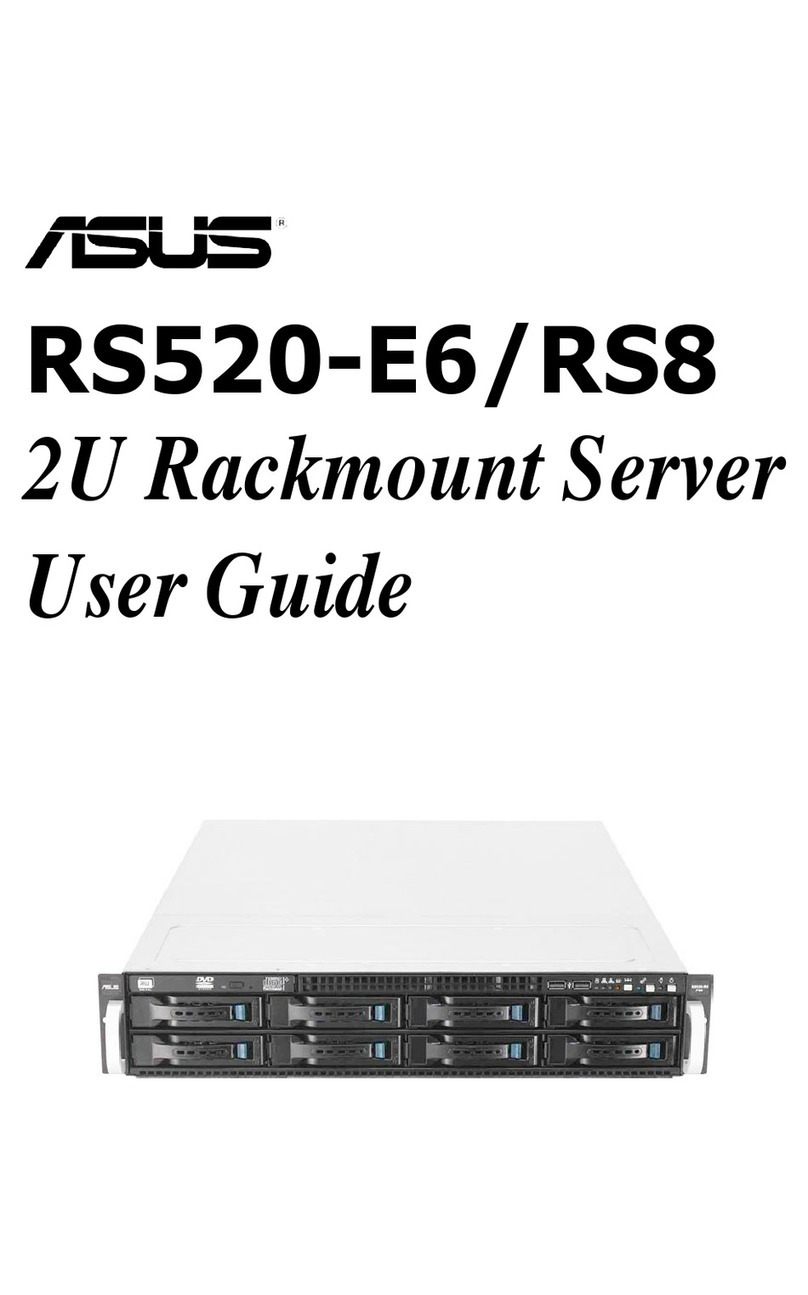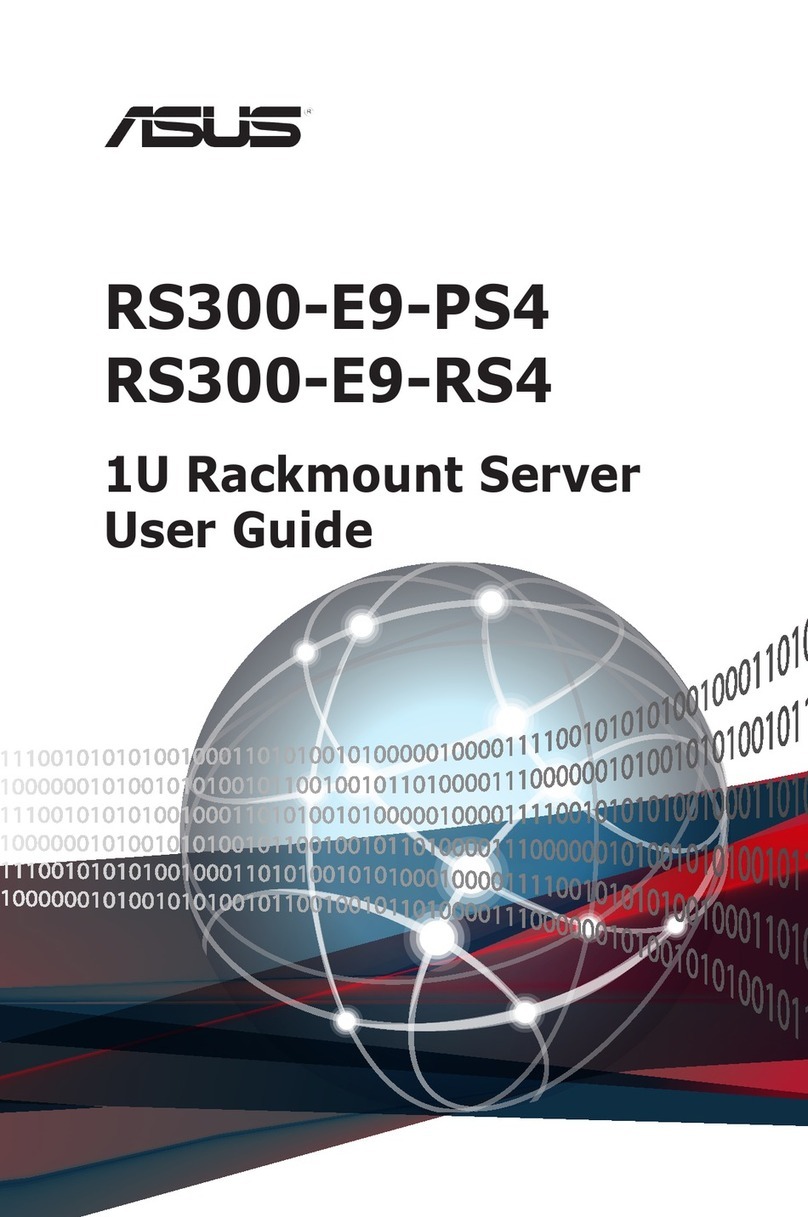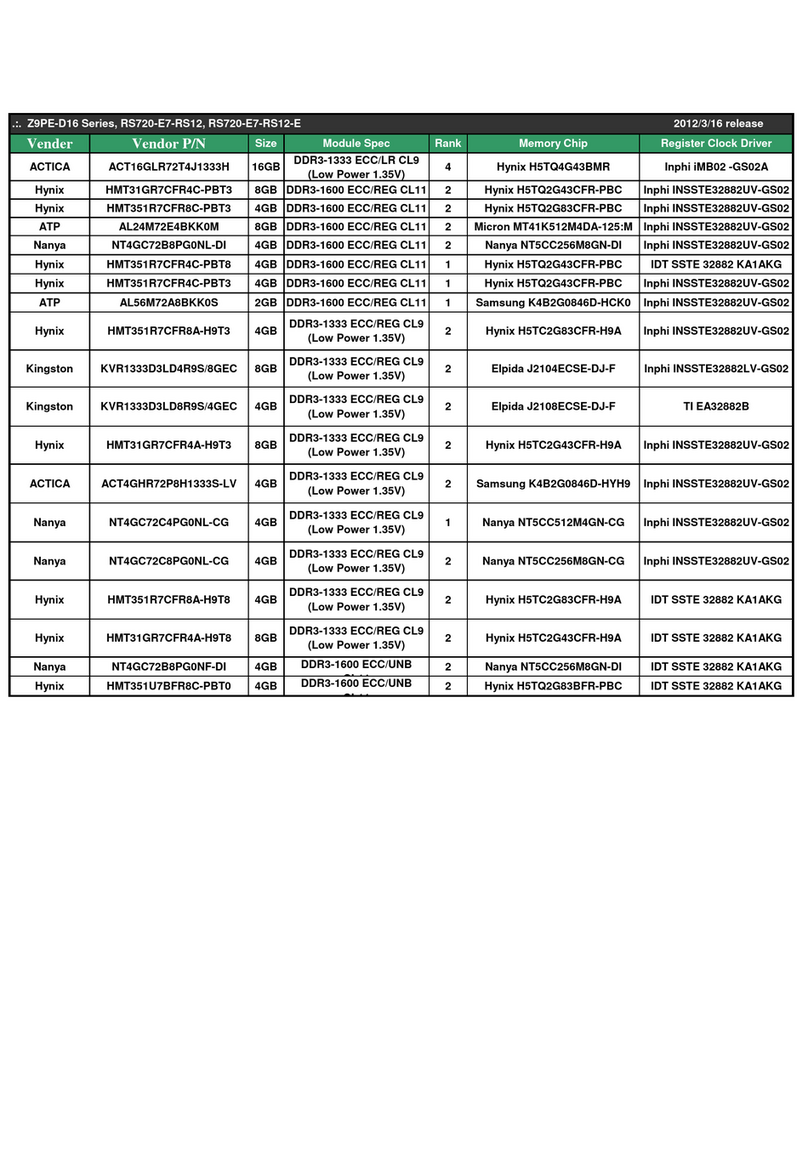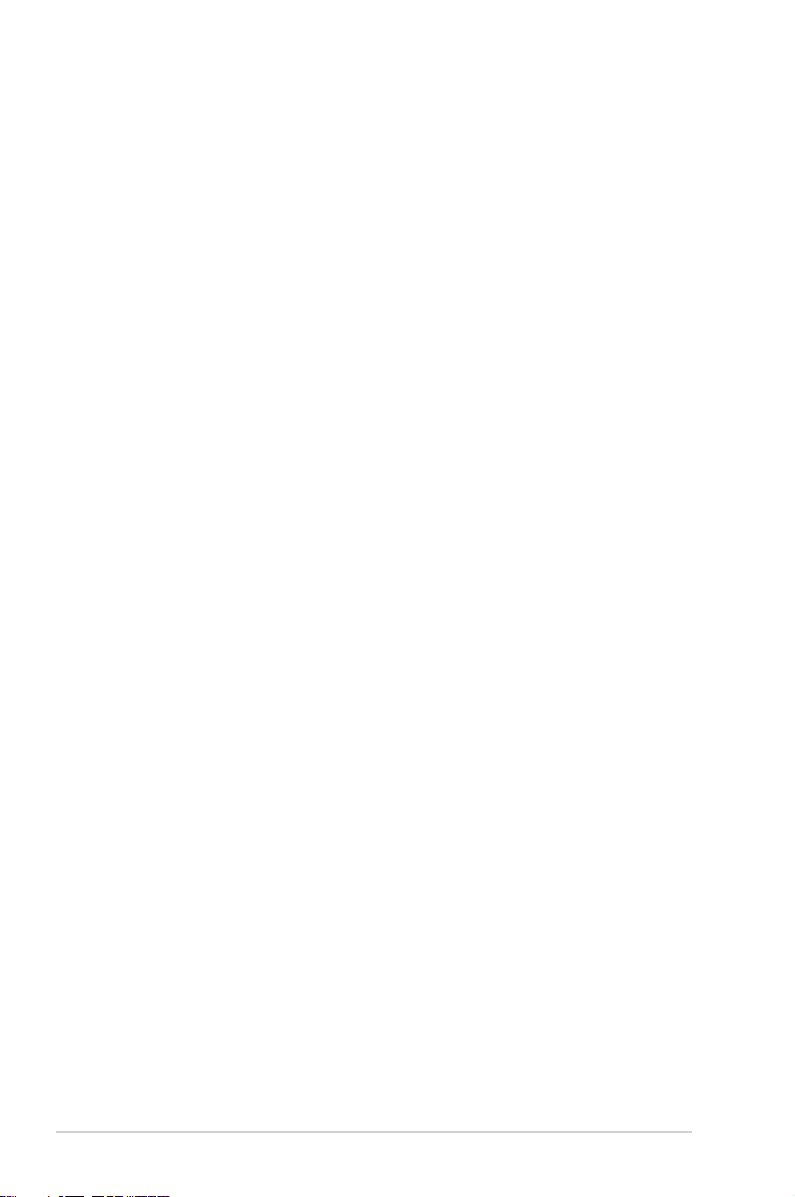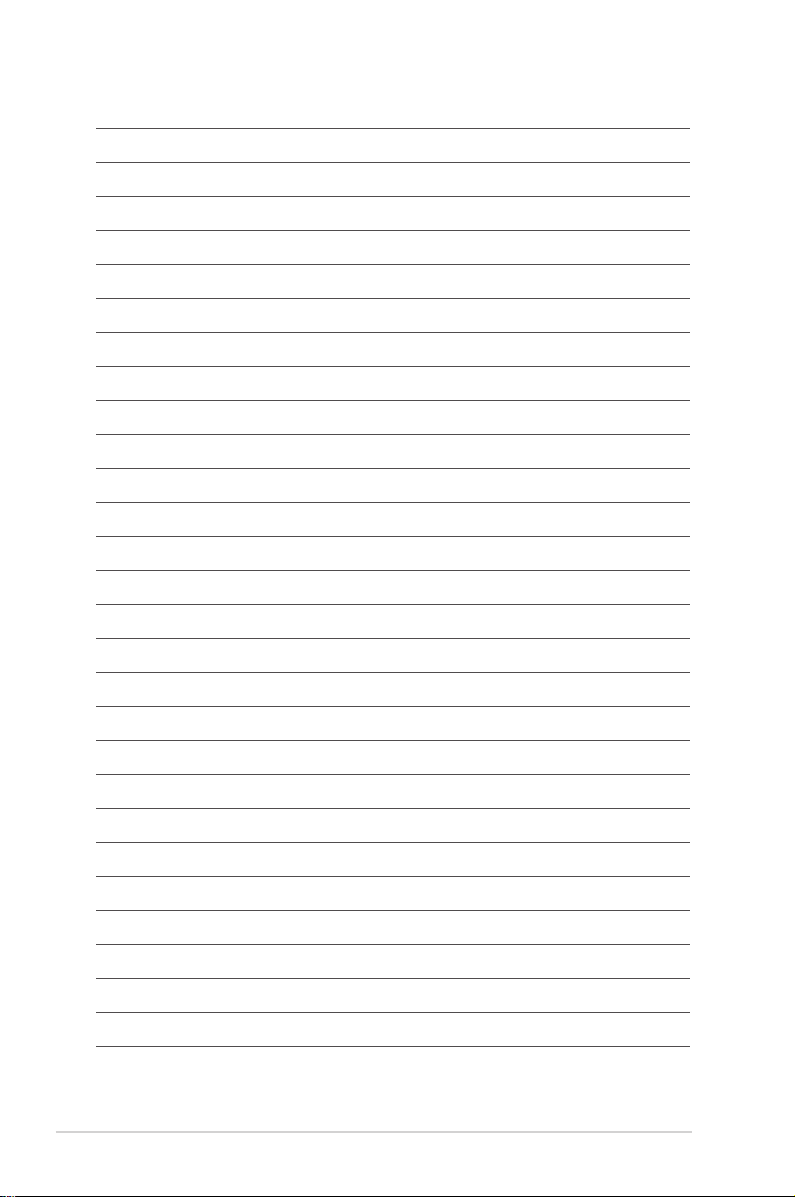v
Contents
5.5 Advanced menu ....................................................................................... 5-11
5.5.1 Trusted Computing.................................................................... 5-12
5.5.2 ACPI Settings............................................................................ 5-12
5.5.3 Smart Settings........................................................................... 5-13
5.5.4 Super IO Conguration ............................................................. 5-13
5.5.5 Serial Port Console Redirection................................................ 5-14
5.5.6 Onboard LAN Conguration ..................................................... 5-17
5.5.7 APM .......................................................................................... 5-18
5.5.8 PCI Subsystem Settings ........................................................... 5-19
5.5.9 USB Conguration .................................................................... 5-21
5.5.10 CSM Conguration.................................................................... 5-22
5.5.11 NVMe Conguration.................................................................. 5-23
5.5.12 Network Stack Conguration..................................................... 5-23
5.5.13 iSCSI Conguration................................................................... 5-24
5.6 PlatformCongurationmenu ................................................................. 5-24
5.6.1 PCH Conguration .................................................................... 5-25
5.6.2 Miscellaneous Conguration..................................................... 5-27
5.6.3 Server ME Conguration........................................................... 5-27
5.6.4 Runtime Error Logging Support ................................................ 5-28
5.7 SocketCongurationmenu .................................................................... 5-28
5.7.1 Processor Conguration............................................................ 5-29
5.7.2 Common RefCode Conguration.............................................. 5-30
5.7.3 UPI Conguration...................................................................... 5-31
5.7.4 Memory Conguration............................................................... 5-32
5.7.5 IIO Conguration....................................................................... 5-34
5.7.6 Advanced Power Management Conguration........................... 5-35
5.8 Event Logs menu ..................................................................................... 5-37
5.8.1 Change Smbios Event Log Settings ......................................... 5-37
5.8.2 View Smbios Event Log ............................................................ 5-37
5.9 Server Mgmt menu................................................................................... 5-38
5.10 Security menu .......................................................................................... 5-39
5.11 Boot menu ................................................................................................ 5-41
5.12 Tool menu................................................................................................. 5-42
5.13 Save & Exit menu..................................................................................... 5-42