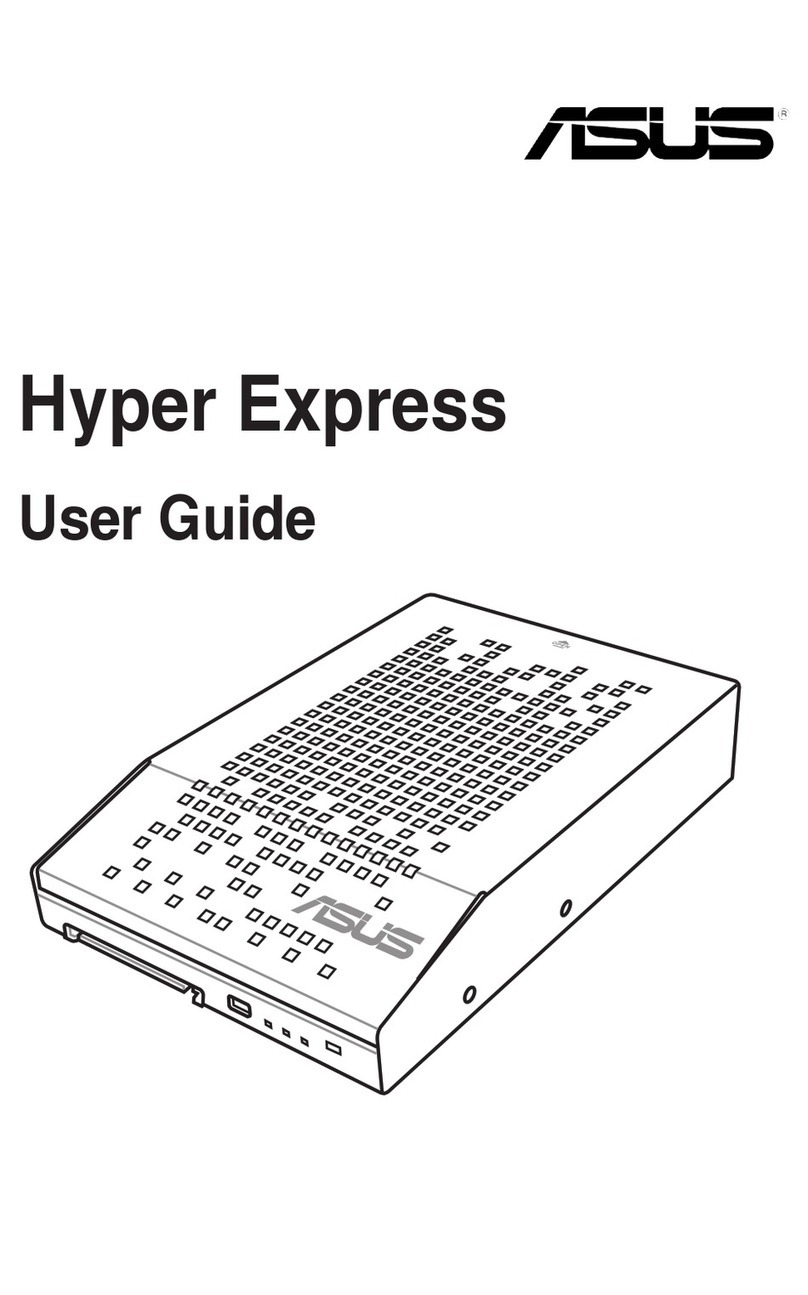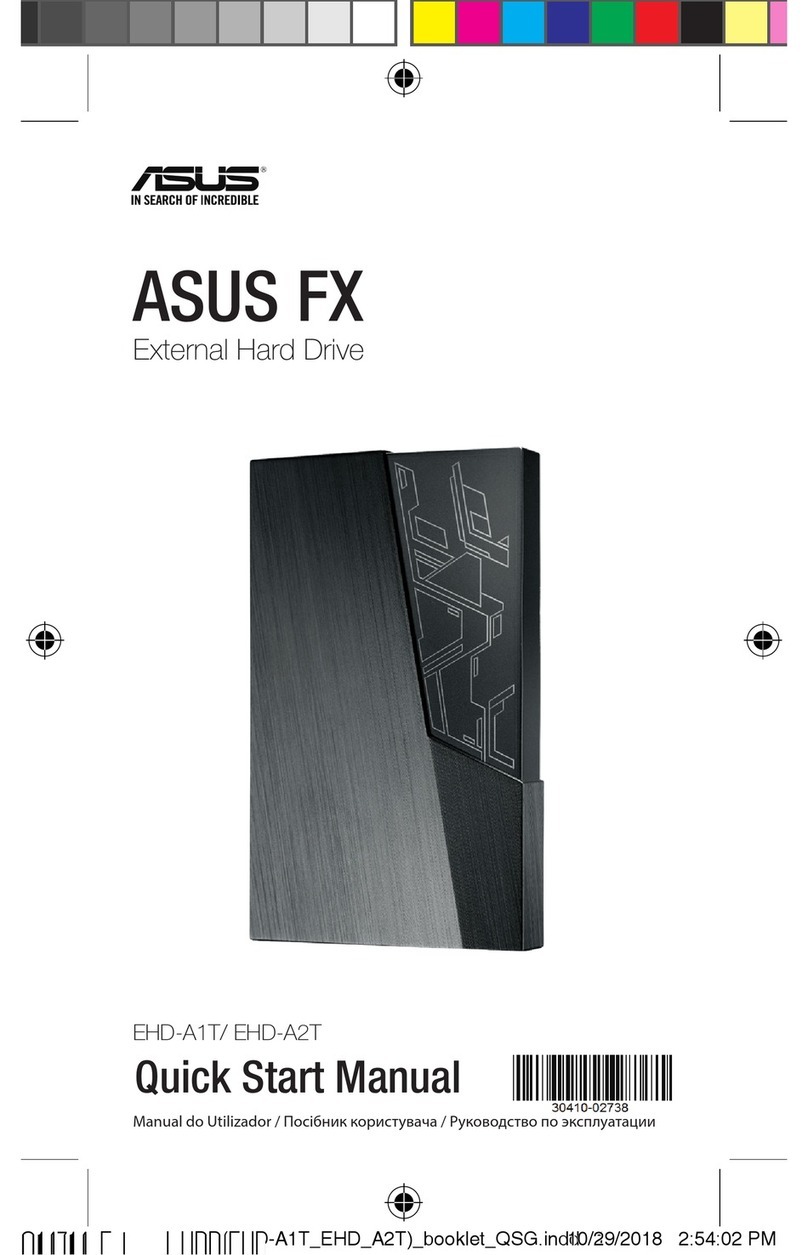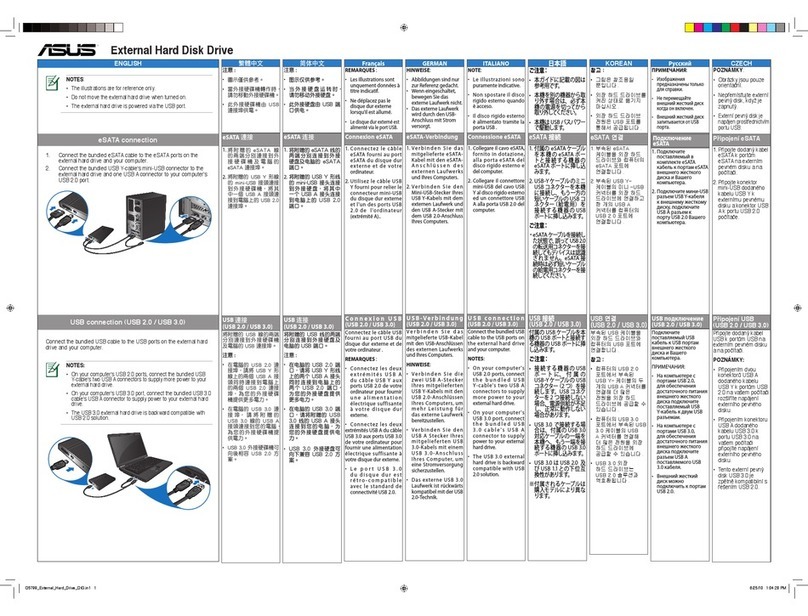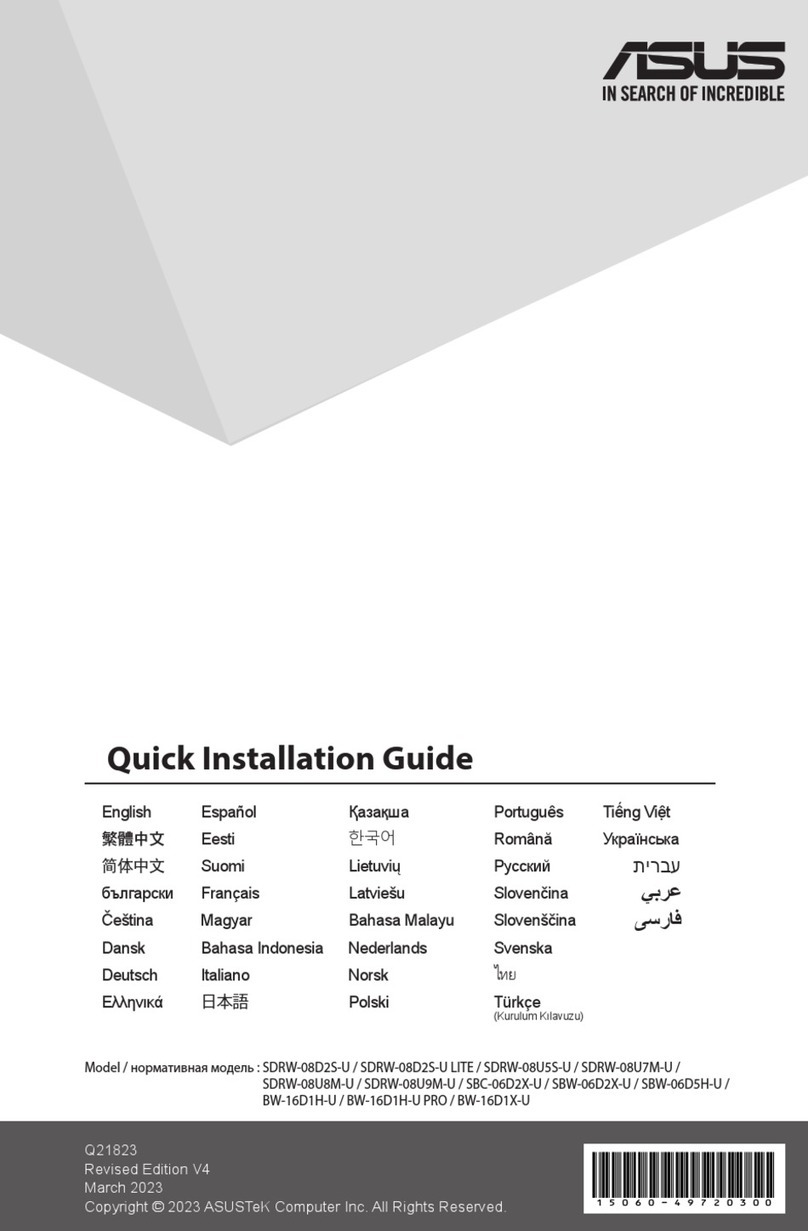9
English
Multimedia card reader
With the card reader placed on the front panel of the computer case, users are
able to read and save data easily. You no longer need to waste desk space for
external card readers.
Follow the information below to insert cards to the specied card slots. Look at the
label beside each card slot for reference.
CF card slot: Supports Compact Flash (CF) card.
SM card slot: Supports Smart Media card (SM).
MS card slot: Supports Memory Stick and all Memory Stick Pro series.
SD/MMC card slot: Supports Secure Digital (SD/mini SD) and Multi-media
card.
Front panel connectors
Front panel IEEE 1394a port (1394)
The front-loaded IEEE 1394a port is more convenient for users, allowing you
to connect to video devices, storage peripherals, or portable devices in 1394a
interface easily. Make sure IEEE 1394a cable is connected to the IE1394a
connector on your motherboard before using the function.
External SATA port (E-SATA)
The front-accessed E-SATA port, supporting Serial ATA 1.5 Gb/s and Serial
ATA II 3.0 Gb/s devices, enables users to connect to an external SATA box with
ease. Ensure that SATA cable is connected to the external SATA connector on
your motherboard before using this function.
The distance between the E-SATA port and your SATA device should not
exceed 1.5 m.
• Hold the cable header and pull out the cable to the end, then release
SLOWLY to retrieve the Magic Cables. Do not release the cables quickly,
doing so might damage the FrontLinker™.
• We suggest leaving the cable access door open while pulling/releasing the
cables to avoid the risk of a cable jam.
• The total current consumed must NOT exceed the power supply capability
(+5VSB) whether the PC is turned on or off. We suggest charging no more
than two devices at the same time when the PC is turned off.
• Use this product according to instructions in the user guide. Product
warranty or service does not cover damage resulting from incorrect usage.