Asus GX1026i User manual
Other Asus Switch manuals

Asus
Asus GX2024B - GigaX Switch User manual

Asus
Asus GIGAX 2024M User manual

Asus
Asus GigaX1105N User manual

Asus
Asus GIGAX 2024M User manual
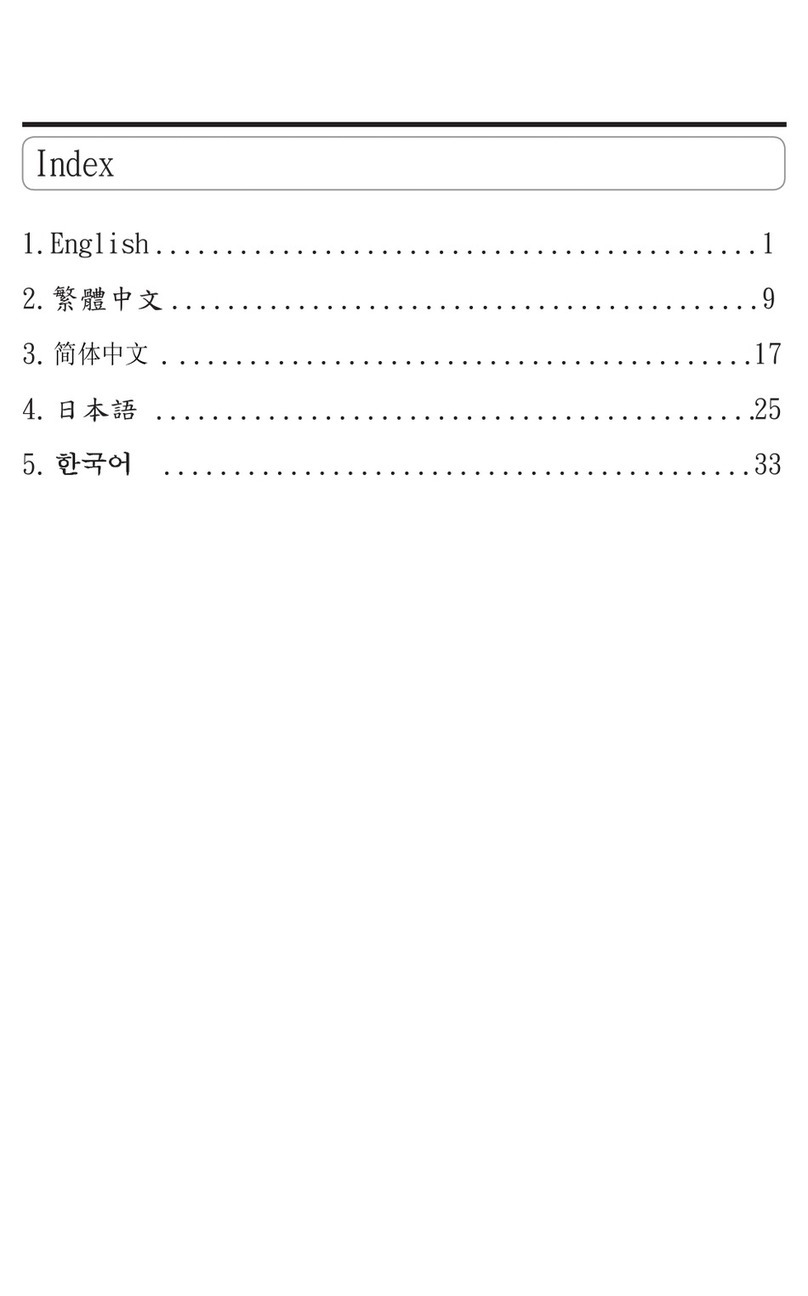
Asus
Asus GigaX1024X User manual

Asus
Asus GX-D1081 User manual
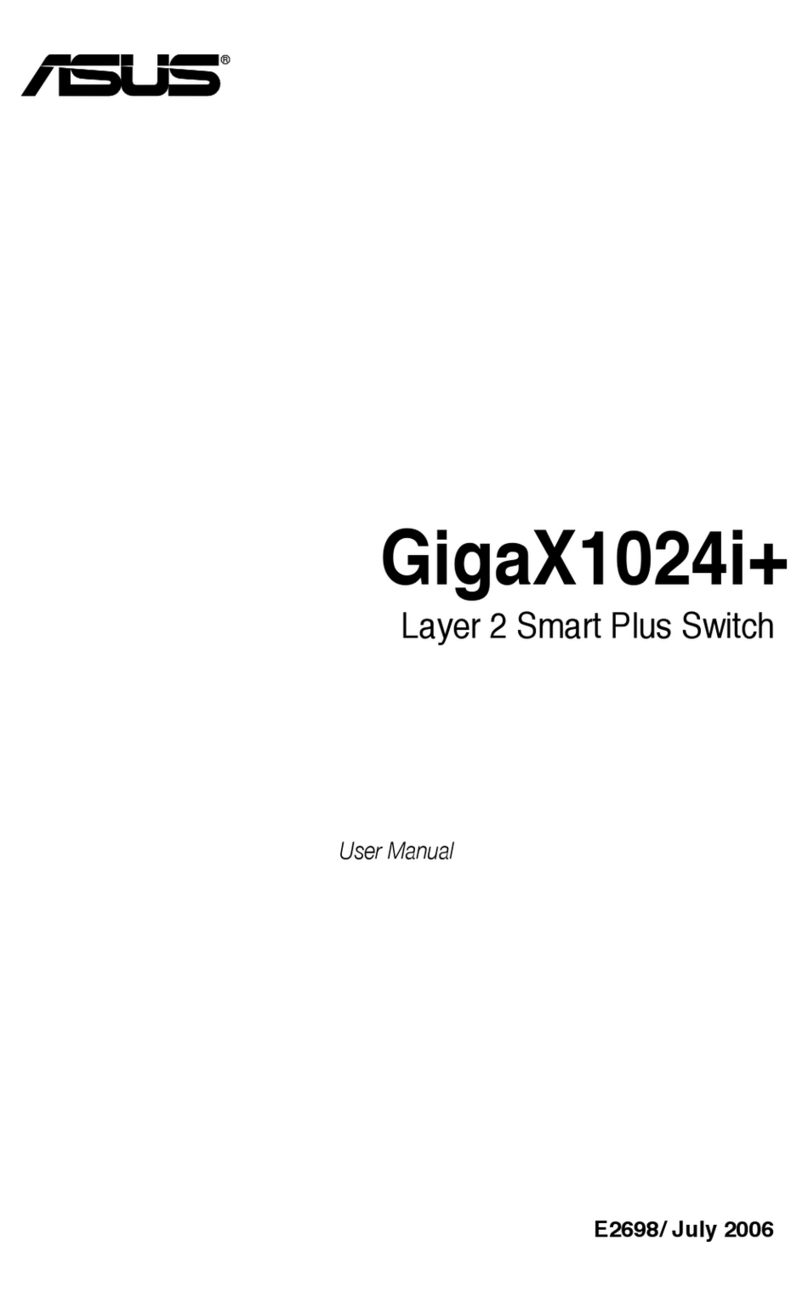
Asus
Asus GigaX1024i+ User manual

Asus
Asus GIGAX1005 User manual

Asus
Asus GigaX1024 User manual

Asus
Asus GigaX1104PS User manual

Asus
Asus GigaX2024X - GigaX 2024X Switch User manual

Asus
Asus GigaX1024i User manual

Asus
Asus GIGAX2024 User manual

Asus
Asus XG-U2008 User manual

Asus
Asus GigaX 2008EX User manual

Asus
Asus GigaX1024X User manual

Asus
Asus GX-D1241 User manual
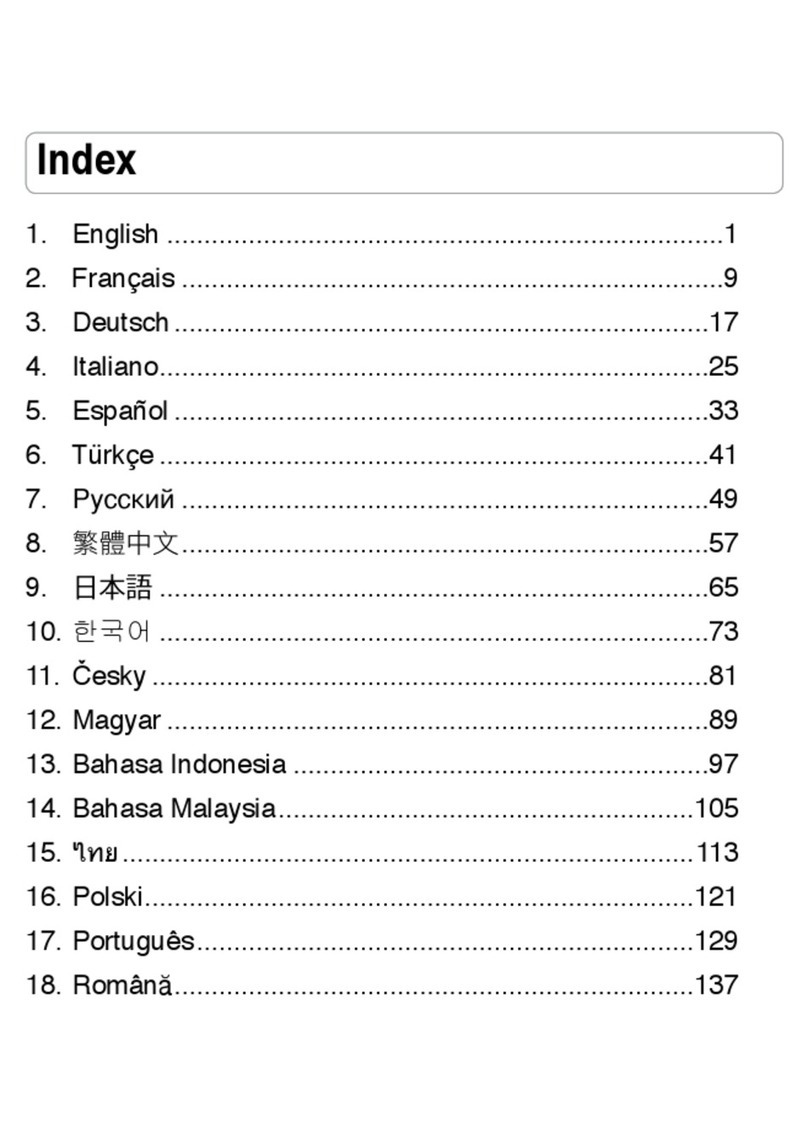
Asus
Asus GX1108B User manual

Asus
Asus GIGAX1105 - GigaX 1105 Switch User manual

Asus
Asus GigaX1008 User manual
Popular Switch manuals by other brands

SMC Networks
SMC Networks SMC6224M Technical specifications

Aeotec
Aeotec ZWA003-S operating manual

TRENDnet
TRENDnet TK-209i Quick installation guide

Planet
Planet FGSW-2022VHP user manual

Avocent
Avocent AutoView 2000 AV2000BC AV2000BC Installer/user guide

Moxa Technologies
Moxa Technologies PT-7728 Series user manual

Intos Electronic
Intos Electronic inLine 35392I operating instructions

Cisco
Cisco Catalyst 3560-X-24T Technical specifications

Asante
Asante IntraCore IC3648 Specifications

Siemens
Siemens SIRIUS 3SE7310-1AE Series Original operating instructions

Edge-Core
Edge-Core DCS520 quick start guide

RGBLE
RGBLE S00203 user manual



















