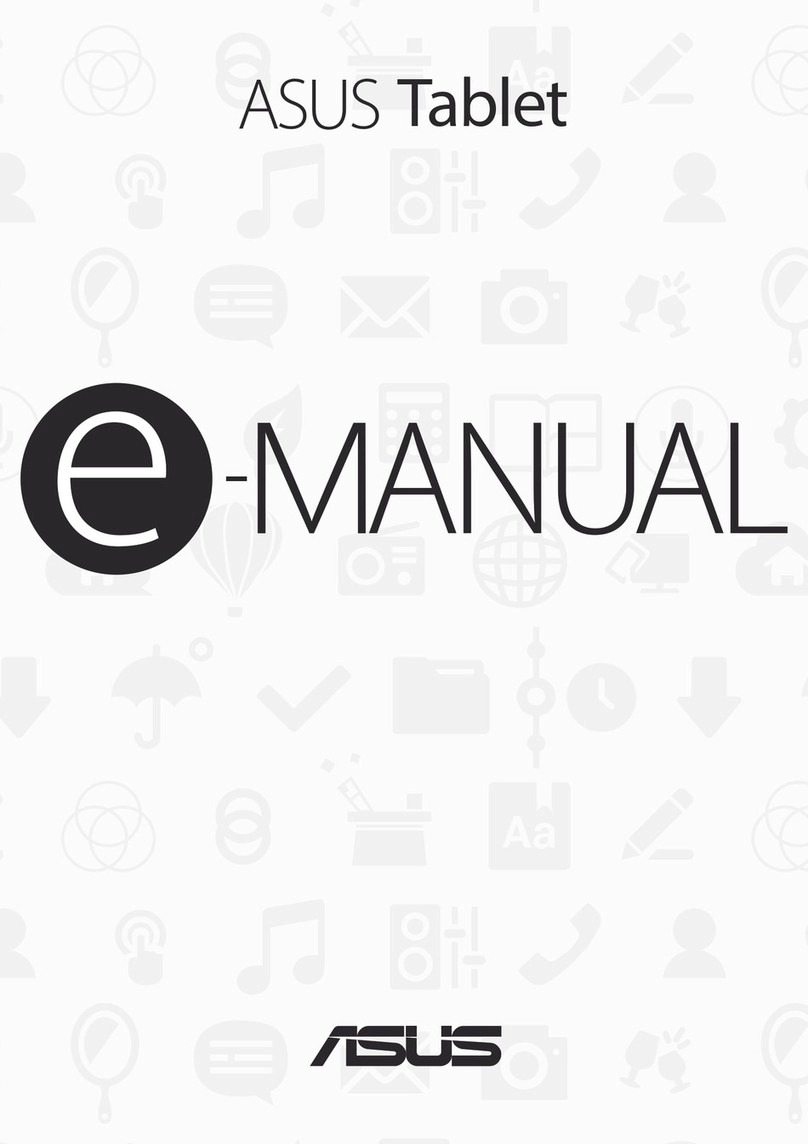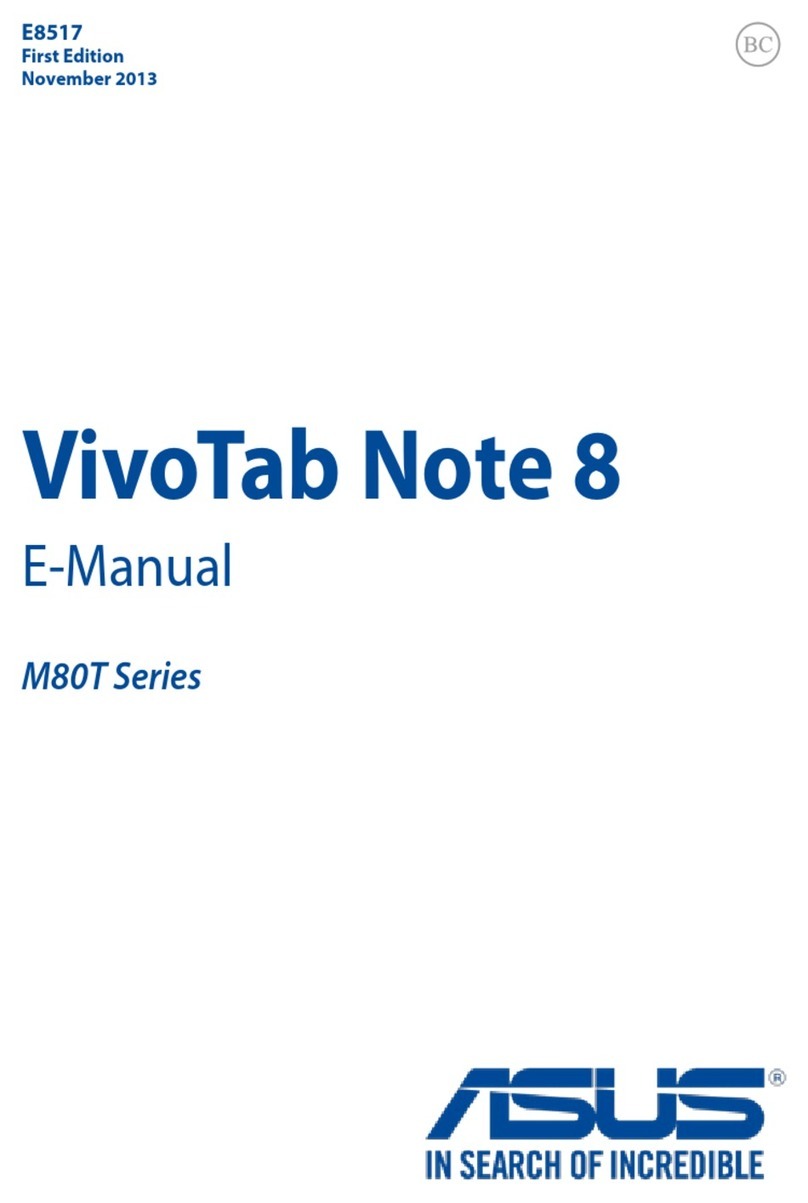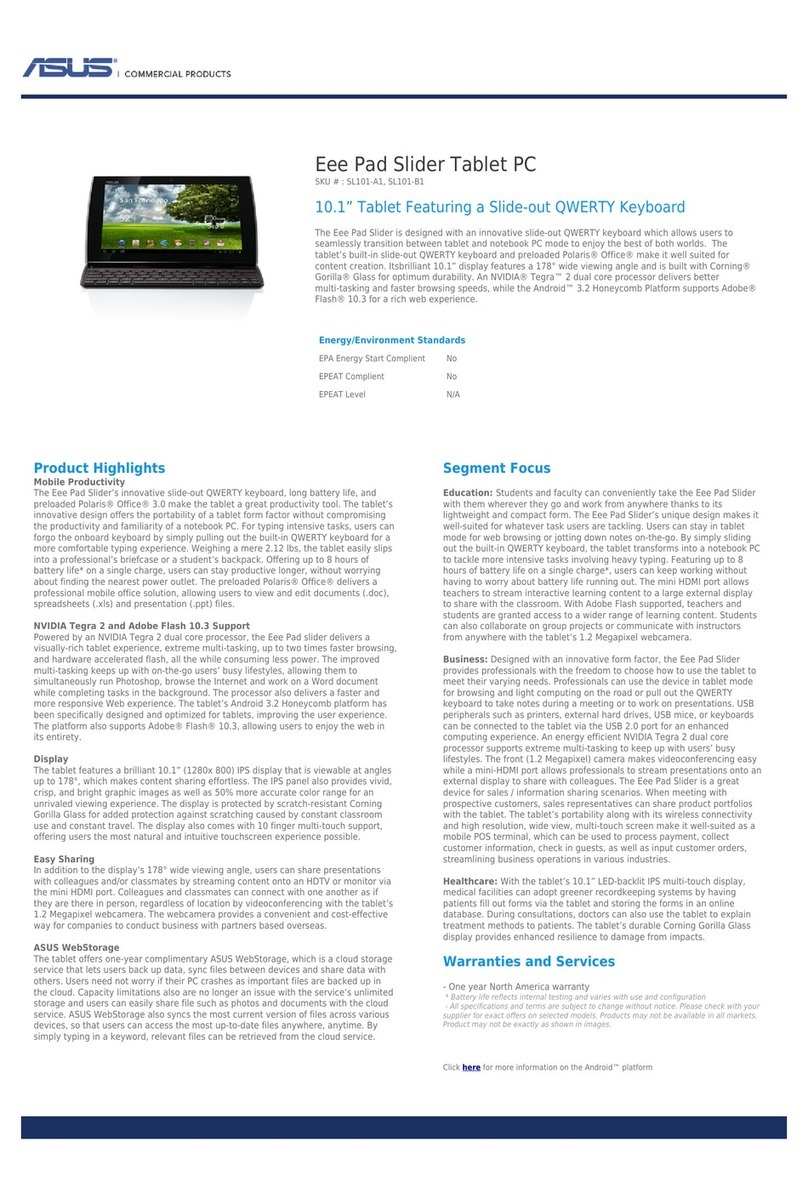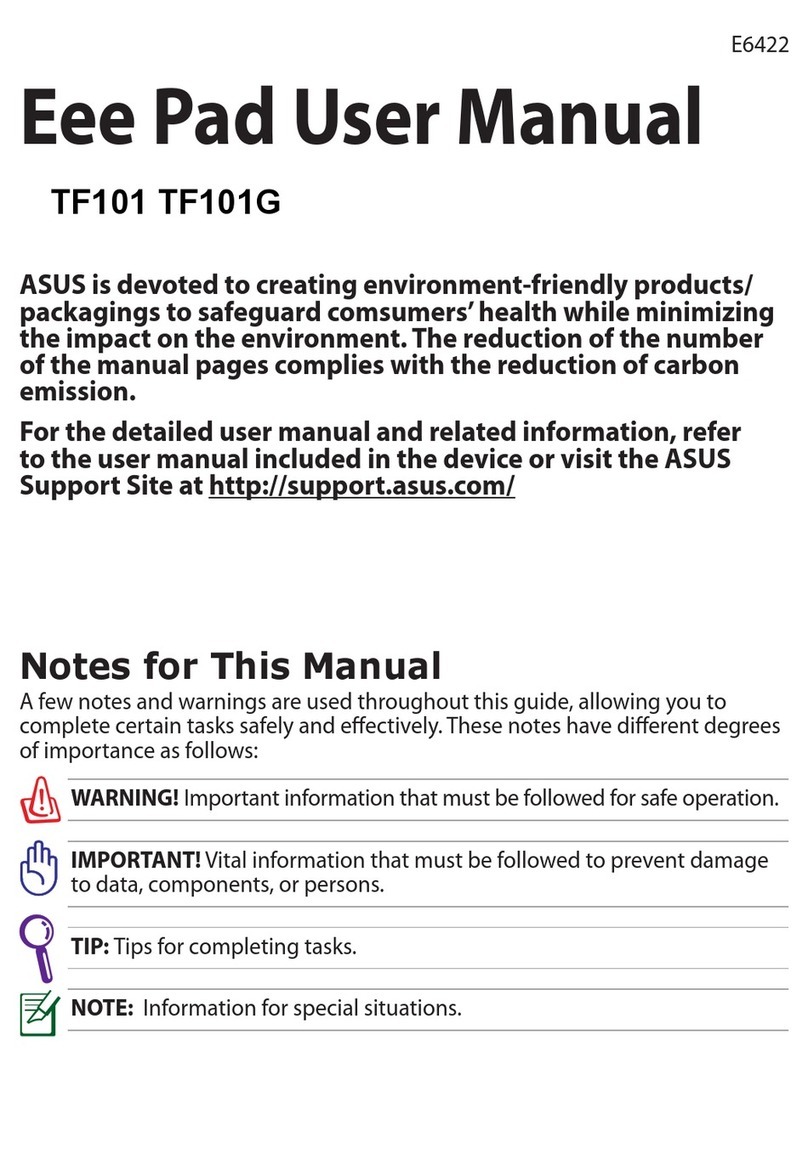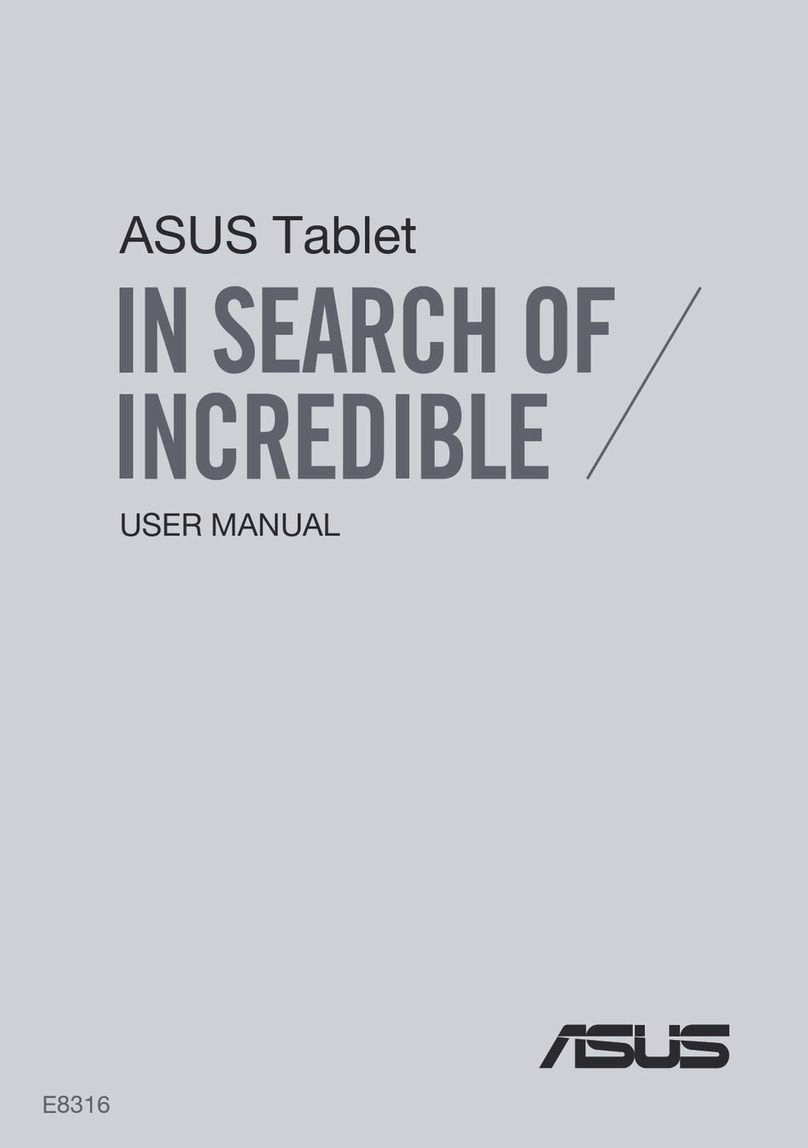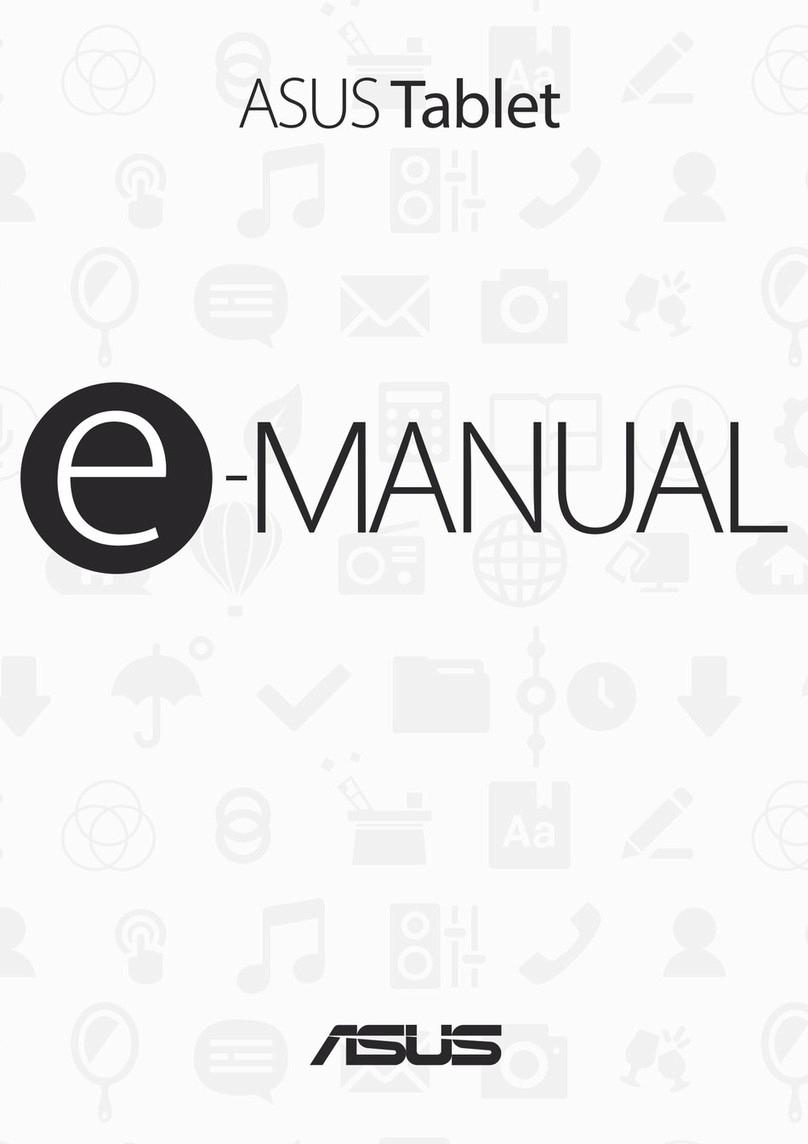4
3 Keeping in touch
Managing contacts .....................................................................................................39
Launching the Contacts app...........................................................................................................39
Contacts Settings ................................................................................................................................39
Setting up your prole ......................................................................................................................39
Adding contacts...................................................................................................................................40
Customizing your contact’s prole ...............................................................................................40
Setting up your VIPs ...........................................................................................................................41
Adding an event to a contact..........................................................................................................43
Marking your favorite contacts ......................................................................................................44
Importing contacts.............................................................................................................................45
Exporting contacts..............................................................................................................................45
Social networking with your contacts .........................................................................................46
Linking your contacts’info...............................................................................................................47
4 Your precious moments
Capture moments .......................................................................................................49
Launching the Camera app .............................................................................................................49
Camera home screen.........................................................................................................................50
Photo Locations ...................................................................................................................................50
Camera settings ...................................................................................................................................51
Video settings.......................................................................................................................................51
Others settings.....................................................................................................................................51
Advanced camera features ..............................................................................................................52
Using the Gallery ........................................................................................................59
Viewing les from your social network or cloud storage......................................................59
Viewing the photo location.............................................................................................................60
Sharing les from the Gallery..........................................................................................................61
Deleting les from the Gallery........................................................................................................61
Editing images......................................................................................................................................61
Zooming in/out the thumbnails or images ...............................................................................61
Using MiniMovie..................................................................................................................................62
5 Work hard, play harder
Using a headset...........................................................................................................65
Connecting the audio jack...............................................................................................................65
Music............................................................................................................................66
Launching Music..................................................................................................................................66
Playing songs........................................................................................................................................66
Streaming Cloud music.....................................................................................................................67
Creating a playlist................................................................................................................................68
Adding songs to a playlist................................................................................................................68
PlayTo other devices...........................................................................................................................69