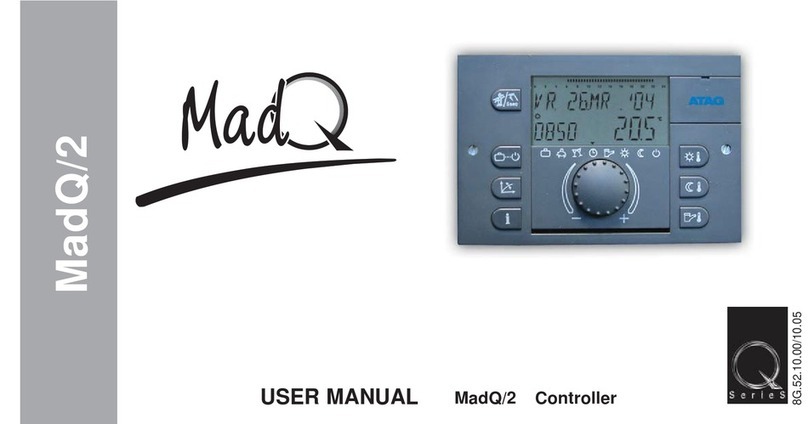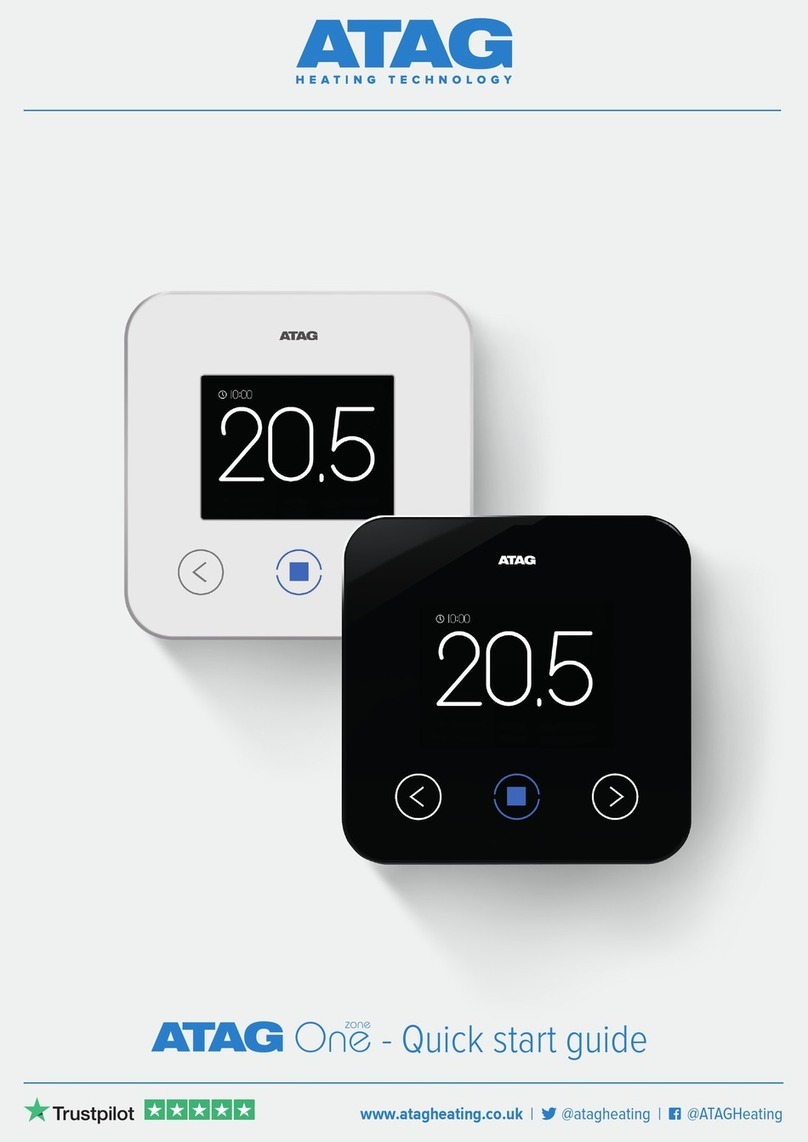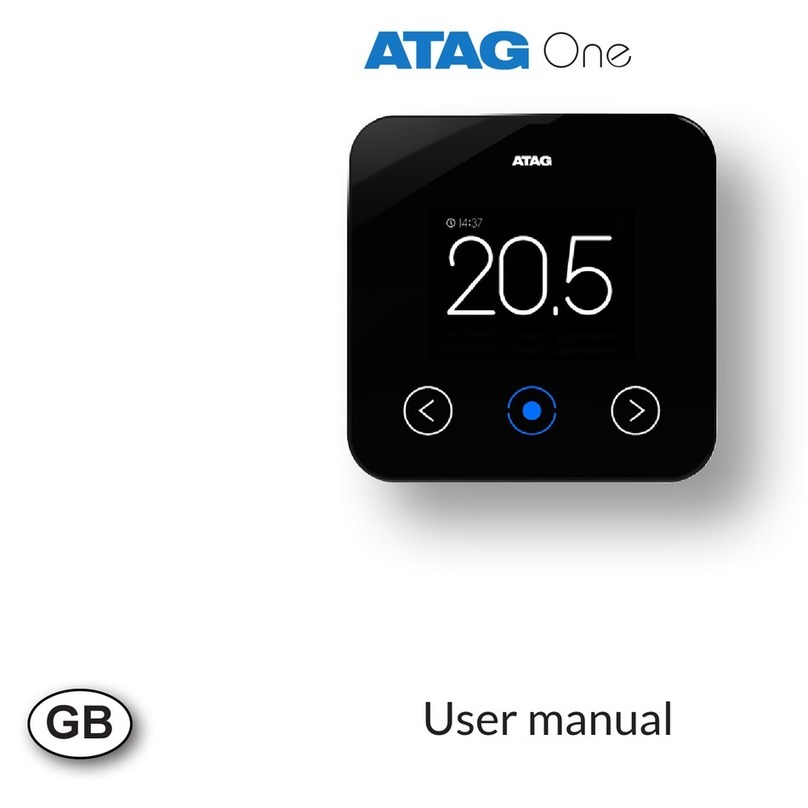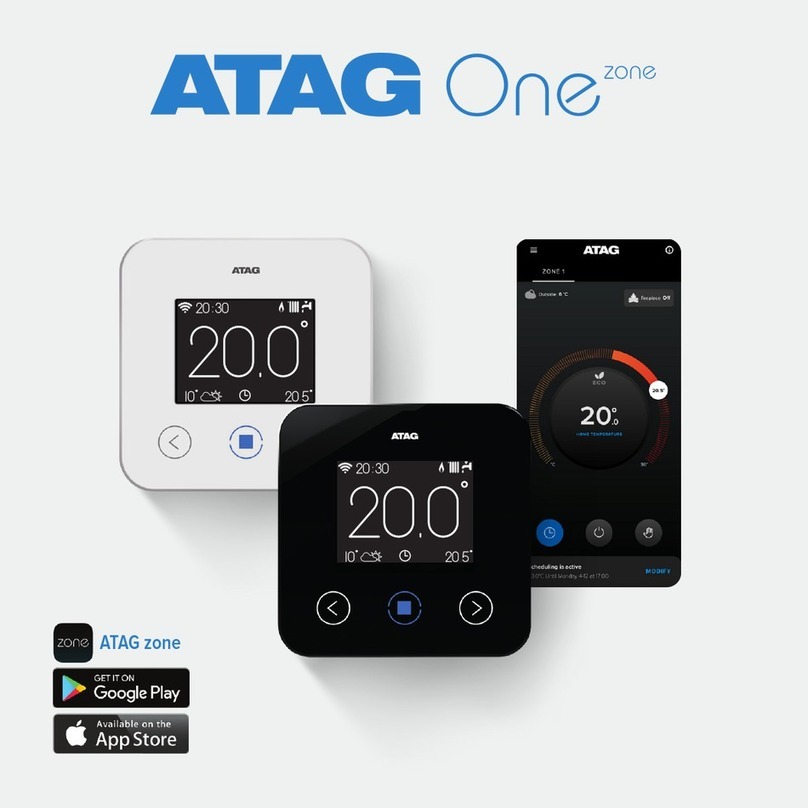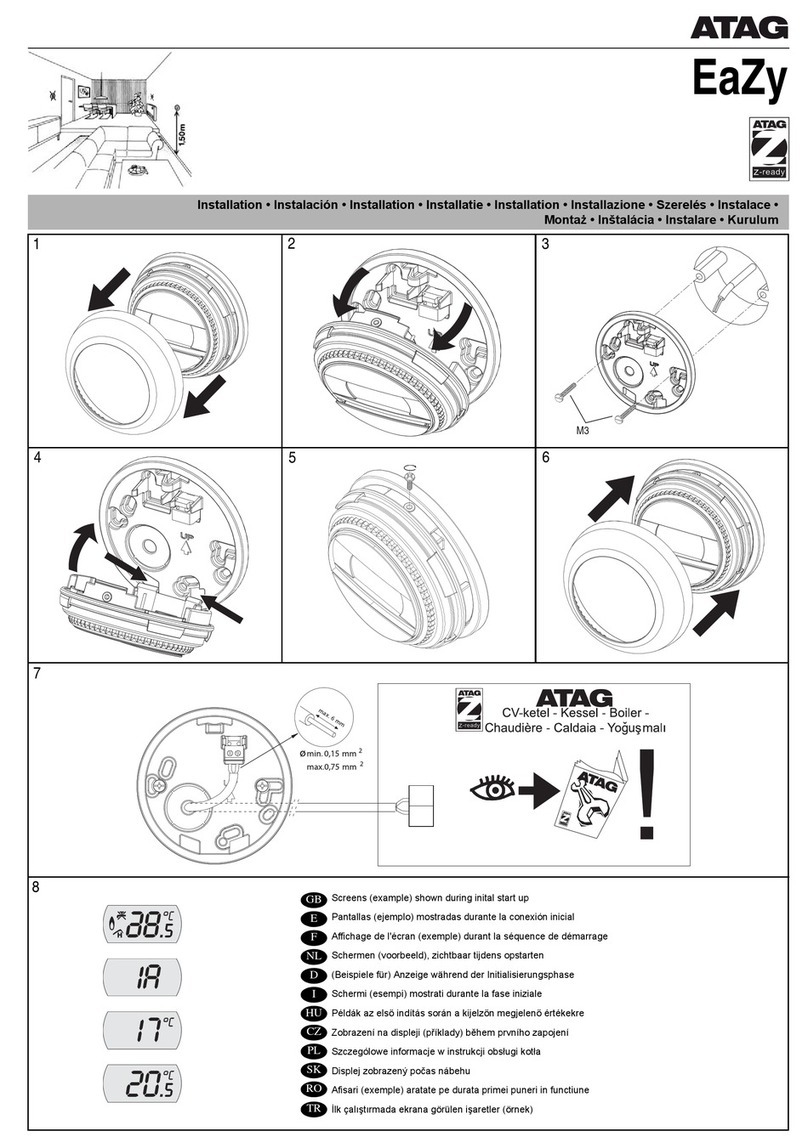One
- Wait until the One app is installed
on your smartphone or tablet .
- Press the blue key on the One
thermostat*.
the One will now connect to the
One app.
- Start the One app on the
smartphone or tablet.
After the opening screen of the One
app (ATAG One) the login screen
appears.
- PressWi-Ficonguration
Step 1/7:
This example screen is showing that
in the Settings on your smartphone
or tablet you must select the Wi-Fi
connection with ATAG One (access
point).
- Go to Settings/Wi-Fi of your
smartphone or tablet;
- Go to Wi-Fi connections (Wi-Fi
ON);
- Select ATAG One xxxxxxxx;
wait until the blue check mark is
shown.
- Return to the One-app;
- Press CONTINUE;
The keys of the One thermostat will
blink simultaneously. This indicates
that the One thermostat is
establishing a connection with the
One app. (Do not operate the One
thermostat!)
Step 2/7:
The One app is displaying the text:
PressSEARCHtondyourOne.
- Press SEARCH
The One app will now search for the
One thermostat. This will take about
15 seconds.
Step 3/7:
The Oneappaskstoconrmthe
connection on the One thermostat.
The blue key on the One thermostat
willlightupandasksforconrmation.
(- First press a key on the One if the
screen is black);
- Pressthebluekeytoconrmthe
prompt on the screen;
Step 4/7:
The One app will ask to connect to
the Wi-Fi home network (network
security key/Wi-Fi code required. Do
not give this code to third parties)
- Select your Wi-Fi home network in
the list shown.
If your own home Wi-Fi network
isnotlisted,scrolldownrst.Is
the right network not listed, press
REFRESH.
- Select and press CONTINUE
Step 5/7:
The screen is now displaying the
possibility to enter the network
security key/Wi-Fi code.
- Press the grey area (password).
The keyboard will appear.
- Enter the code.
- Press CONTINUE
Step 6/7:
The screen is now displaying the
request to send the settings to your
One.
- Press SEND
Connect One to One app.
Assuming a fully connected ATAG One
to an ATAG boiler.
Keep the Network security key or Wi-
Fi code handy. Do not give the code to
third parties.
After switching on the power on the
boiler the start-up screen will appear.
This is followed by CONFIGURE.
To connect to a mobile device
(smartphone or tablet) an app must
rstbeinstalledonyourmobile
device.*
- Download the free ATAG One app
from the App or Play Store on your
smartphone and/or tablet.
Search for ‘atag one’.
One thermostat One-app
At this point you
leave the One app for a
minute. After selecting
the ATAG One as Wi-Fi
connection in Settings,
you return to the One
app.
User Manual ATAG One
Welcome to ATAG One, your thermostat.
What do you need to connect your new ATAG One thermostat with your smart-
phone or tablet and operate it later on:
1. The ATAG Onemustbettedbyyourinstallerandconnectedtoyourboiler.
2. You must have a wireless home network (Wi-Fi). Keep your network security
key (Wi-Fi code) handy. The thermostat must be within reach of this net-
work.
3. You must have a smartphone or tablet (iOS or Android) that is connected to
your wireless network.
4. Youmusthaveaccesstoavalide-mailaddresstoconrmyouraccounttobe
created.
5. About 15 minutes of your time.
* If this screen
is not displayed,
follow these
instructions:
- Activate the
screen by
touching one of
the keys.
- Press the blue
key.
- Go to Settings
with the arrow
key.
- Select RECON-
FIGURE.
YES NO
CONFIGURE
Would you like to connect
your One app now?