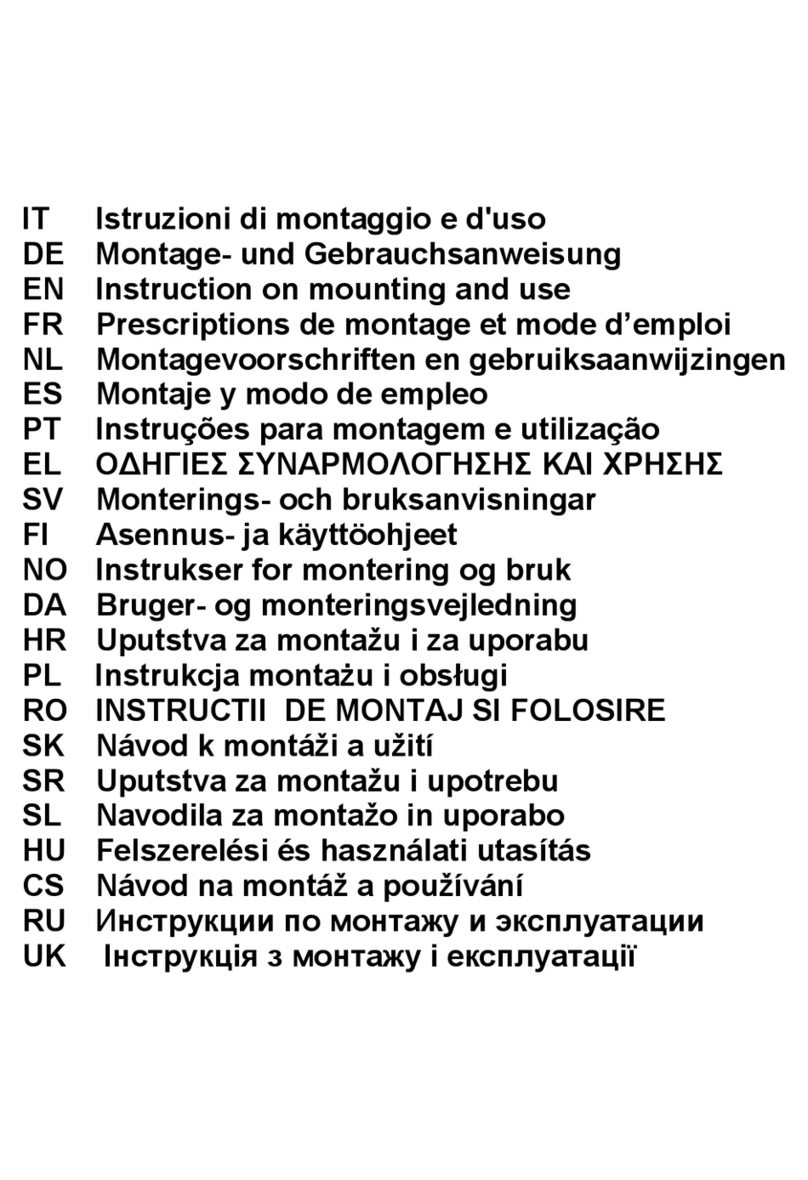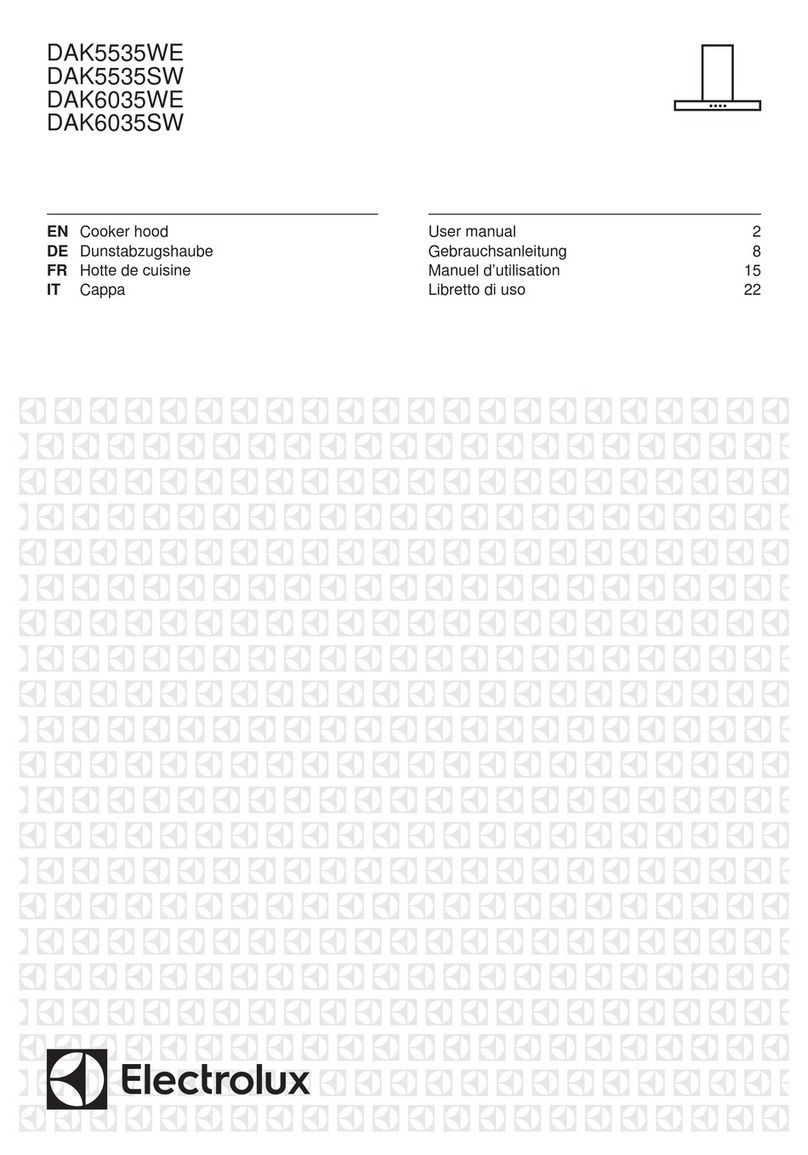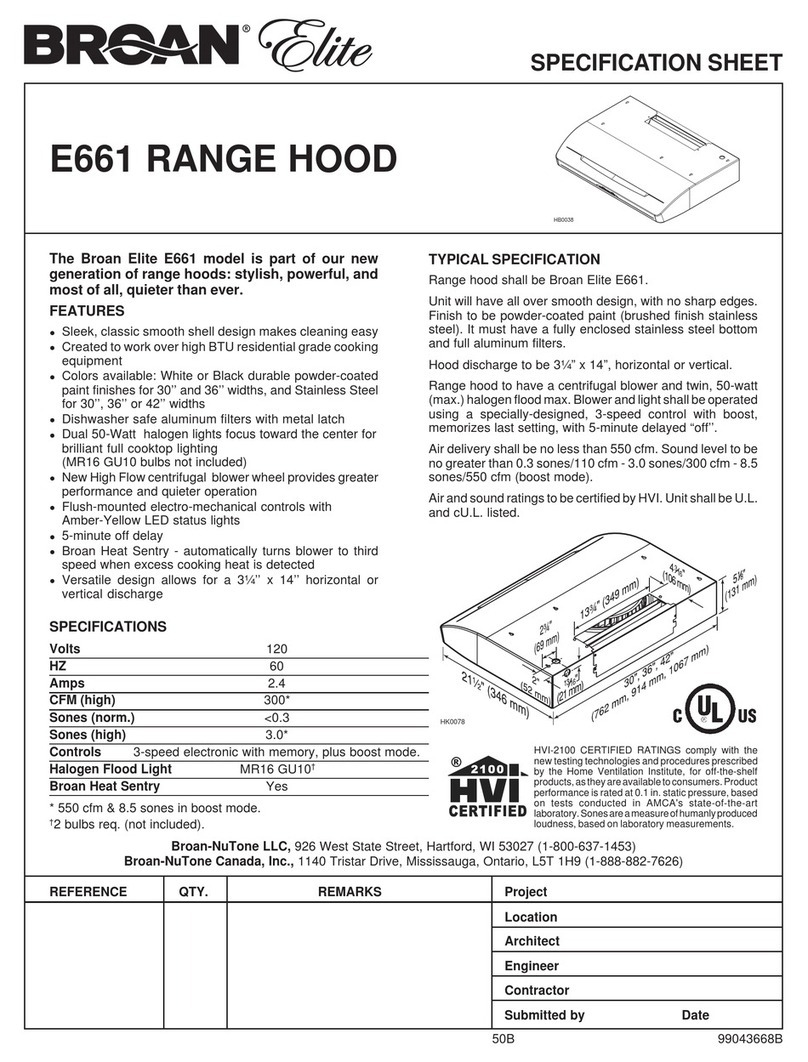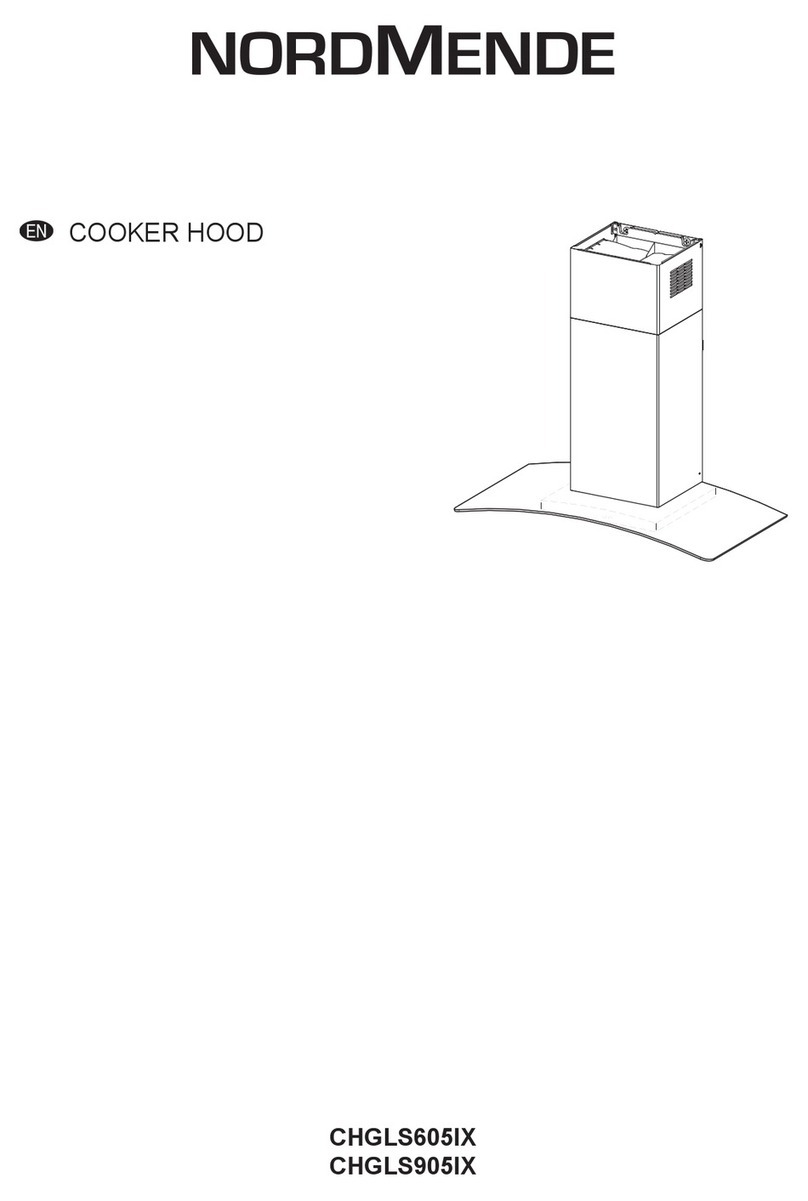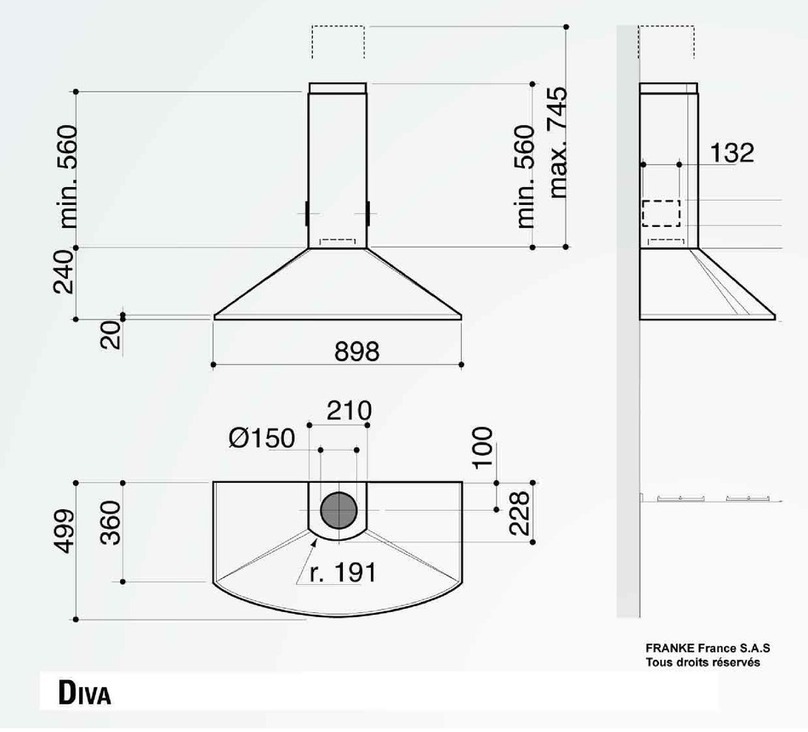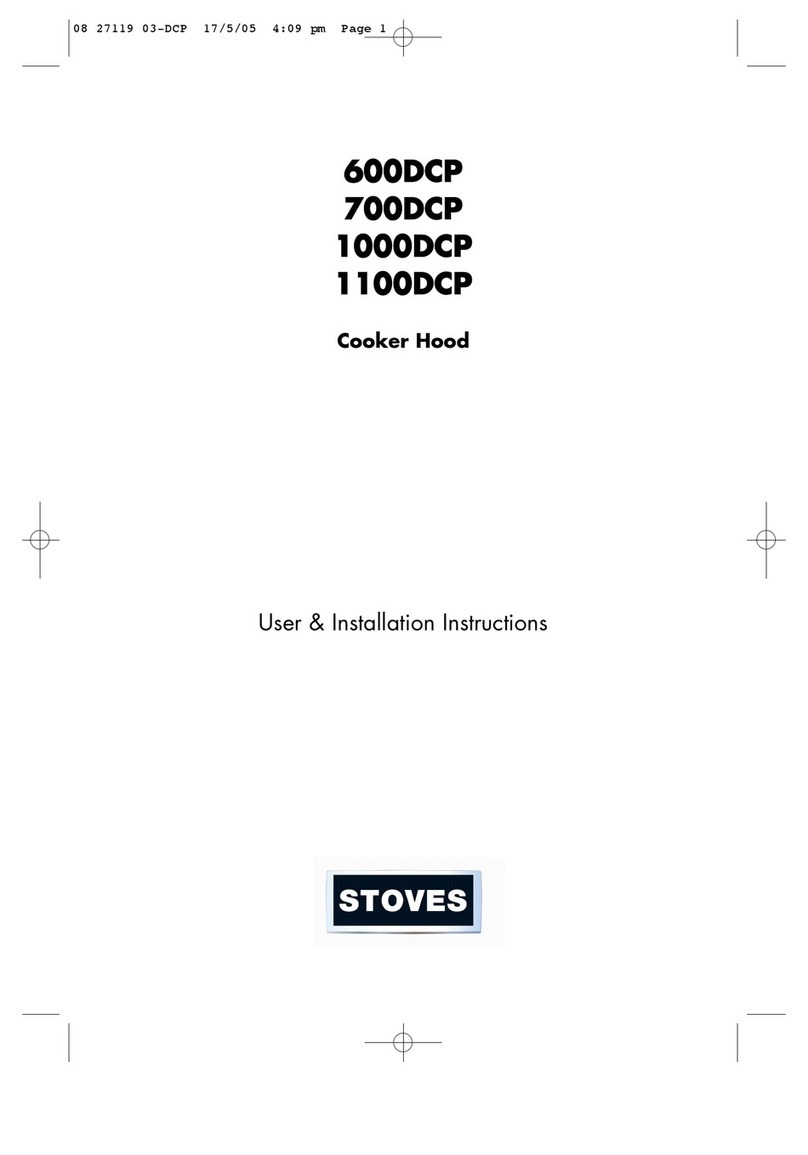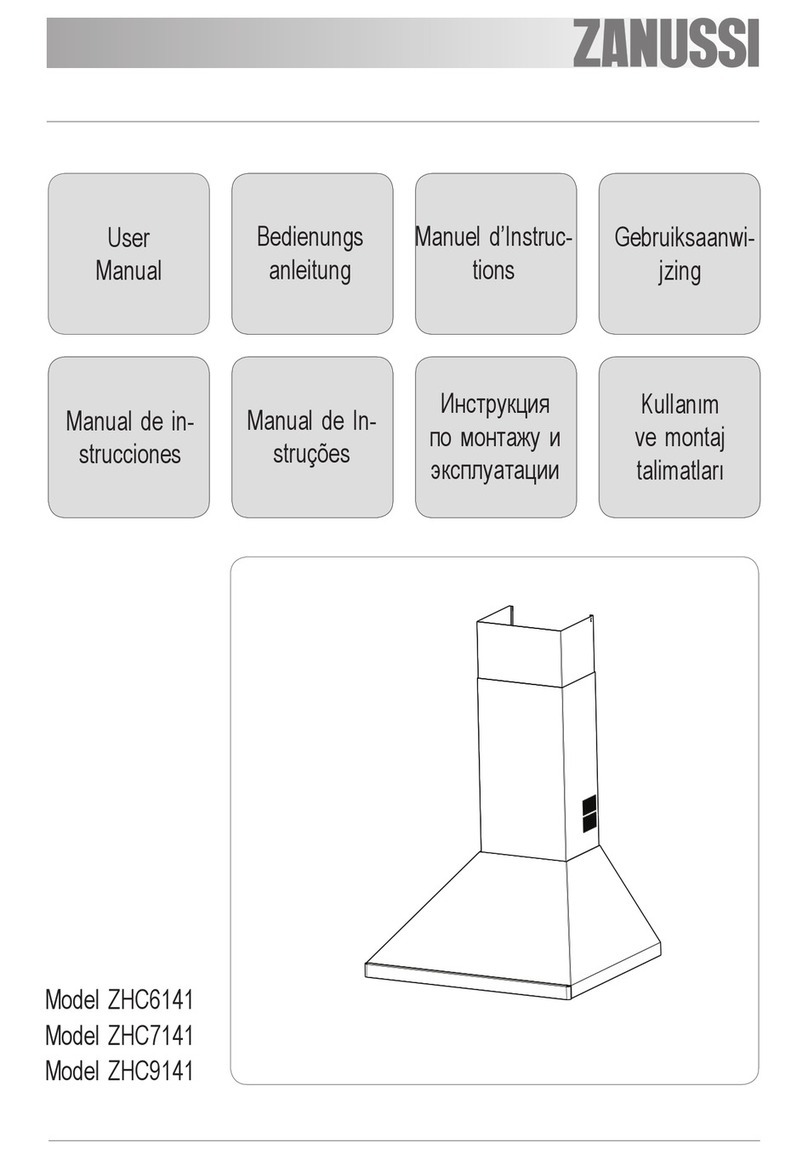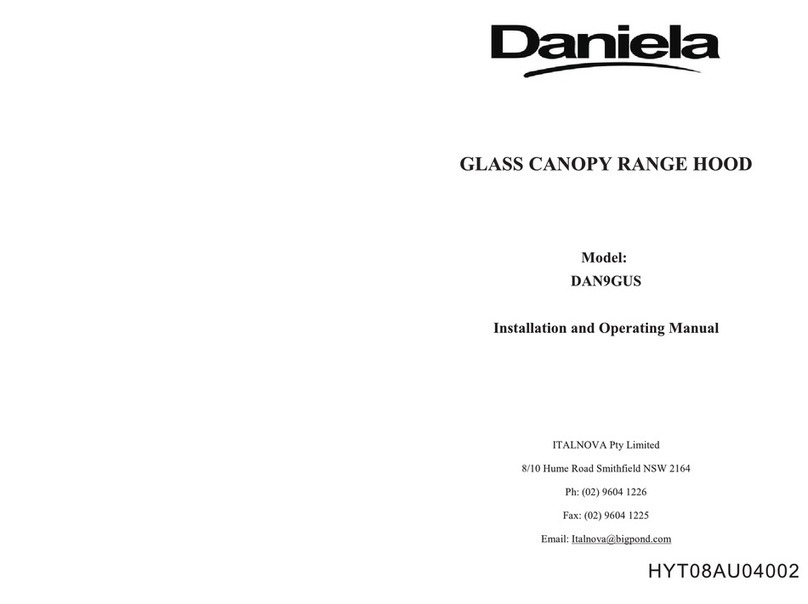Atag CU902555RM User manual

INSTRUCTIONS FOR USE
Cooker hood
EN
CU902511RM
CU902555RM
CU122511RM
CU122555RM
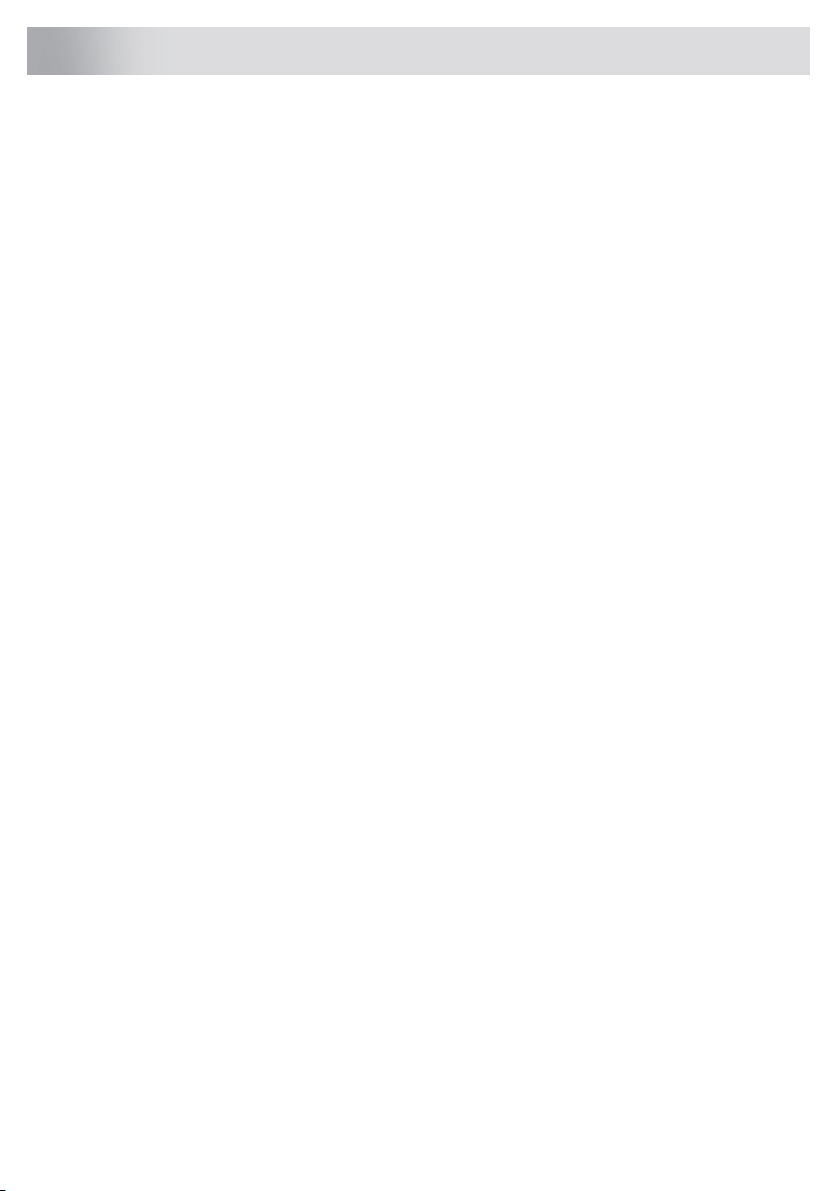
3Pictograms used ........................................
4Safety ..........................................................
4.....................................................................
7Your cooker hood ......................................
7Dear customer! ............................................
8Description hood .........................................
8Description user interface ............................
9Operation ....................................................
9Description remote control ..........................
9Pairing the remote ........................................
10Switching extraction on and off ...................
10Switch on the boost setting ..........................
10Switching on the timer .................................
11Switching on recirculation mode .................
11Switching off recirculation mode .................
12Clean Air function ........................................
12Switching the light on and off ......................
12Changing the colour lighting temperature ....
13
Making the connection between cooker hood
and hob ........................................................
14Wi-Fi-connectivity ......................................
14Wi-Fi/ConnectLife-app .................................
20Maintenance ...............................................
20Cleaning .......................................................
22Filter indication .............................................
22Lighting ........................................................
23Battery of the remote ...................................
24Technical data ............................................
24EU Product Sheet ........................................
25EU Product Fiche .........................................
26Compliance information ...............................
27Installation ..................................................
27.....................................................................
29Preparations for installation .........................
30Appliance dimensions .................................
31Built-in ..........................................................
39Environment ...............................................
39
Tips for energy-efficient cooking with
hoods ...........................................................
39Disposal of the appliance and packaging ....
40Your notes ..................................................
Contents
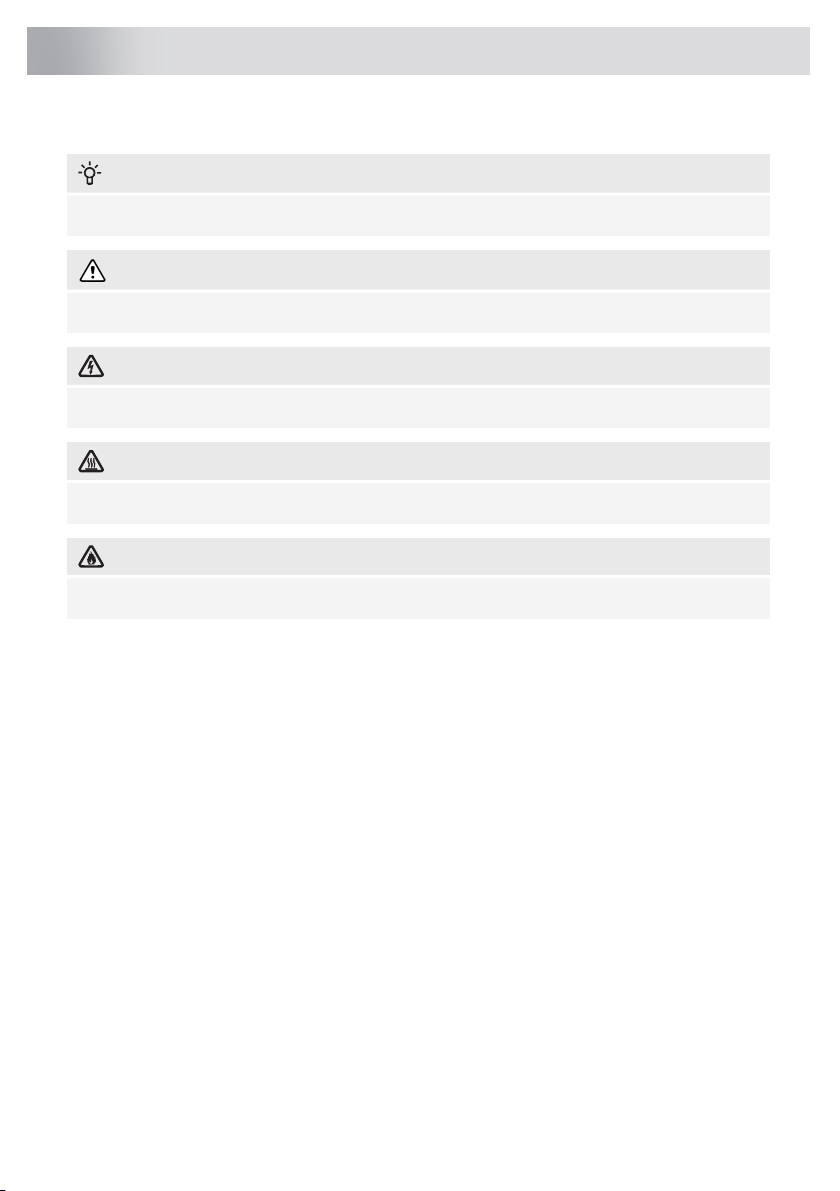
The following symbols are used throughout the manual, and they have the following meanings:
INFORMATION!
Information, advice, tip, or recommendation
WARNING!
Warning –general danger
ELECTRIC SHOCK!
Warning –danger of electric shock
HOT SURFACE!
Warning –danger of hot surface
DANGER OF FIRE!
Warning –danger of fire
It is important that you carefully read the instructions.
3
Pictograms used
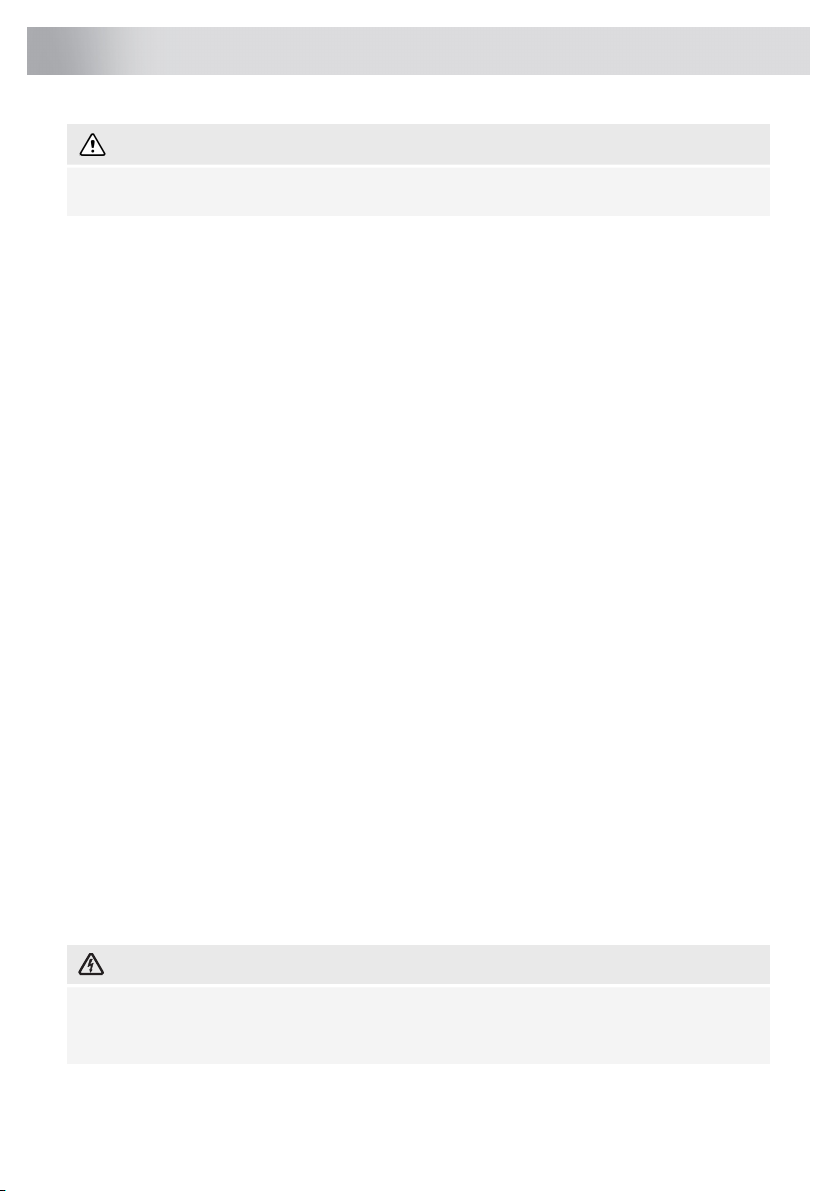
WARNING!
READ CAREFULLY AND KEEP IT FOR FUTURE REFERENCE!
Safe use
•This appliance is only designed for household use.
•CAUTION: Accessible parts may become hot when used with
cooking appliances.
•This appliance can be used by children aged from 8 years and
above and persons with reduced physical, sensory or mental
capabilities or lack of experience and knowledge if they have
been given supervision or instruction concerning use of the
appliance in a safe way and understand the hazards involved.
•Do not allow children to play with the appliance.
•Do not allow children to clean or maintain the appliance unless
supervised.
•Always provide adequate ventilation!
•There shall be adequate ventilation of the room when the range
hood is used at the same time as appliances burning gas or other
fuels.
•When the range hood and appliances supplied with energy other
than electricity are simultaneously in operation, the negative
pressure in the room must not exceed 4 Pa (4 × 10-5 bar).
•Local regulations concerning the discharge of air have to be
fulfilled.
•Never use a pressure cleaner or steam cleaner to clean the
appliance.
ELECTRIC SHOCK!
Avoid the risk of electric shock; make sure the appliance is
switched off before cleaning the appliance.
•Only use the appliance inside the home.
4
Safety
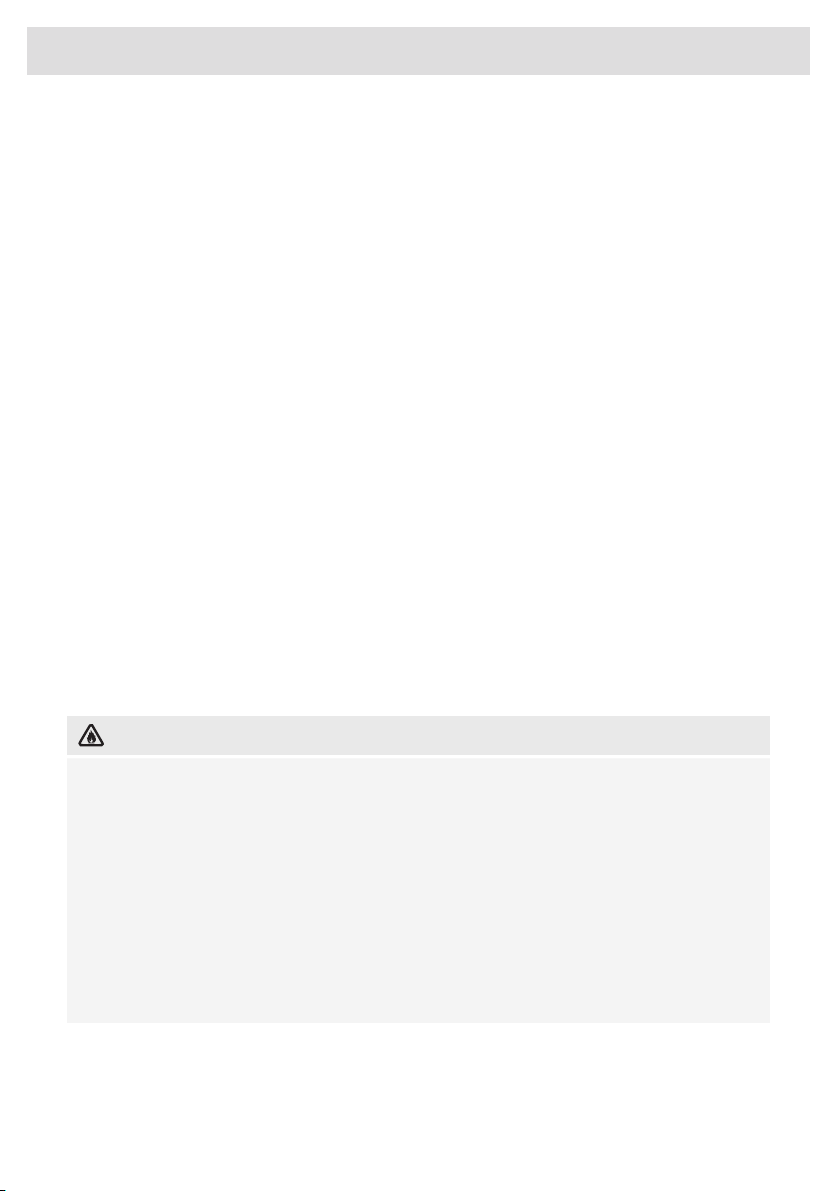
•Do not use the cooker hood if the grease filter has not been fitted
properly!
•Do not lean against the cooker hood.
•Never use the cooker hood as a working surface unless this is
indicated explicitly.
•Grease and oil are inflammable when overheated. Remain in the
cooking area when preparing meals.
•To prevent hot fat from catching fire, you should only deep-fry
under continuous supervision.
•The cooker hood should be cleaned regularly both on the outside
as well as the inside (at least 1 x per month). Insufficient cleaning
or a delay in the replacement of filters can cause a fire hazard.
•Clean the filters on time.
•The grease filters can become hot during use. After cooking wait
at least 30 minutes before cleaning.
•Please note! Intensive use can lead to condensation on the
cooker hood. Condensation is simple to remove with a dry cloth.
•Follow the instructions in the manual for cleaning or replacing the
grease filters and/or carbon filters!
DANGER OF FIRE!
There is a risk of fire if the instructions for cleaning or replacing
grease filters and/or carbon filters are not followed.
Through grease deposits in the metal grease filter. Never work
with open flame under the appliance (eg. flambéing). Always use
the appliance with the metal grease filter. Clean the grease filter
regularly.
Through overheated fat or oil. Never extinguish a fire with water;
always use a fire blanket, lid or plate.
•The appliance may have sharp edges; please be careful during
cleaning.
5
Safety
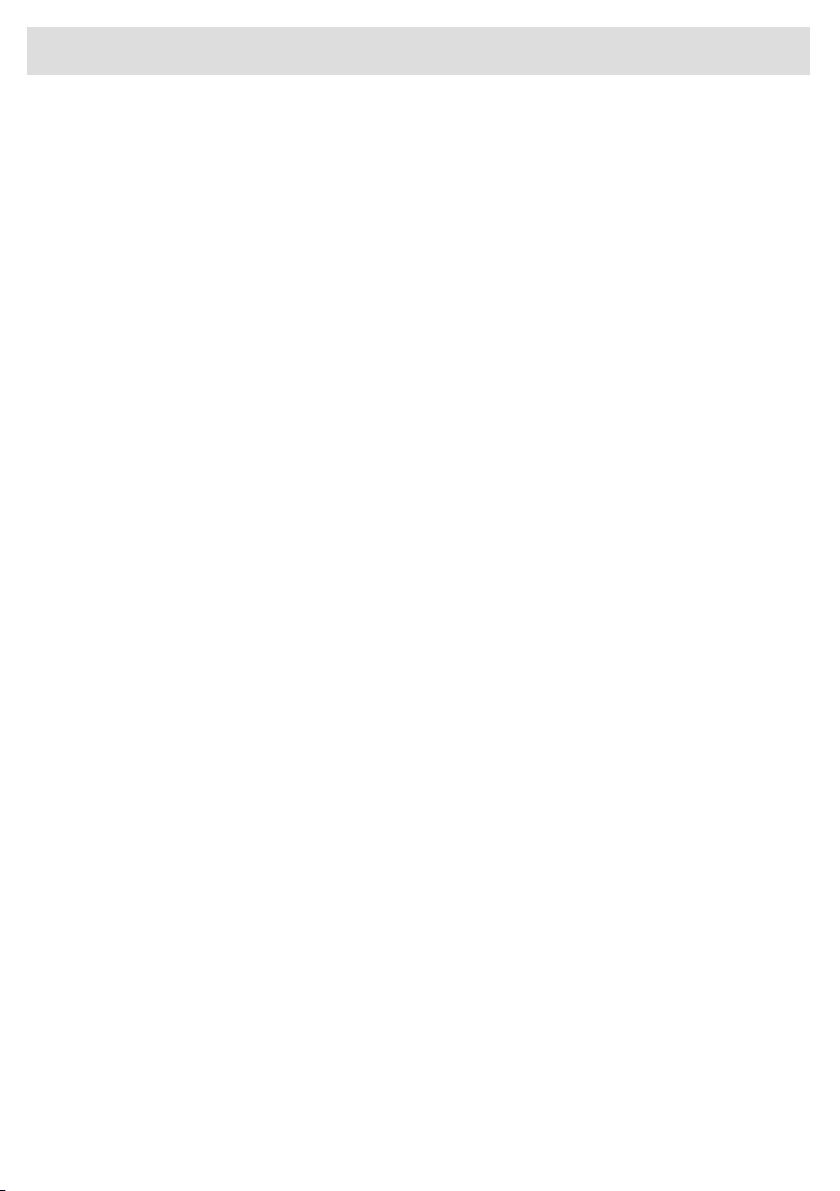
•The light emitted by LED lights is very dazzling and can damage
the eyes. Do not look directly into the switched on LED lights for
longer than 100 seconds.
•When washing grease filters in the dishwasher it is recommended
to use a short, non-intensive programme. Check the grease filter
after washing in the dishwasher for wear (loose material). Wear
can occur as a result of frequent washing. If loose material is
visible, replace the filters in order to prevent this loose material
from ending up in the food that is cooked.
•Do not use the appliance in temperatures below 5 °C.
6
Safety
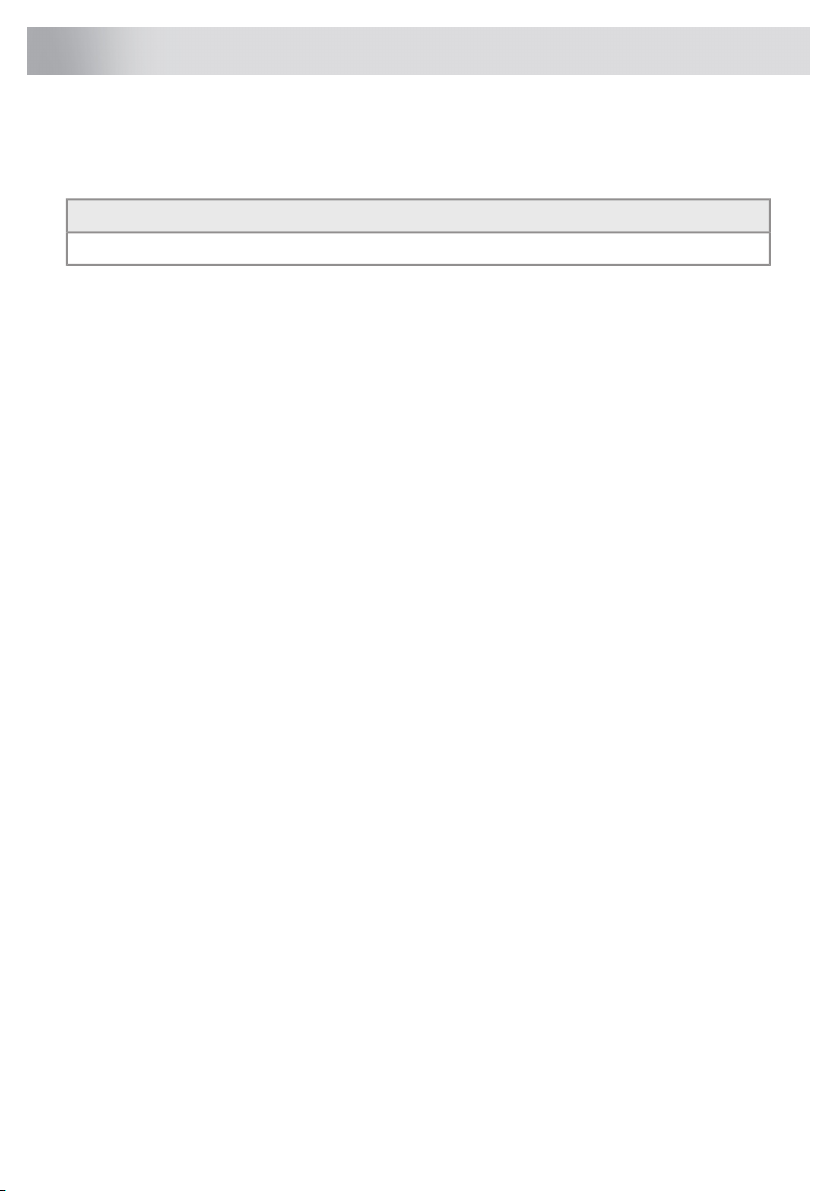
Dear customer!
Please read the operating instructions before use. They include general tips, information about the
settings and adjustments you can make, and the best way to take care of your appliance.
TIP!
You can find the most recent version of the instructions for use on our website.
Enjoy your cooking!
7
Your cooker hood
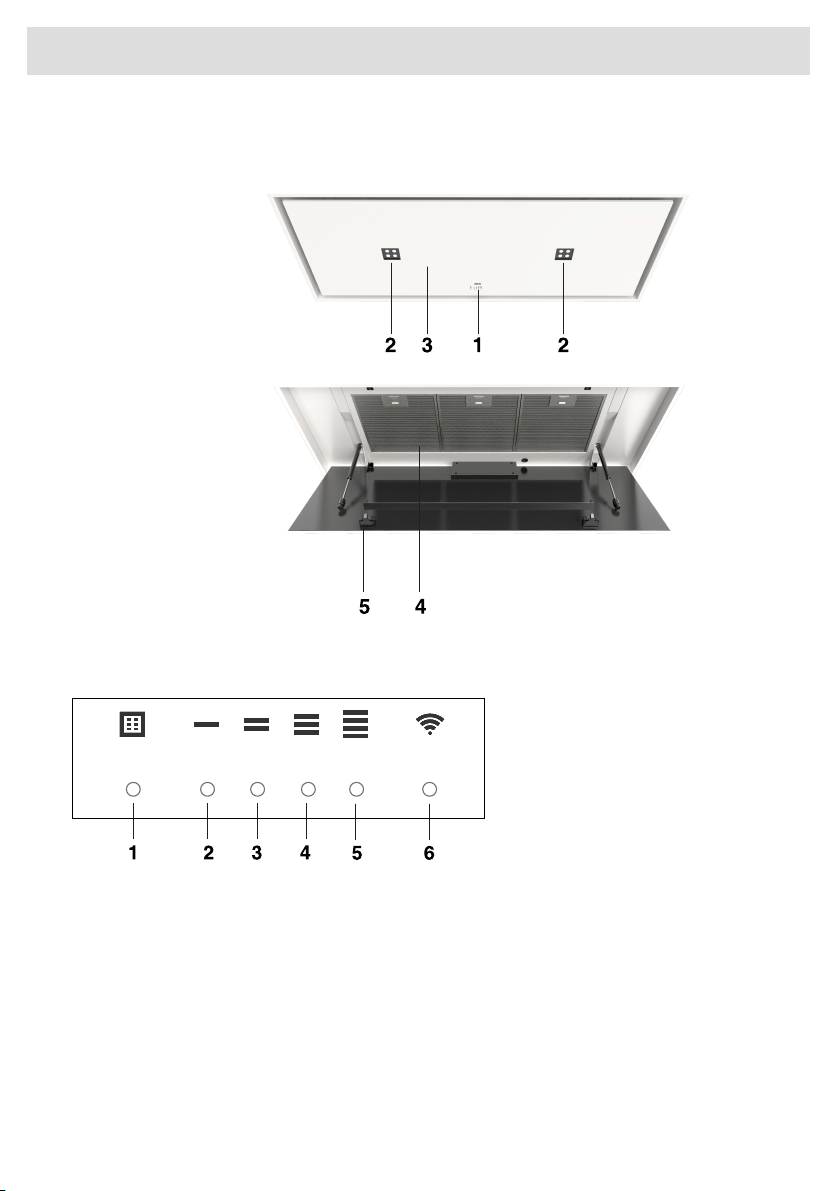
Description hood
1. User interface
2. LED spot
3. Edge extraction
panel
4. Grease filter
5. Latch
Description user interface
1. Filter reset button, signals when filters require cleaning
2. Speed level 1 indicator
3. Speed level 2 indicator
4. Speed level 3 indicator
5. Speed level 4/boost indicator
6. Wi-Fi indicator
8
Your cooker hood

Description remote control
1. Timer function
2. Increase light intensity
3. Colder light temperature
4. Decrease light intensity
5. Decrease air extraction capacity
6. Clean Air function
7. Warmer light temperature
8. Switch on/off lighting
9. Increase air extraction capacity
10. Fan on/off
Pairing the remote
This remote control must be paired to the cooker hood before first use.
1. Start up the appliance (power on). The hood will start in ‘pairing mode’for 5 minutes.
2. Activate the ’Remote pairing mode’by holding ‘c’and ‘w’for 3 sec.
3. During pairing all the indicators on the hood and remote will blink. All indicators will turn off when
the connection is established.
If the connection is not established repeat the entire pairing process.
NOTE!
Remote control will go into standby after 30 seconds. The remote will wake up when it is picked
up or detects movement.
9
Operation

Switching extraction on and off
1. Press and hold the ‘Fan’key on the remote for 1 second.
The cooker hood will switch on at the lowest setting.
2. Press the ‘+’key again for a higher fan setting. Press and hold the ‘+’key for 1 second to select
the highest setting (boost).
3. Press the ‘-’key to select a lower setting.
The extraction setting is indicated by the speed level indicators on the hood.
4. To switch off the cooker hood, press and hold the ‘Fan’key for 1 second.
NOTE!
Lighting and motor key must be pressed for at least 1 second. This is to prevent the functions
from being accidentally switched on or off.
Switch on the boost setting
1. Press and hold the ‘+’button for at least 1 second.
The boost setting is switched on for 10 minutes. The speed level 4 indicator will flash during this
period. The original extraction setting will be reactivated after this period.
2. Press and release the ‘-’key to switch off the boost setting.
NOTE!
If the boost setting has been selected, the timer function cannot be activated.
Switching on the timer
1. Press the timer key.
The timer indicator will start to blink.
The cooker hood will switch off automatically after 10 minutes.
2. Switch off the timer function by pressing a random button (except the one for lighting).
10
Operation

Switching on recirculation mode
When the light and fan are off, simultaneously hold the timer key and the light key until the filter
indicator flashes 3 times.
The carbon filter indicator is activated.
Switching off recirculation mode
When the light and fan are off, simultaneously hold the timer key and the light key until the filter
indicator lights up for 3 seconds and then turns off.
TIP!
On delivery, this cooker hood is set for exhaust air to the outside. The hood can also be set to
recirculation use (the air is blown back into the room after filtration through grease filters and a
combi-filter).
With an RMS kit (recirculation modification set), the air will first be cleaned by the grease filters,
and then odours will be filtered by the combi-filter. The cleaned air is recirculated back into the
kitchen.
11
Operation
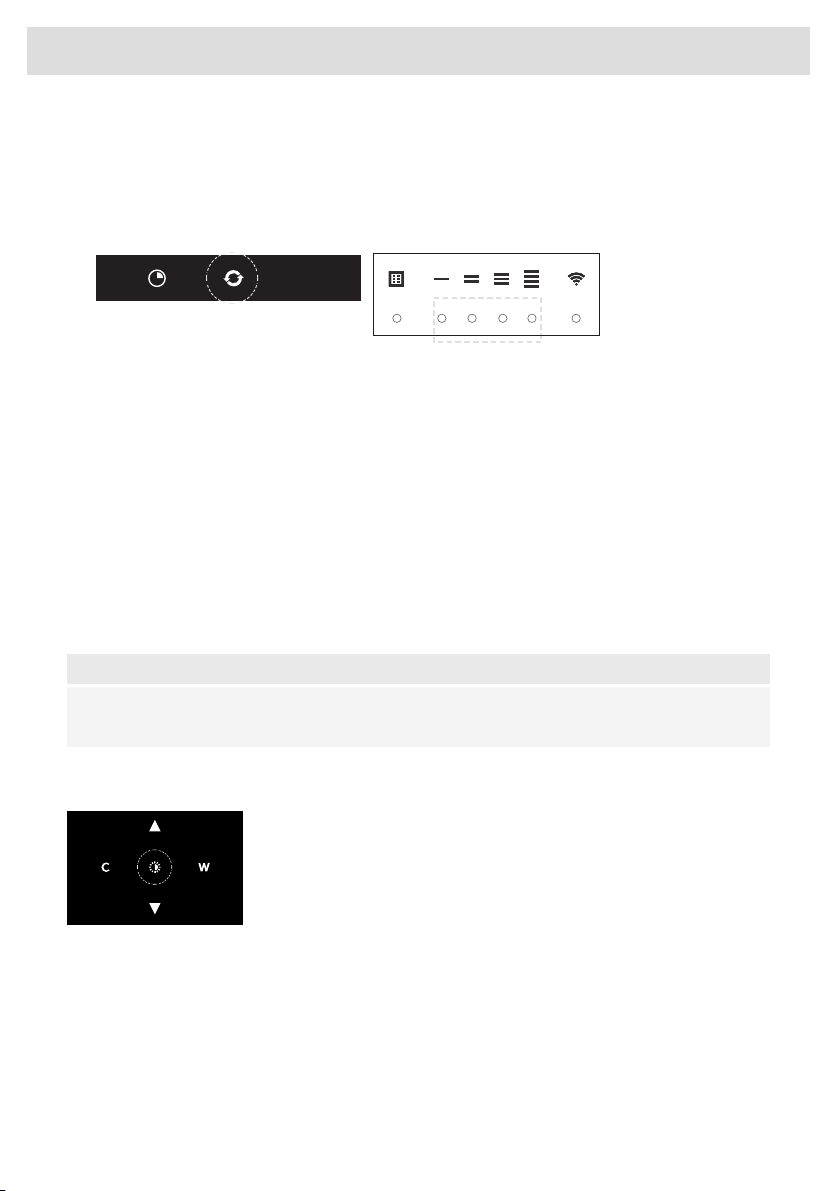
Clean Air function
The Clean Air function allows you to freshen the air in your kitchen for a maximum of 24 hours at
level 1.
1. Switch off the cooker hood.
2. Press and hold the ‘Clean Air’key for approximately 3 seconds.
The cooker hood will switch on automatically for 10 minutes every hour at the lowest speed
setting. During extraction, the indicator lights show a fast-running light. When the hood switches
off after 10 minutes, the indicator lights show a slow running light until the hood switches on
again after 50 minutes.
3. Switch off the Clean Air function by pressing the timer, clean air, ‘-’or ‘+’keys (any key other
than the light key).
Switching the light on and off
1. Press and hold the light key for 1 second.
The light switches on at maximum strength.
2. Press and hold the ‘increase light’or ‘decrease light’key to set the lighting intensity.
3. To turn off the light, press and hold the light key for 1 second.
NOTE!
Lighting and motor key must be pressed for at least 1 second. This is to prevent the functions
from being accidentally switched on or off.
Changing the colour lighting temperature
You can adjust the lighting temperature.
1. Press and hold the light key for 1 second.
The light switches on at maximum strength.
2. Press the ‘C’key to make the light ‘colder’or press the ‘W’key to
make the light ‘warmer’.
12
Operation

Making the connection between cooker hood and hob
To operate the cooker hood with the hob, you must make a connection between the hob and the
hood.
To make the connection, the Connection setup mode of the cooker hood and the hob must be
activated.
See also the manual for the hob. Check our website for the full range of hobs that can be connected
to your cooker hood.
1. The hood and lights must be switched off.
2. Touch and hold simultaneously the –(minus) key and the + (plus) key for 3 seconds. All the
indicators will blink simultaneously for a maximum of 3 minutes.
3. On your hob, activate the pairing mode in the user menu (see the hob manual). The connection
to the hob is established.
4. If the connection is successful, the cooker hood will return to standby.
NOTE!
When manually operating the hood in connection mode, the pairing will be lost and must be
paired again.
13
Operation
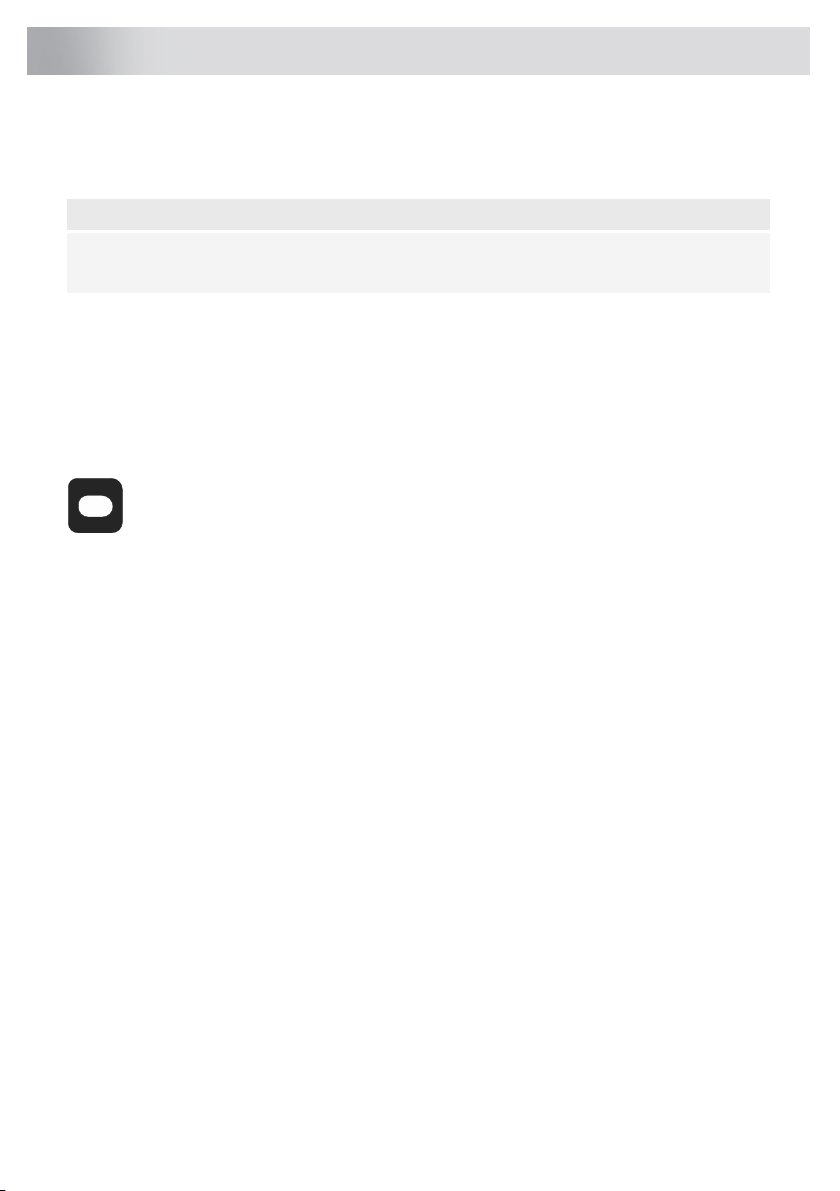
Wi-Fi/ConnectLife-app
The appliance is fitted with a Wi-Fi module that allows the appliance to connect to a mobile device
such as a smartphone or tablet. It offers to monitor the appliance status via the mobile device.
NOTE!
The monitoring function via mobile device shall not be used to replace the personal supervision
of the cooking process directly on the appliance.
Requirements:
•To use the Wi-Fi connectivity of the cooking hob, the range of your Wi-Fi router must extend to
the hob. The cooking hob only supports 2.4 GHz networks. If, during the connection setup, your
home network is not shown, check the router settings for 2.4 GHz, that the network is not hidden
and the signal is strong enough.
•Additionally, a mobile device with an installed ConnectLife-app and a registered user account
is required (see chapter 'ConnectLife-app').
C
ConnectLife-app
The ConnectLife app is available on the Apple App Store and Google Play Store. After being paired
with the hood, you can use the app to monitor the status of the hood.
Go to www.connectlife.io/getstarted to download the ConnectLife-app, information about the system,
support and available features. Find additional options under www.connectlife.io.
Getting started with the ConnectLife-app
Get started with your ConnectLife-app in 3 easy steps. Please check as addition chapter “First steps
to set up the Wi-Fi connectivity”. More help under www.connectlife.io/getstarted.
1. Registration:
•Install the ConnectLife-app.
•Start the app.
•Choose “Get Started”and follow the process.
•If you are already registered, use the “Sign In”option.
2. Add the hood:
•In the app: Go to “Appliances”.
•Choose “Add Appliances”or touch the + (plus) key.
•Make sure Wi-Fi on the hood is turned ON, and the hood is in connection setup mode (see
as addition 'First steps to set up the Wi-Fi connectivity').
•Follow the instructions of the ConnectLife-app.
3. Start cooking:
Congratulation, you can now start using ConnectLife together with your appliance.
14
Wi-Fi-connectivity
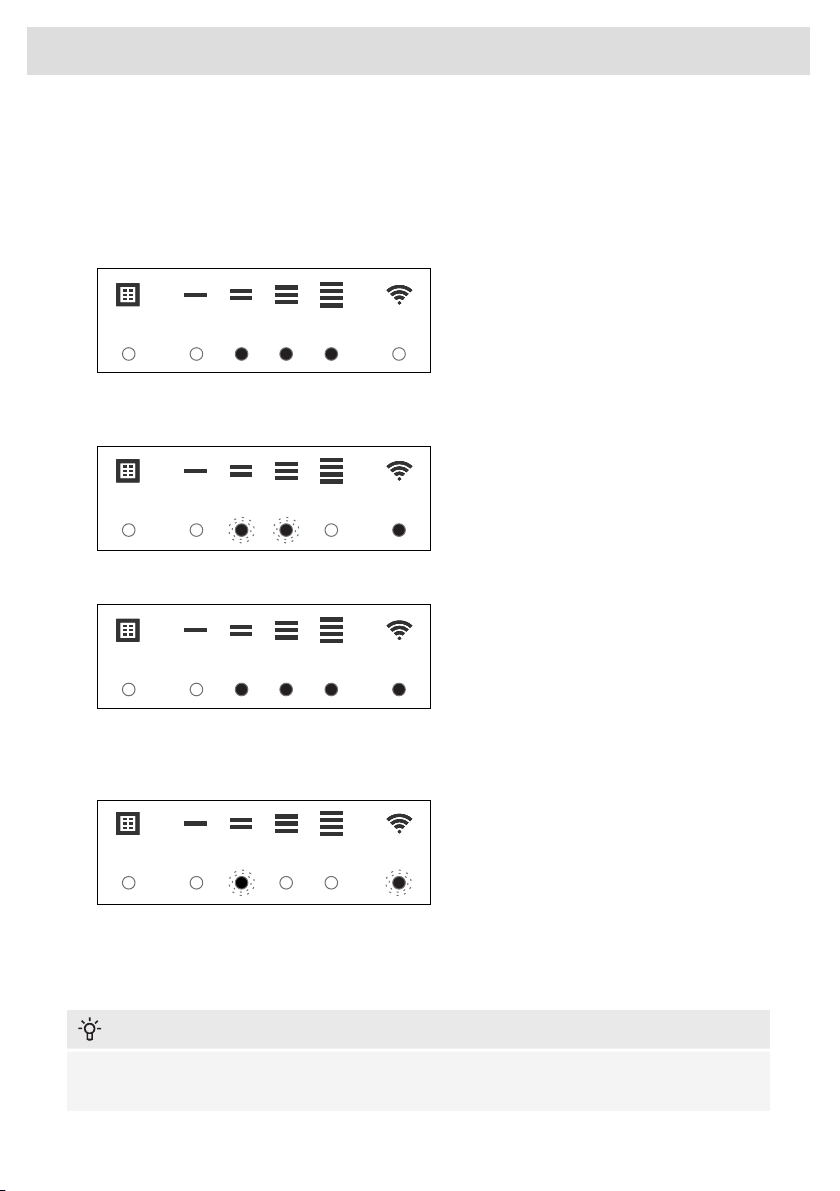
First steps to set up the Wi-Fi connectivity:
1. Check the “Requirements”as described above.
2. The hood and lights must be switched off.
3. Touch and hold simultaneously the –(minus) key and the + (plus) key for 3 seconds. All the
indicators on the hood and remote will blink.
4. Press any key to enter the Wi-Fi configuration menu. Speed levels 2, 3 and 4 indicators light up.
5. Touch the –(minus) key to turn on Wi-Fi. The Wi-Fi indicator will turn on and speed level 2 and
3 indicators will blink 3 times.
6. After 3 seconds it will return to the Wi-Fi-menu.
7. Touch the + (plus) key to enter the connection menu. Confirm with the timer key to start the
'Connection menu'. Speed level 2 indicator and Wi-Fi indicator will blink during the connection
time. This mode will be disabled automatically after 5 minutes.
8. Start the ConnectLife-app and follow the instructions in the app.
9. If the ConnectLife-app does not connect to the device, wait 10 minutes and repeat the steps
described or to leave the Wi-Fi menu touch and hold the light key for 3 seconds.
INFORMATION!
Troubleshoot quickly by turning the Wi-Fi module off and on again. You can find more help in the
"Wi-Fi troubleshooting" section.
15
Wi-Fi-connectivity

Depending on the Wi-Fi state, there are 1 to 3 options available in the menu:
•The Connection Setup Mode
•The Pairing Mode
•Remote control mode
If more than 1 option is available then use the + (plus) and - (minus) keys to toggle between the
options.
Connection Setup Mode
•The appliance must be connected to the Cloud for the application to monitor and control the
appliance remotely.
•Speed level 2 indicator and Wi-Fi indicator will light up.
•Touch the timer key to enable 'Connection Setup Mode'. Speed level 2 indicator will flash.
•This mode will be disabled automatically after 5 minutes.
•Follow the instructions of the ConnectLife-app.
Pairing Mode
When the process was successful and you want to pair another user, you can use the “Pairing mode”
of the Wi-Fi menu and the “Pairing”or “Discovery”option of the ConnectLife-app. In the
ConnectLife-app, select option 'Add Appliance' and follow the instructions.
•Touch the timer key to enable 'Pairing mode'. The speed level 3 indicator will flash.
•This mode will be disabled automatically after 3 minutes.
•On the ConnectLife-app, use the 'Pairing' or 'Discovery' option of the ConnectLife app to pair
another user.
16
Wi-Fi-connectivity

Remote control mode switch on and off
To be able to change function settings remotely, the appliance must be switched on and the
ConnectLife-app must be enabled. Speed level 4 indicator and Wi-Fi indicator will lit static.
Remote control mode is only available if the Wi-Fi connectivity setup has been performed. Touch
the timer key to enable 'Remote control'.
•Speed level 4 indicator is blinking: Remote control is enabled.
•Speed level 4 indicator lit static: Remote control is disabled.
To close the Wi-Fi menu, touch and hold the light key for 3 seconds. If no key is touched within 10
minutes, the Wi-Fi menu will be switched off automatically, the hood will be back in standby mode.
Wi-Fi menu
To access the Wi-Fi menu the hood must be on standby (the hood and lights must be switched off).
•Touch and hold simultaneously the –(minus) key and the + (plus) key for 3 seconds. All the
indicators on the hood and remote will blink.
•Press any key to enter the Wi-Fi configuration menu. Speed levels 2, 3 and 4 indicators light up.
17
Wi-Fi-connectivity

Switching on Wi-Fi:
•The hood and lights must be switched off.
•Touch and hold simultaneously the –(minus) key and the + (plus) key for 3 seconds. All the
indicators on the hood and remote will blink.
•Press any key to enter the Wi-Fi configuration menu. Speed levels 2, 3 and 4 indicators light up.
•Touch the –(minus) key to turn on Wi-Fi. speed level 2 and 3 indicators will blink 3 times. The
Wi-Fi indicator will turn on. After 3 seconds it will return to the Wi-Fi menu.
Switching off Wi-Fi:
•The hood and lights must be switched off.
•Touch and hold simultaneously the –(minus) key and the + (plus) key for 3 seconds. All the
indicators on the hood and remote will blink.
•Press any key to enter the Wi-Fi configuration menu. Speed levels 2, 3 and 4 indicators light up.
•Touch the –(minus) key to turn off Wi-Fi. speed level 2 and 3 indicators will lit static. The Wi-Fi
indicator will turn off. After 3 seconds it will return to the Wi-Fi menu.
•To leave the Wi-Fi menu touch and hold the '-' (minus) key for 3 seconds.
18
Wi-Fi-connectivity

Displaying the Wi-Fi status:
•Wi-Fi module disabled: Wi-Fi indicator is off.
•Configuration in progress: Wi-Fi indicator flashes.
•Connected to home network router: Wi-Fi indicator flashes.
•Connected to home network router and cloud: Wi-Fi indicator continuously lit.
Wi-Fi troubleshooting
SolutionPossible causeSymptom
Switch on Wi-Fi (see 'Switching on
Wi-Fi').
Wi-Fi turned off.Wi-Fi icon not shown.
Check that your home network signal
is strong and internet connection is
working.
Home network issues.Wi-Fi setup failed.
Please check the network settings.
Ensure a 2.4 GHz and visible network.
If the signal is too weak, try to move the
network router closer to the appliance.
The home network is not on
2.4 GHz, the network is
hidden, or the signal strength
is too weak.
Home network is not
displayed during connection
setup.
Ensure that Wi-Fi is enabled and the
internet connection in your home
network is working. Repeat the
connection setup if necessary.
Wi-Fi is disabled or home
network issues.
Appliance is shown
disconnected on the mobile
app.
First disable the Wi-Fi and enable it
again. Check that the internet
connection in your home network is
working. Repeat the connection setup
if necessary.
Further troubleshooting available on
www.connectlife.io or contact the
service department.
Different causes.Other Wi-Fi problem.
19
Wi-Fi-connectivity
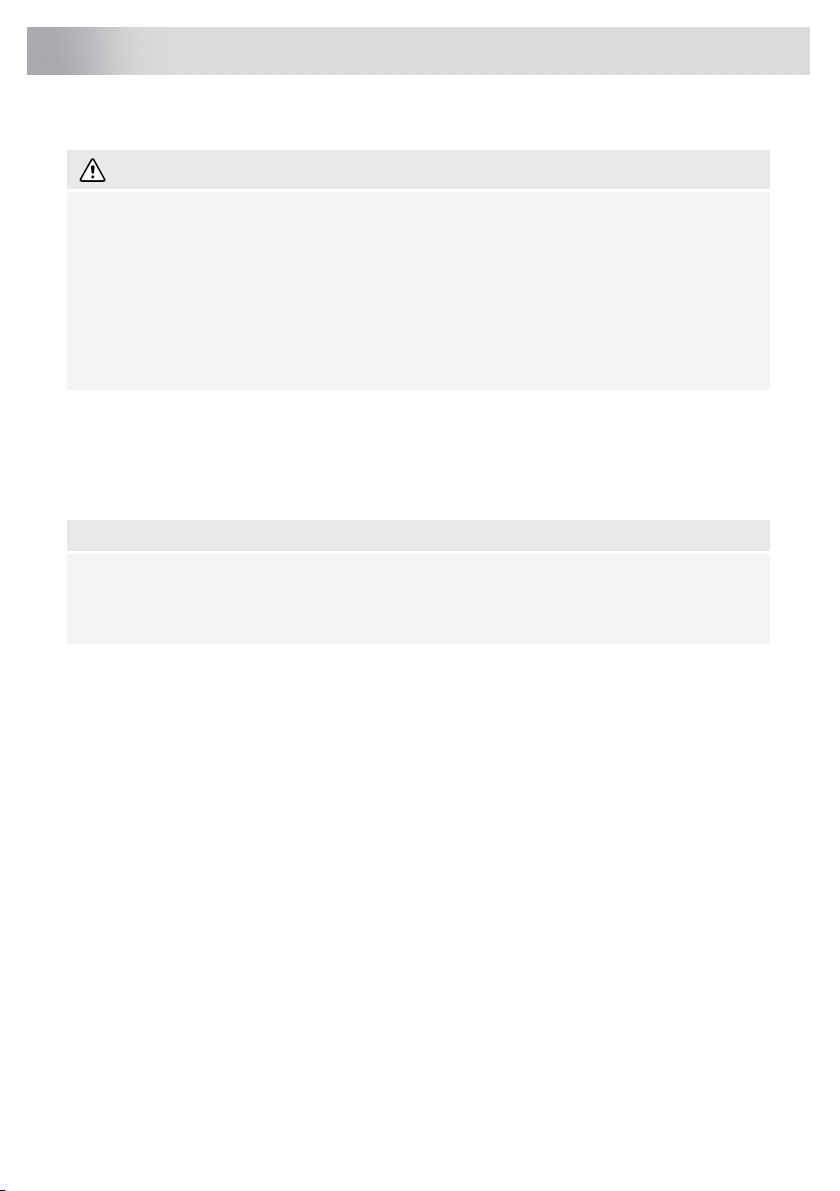
Cleaning
WARNING!
Important! For all maintenance, first, switch off the mains power to the cooker hood by pulling
the plug out of the socket or by turning off the home's master switch. The hood needs to be
cleaned regularly, both inside as well as outside (at least as often as the grease filter).
Do not use abrasive cleaning products. Do not use alcohol!
If the instructions regarding cleaning the appliance or replacing the filters are not followed, this
can cause a fire. These instructions must be followed! The manufacturer is not liable for damage
to the hood or fire damage resulting from incompetent maintenance or from non-adherence to
the safety instruction above.
Cooker hood
Clean the cooker hood with soapy water and a soft cloth.
Then rinse with clean water. Do not use aggressive cleaning agents such as caustic soda. The cooker
hood finish stays in good condition if it is buffed periodically following the application of wax.
NOTE!
Stainless steel cooker hoods
Do not use scouring pads or other abrasive cleaners on stainless steel cooker hoods. Finish with
a non-abrasive, non-polishing agent and buff the stainless steel in the direction of the grain.
Metal grease filters
Metal grease filters should be cleaned once a month (or when indicated by the filter cleaning indicator
–if present on the model) using a neutral cleaning agent, either by hand or in the dishwasher on a
short, low-temperature program. Place the grease filters with the openings facing downwards in the
dishwasher so the water can drain out of the filter. Aluminium grease filters become dull as a result
of dishwasher cleaning agents. This is normal and does not effect the working.
20
Maintenance
This manual suits for next models
4
Table of contents
Other Atag Ventilation Hood manuals

Atag
Atag WU9054TMM User manual

Atag
Atag WS90292FM User manual

Atag
Atag WO61 Series Technical manual
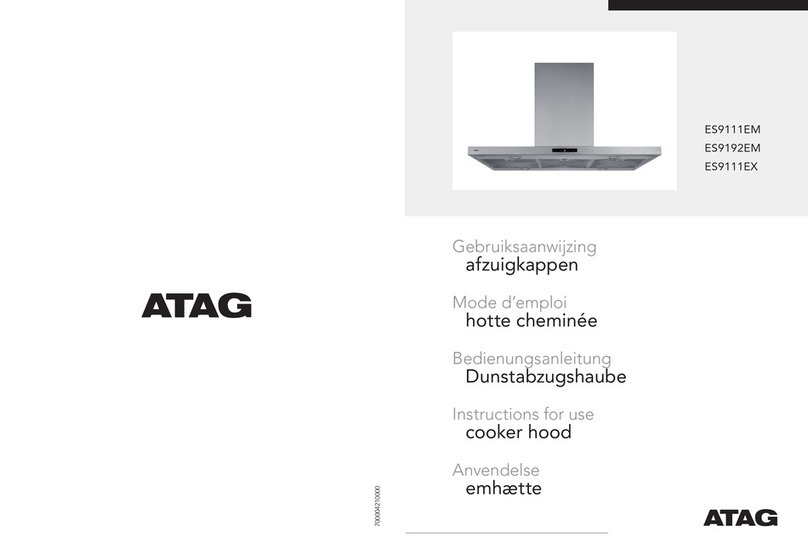
Atag
Atag ES9111EM User manual

Atag
Atag WS9074M User manual
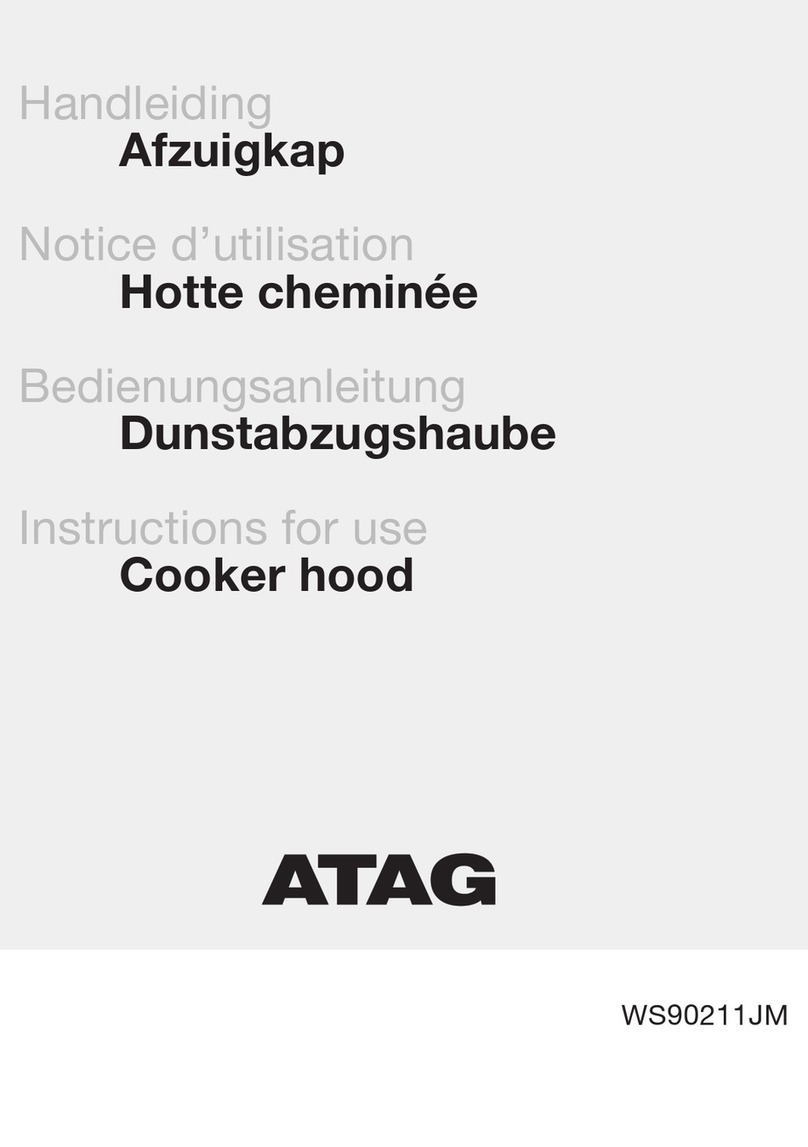
Atag
Atag WS90211JM/A03 User manual
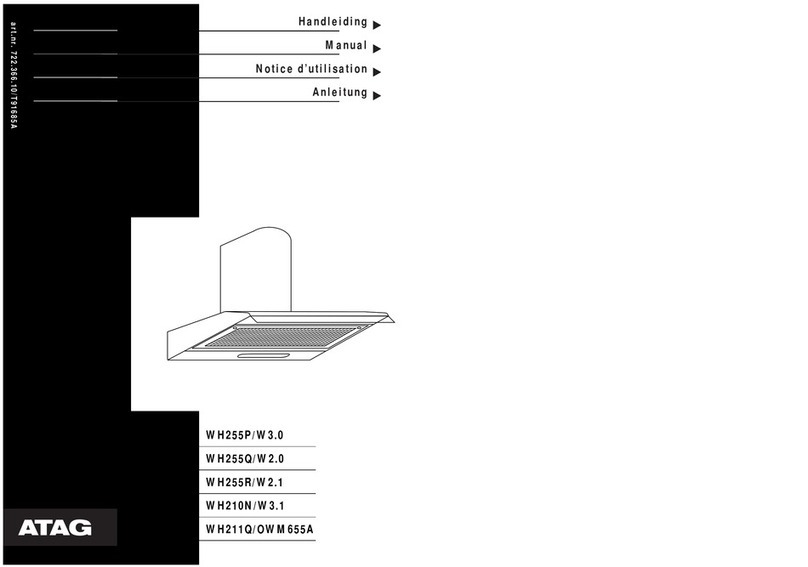
Atag
Atag WH255P/W3.0 User manual
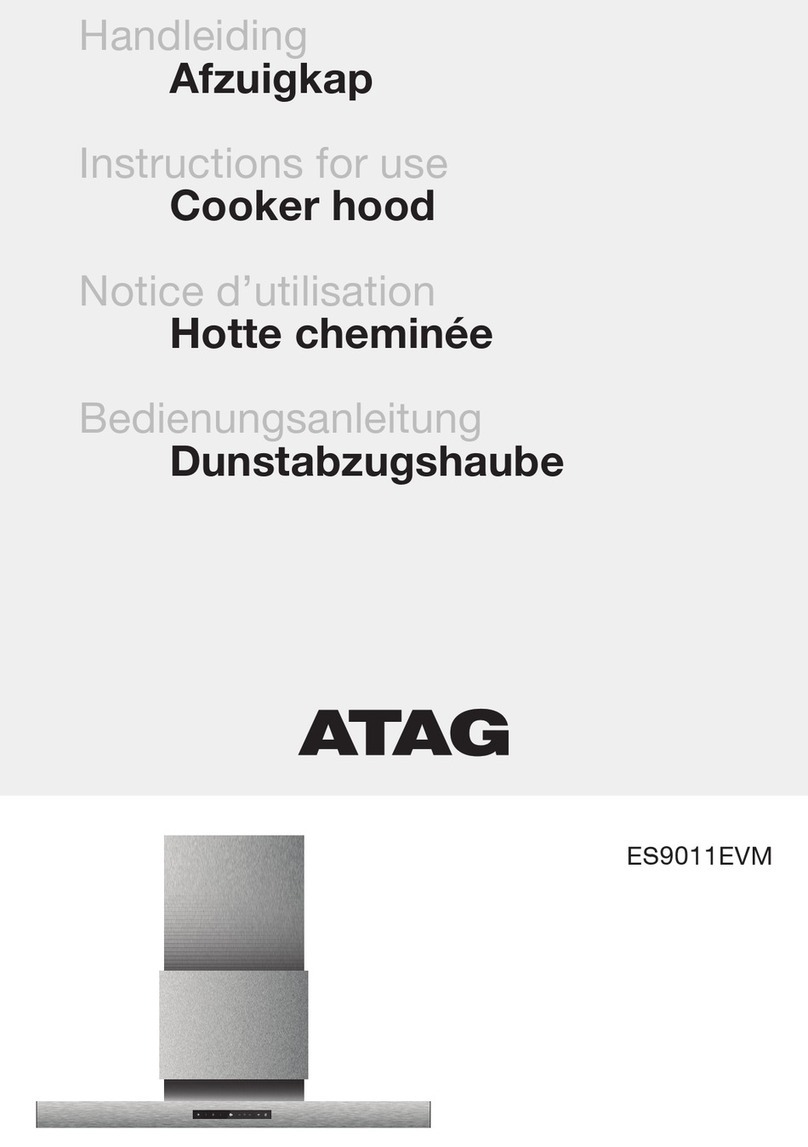
Atag
Atag ES9011EVM User manual

Atag
Atag WS9011JM User manual

Atag
Atag WS6211RC User manual
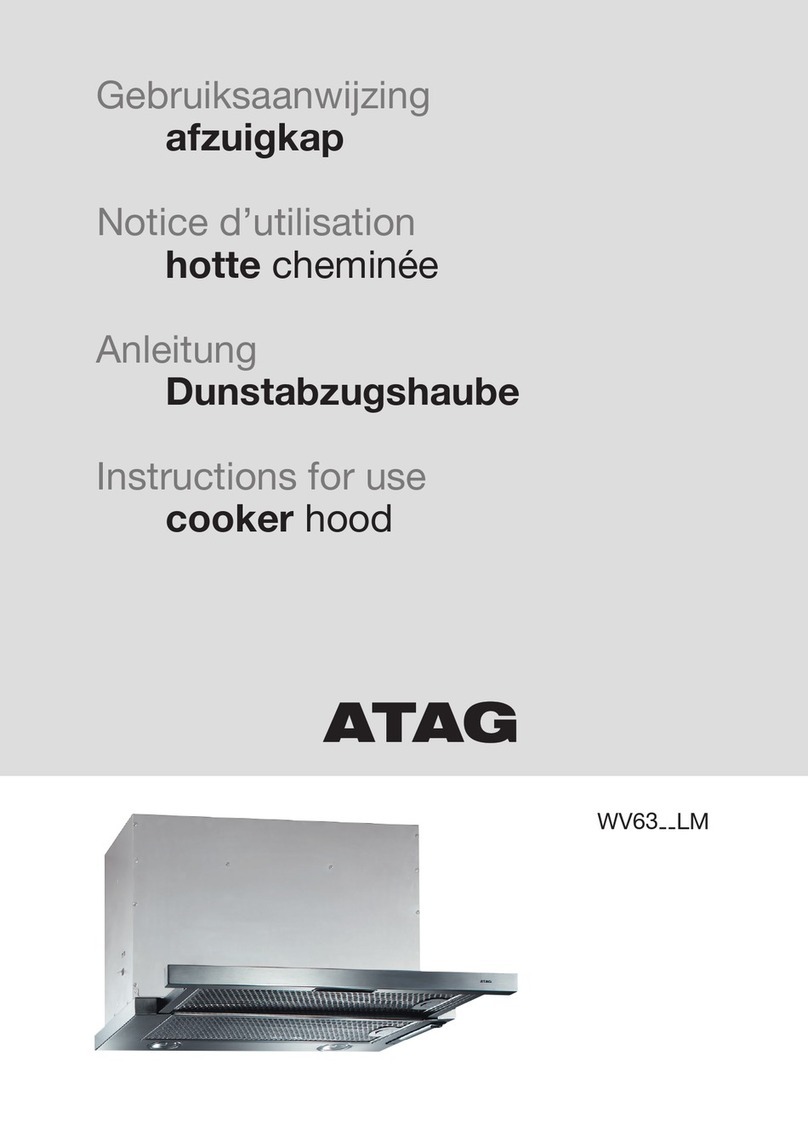
Atag
Atag WV63 LM Series User manual

Atag
Atag WS9211EM User manual

Atag
Atag WU5011BM Operation manual
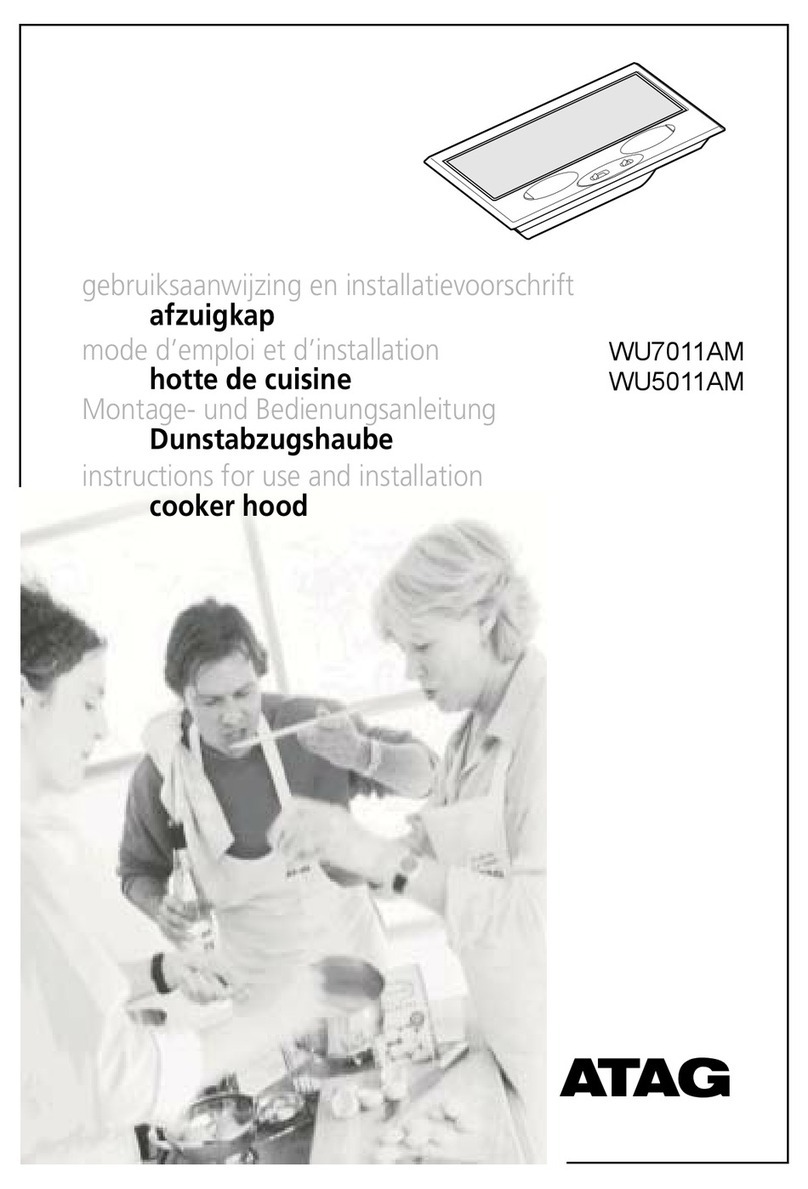
Atag
Atag WU7011AM Operation manual

Atag
Atag WV6311LM User manual

Atag
Atag WS9011IM Operation manual

Atag
Atag WS90211EM User manual

Atag
Atag ES1011ZM User manual
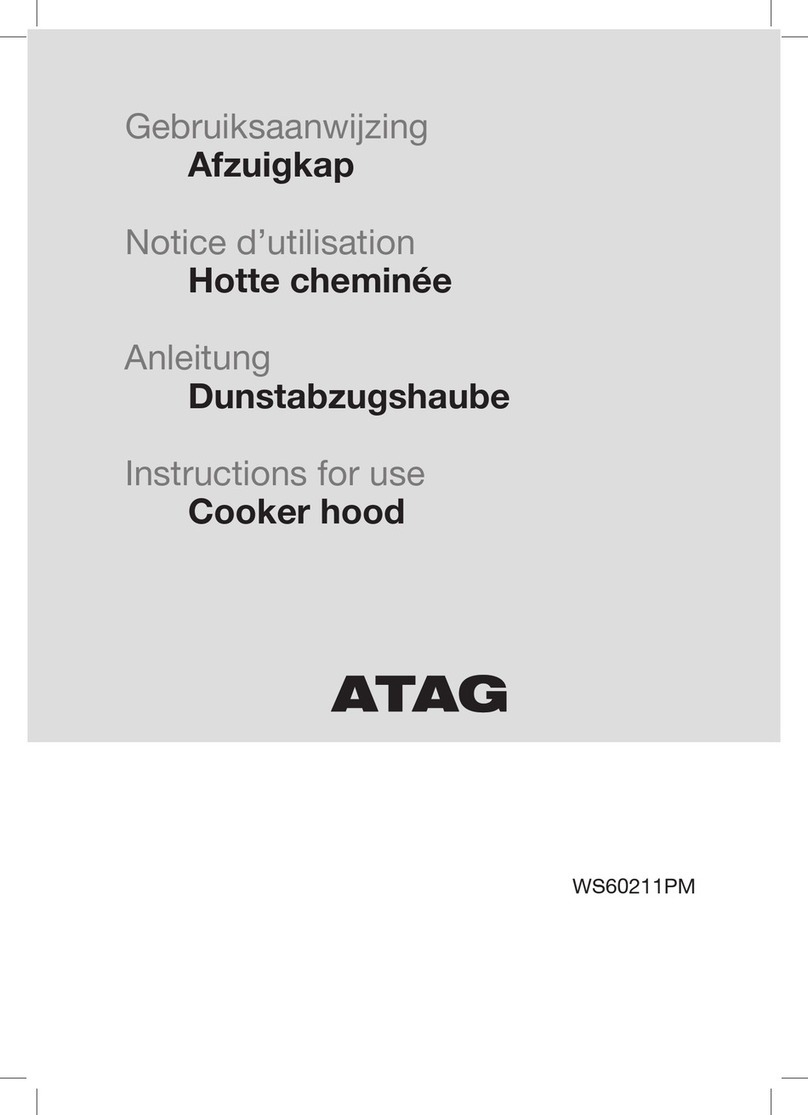
Atag
Atag WS60211PM User manual

Atag
Atag WS9111EM User manual