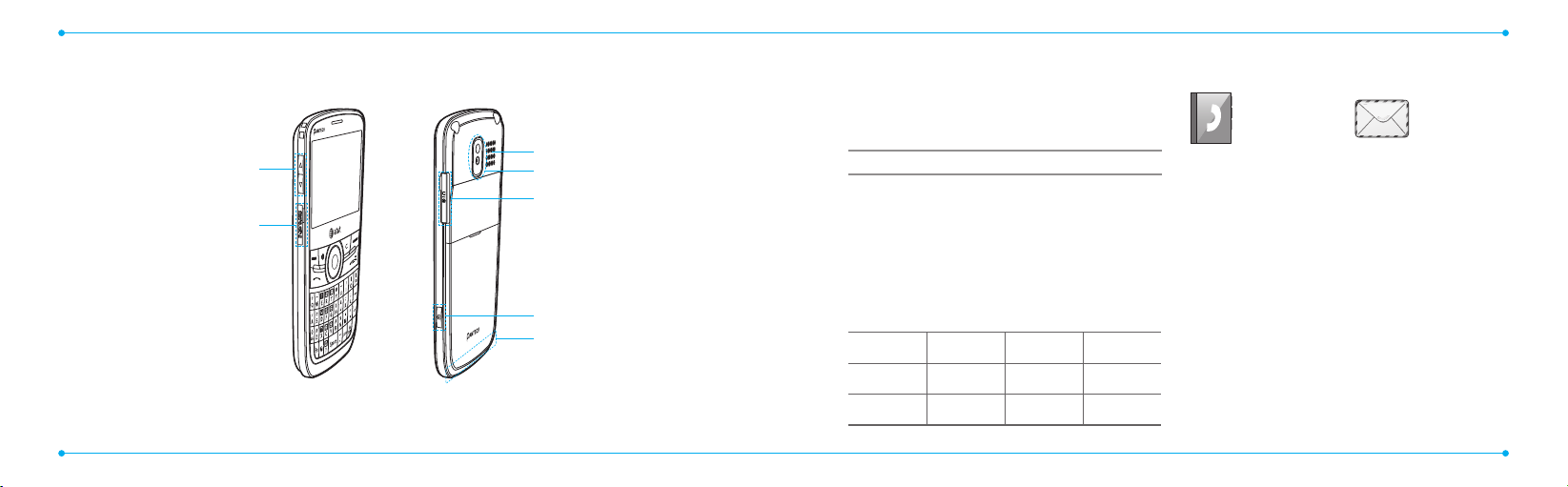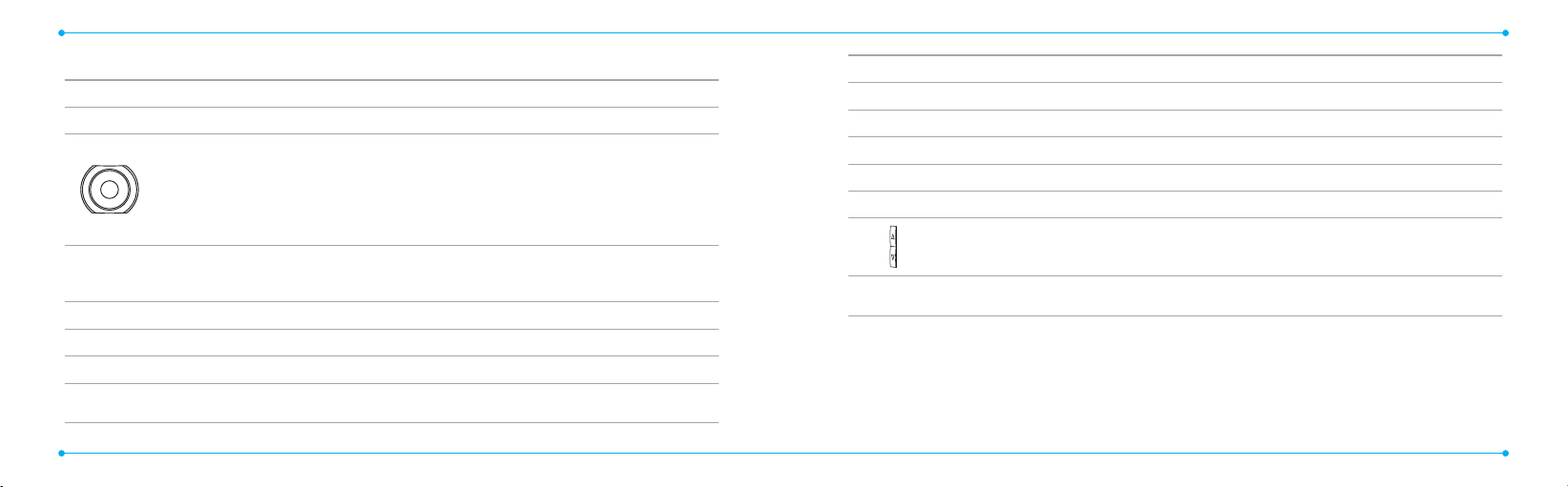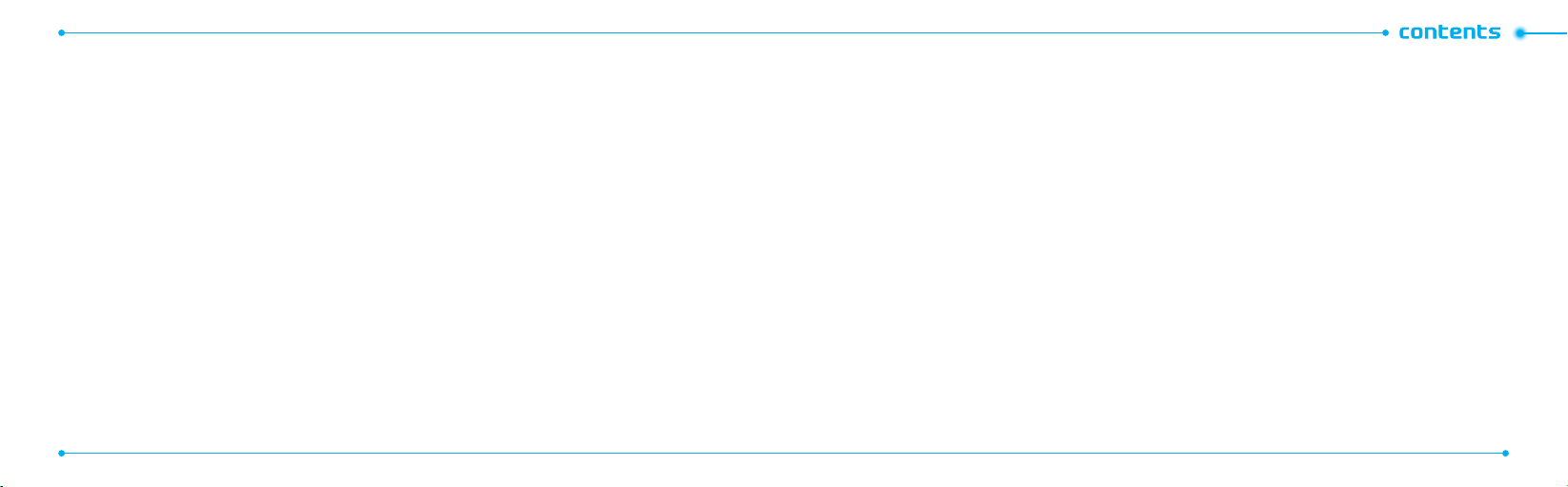10
11
Contents
Specications............................2
Phoneoverview ........................3
Usingshortcuts..........................5
Menuoverview..........................5
Quick &Easy ..............................8
1. GettingStarted
SIM card and battery....................14
Turning the phone on/o ............15
Keypad unlock..............................16
Essential display indications.........16
Memory card ...............................17
Assigningthemenu....................18
Updating software .......................18
Using the QWERTY keypad...........18
Using the multitask menu ...........19
2. Callsand address book
Making, receiving and ending
calls...............................................22
Using video share .........................23
Options during a call ....................24
Call settings ..................................25
Checking all calls ..........................26
Speed dialing................................27
Using the address book................27
Addressbooksettings .................28
Calleridentication......................29
Using your headset.......................29
Servicenumbersandxeddialing
..29
3. Messaging
Entering text.................................32
Receiving messages .....................32
Creating and sending text
messages......................................33
Creating multimedia messages...34
Message templates......................36
Message settings .........................37
Managing memory......................38
Email.............................................38
Using instant messenger..............38
4. Multimedia
Camera..........................................42
Photo album.................................44
Videoalbum.................................46
Audioalbum.................................47
Music player..................................48
Music player settings....................50
Media player.................................51
Otherles.....................................52
Managing memory .....................52
Playing games .............................52
5. UsefulFeatures
Alarm............................................56
Calendar........................................56
Notepad and voice memo............56
World time....................................57
Calculator, tip calculator and
converter ......................................58
Stop watch and timer...................58
Businesscard................................59
Memory information....................59
6. Connectivity
Bluetooth......................................62
Using mobile web ........................63
Using the browser ........................63
Prolesettings.............................64
7. Settings
Language......................................68
Time and date...............................68
Ring tones ....................................68
Display ..........................................68
Security.........................................69
Reset.............................................70
TTY................................................70
8. Appendix
Alertmessage...............................74
Troubleshooting checklist ............74
Safety information .......................75
Safety precautions........................76
Aboutthebatteryusage..............76
FCCHearing-AidCompatibility(HAC)
Regulations forWireless Devices..77
FCC Regulatory Compliance.........79
Warranty.......................................80