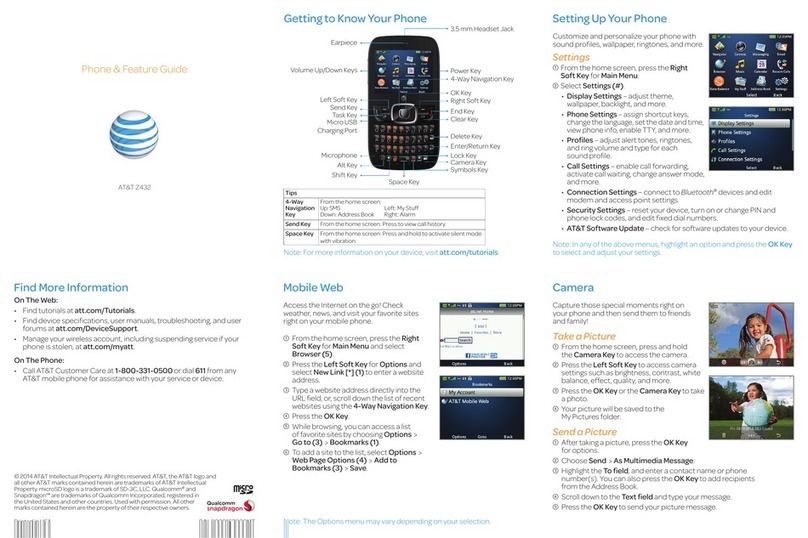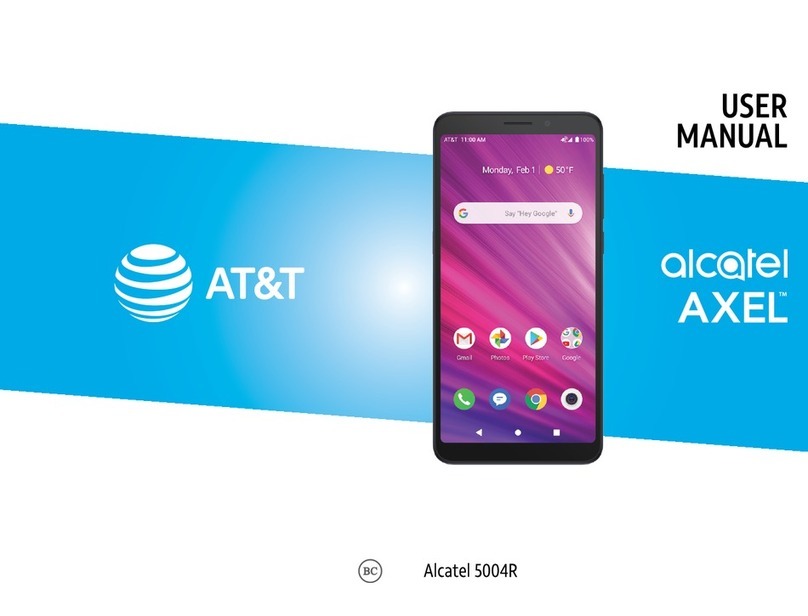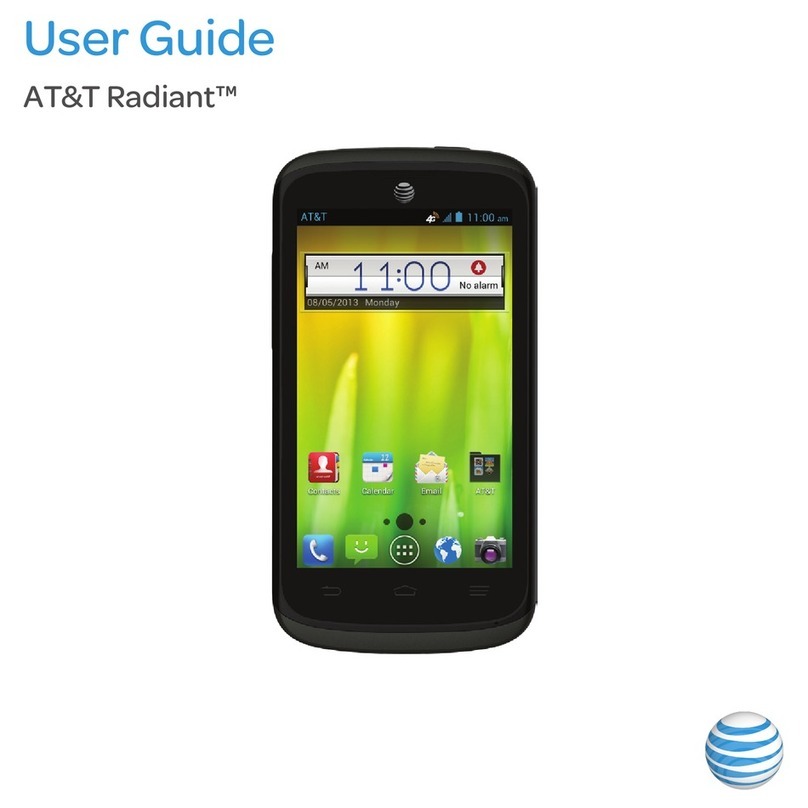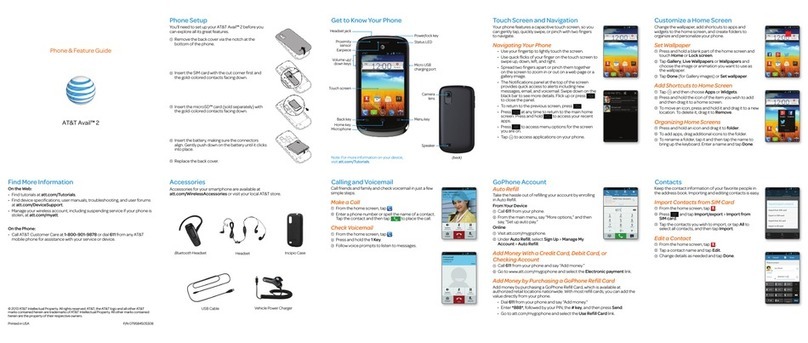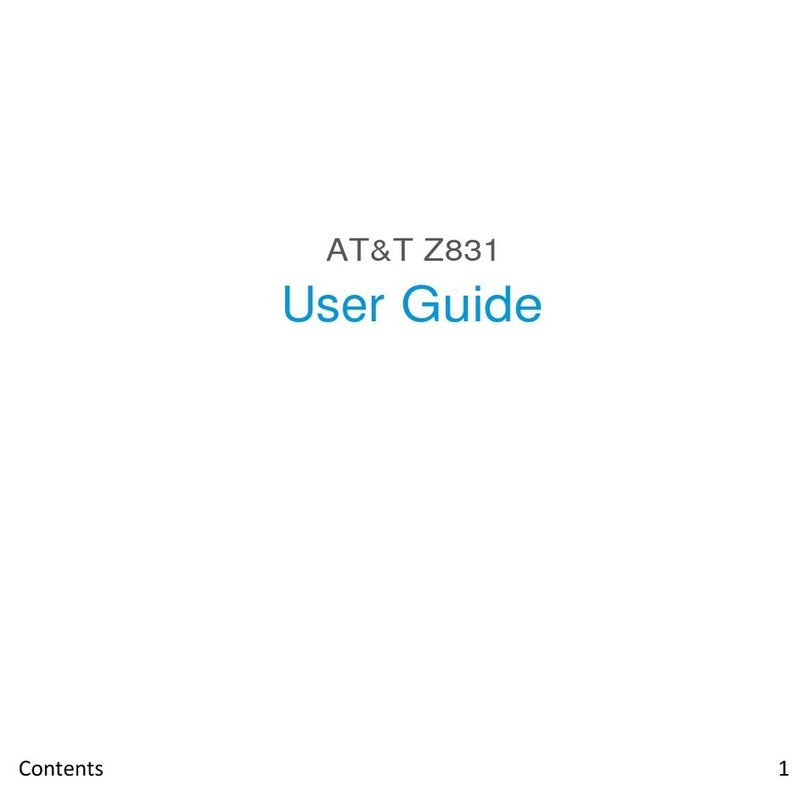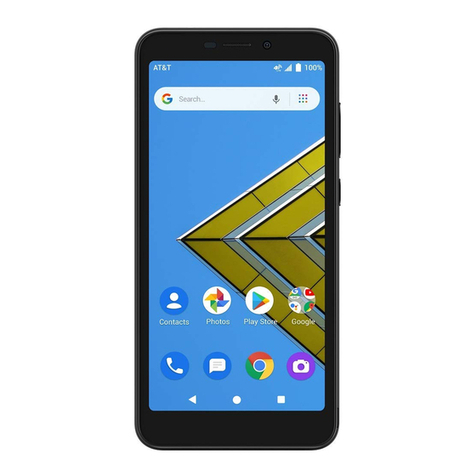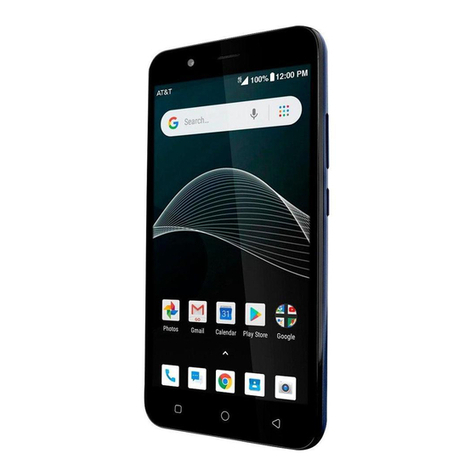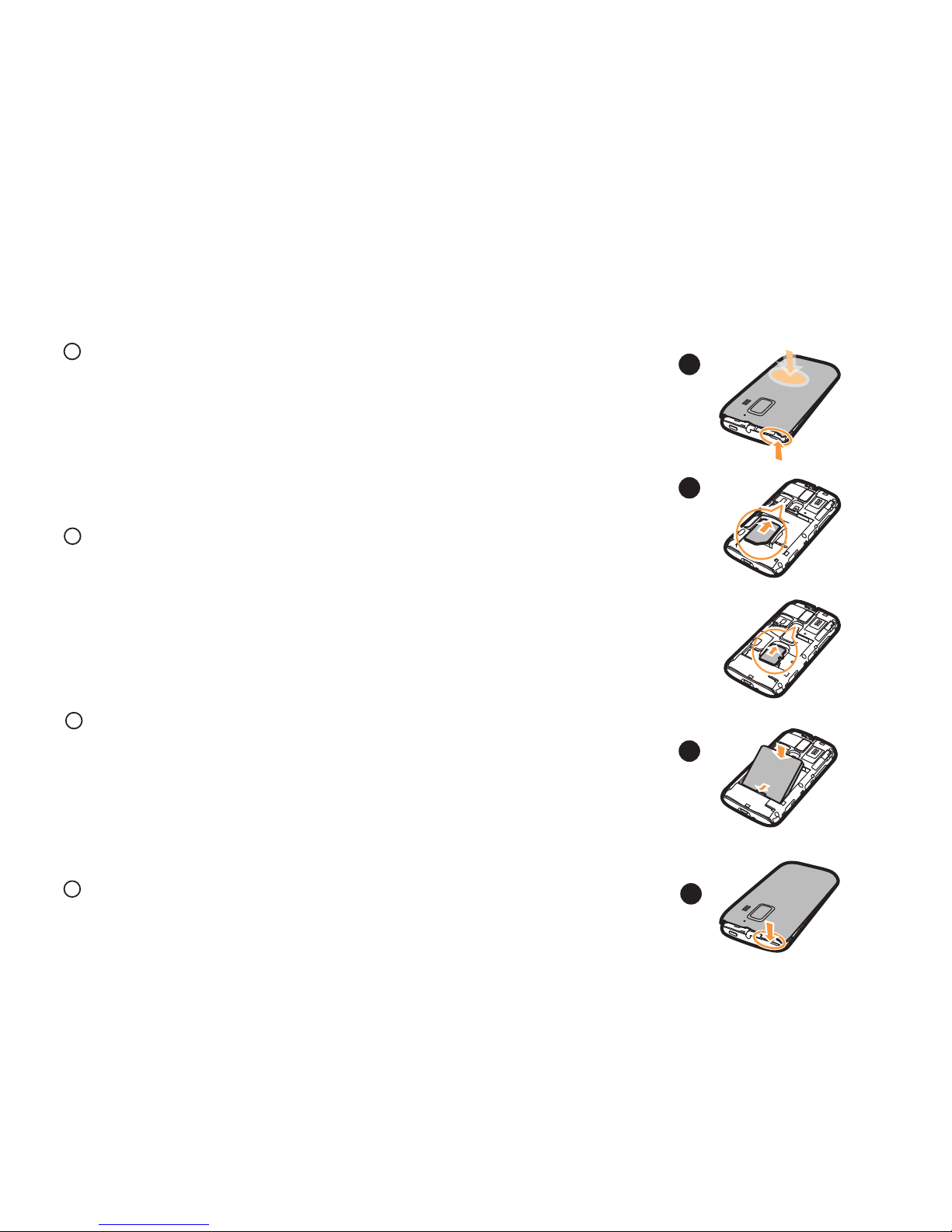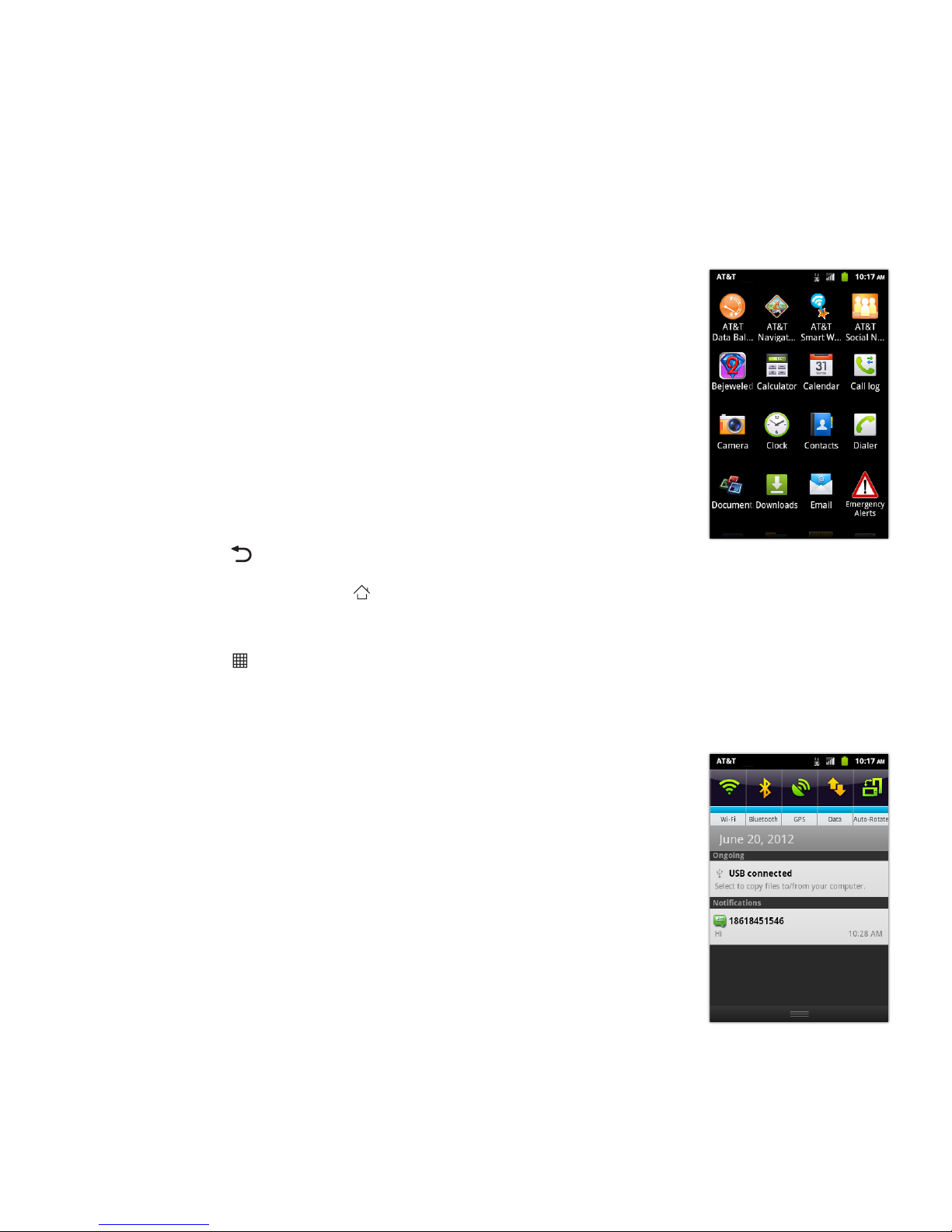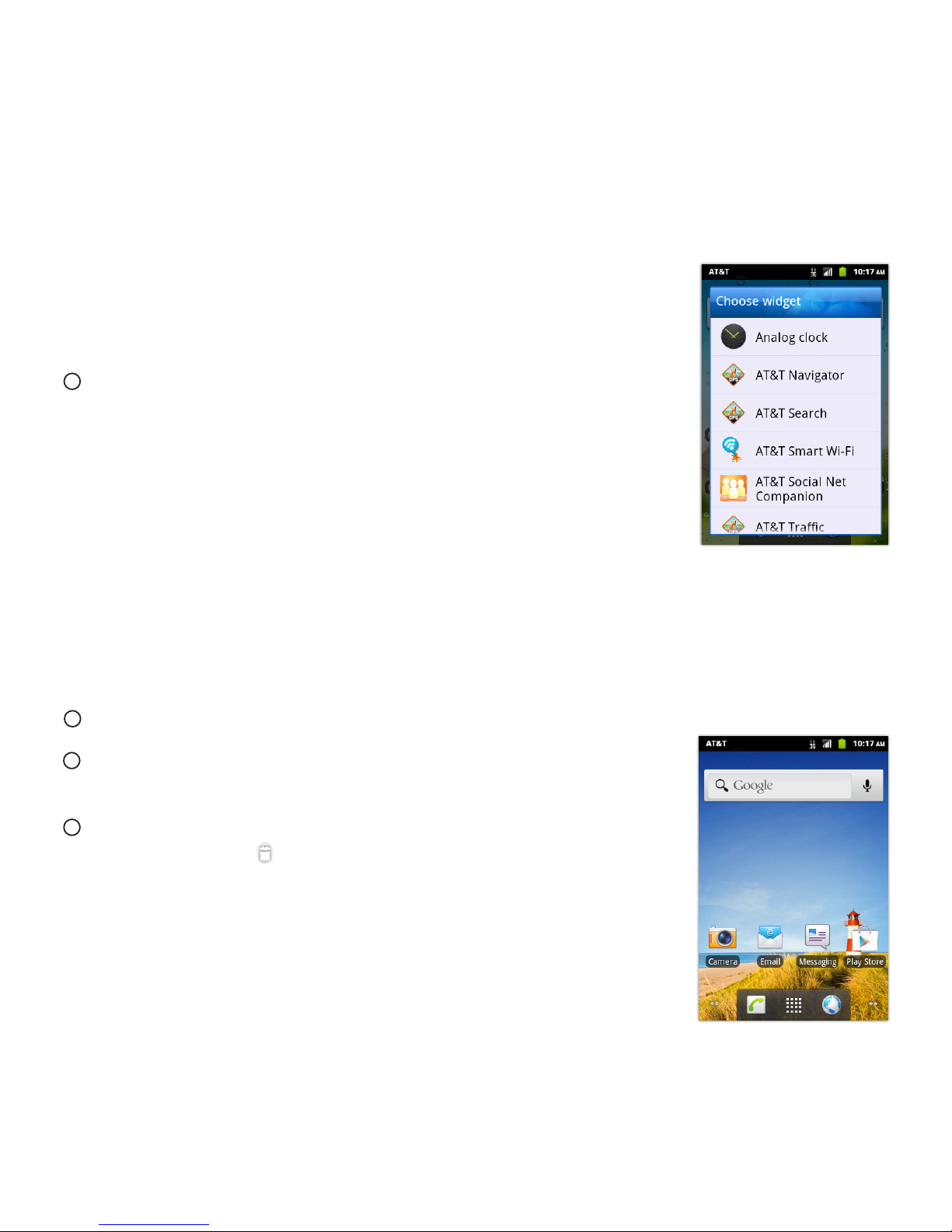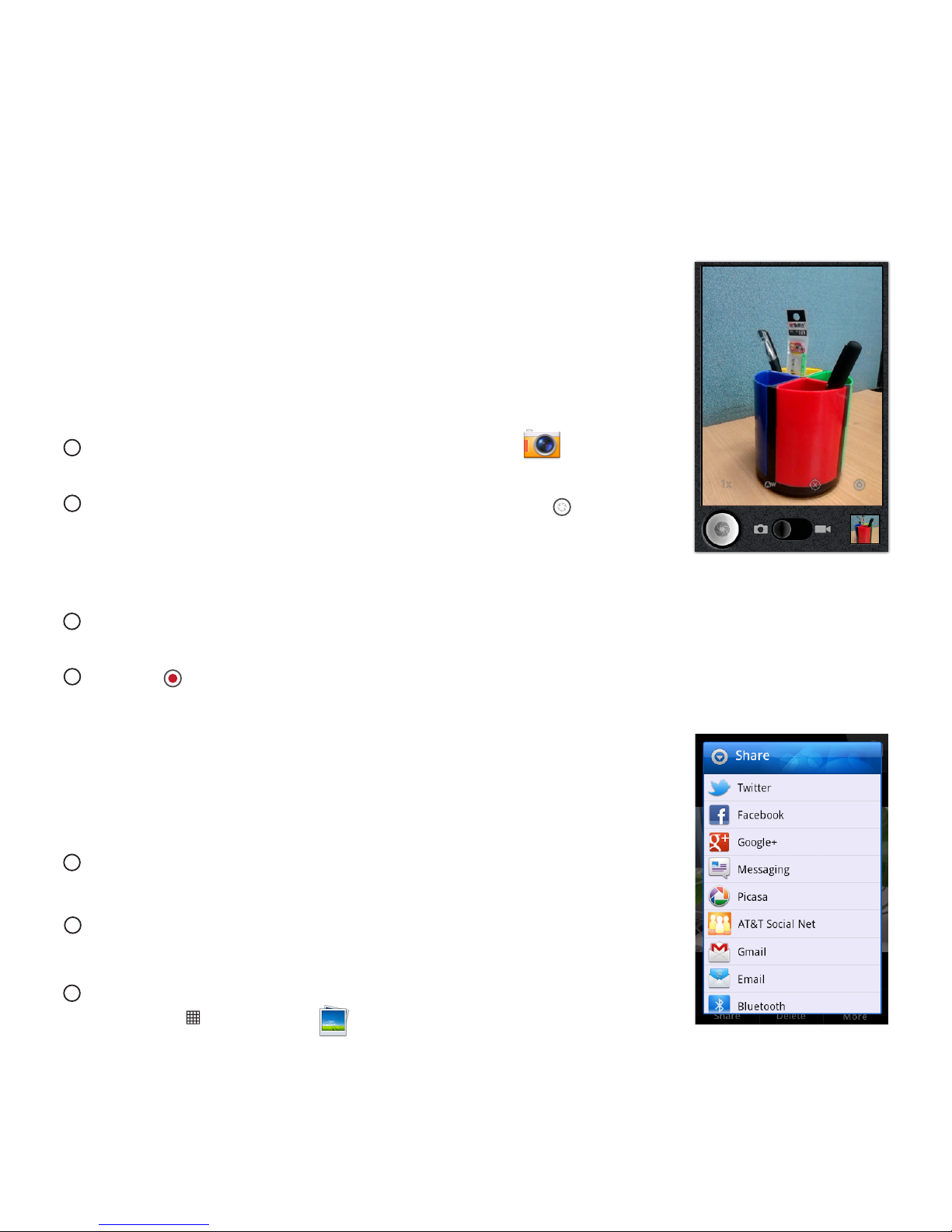Contacts
Importing Contacts from a SIM Card
From the homescreen, tap .
In the contact list, tap the MenuKey > Manage
contacts.
Tap CopyfromSIMcard.
Wait for the SIM card contents to be loaded.
Select the contacts you want to import or tap
Select All to select all contacts.
Tap Copy.
If you have more than one account on your phone,
tap the account into which you want to import the
contacts.
Editing a Contact
In the contacts list, touch and hold the contact
whose details you want to edit, and then tap Edit
contact in the options menu.
Tap the category of contact information you wish
to change: name, phone number, email address,
or any other information you recorded earlier.
Make the desired changes to the contact
information, and then tap Save. To cancel all of
your changes, tap Cancel.