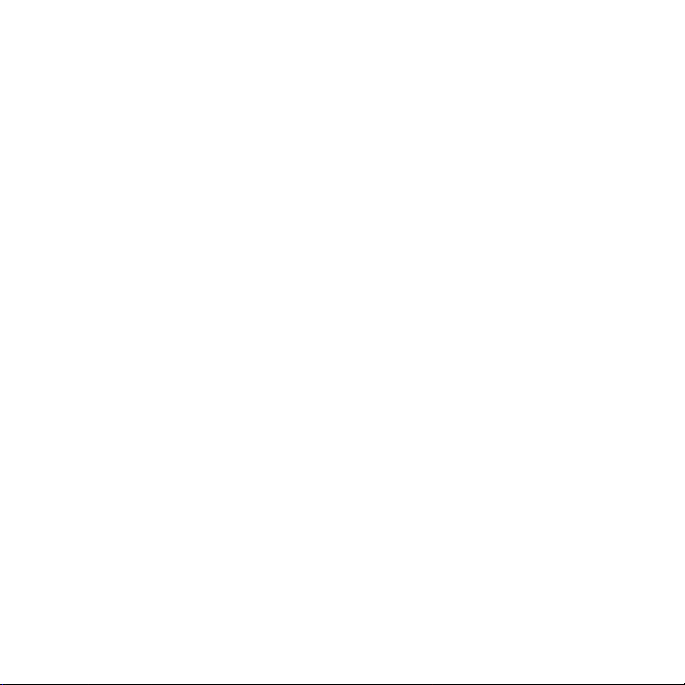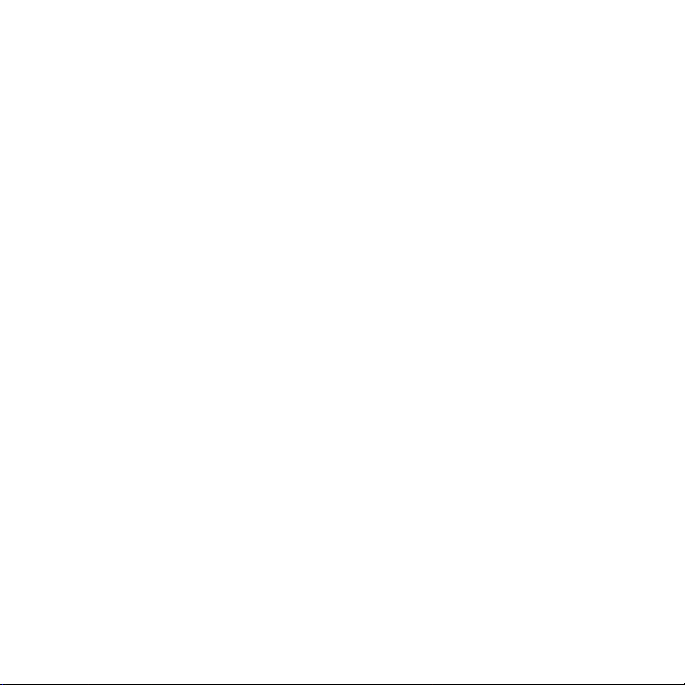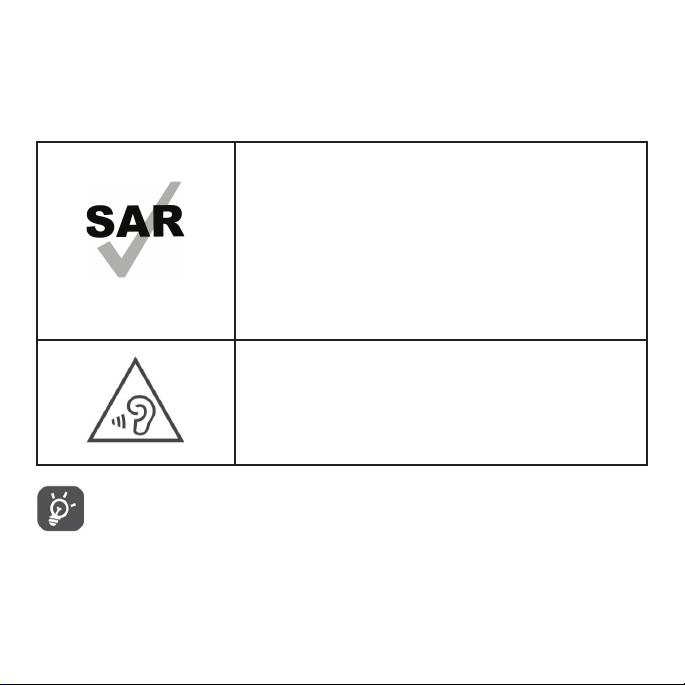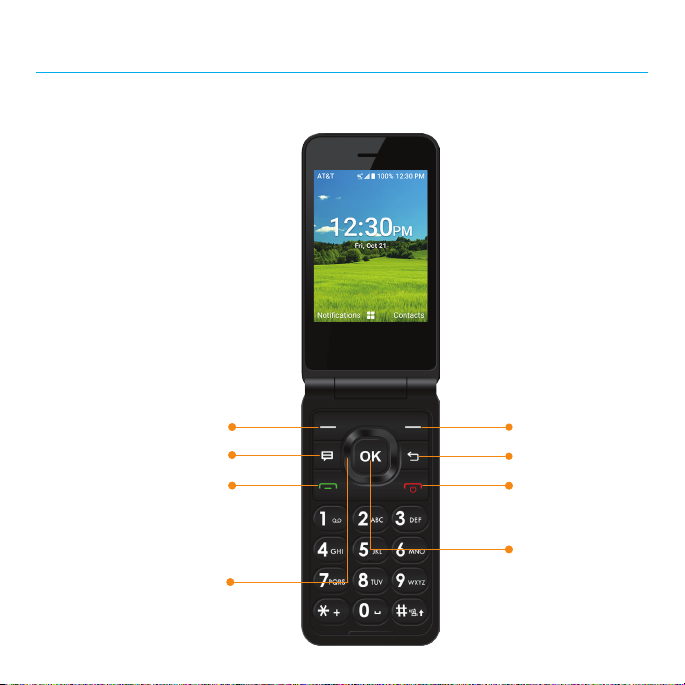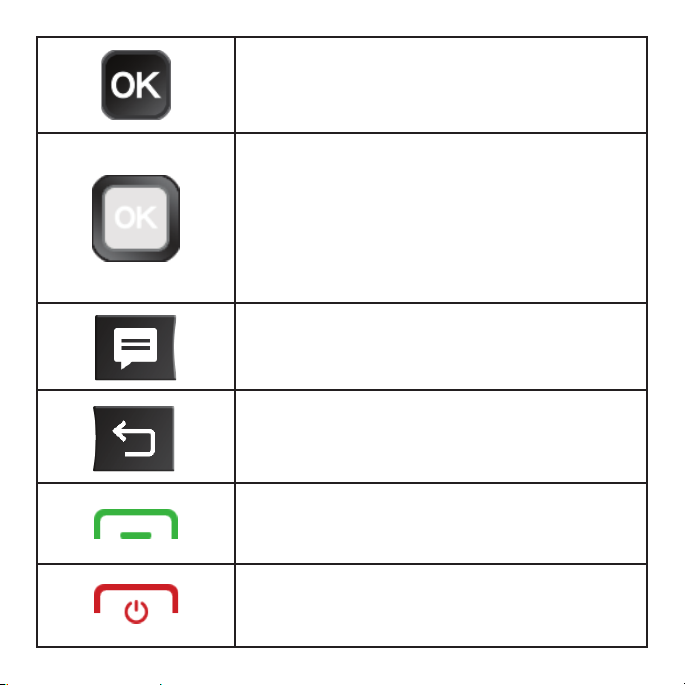3
Writing and sending e-mails............................................... 32
Camera..............................................................34
Taking a photo ......................................................... 35
Shooting a video........................................................ 35
Camera settings ........................................................ 35
Gallery...............................................................36
Music................................................................38
Browser ..............................................................40
Calendar.............................................................41
Using multimode view.................................................... 41
Creating a new event .................................................... 42
myAT&T ..............................................................43
Tools ................................................................43
FM Radio .............................................................. 44
File Manager ........................................................... 44
Sound Recorder ........................................................ 45
Calculator ............................................................. 45
Clock ................................................................. 46
Device Unlock .......................................................... 48
Settings ..............................................................49
Network & Internet....................................................... 49
Connected devices ..................................................... 52
Apps & notications ..................................................... 53
Battery ................................................................ 54
Sound................................................................. 54
Display ................................................................ 55