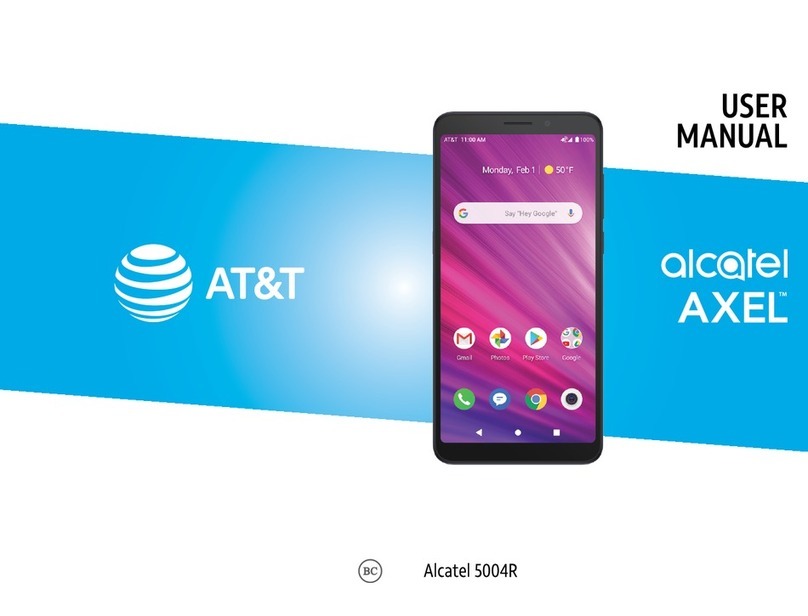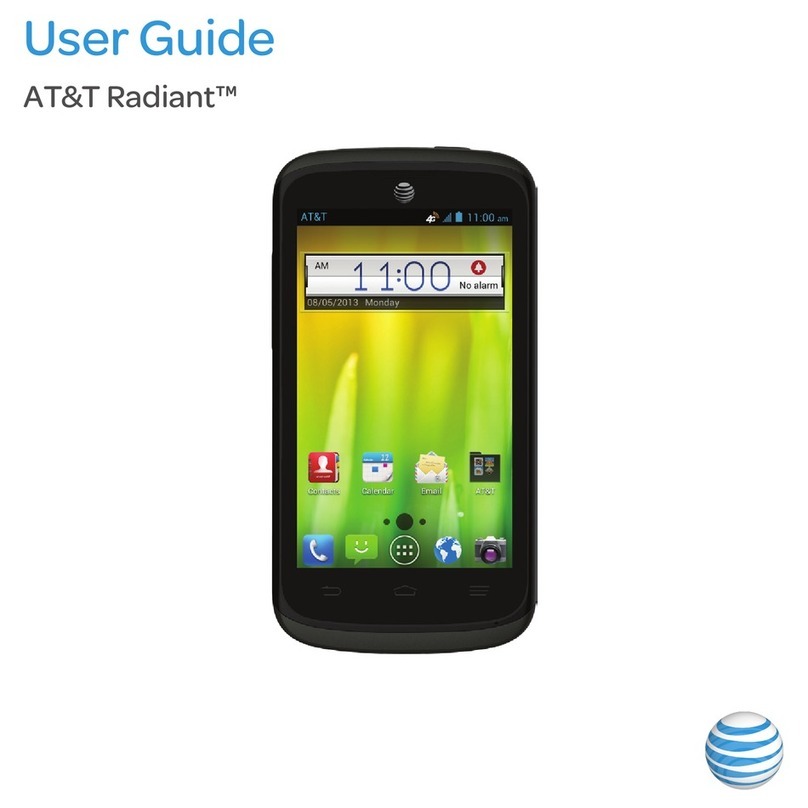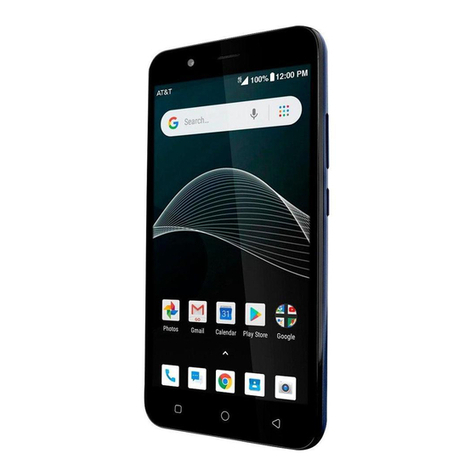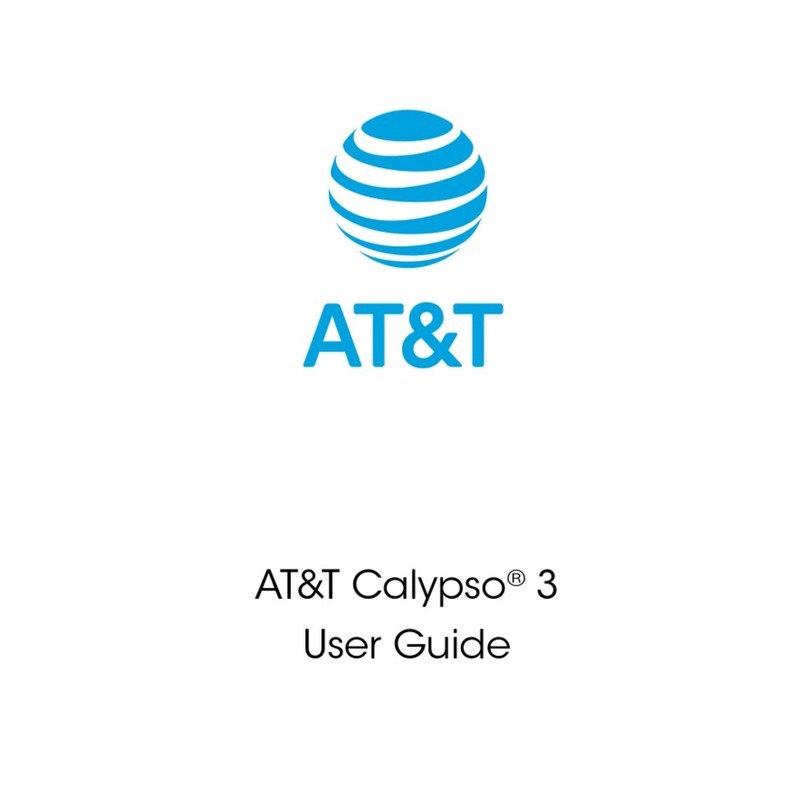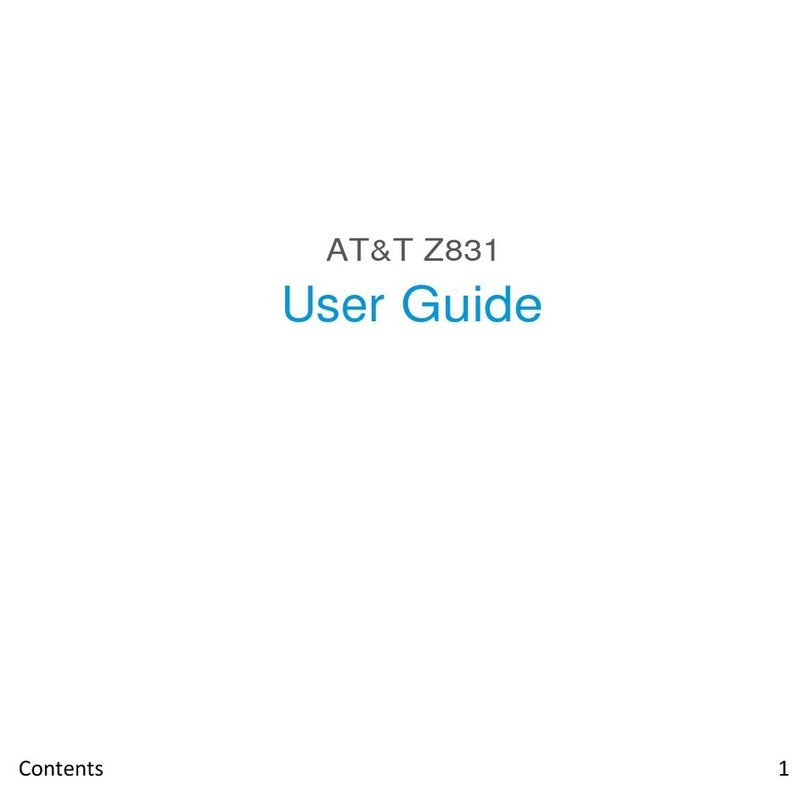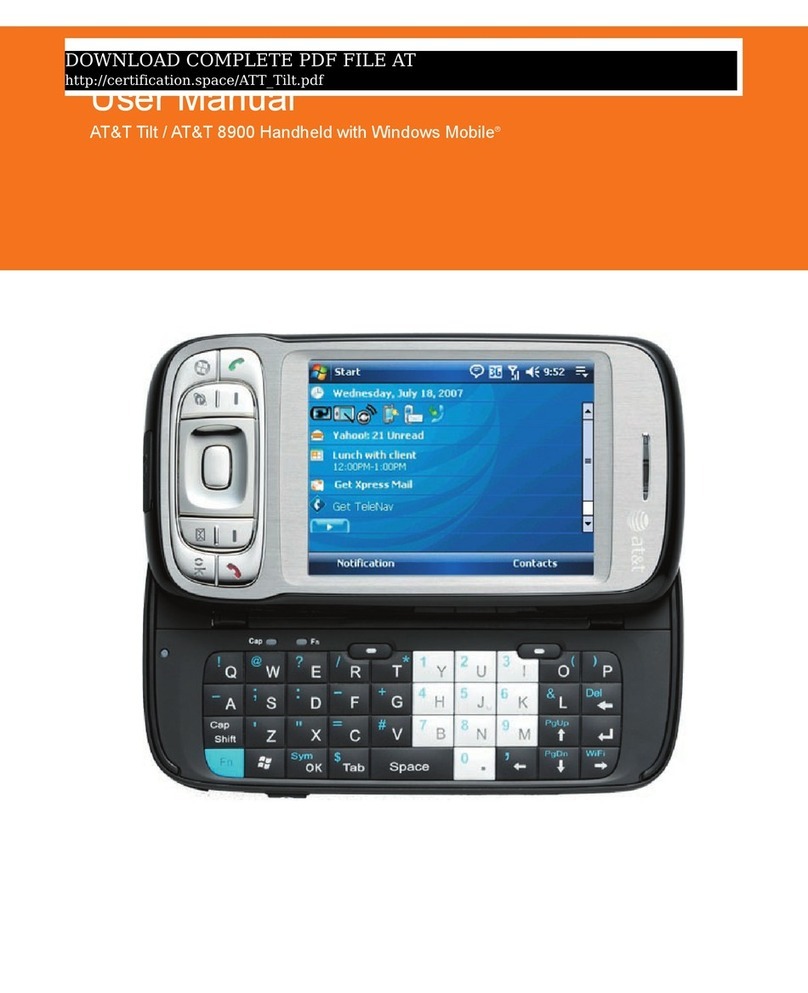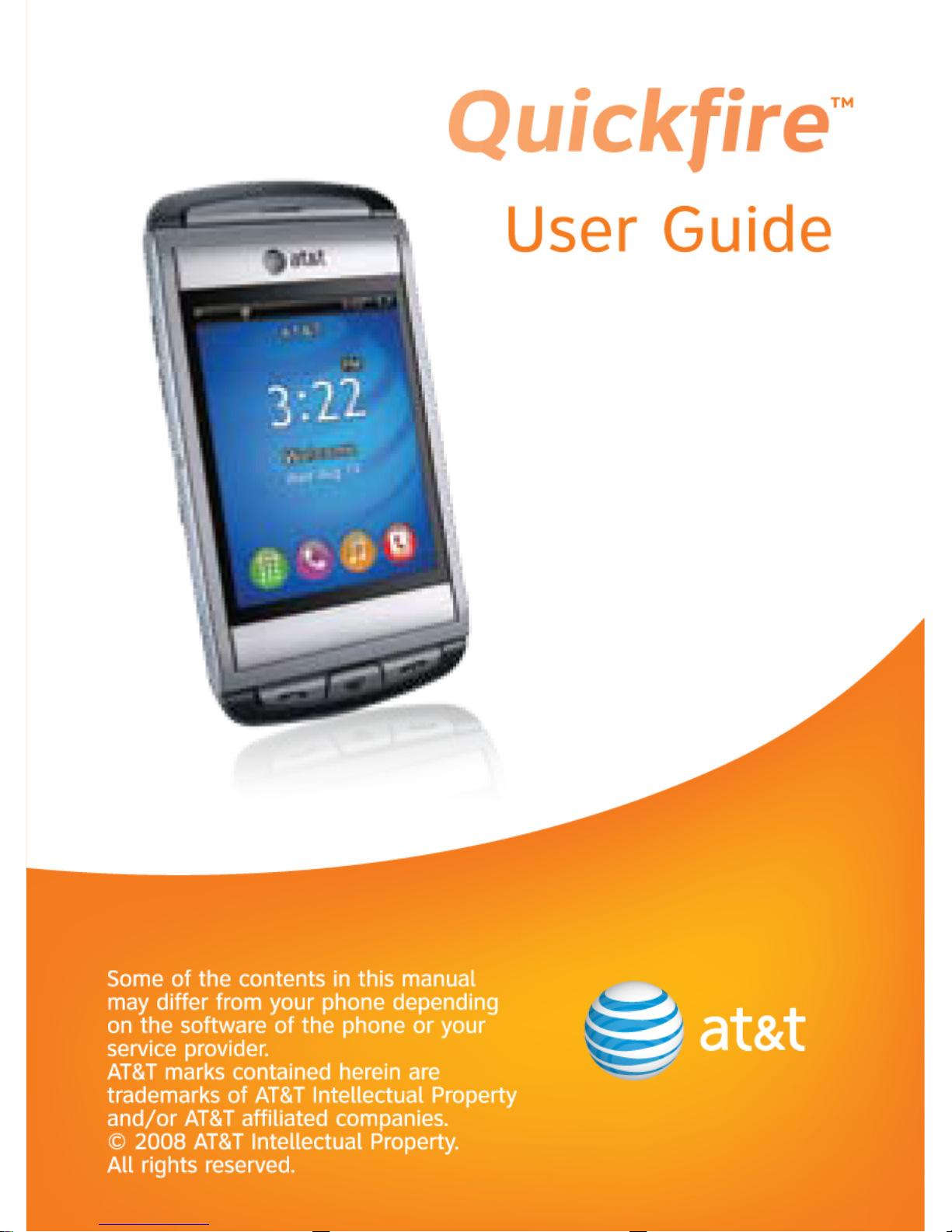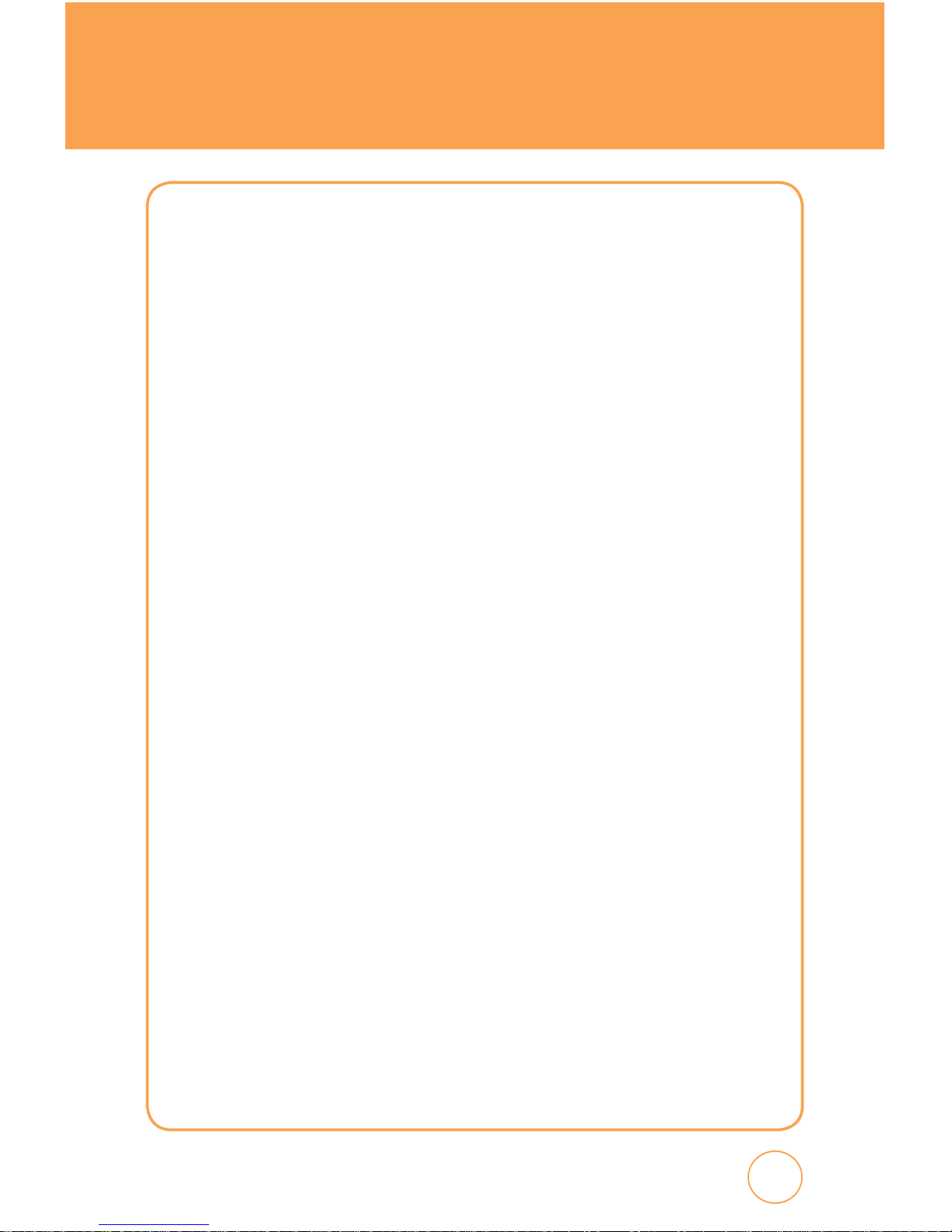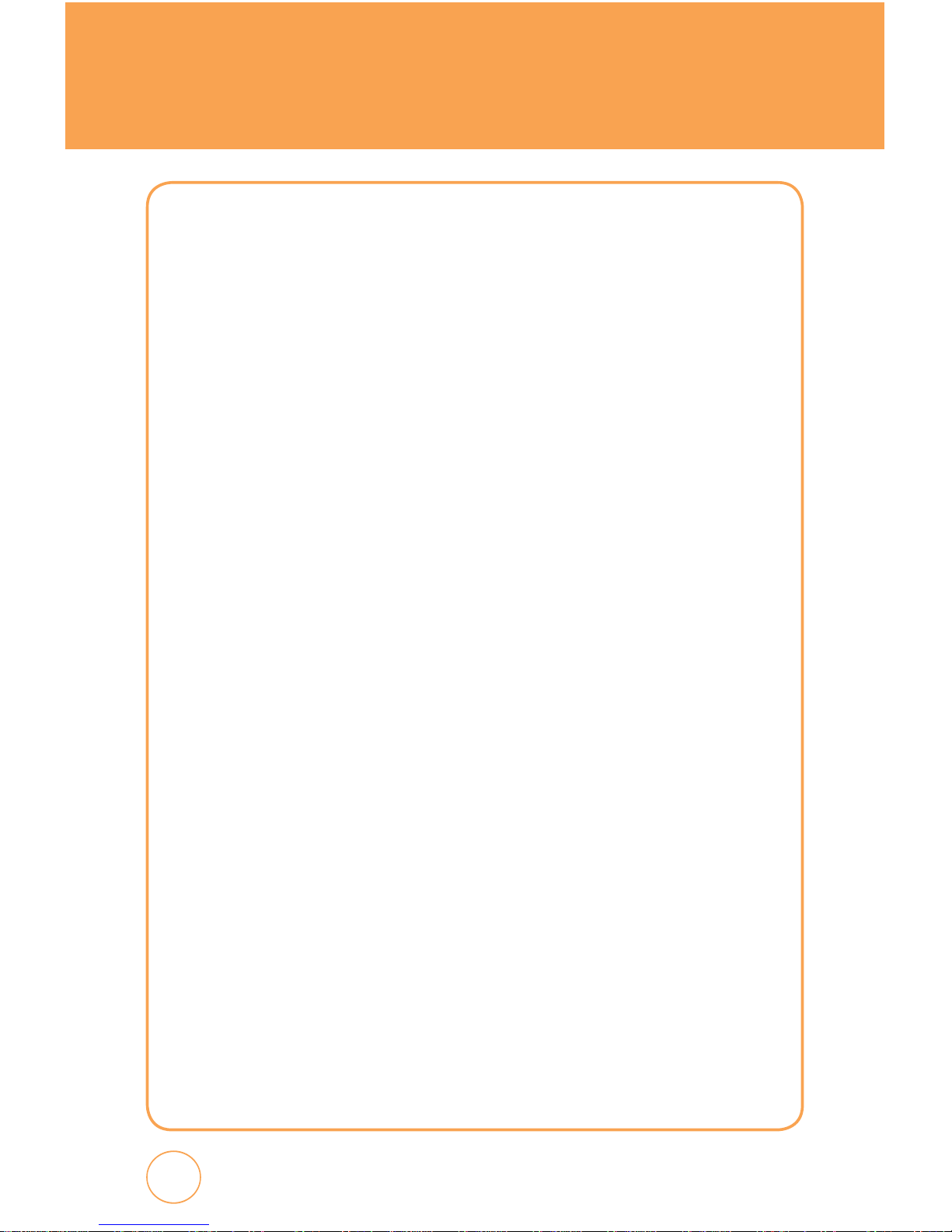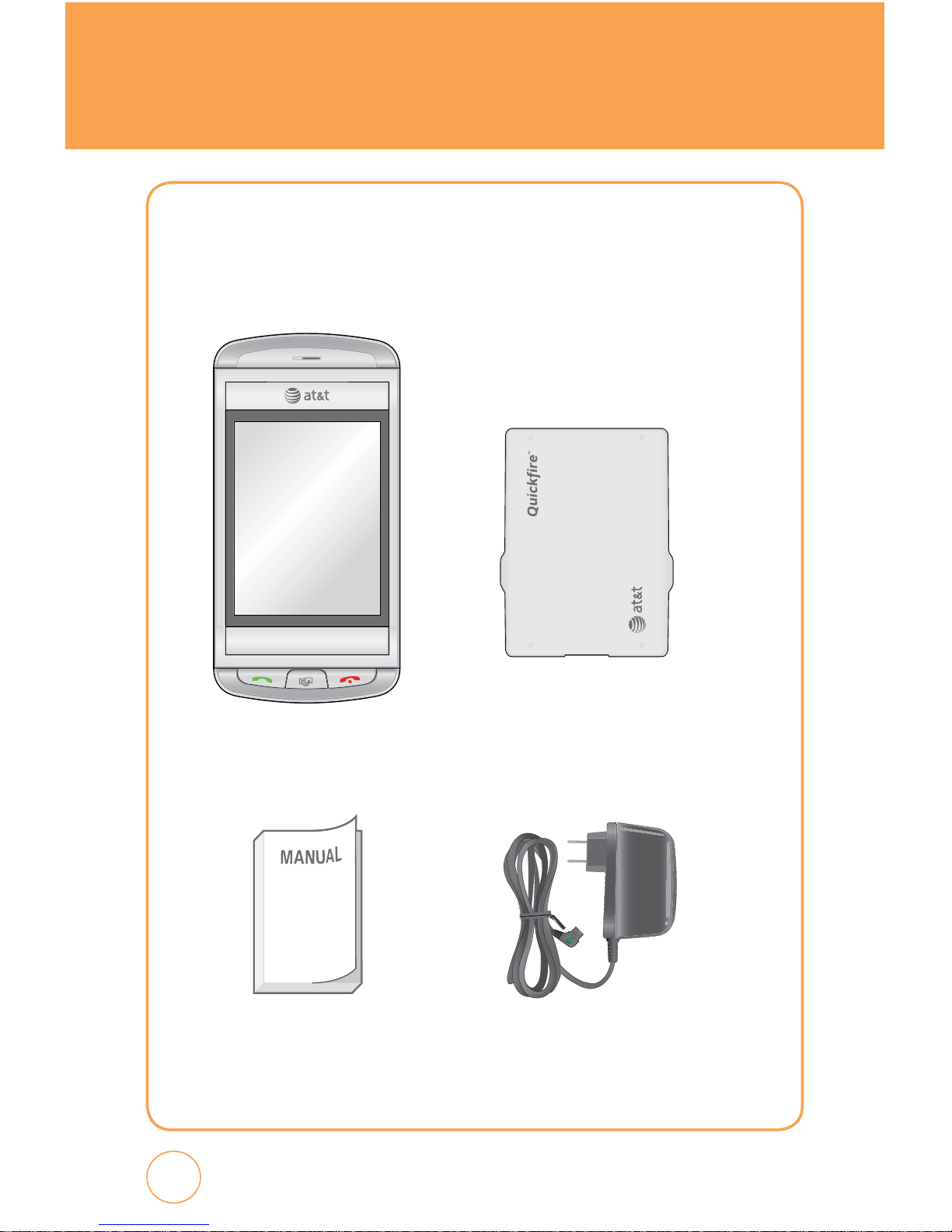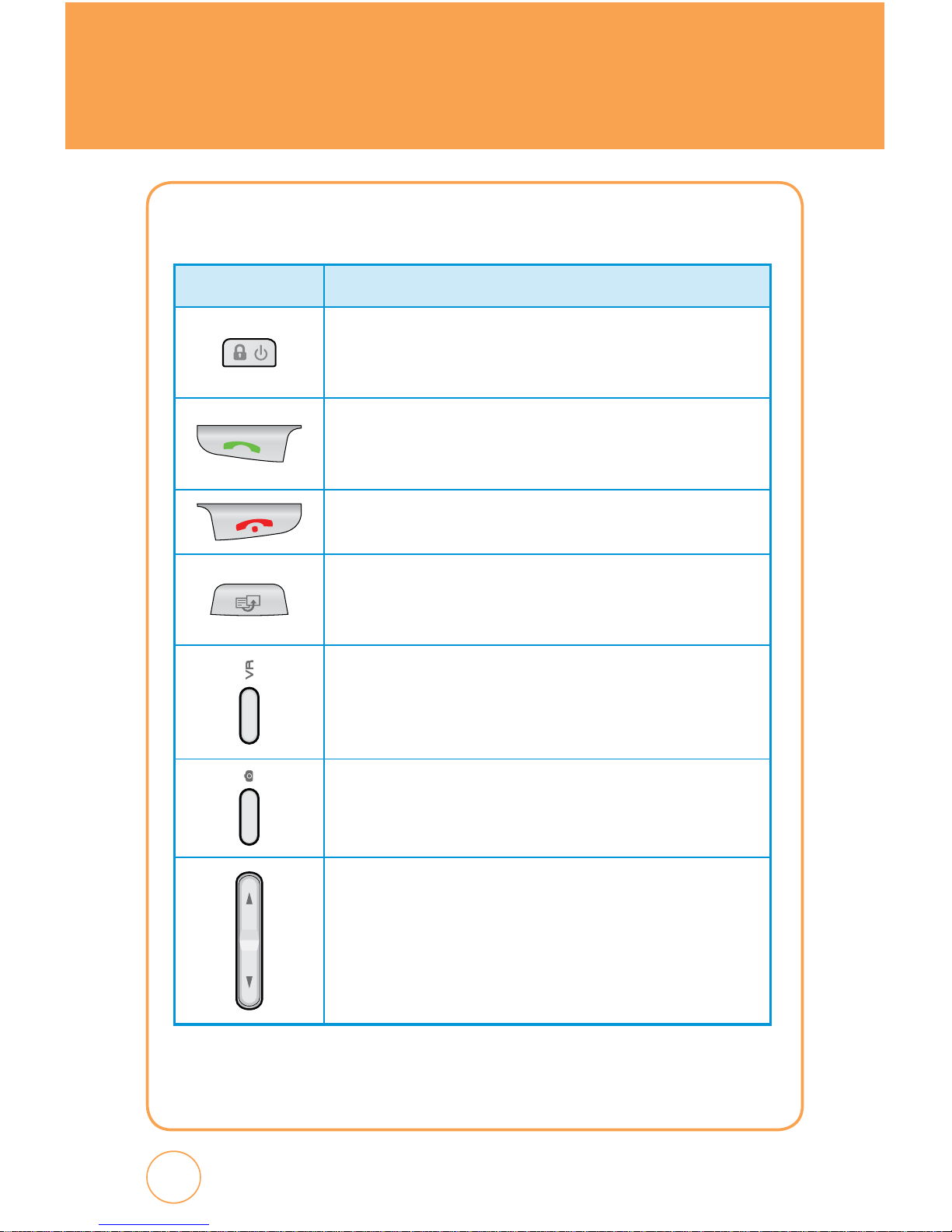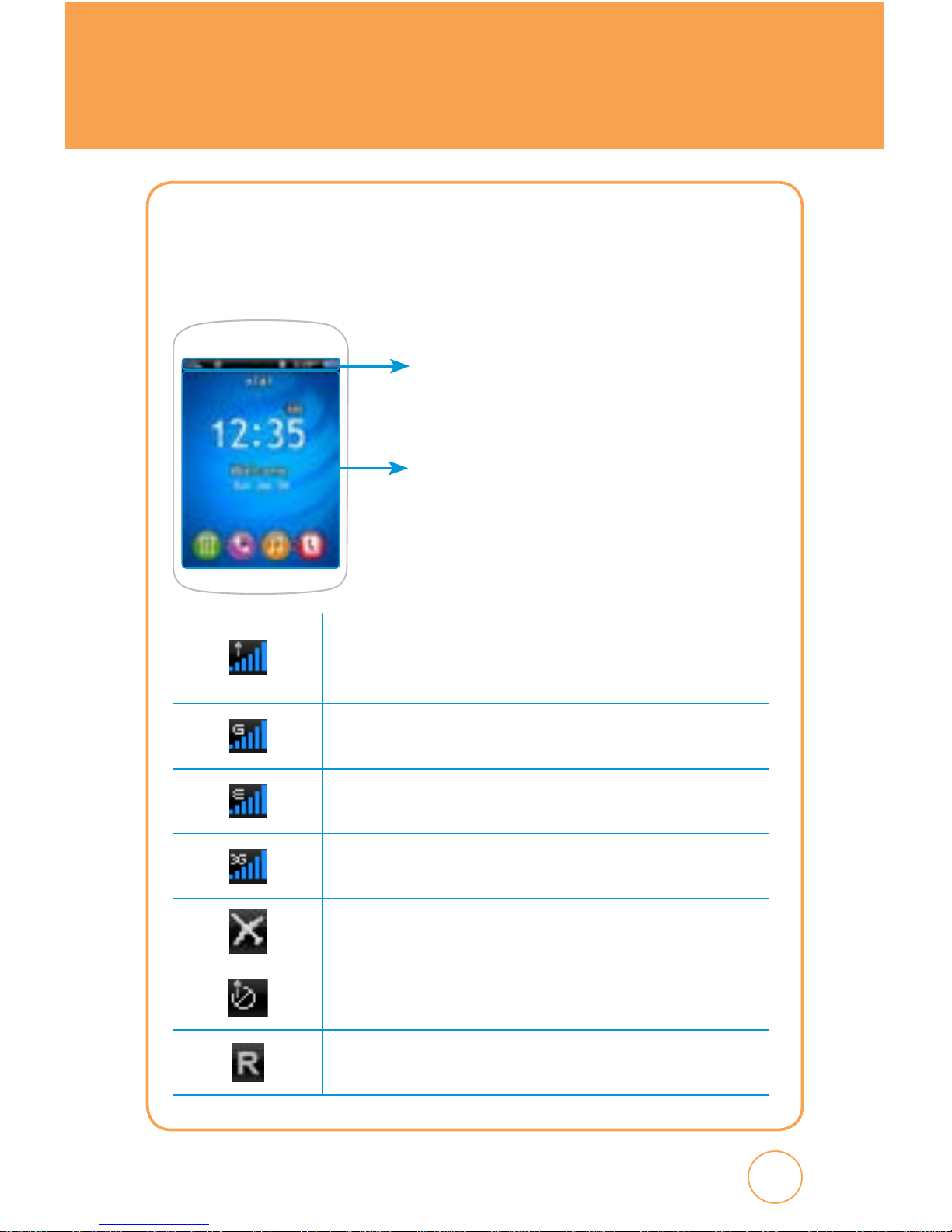3
3
2
TABLE OF CONTENTS
MESSAGING........................................................................................................ 57
CREATE NEW MESSAGE.................................................................................................... 57
INBOX ............................................................................................................................... 58
OUTBOX............................................................................................................................ 59
SENT ................................................................................................................................. 59
DRAFTS ............................................................................................................................. 60
IM ..................................................................................................................................... 61
EMAIL ............................................................................................................................... 63
VOICE MAIL ...................................................................................................................... 64
YELLOWPAGES.................................................................................................... 65
FIND. MAP. SAVE. GO......................................................................................................... 65
MEDIA NET ......................................................................................................... 66
MEDIA NET HOME ............................................................................................................ 66
FAVORITES ........................................................................................................................ 66
ENTER URL........................................................................................................................ 67
HISTORY............................................................................................................................ 67
SETTINGS .......................................................................................................................... 68
MEDIA MALL....................................................................................................... 69
SHOP RINGTONES............................................................................................................. 69
SHOP GAMES.................................................................................................................... 69
SHOP GRAPHICS ............................................................................................................... 69
SHOP MULTIMEDIA........................................................................................................... 69
SHOP APPLICATIONS......................................................................................................... 70
SHOP VIDEOS.................................................................................................................... 70
MEDIA NET HOME ............................................................................................................ 70
CELLULAR VIDEO ................................................................................................ 71
CELLULAR VIDEO OPTIONS............................................................................................... 71
MY STUFF ........................................................................................................... 72
RINGTONES & AUDIO........................................................................................................ 72
IMAGES............................................................................................................................. 73
VIDEOS.............................................................................................................................. 74
ADDRESS BOOK .................................................................................................. 75
FIND NAME....................................................................................................................... 75
ADD NEW.......................................................................................................................... 81
GAMES & APPS ................................................................................................... 83
GAMES.............................................................................................................................. 83
APPS ................................................................................................................................. 83
AT&T GPS............................................................................................................ 87
AT&T NAVIGATOR............................................................................................................. 87
ORGANIZER & TOOLS.......................................................................................... 88