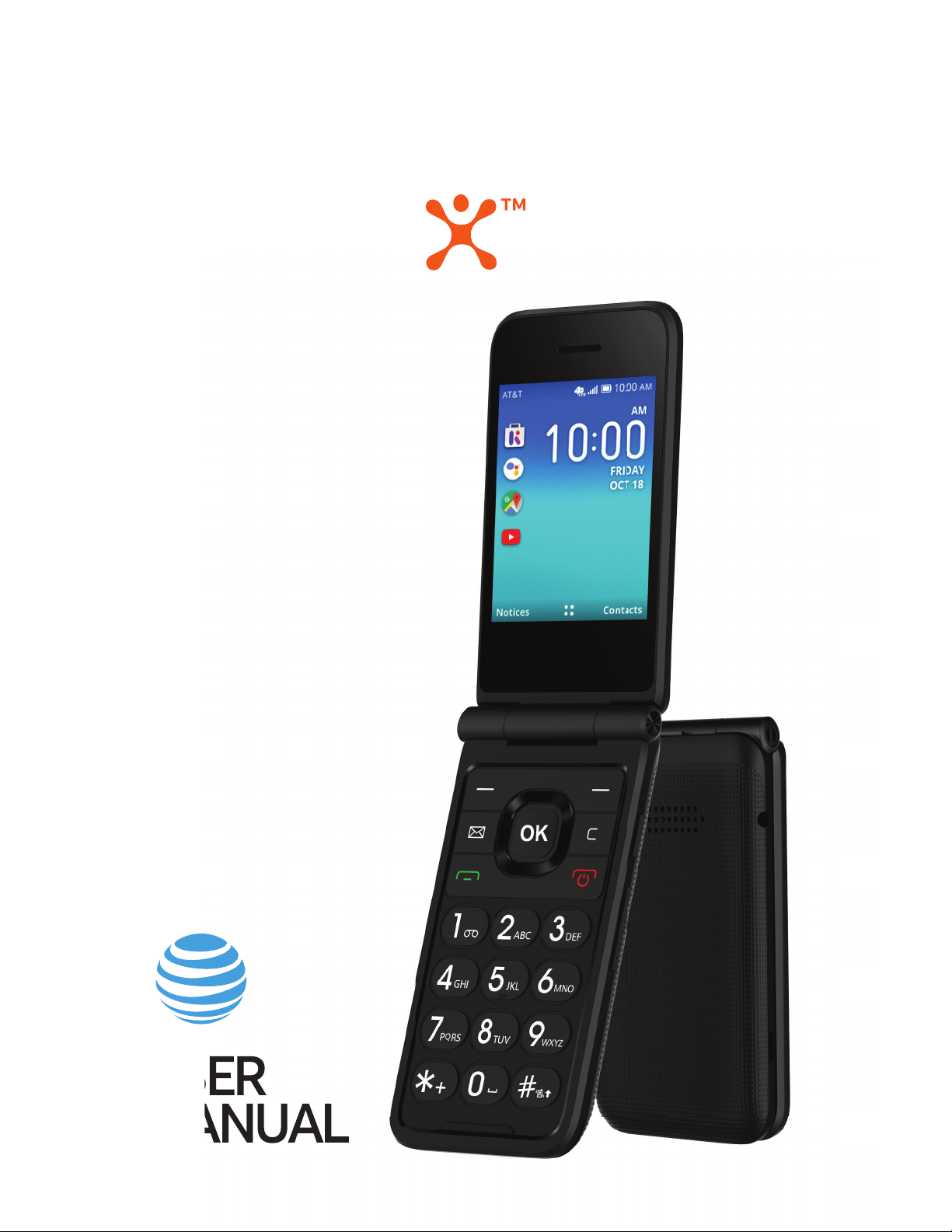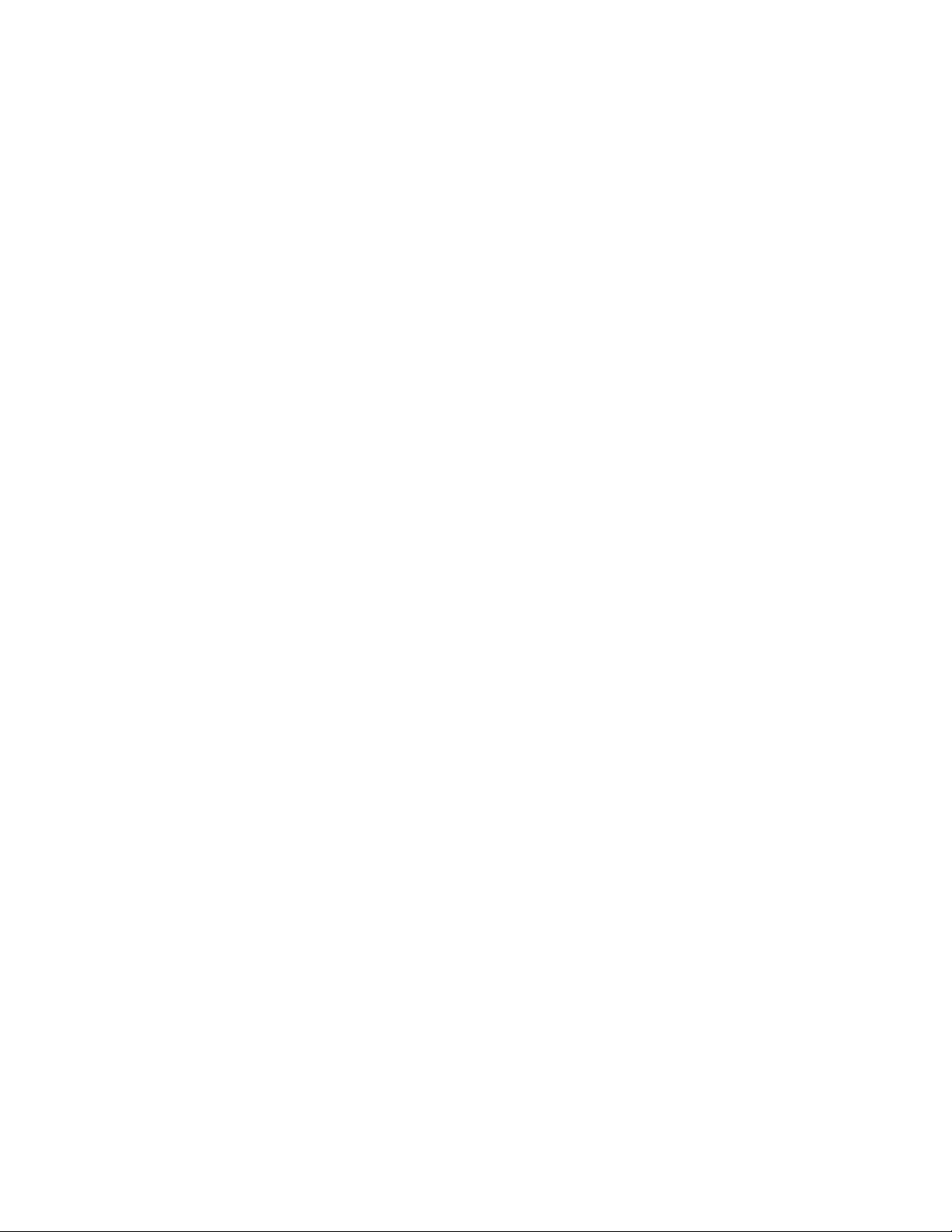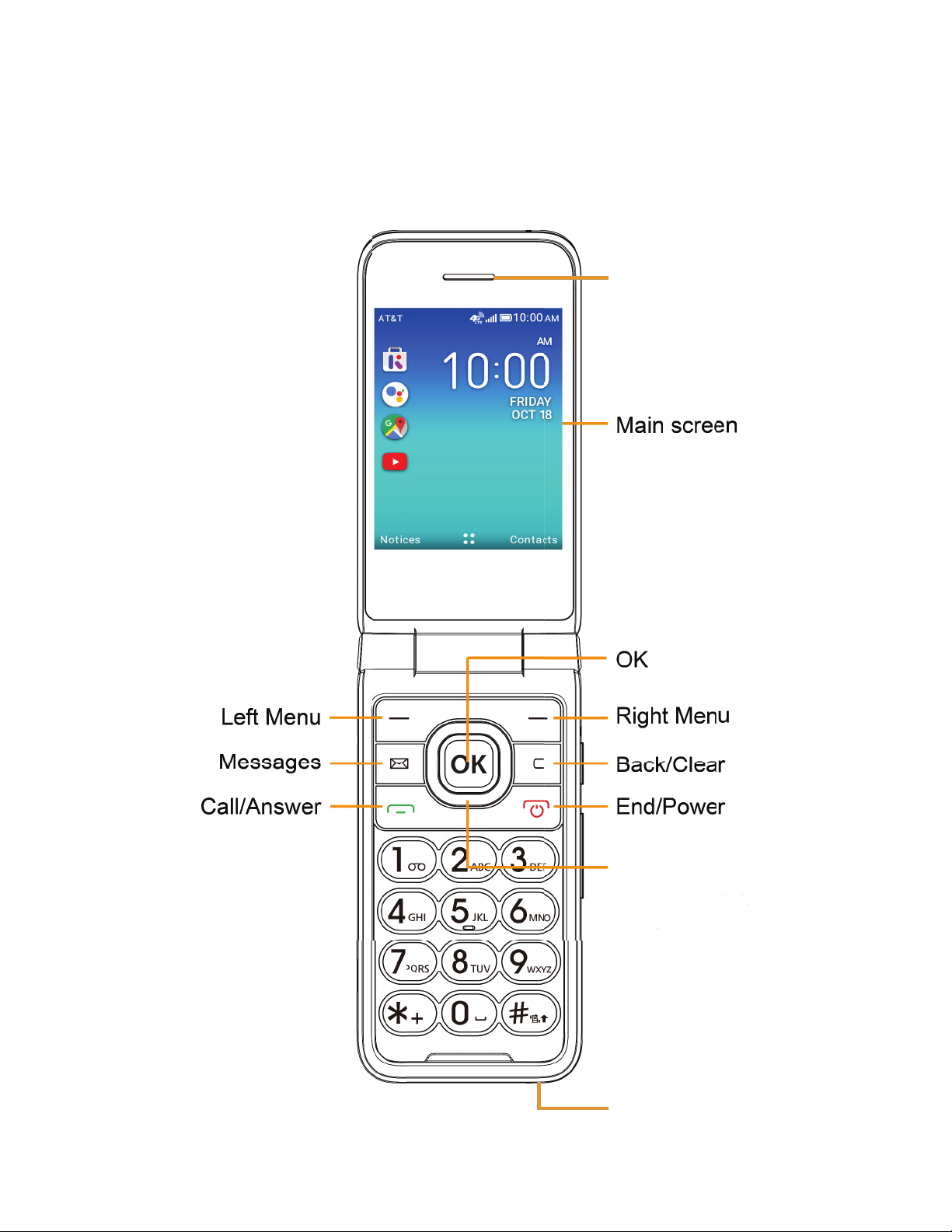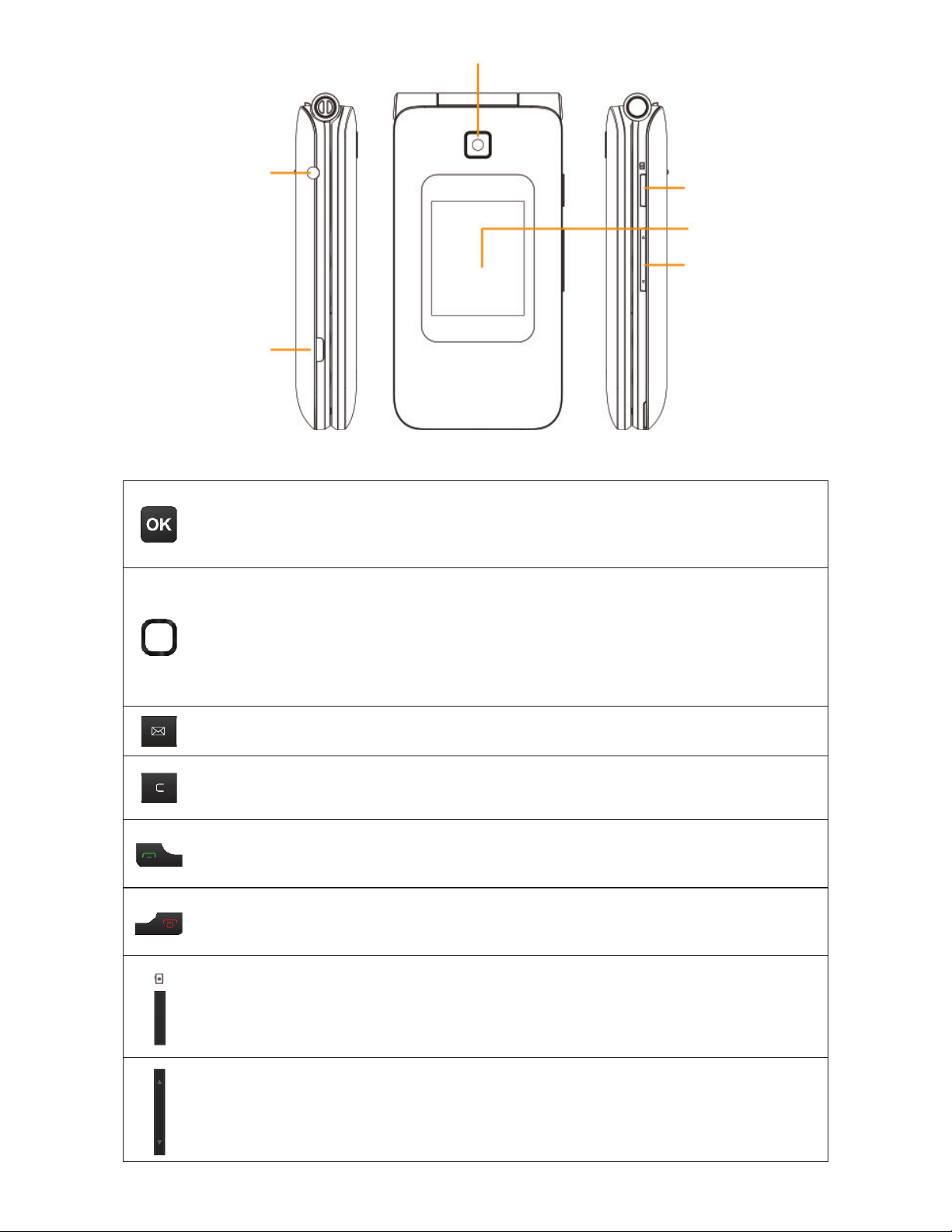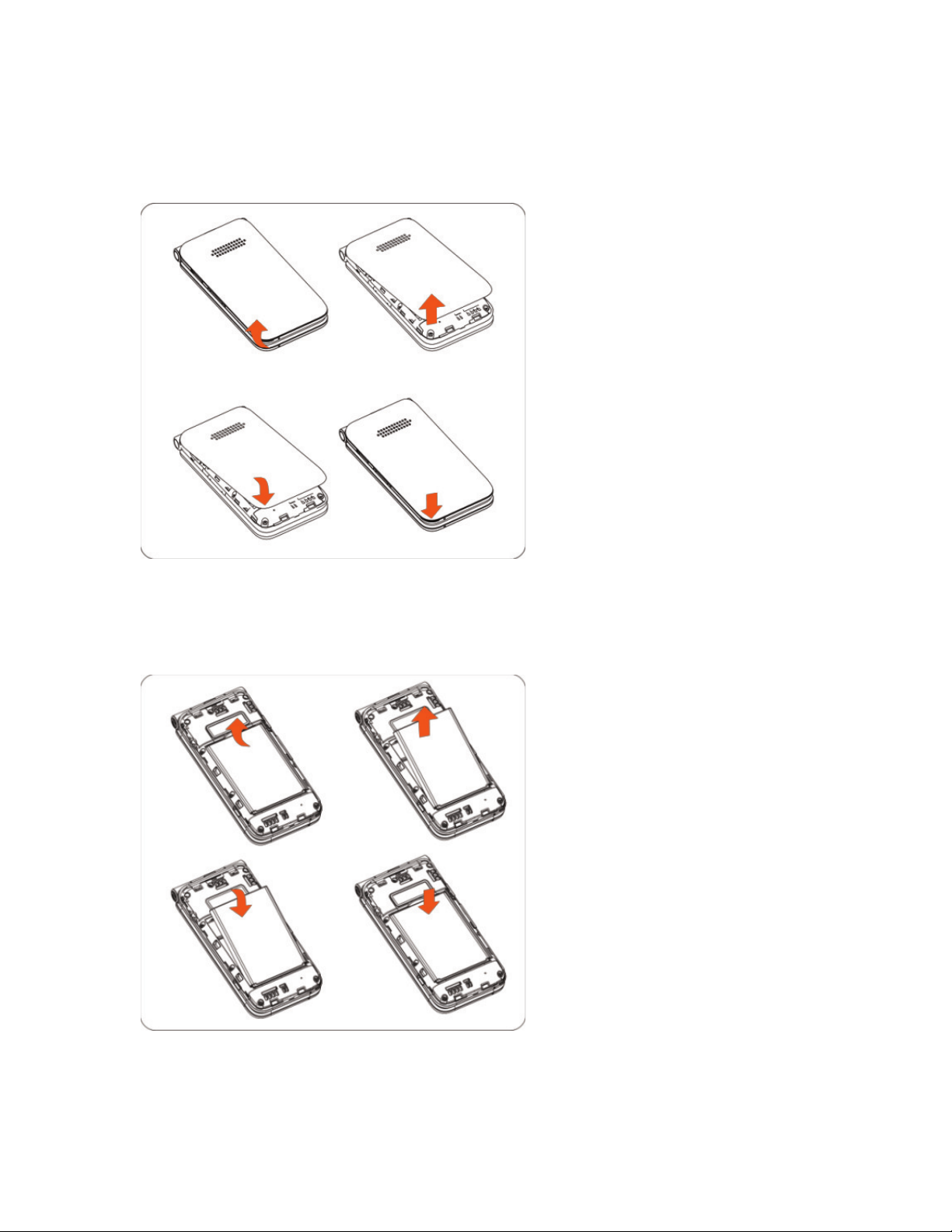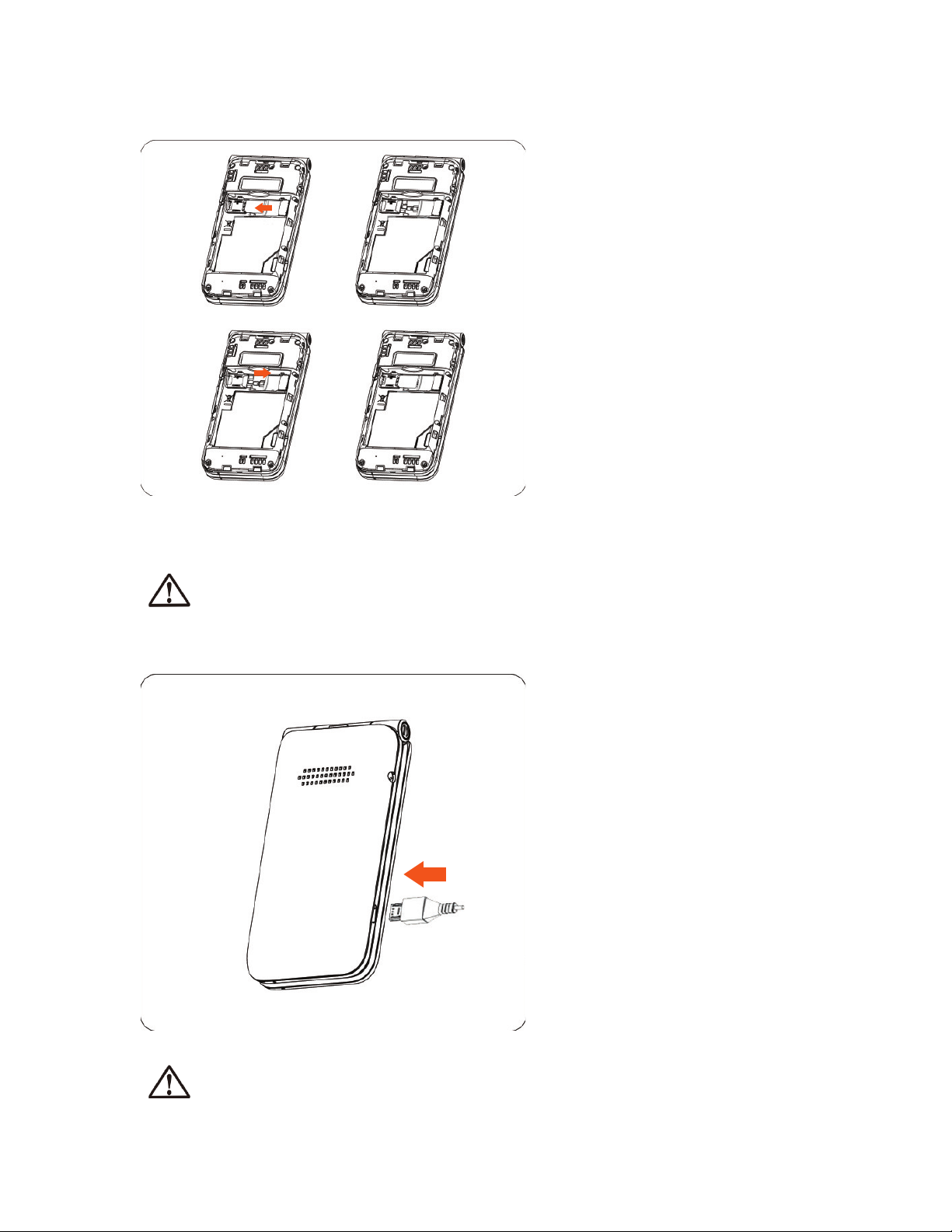Table of Contents
1
2
3
4
5
6
6
6
9
11
11
14
14
16
17
19
21
21
22
22
23
23
24
24
25
26
28
28
29
29
31
31
32
33
33
33
Getting started ........................................................................................
1.1 Keyboard layout and icon status ........................................................................
1.2 Set up your device ........................................................................................................
1.3 Power options .................................................................................................................
¬¸ÇÈÃÌÂÈÅûÂÁ¸¹ÂÅÇ»¸èÅÆÇǼÀ¸
Home Screen apps ..................................................................................
2.1 KaiStore ...............................................................................................................................
2.2 Google Assistant ..........................................................................................................
2.3 Google Maps ....................................................................................................................
2.4 YouTube .............................................................................................................................
Phone call ..................................................................................................
3.1 Make a phone call ..........................................................................................................
3.2 Answer or decline a call ............................................................................................
»¸¶¾ÌÂÈÅɼ¶¸À´¼¿
Contacts ....................................................................................................
4.1 Add a contact ...................................................................................................................
4.2 View contact details ...................................................................................................
4.3 Edit a contact ..................................................................................................................
4.4 Delete a contact ...........................................................................................................
4.5 Other options ..................................................................................................................
Messages ...................................................................................................
!¬¸Á·´Ç¸ËÇÀ¸ÆÆ´º¸
!··´Á´ÇÇ´¶»À¸ÁÇ
!»´Áº¸¼ÁÃÈÇÀ¸Ç»Â·ÆÊ»¸ÁǸËǼÁº
5.4 Other options .................................................................................................................
Email ...........................................................................................................
"¬¸ÇÈÃÌÂÈŸÀ´¼¿´¶¶ÂÈÁÇ
"ÂÀÃÂƸ´Á¸À´¼¿
"«¸Ã¿ÌÇ´Á¸À´¼¿
6.4 Other options .................................................................................................................
2