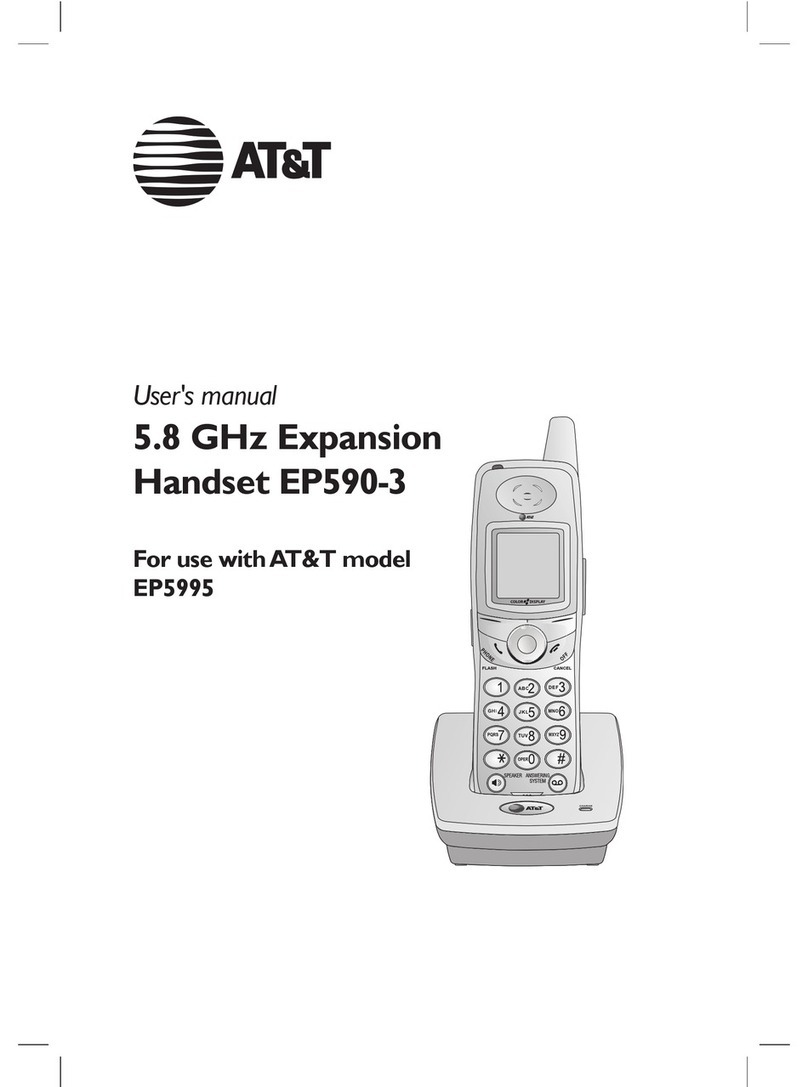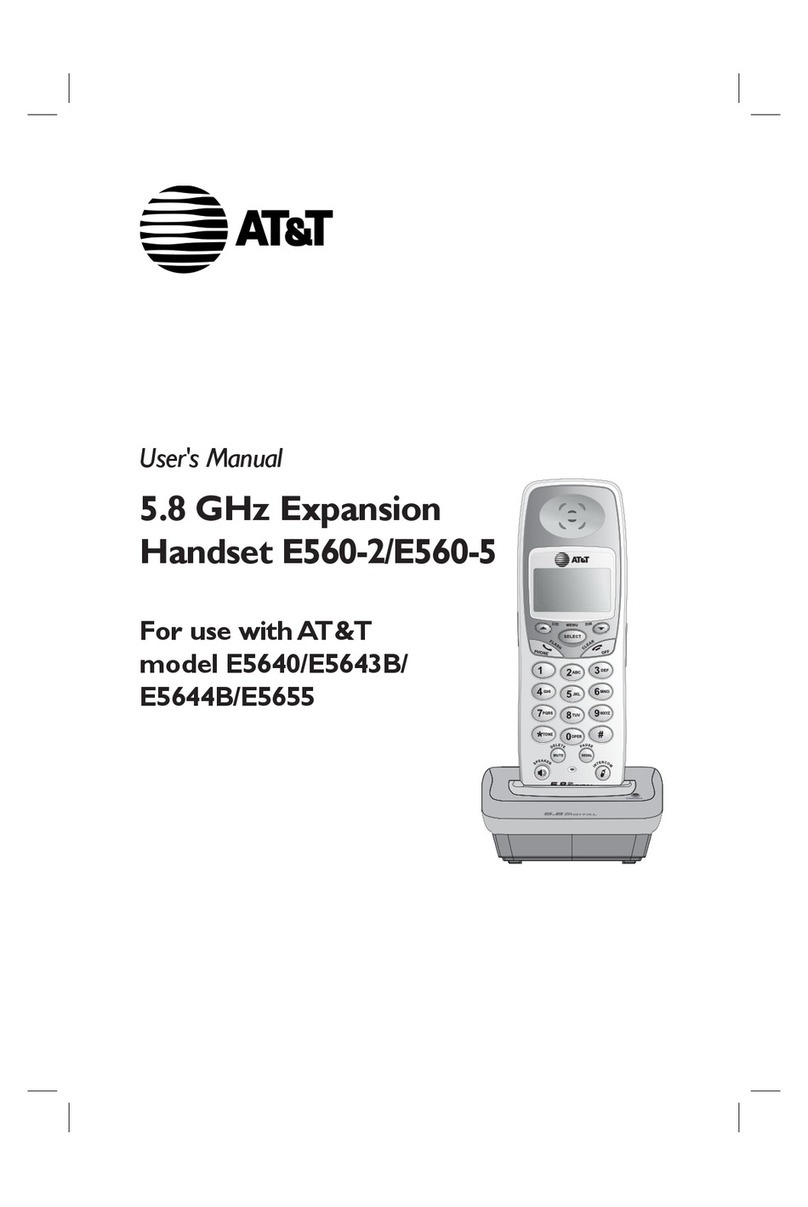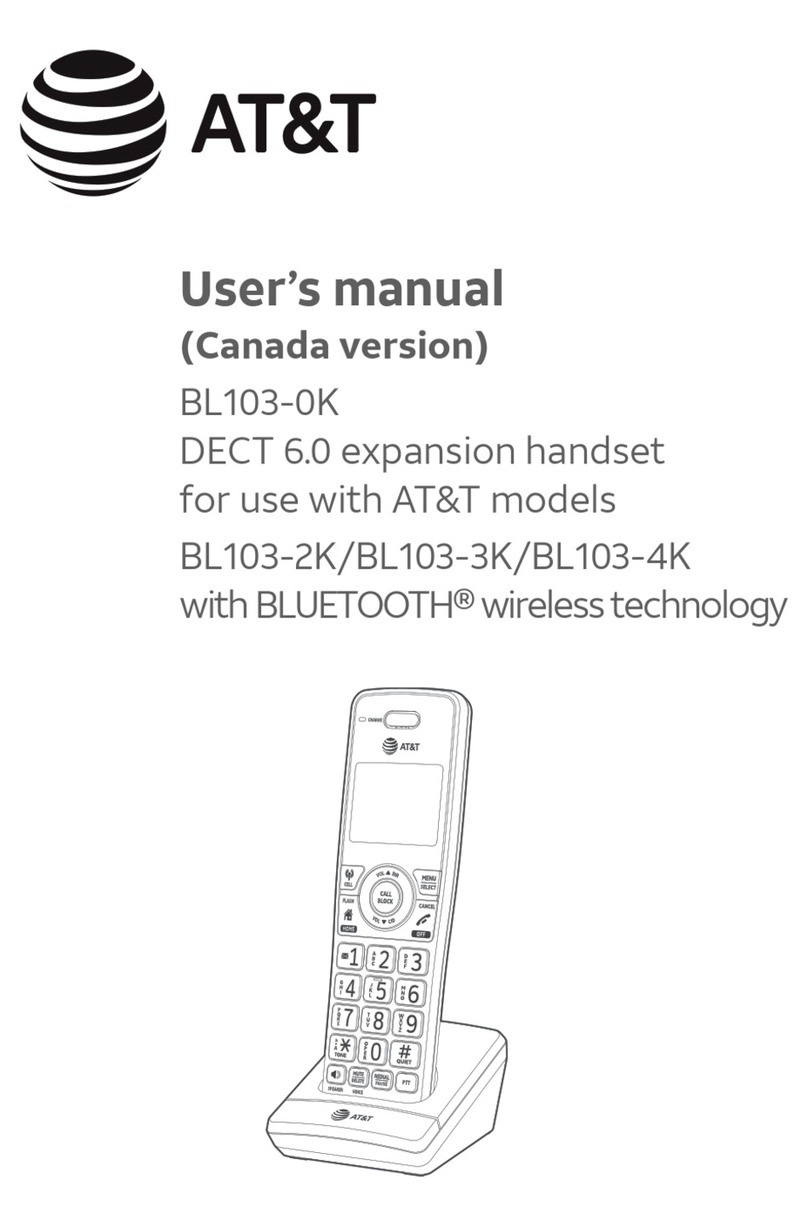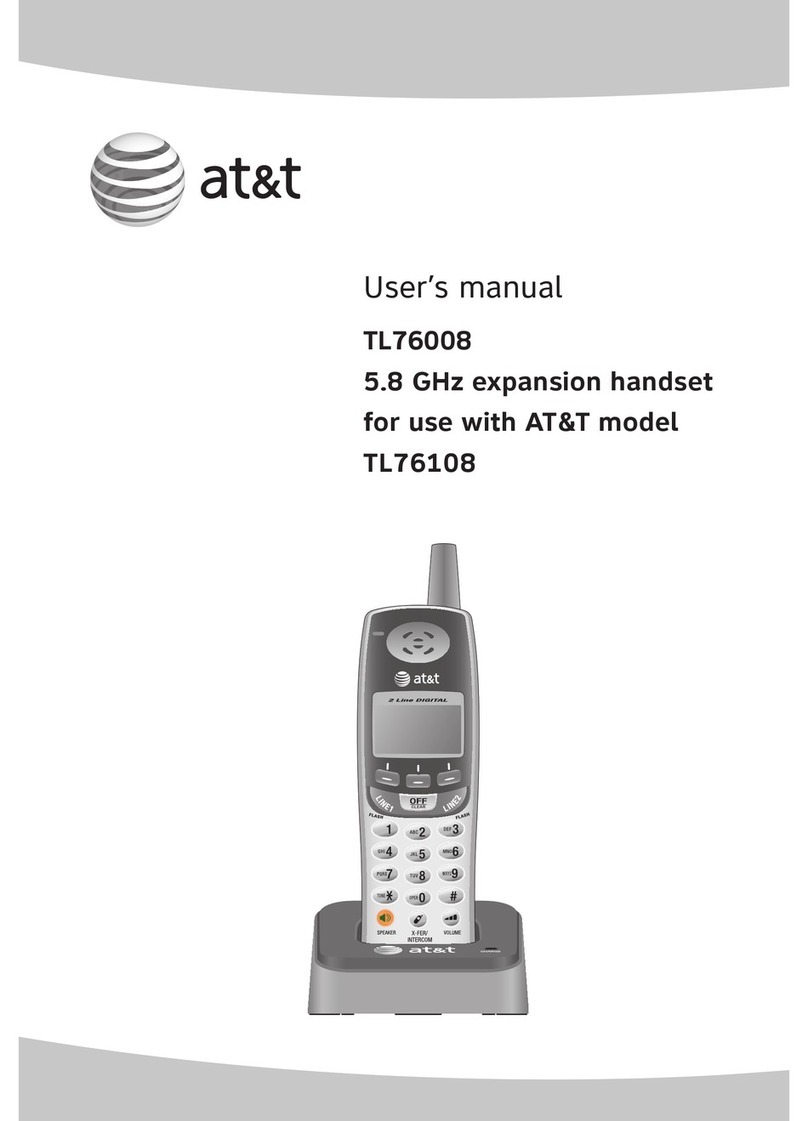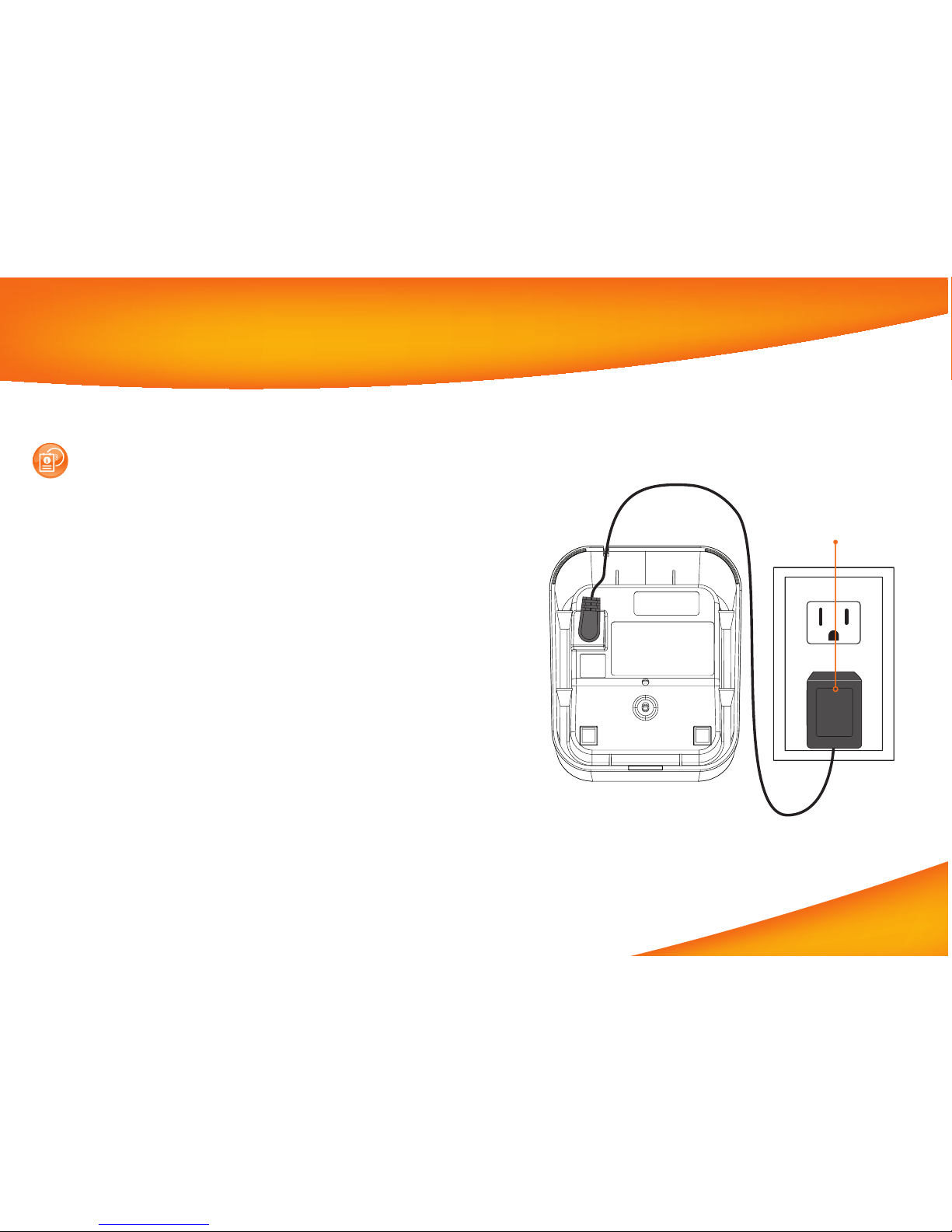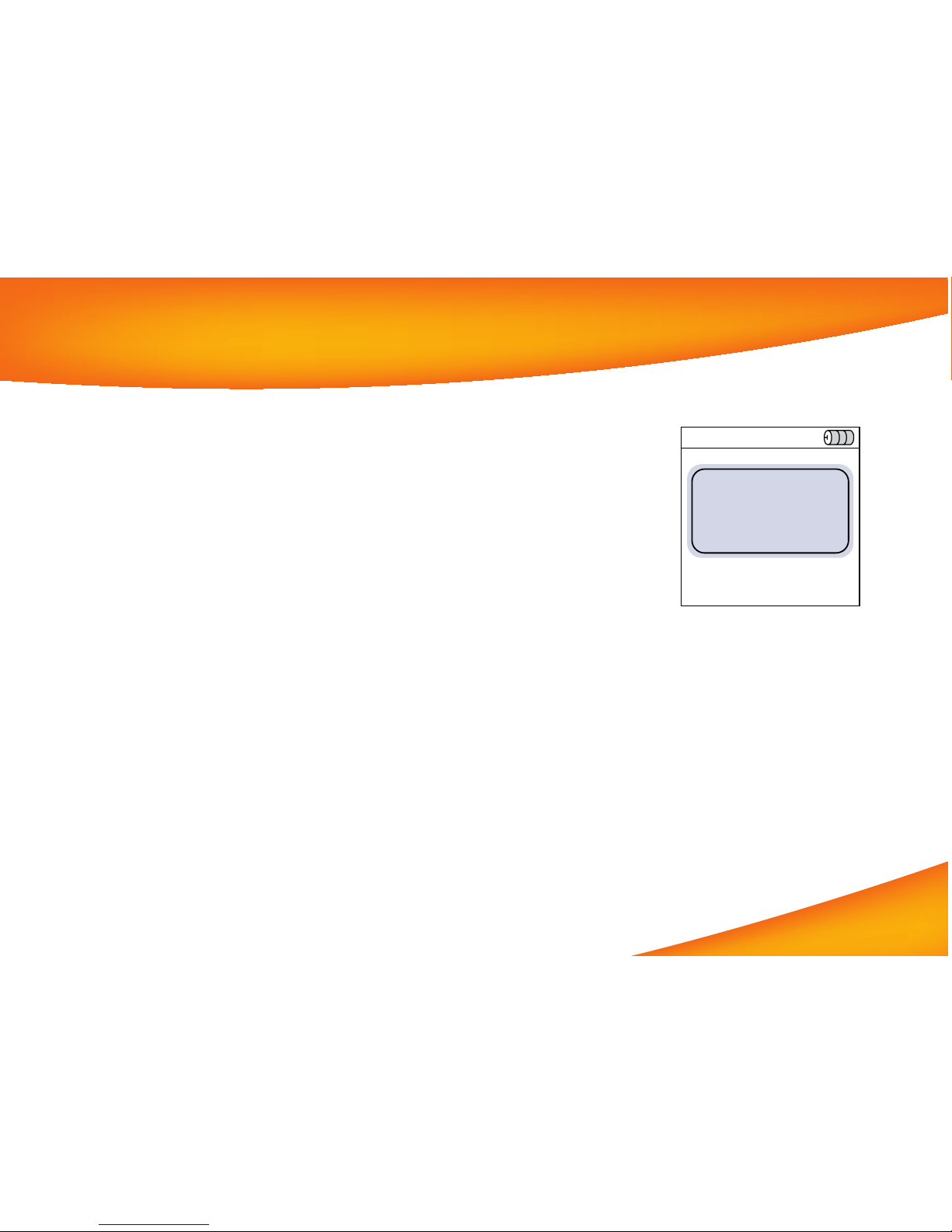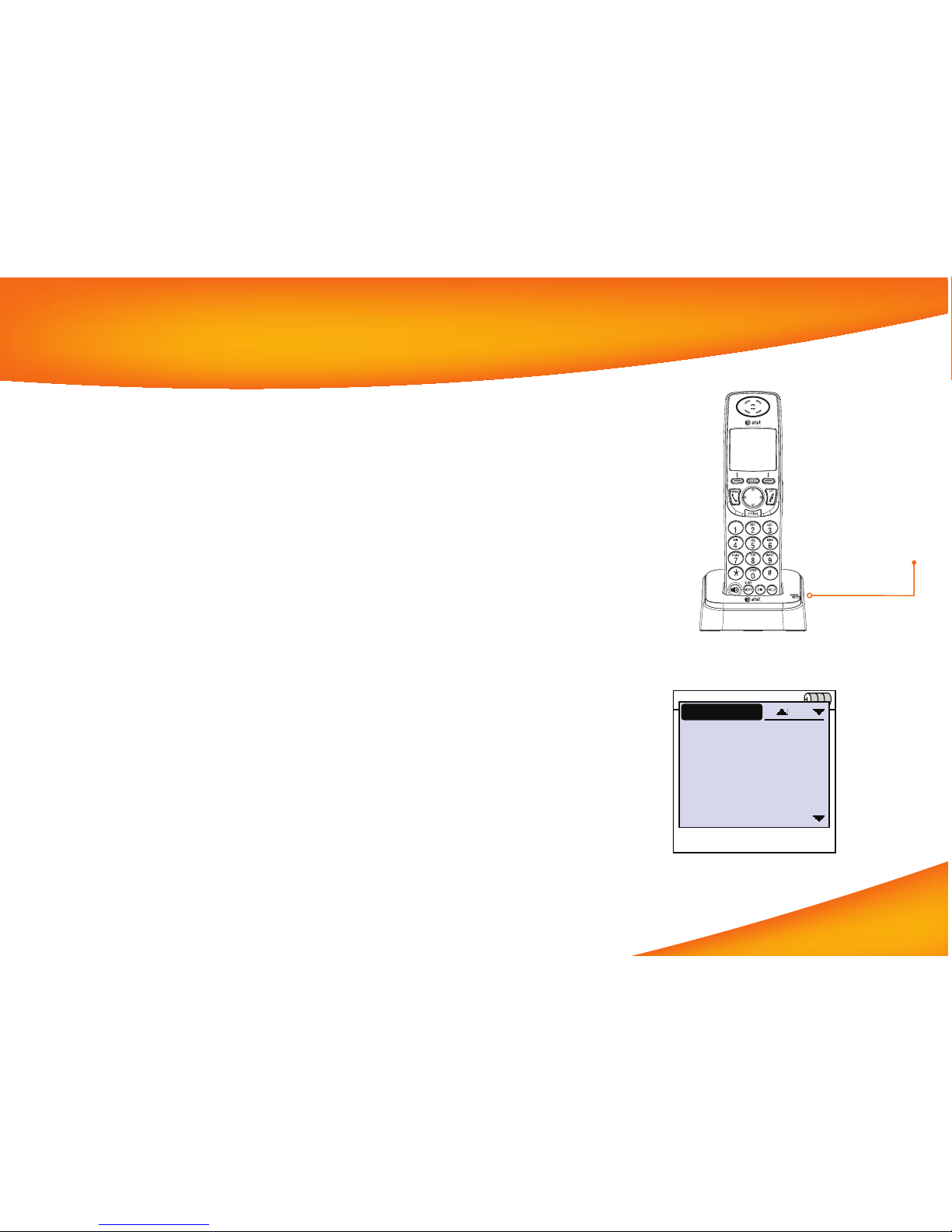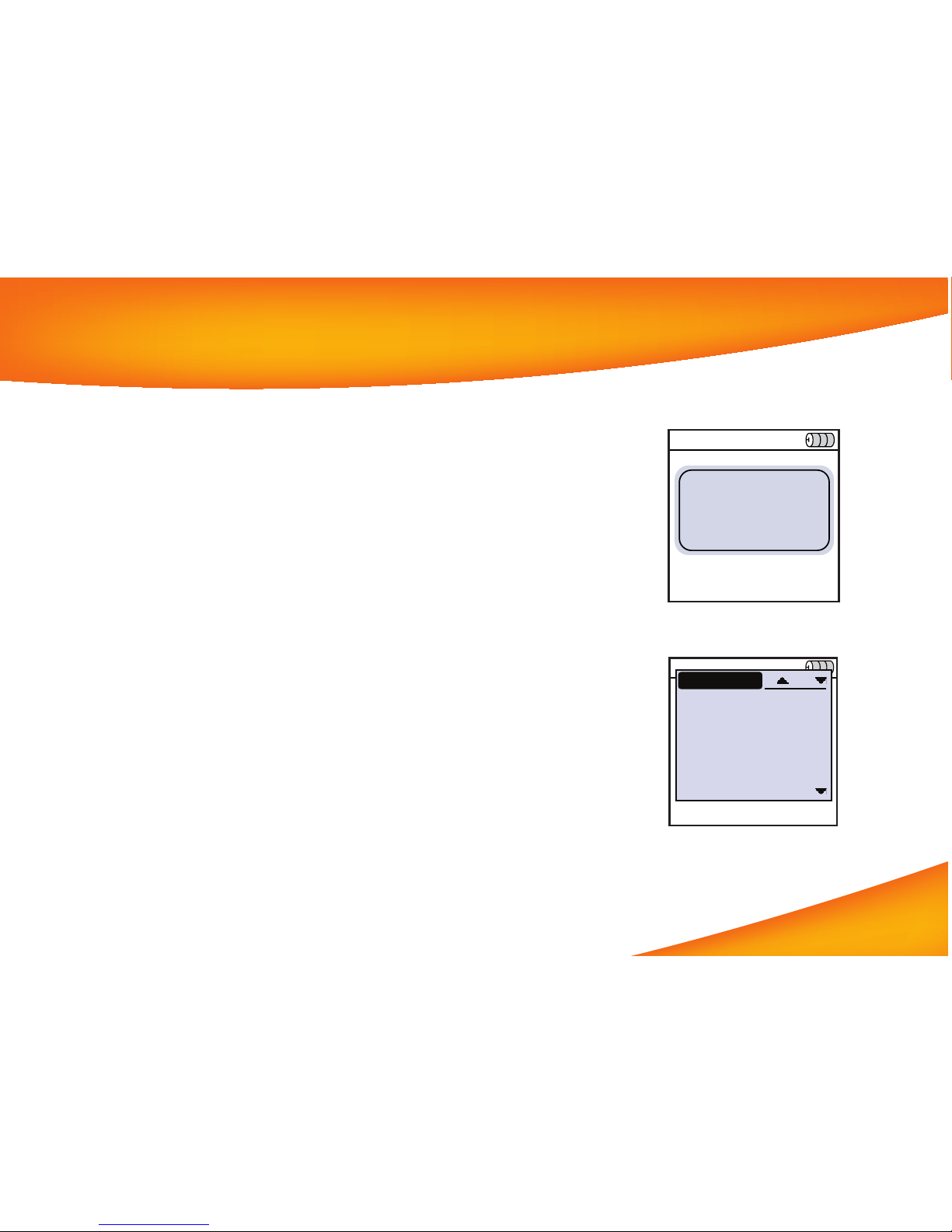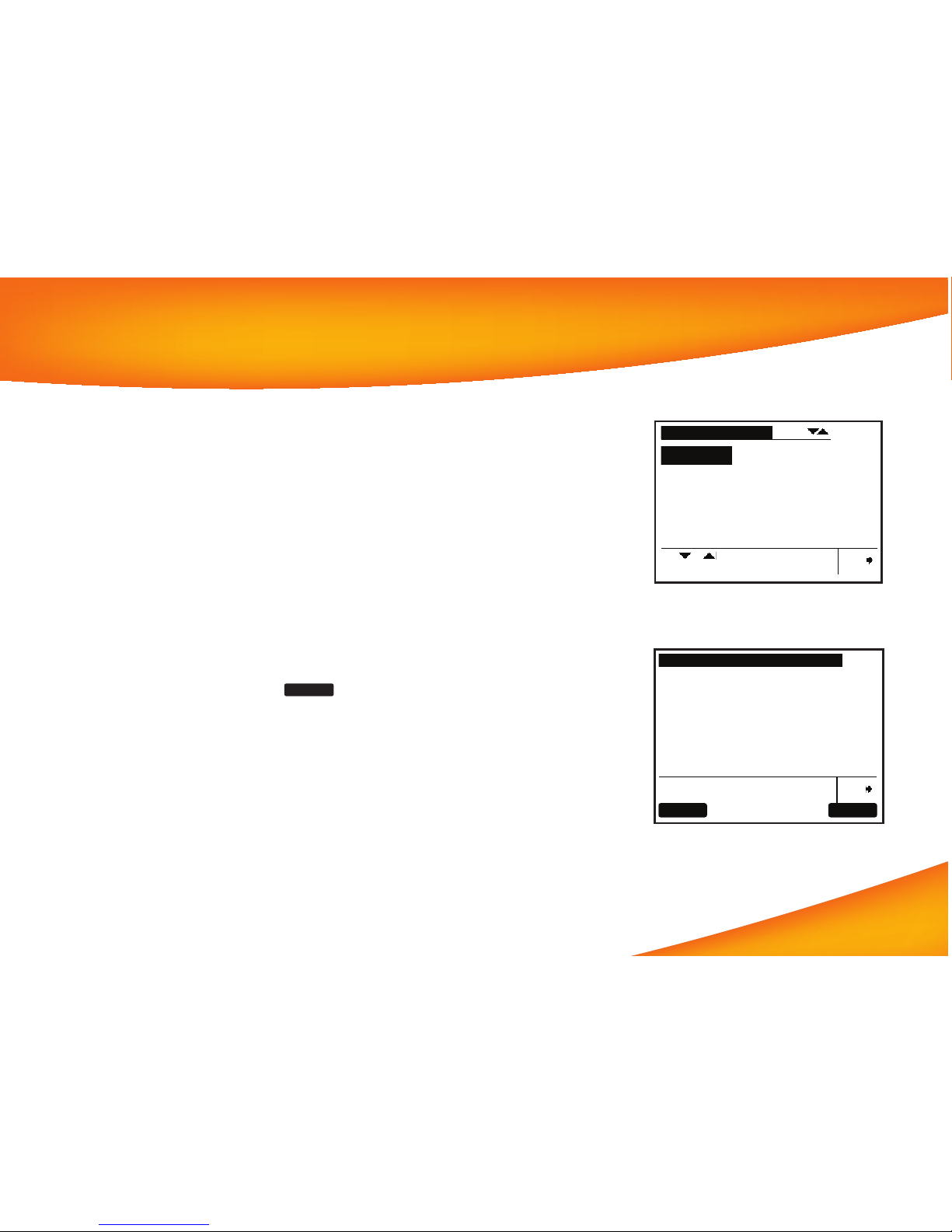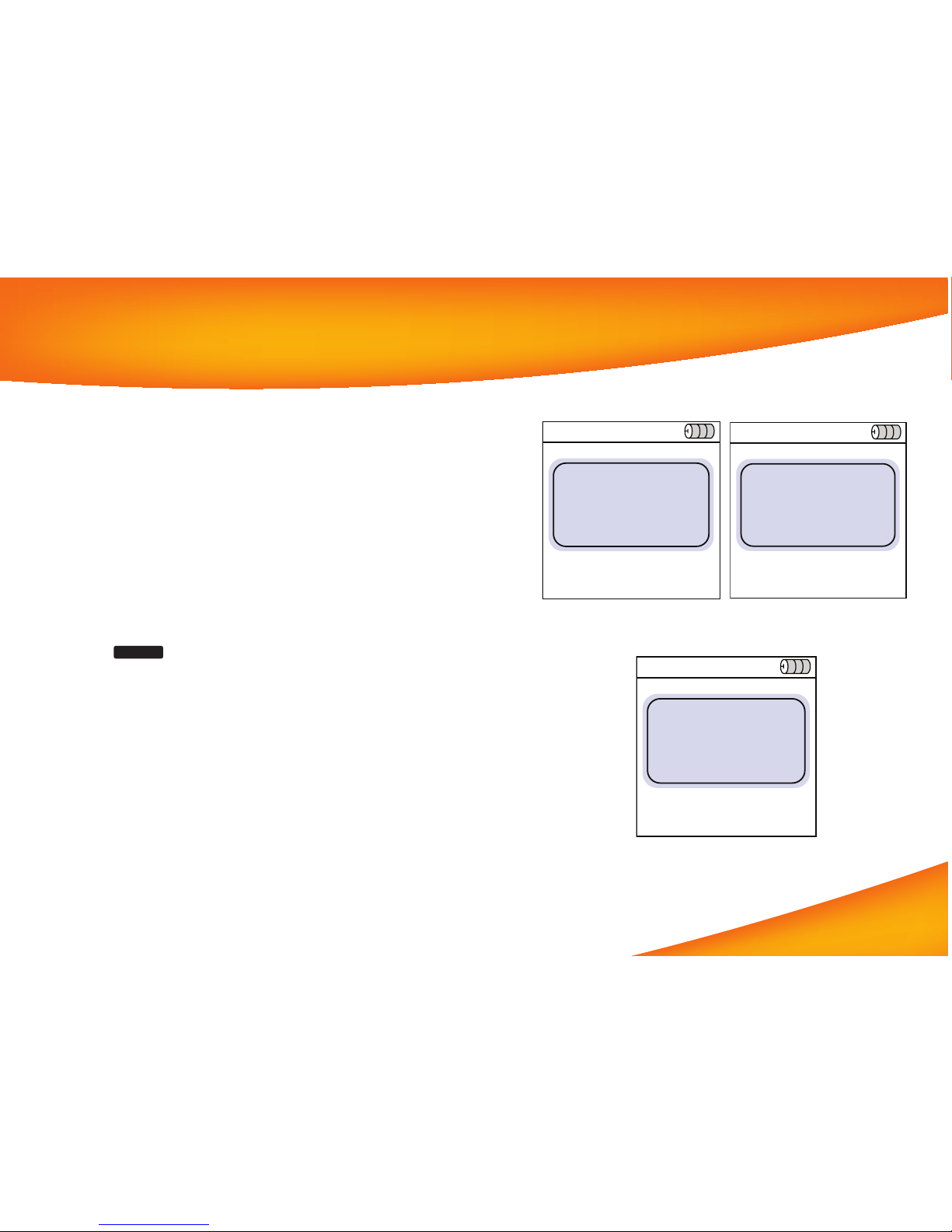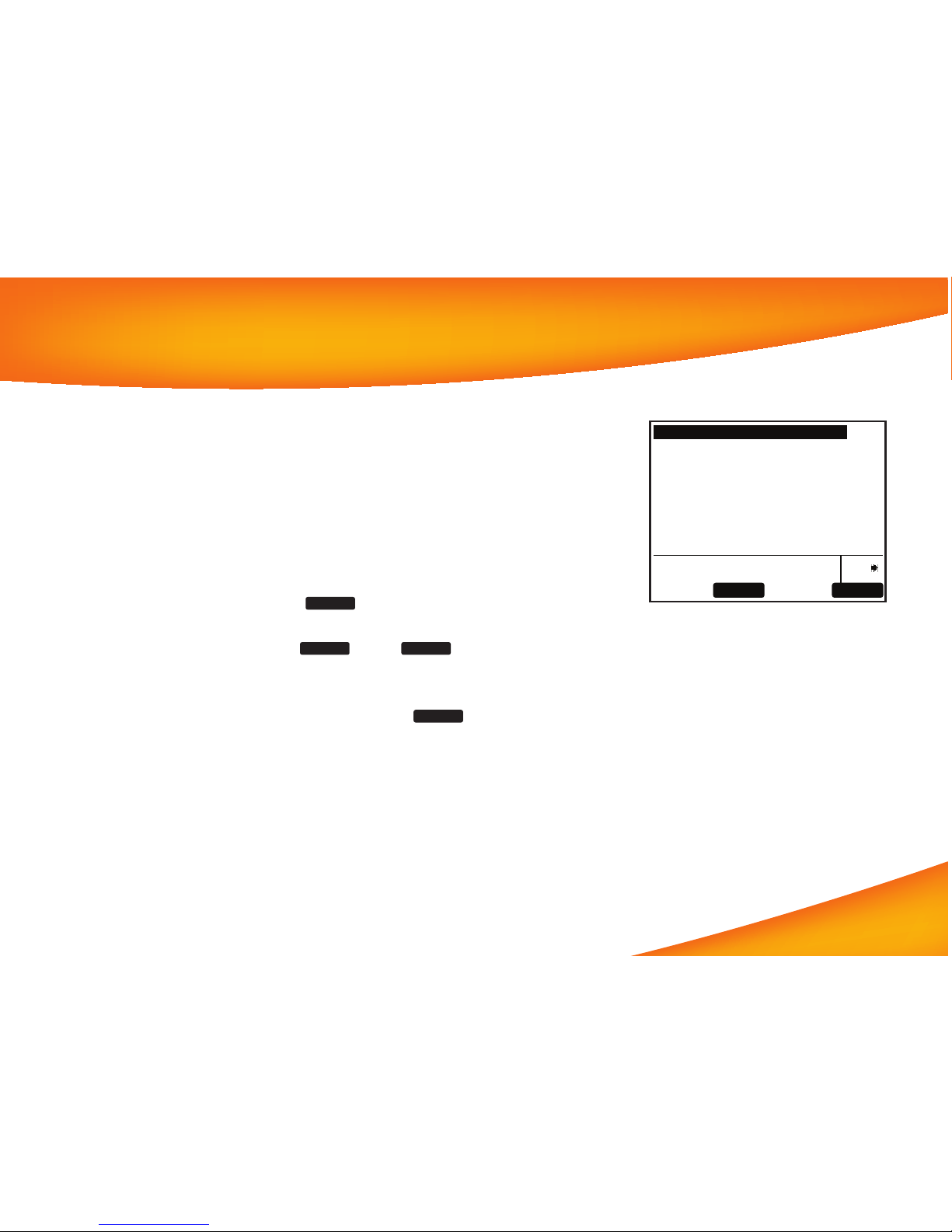AT&T Synapse SB67040 User manual
Other AT&T Handset manuals
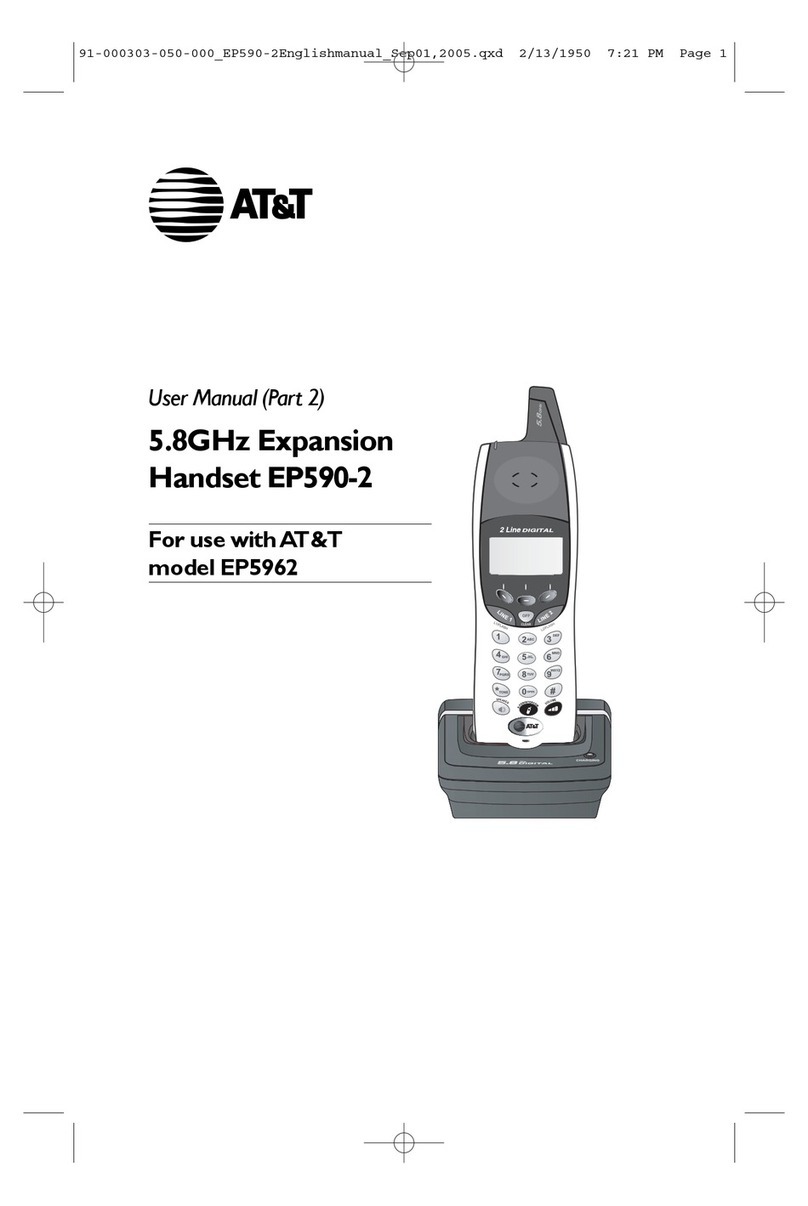
AT&T
AT&T EP590-2 - AT&T 5.8 GHz Expansion Handset User manual

AT&T
AT&T CL80103 User manual

AT&T
AT&T E252 User manual
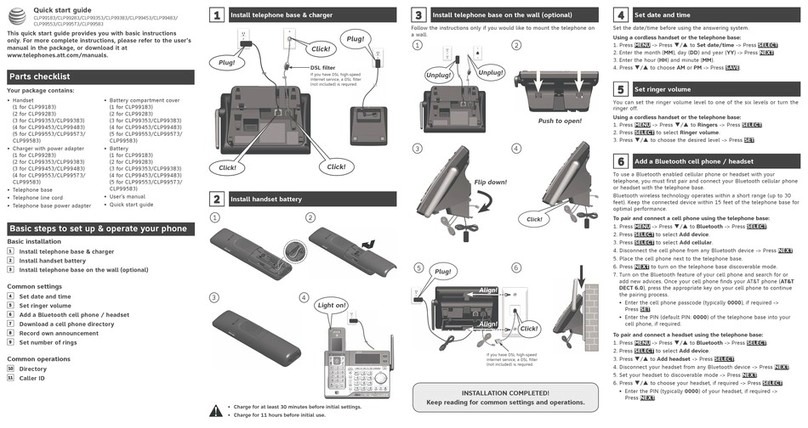
AT&T
AT&T CLP99573 User manual
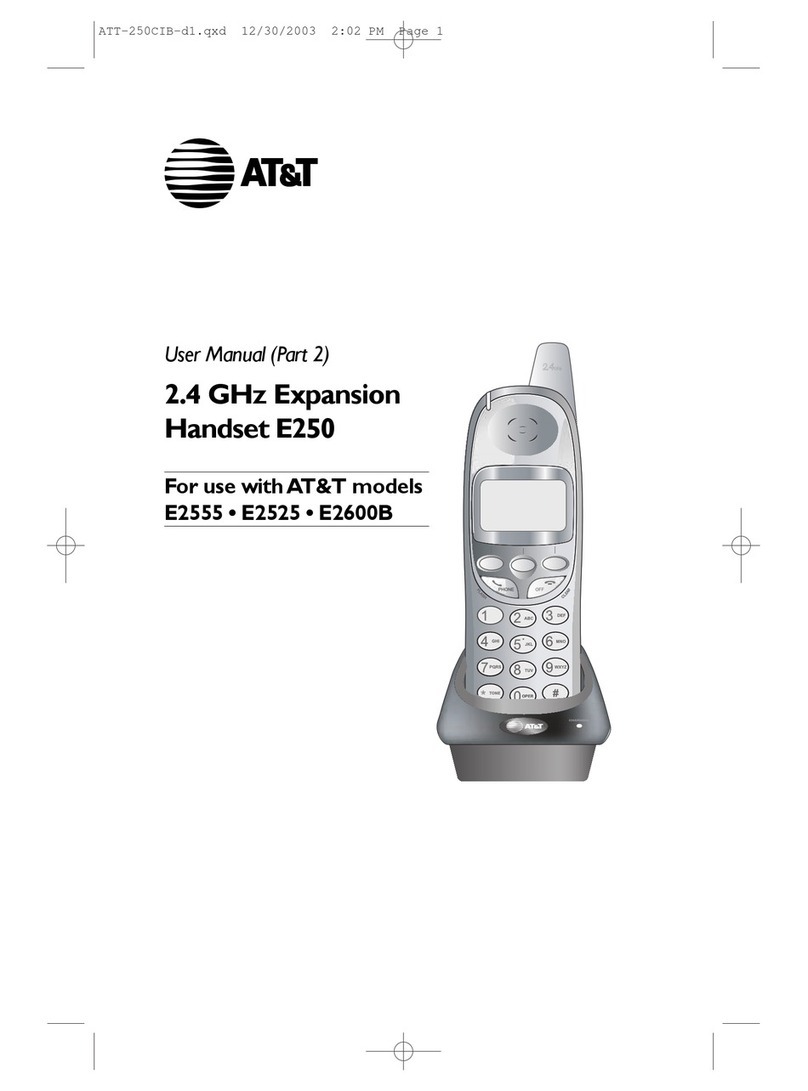
AT&T
AT&T E250 User manual

AT&T
AT&T CL80101 User manual
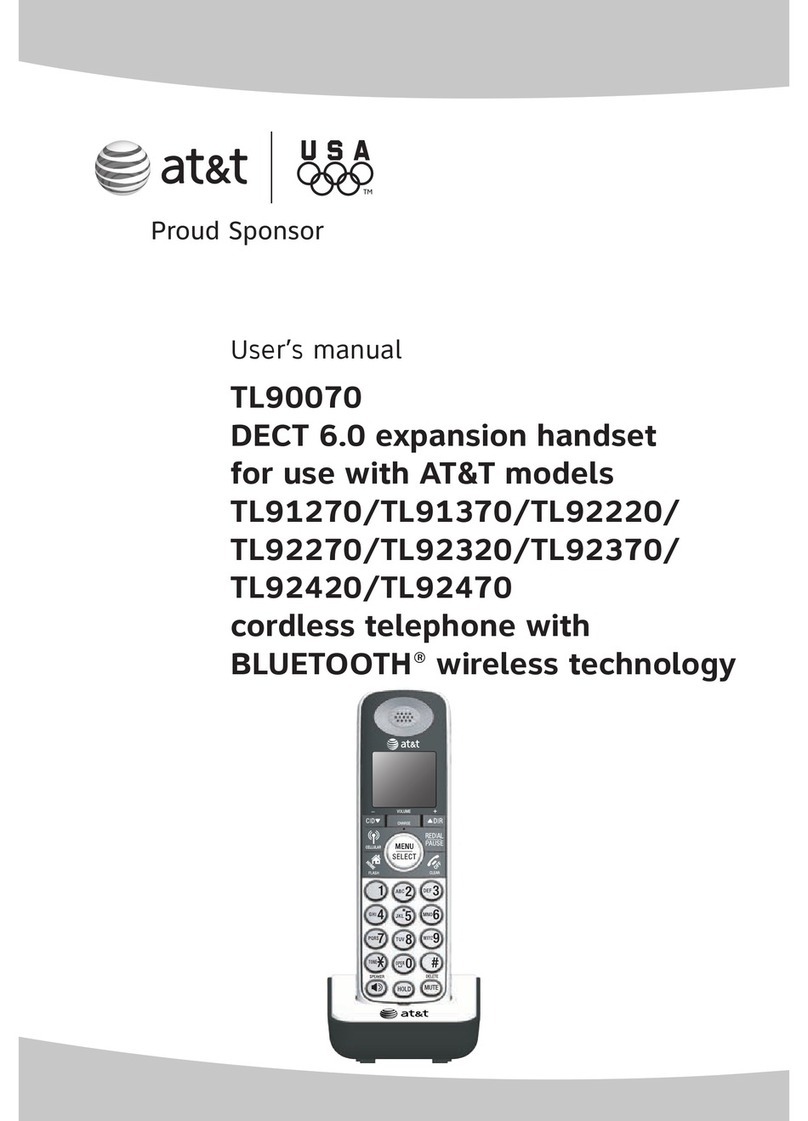
AT&T
AT&T TL90070 User manual

AT&T
AT&T SB67108 - AT&T User manual
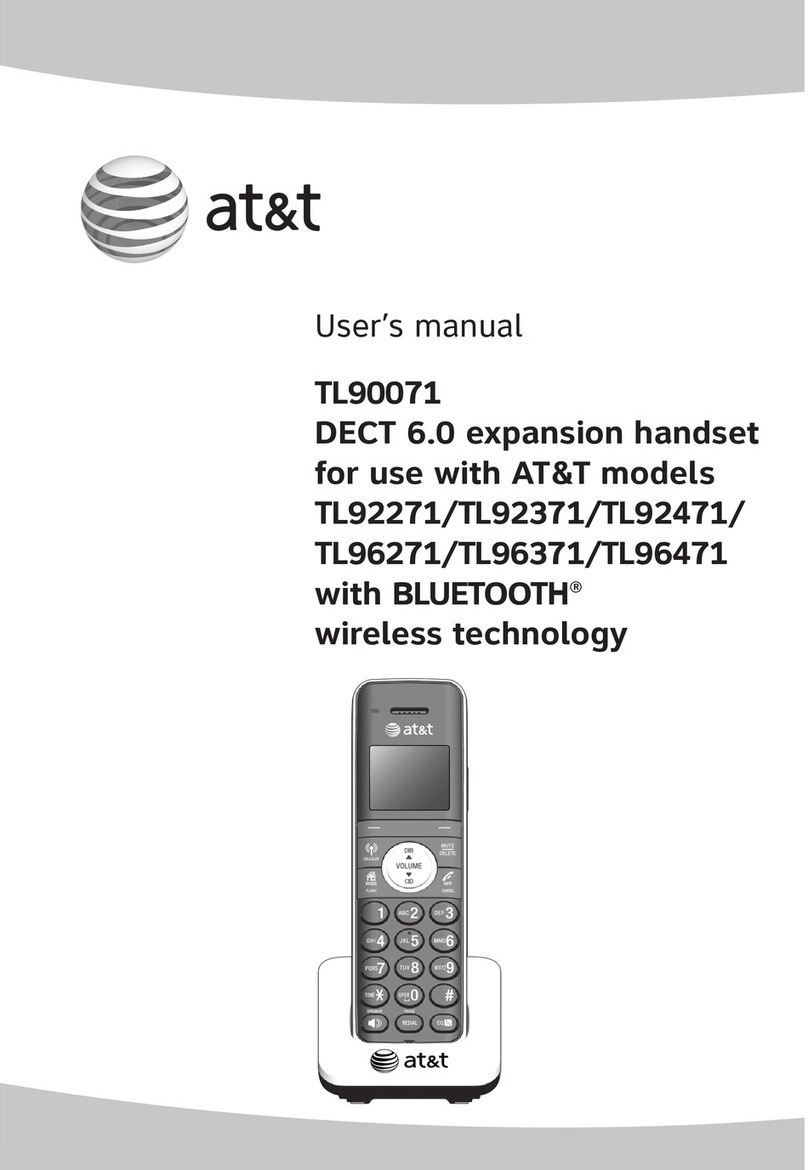
AT&T
AT&T TL90071 User manual

AT&T
AT&T TL90031 User manual