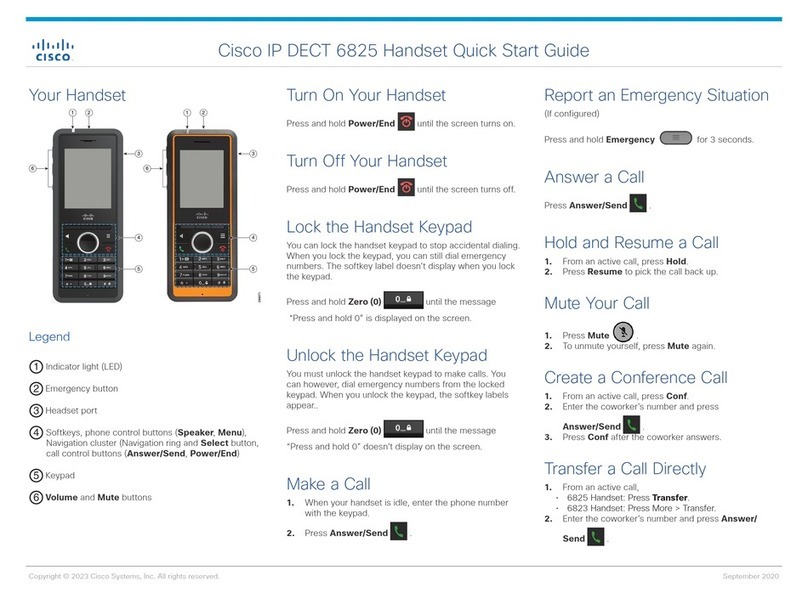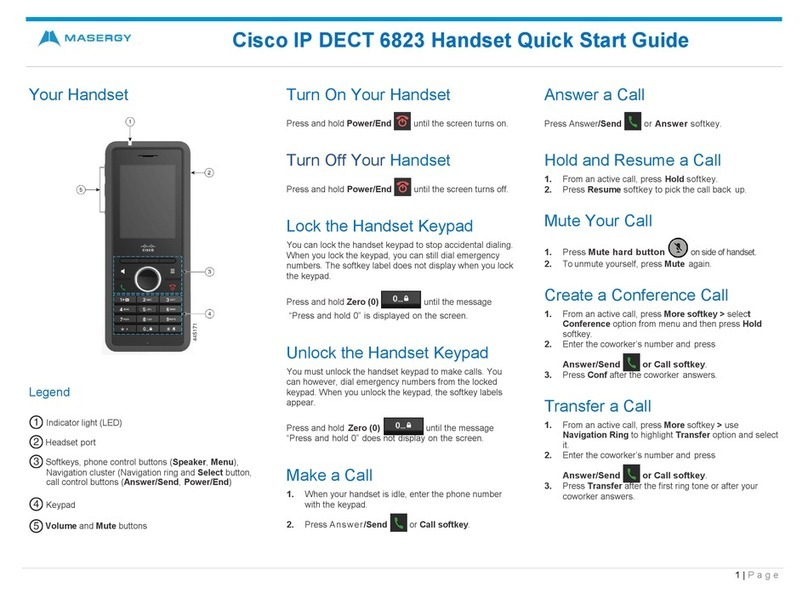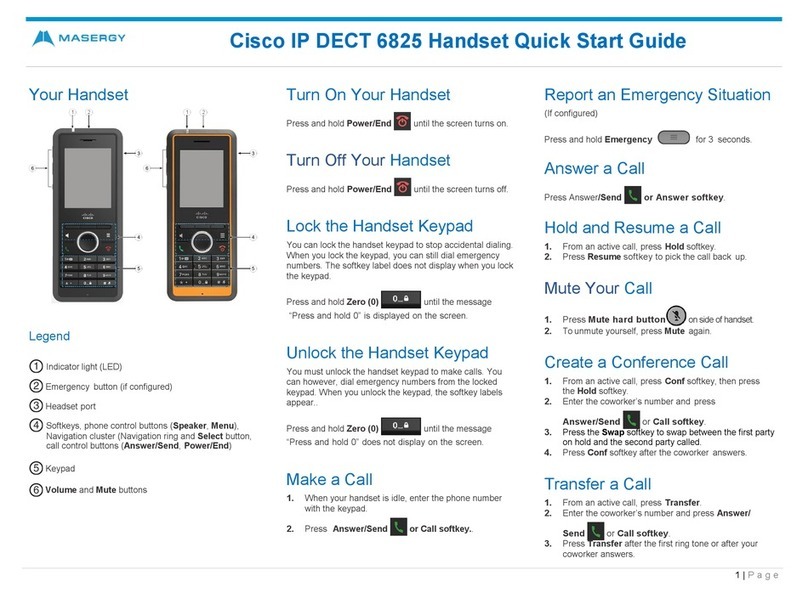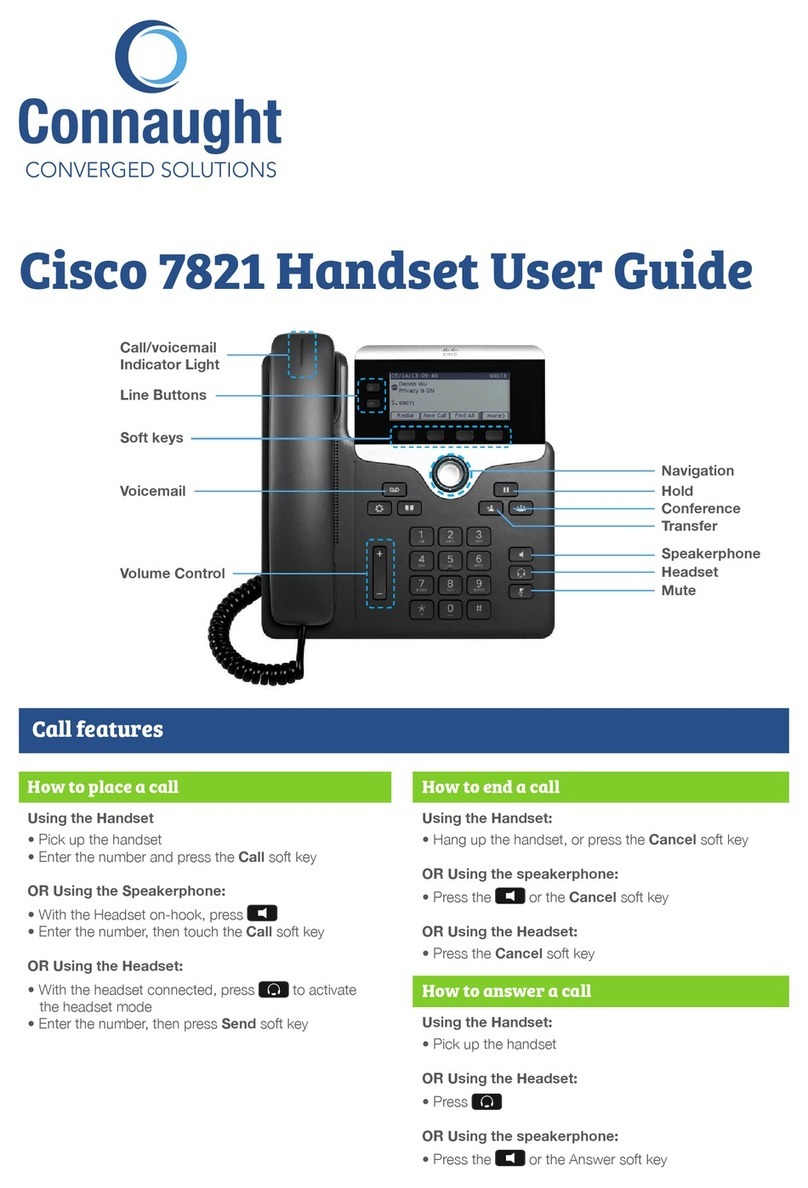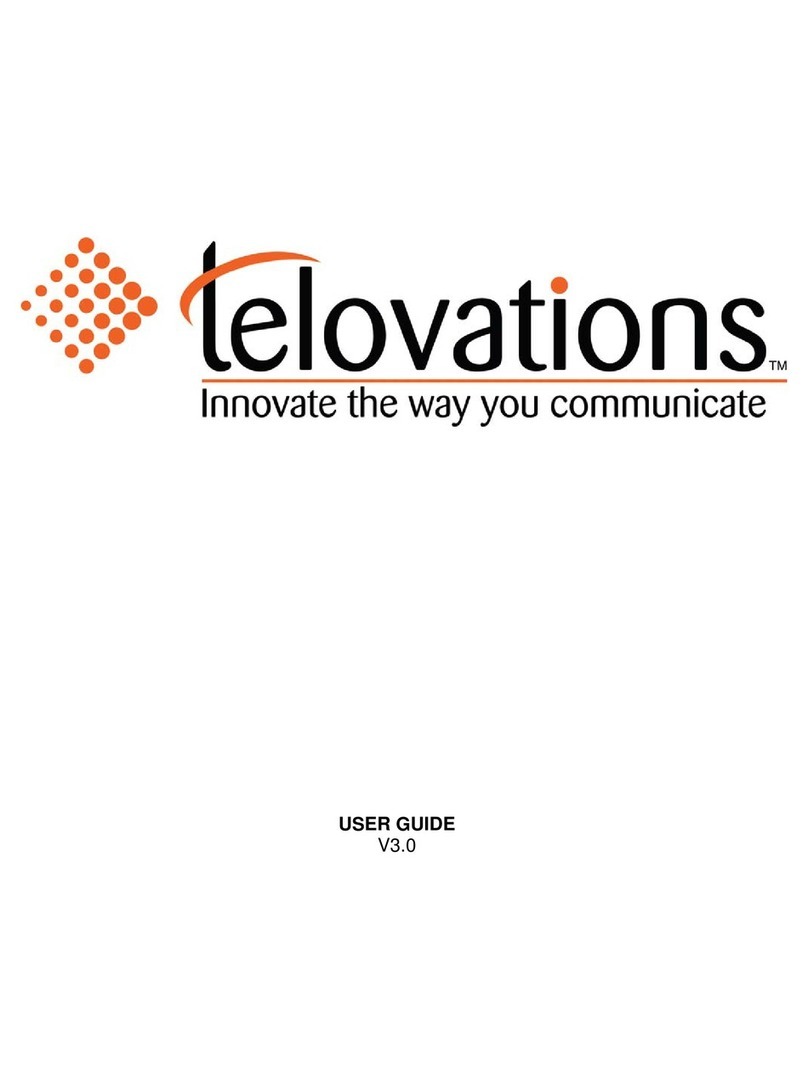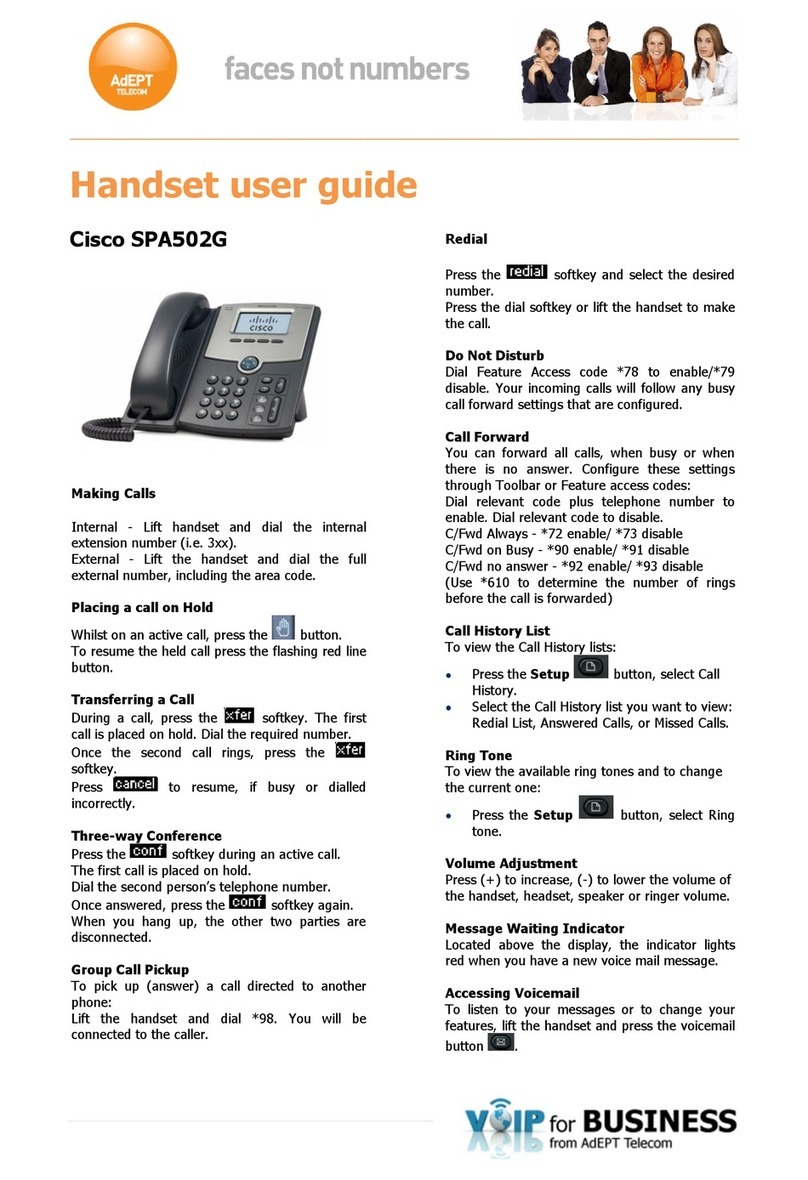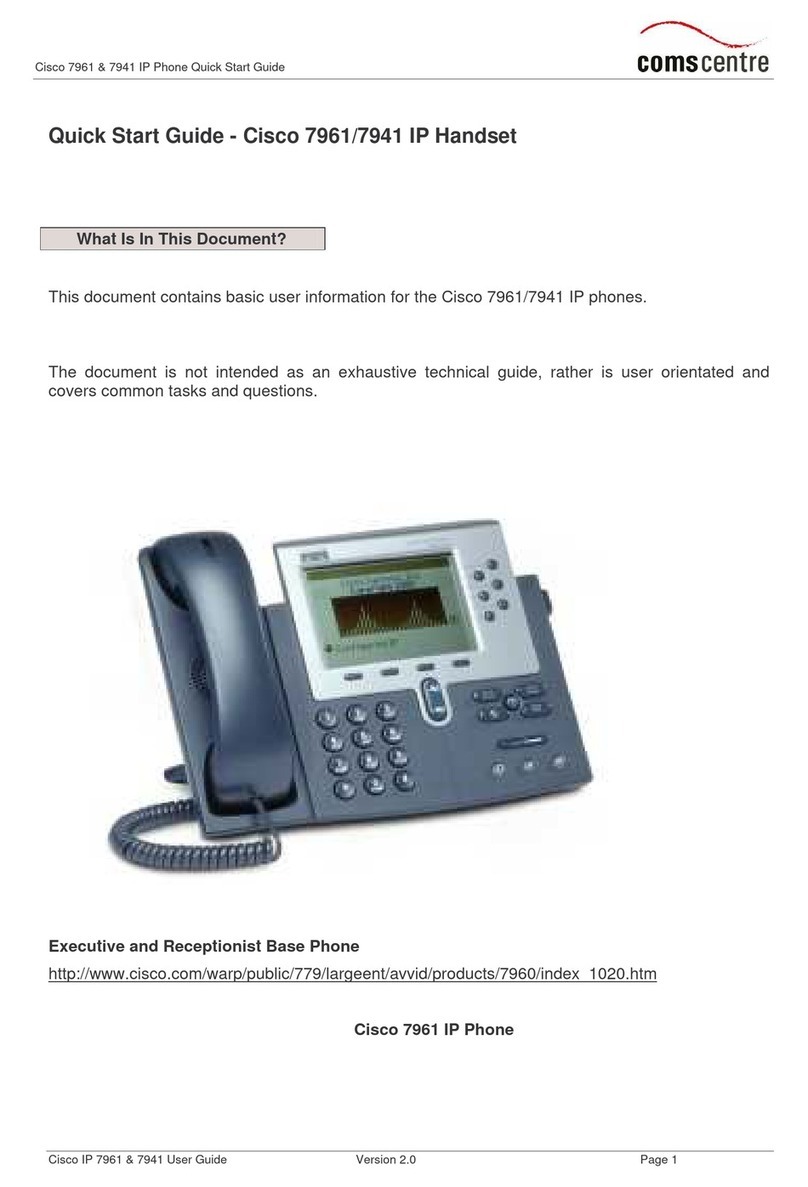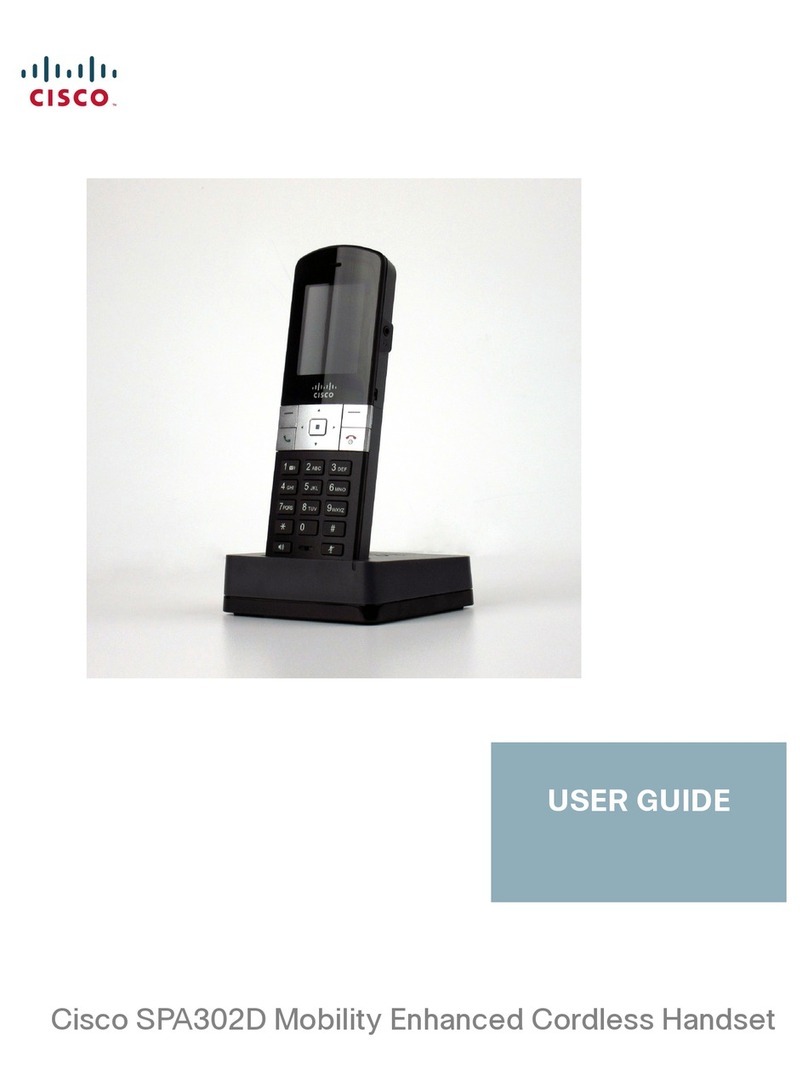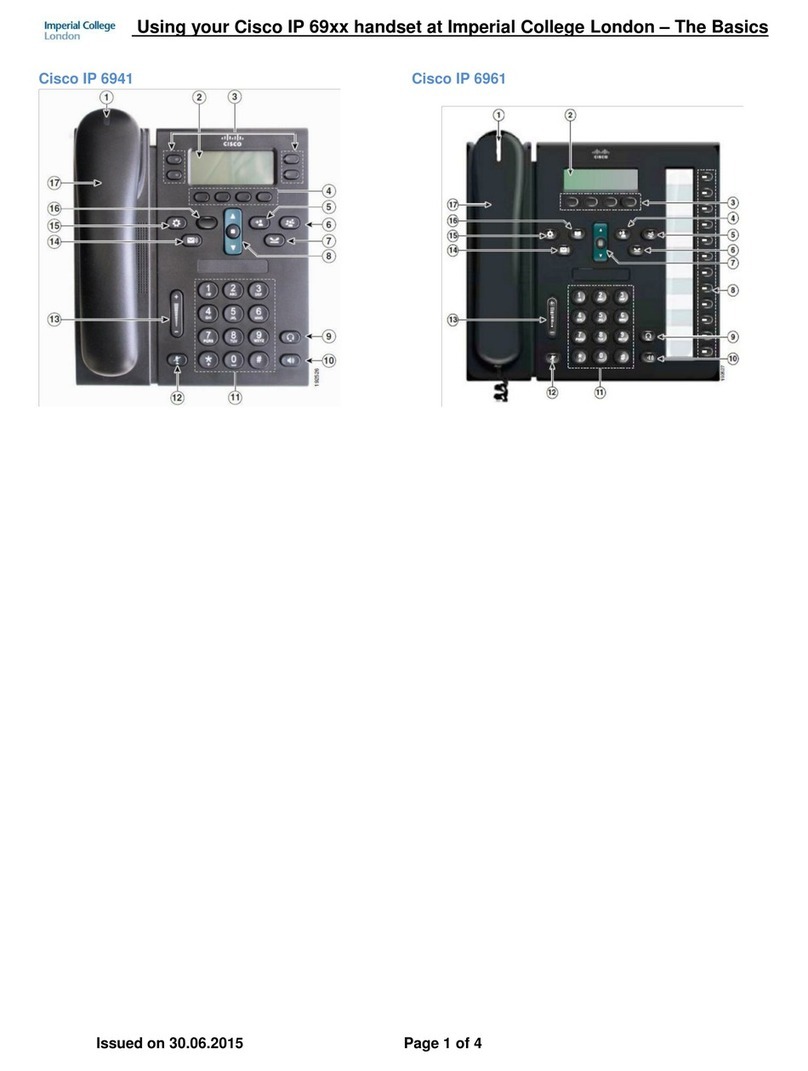Americas Headquarters
Cisco Systems, Inc.
170 West Tasman Drive
San Jose, CA 95134-1706
USA
www.cisco.com
Small Business Support, Global: www.cisco.com/go/sbsc
Cisco and the Cisco logo are trademarks or registered trademarks of Cisco and/or its affiliates in the
U.S. and other countries. To view a list of Ciscotrademarks, go to this URL: www.cisco.com/go/
trademarks. Third-party trademarks mentioned are the property of their respective owners. The
use of the word partner does not imply a partnership relationship between Cisco and any other
company. (1110R)
© 2012 Cisco Systems, Inc. All rights reserved.
78-20317-01
Using Your Cisco SPA302D
Placing a Call
To place a call, do one of the following tasks:
•Enter the number on the keypad and press the green Start Call button.
Depending on your phone system configuration, you may have to enter a
digit, such as 9, before entering the number to place an external call.
•To use the speakerphone, enter the number on the keypad and press the
Speakerphone button.
Answering or Ignoring a Call
To answer an incoming call, do one of the following tasks:
•Press the Start Call button.
•Press the left softkey to select Answer.
•Press the Speakerphone button to answer with the speakerphone.
To decline to answer a call, press the right softkey to select Ignore.
Putting a Call on Hold
Ending a Call
To end a call, do one of the following tasks:
•Press the red End Call button.
•Press the right softkey to select End Call.
Using Call Waiting
If call waiting is enabled, while on a call, a beep tone will alert you of a second
incoming call.
To answer the call, press the left softkey to select Answer and put the first call
on hold. To ignore the call, press the right softkey to select Ignore.
To return to the first call, do one of the following tasks:
•Press the right softkey to select End Call to end the active call and return to
the call on hold.
•Press the left softkey to select Options and choose Swap to place the
current call on hold and return to the first call. The active call is shown at the
top of the screen and is indicated by the active call icon.
Transferring a Call
To transfer a call:
STEP 1Press the left softkey to select Options.
STEP 2Scroll to Transfer and press the Select button.
STEP 3Enter the number to which to transfer. The Cisco SPA302D
automatically dials the number.
STEP 4You can transfer before the called number answers, or you can wait to
speak to the called number. To transfer, press the left softkey to select
Options, scroll to Transfer, then press the left softkey button.
To put a call on hold, press the left softkey to select Options. Scroll to
Hold and press the center Select button. The hold icon and on-
screen message indicates a call is on hold.
To resume the call, press the left softkey to select Options. Scroll to
Resume and press the center Select button. The active call icon
indicates the call is active again.
Adjusting Volume and Muting
To adjust the audio volume during a call: Press the right arrow button on the 4-
way navigation keypad to increase the volume. Press the left arrow button to
decrease the volume.
To adjust the ringtone volume when a call is not in progress: Press the right
arrow button to increase the volume. Press the left arrow button to decrease
the volume.
Configuring Call Preferences
You can configure the following preferences:
•DoNotDisturb—Incoming calls do not reach your handset. (They will not
display in the Received Calls list.)
• Call Waiting—If call waiting is enabled, while on a call, a beep tone will alert
you of a second incoming call.
• Block Caller ID—Prevents your number from displaying on the Caller ID of
numbers that you call.
• Block Anonym Call—Blocks incoming calls to your handset from callers
who have blocked their caller ID.
NOTE Depending on how your handset is configured (connected to the IP
network or the PSTN), these preferences may not be available on your
handset.
To configure features such as Do Not Disturb, Call Waiting, and more:
STEP 4Press the up or down arrow button to scroll to the setting you want to
configure.
STEP 5Use the right and left arrow buttons to turn the feature on or off.
To turn off the ringer, continue to press the left arrow button until the
message on the display and the ringer off icon indicate that the ringer
is turned off.
To mute the handset microphone, press the Mute button on the
handset. The mute icon appears at the top of the handset display.
STEP 1Press the Select button to view the available preferences.
STEP 2Scroll to Call Settings and press the Select button again.
STEP 3Press the Select button to choose Call Preferences.
STEP 6Press the left softkey (Save), or the center Select button to save your
changes.
Turning the Handset On and Off
To turn the handset off and on, press and hold the End Call button.
NOTE Placing the handset into the cradle automatically turns the handset on,
even if it has been shut off.
Accessing Additional Handset Functions
You can access additional handset functions by pressing the Select button.
The table below lists some of these functions; for more information, see the
Cisco SPA302D Mobility Enhanced Cordless Handset User Guide, available
on Cisco.com.
Call History View a list of calls placed from and received by the
handset. Use the left and right arrow buttons to
filter calls by Incoming, Outgoing, and Missed
status.
Contacts View lists of private and shared contacts.
Call Settings Configure or view call preferences, speed dials,
call forwarding, and other options.
Settings Perform handset registration, configure network
settings, choose ringtones, update handset
software, perform a factory reset to restore the
handset to its original settings, view handset
information (such as model and software version)
and view and configure other options.
Where to Go From Here
Support
Cisco Small Business
Support Community
www.cisco.com/go/smallbizsupport
Cisco Small Business
Support and Resources
www.cisco.com/go/smallbizhelp
Cisco Small Business
Firmware Downloads
www.cisco.com/go/software
Select a link to download firmware for Cisco
Small Business Products. No login is
required.
Cisco Small Business
Open Source Requests
www.cisco.com/go/
smallbiz_opensource_request
Regulatory Compliance
and Safety Information for
the Cisco SPA302D
www.cisco.com/en/US/products/ps10998/
prod_installation_guides_list.html
Product Documentation
Cisco Small Business
SPA300 Series IP Phones
www.cisco.com/go/300phones
Cisco Small Business
Analog Telephone
Adapters
www.cisco.com/go/smallbizvoicegateways
Cisco Small Business
Cisco Partner Central
for Small Busines s
(Partner Login Required)
www.cisco.com/web/partners/sell/smb
Cisco Small Business
Home
www.cisco.com/smb