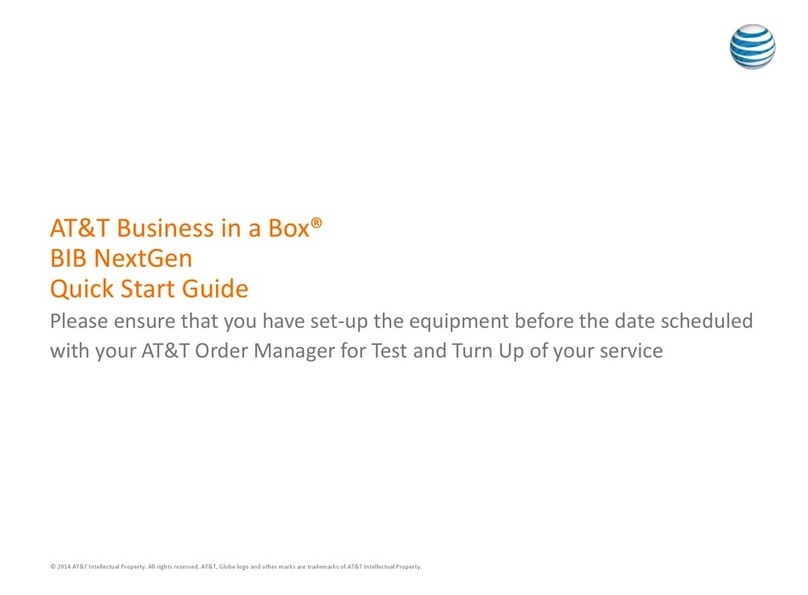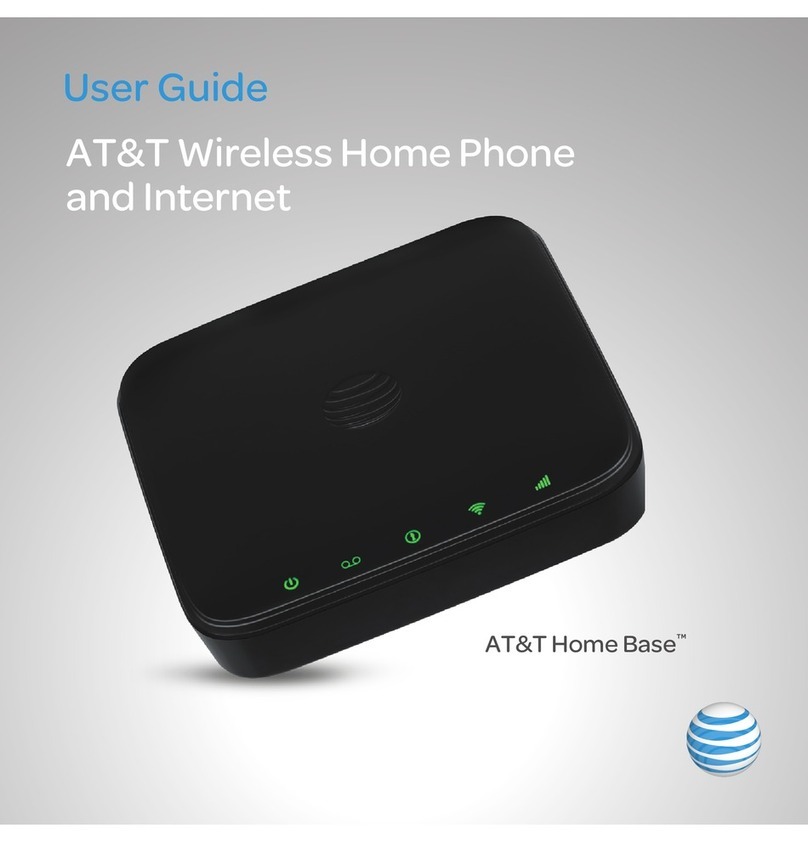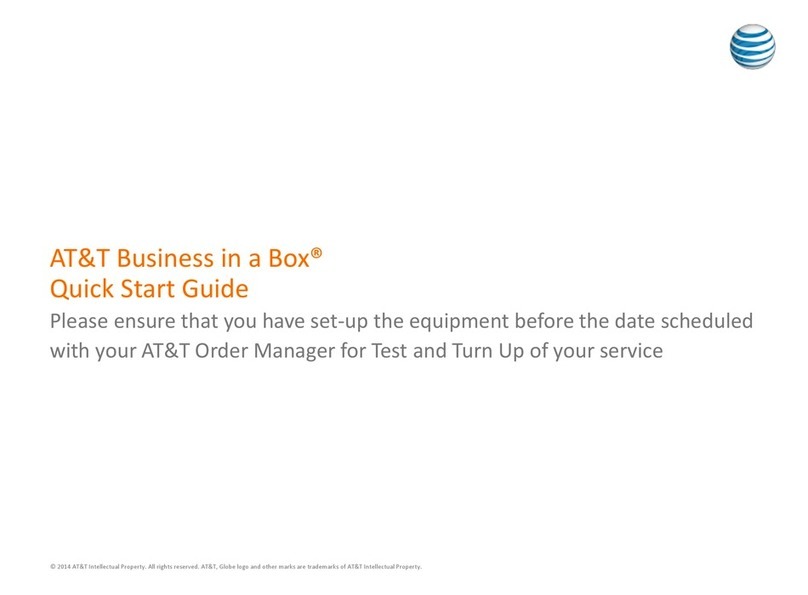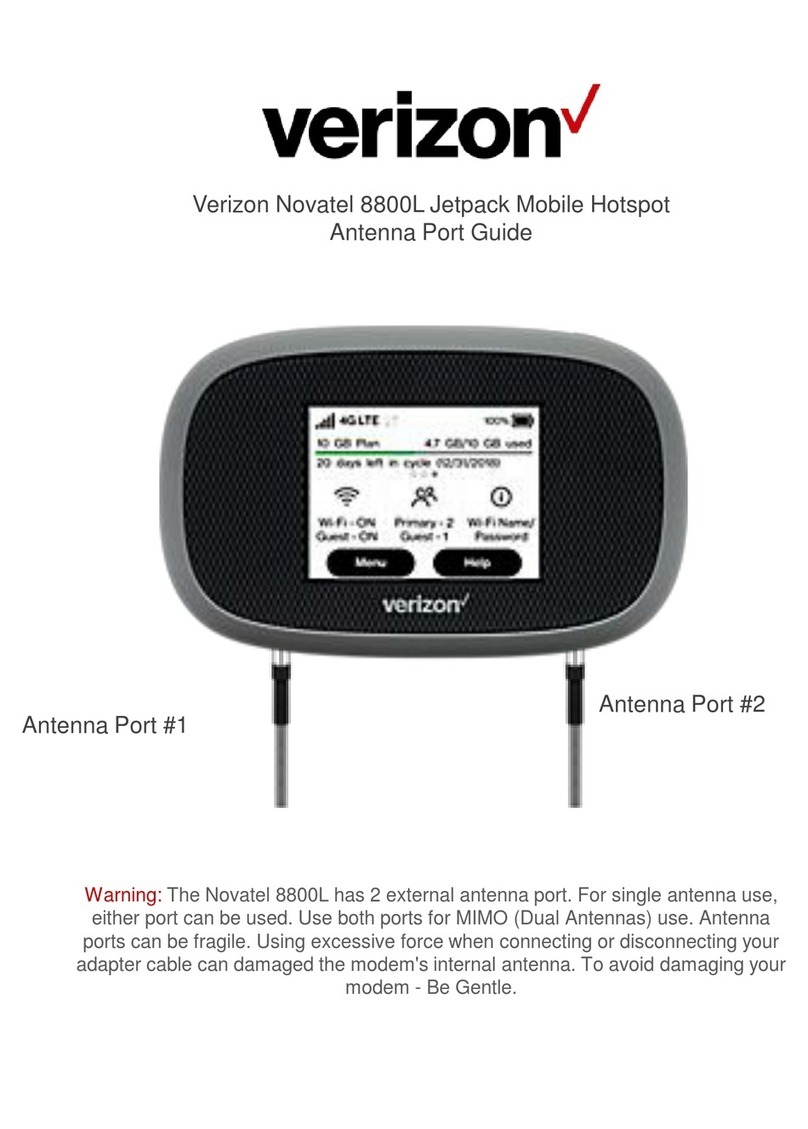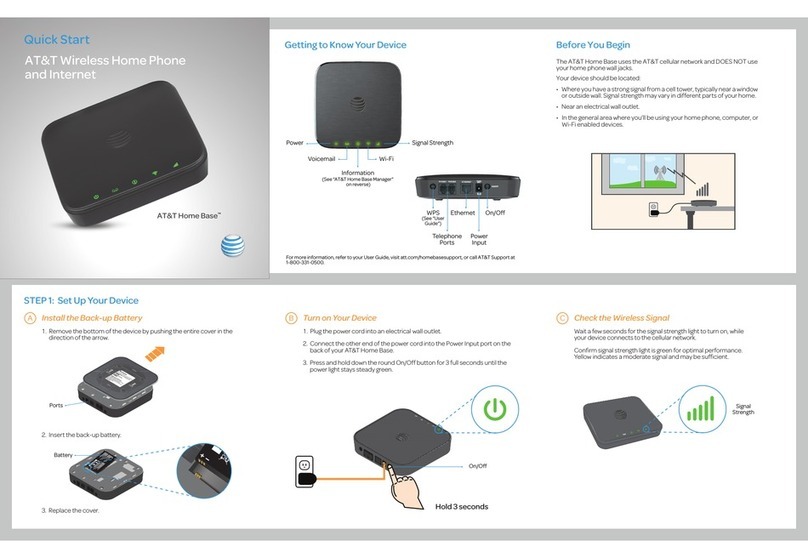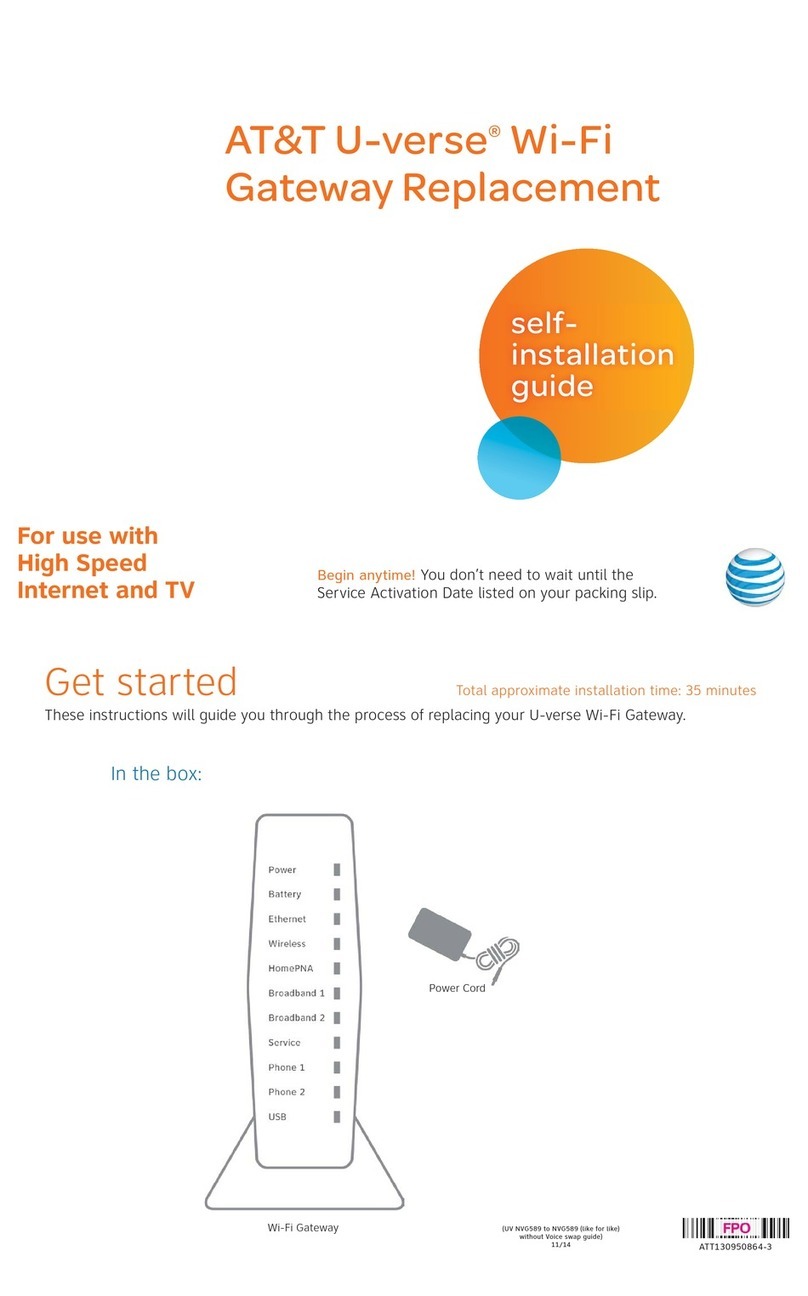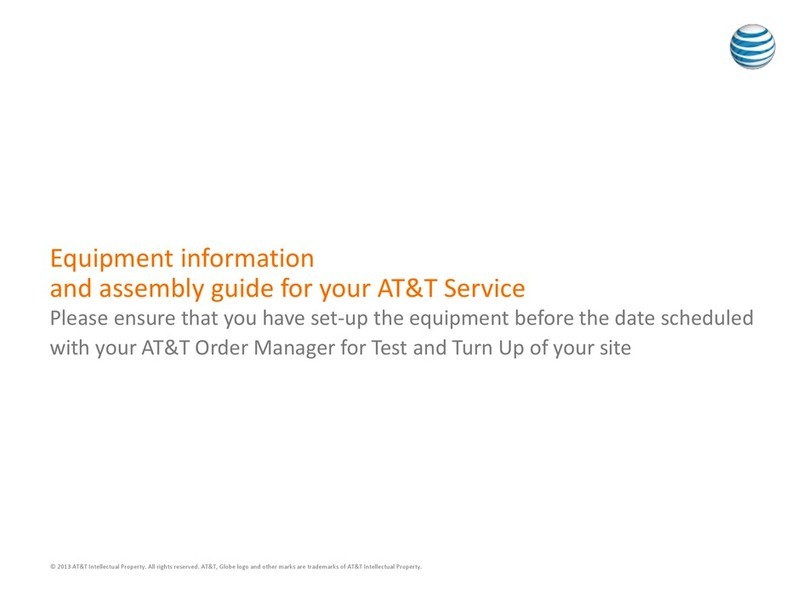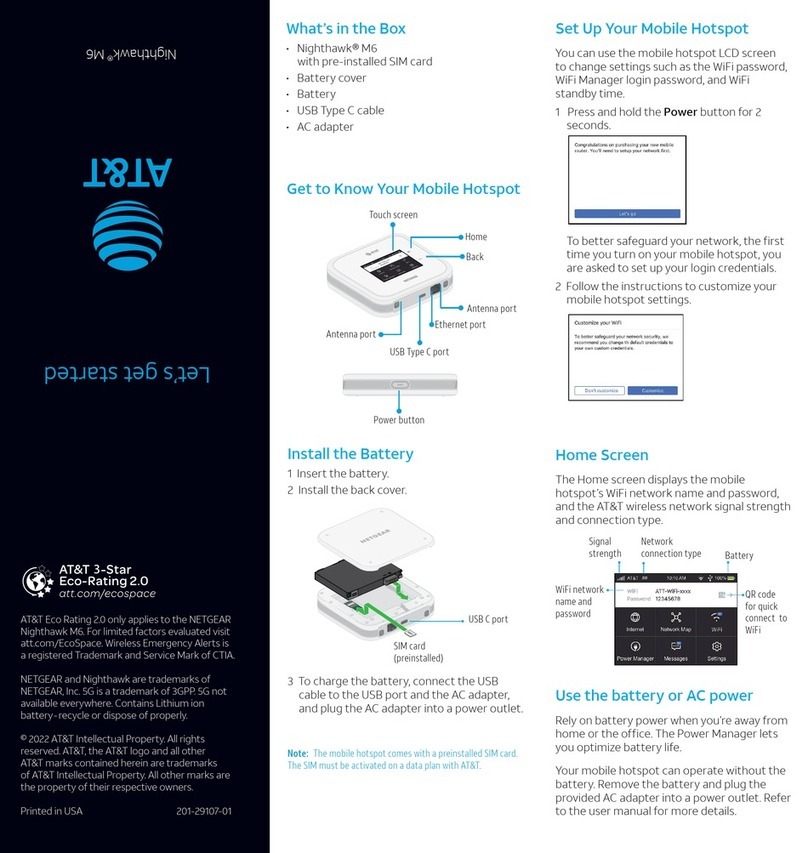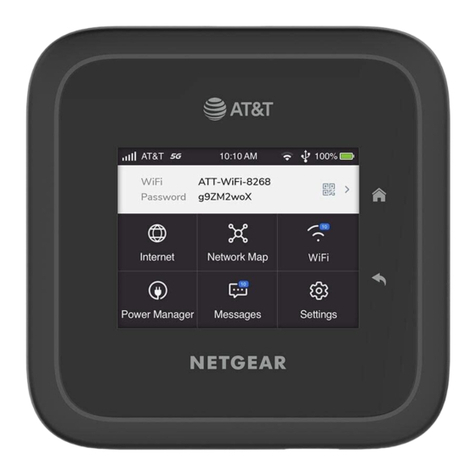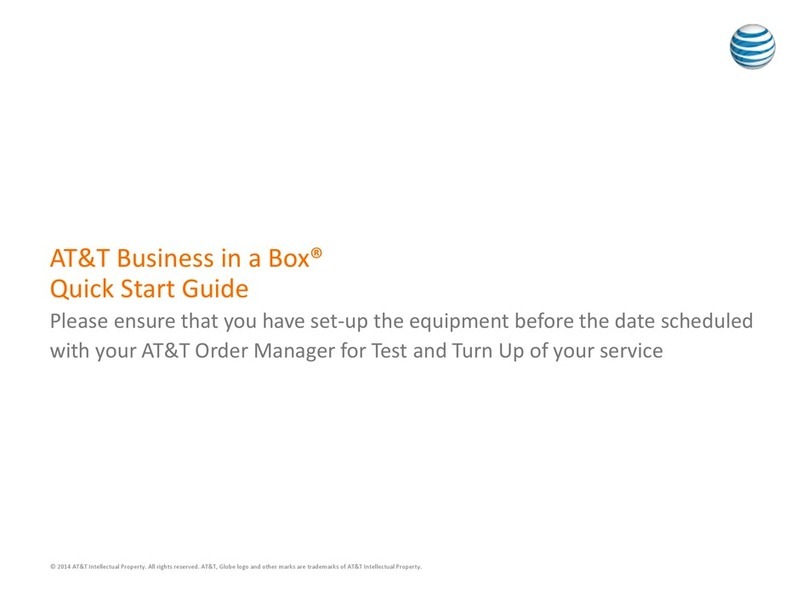Wireless Home Phone (“WHP”) is a mobile device designed to provide
service consistent with other AT&T wireless devices. 911 calls are routed
based on the wireless network’s automatic location technology. For
emergency calls, you may have to provide your location address to the
911 operator. WHP device has a backup battery in the event of a power
outage. However, a landline phone requiring separate electric power to
operate (e.g., cordless phones) connected to a WHP device will not place
or receive calls (including 911 calls) during a power outage. Corded/cordless
landline home phone equipment is not included. WHP device provides voice
service only. Not compatible with data or messaging services, and other
services including but not limited to home security systems, fax service,
medical alert systems, medical monitoring systems, credit card machines,
IP/PBX Phone systems, or dial-up Internet service. May not be compatible
with your DVR/Satellite systems, please check with your provider. DSL
customers should contact their provider before transferring a phone
number to ensure uninterrupted DSL Internet service. This device is
sold for use on the AT&T wireless network and is not compatible with other
wireless networks, except when used for roaming.
Service provided by AT&T Mobility. © 2013 AT&T Intellectual Property. All
rights reserved. AT&T, the AT&T logo and all other AT&T marks contained
herein are trademarks of AT&T Intellectual Property and/or AT&T affiliated
companies. All other marks contained herein are the property of their
respective owners.
Copyright © 2013 ZTE CORPORATION.
All rights reserved.
No part of this publication may be excerpted, reproduced, translated or
utilized in any form or by any means, electronic or mechanical, including
photocopying and microfilm, without the prior written permission of
ZTE Corporation.
The manual is published by ZTE Corporation. We reserve the right to make
modifications on print errors or update specifications without prior notice.
Version No. : V2.0
Edition Time: May 2013
Manual No. : 081704100208