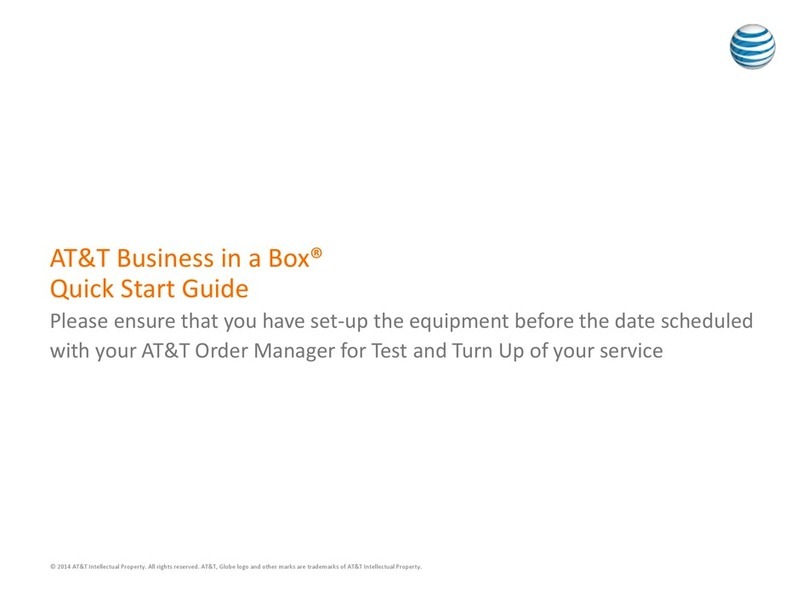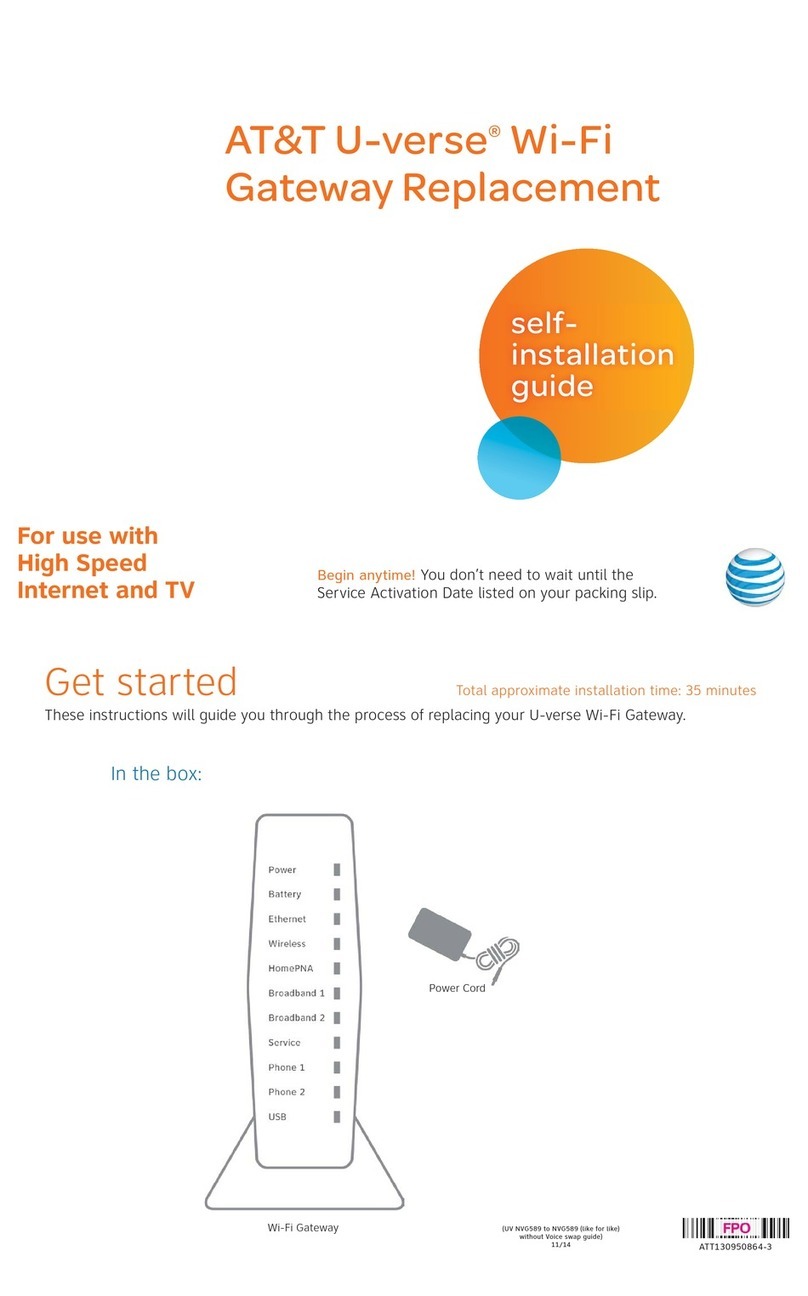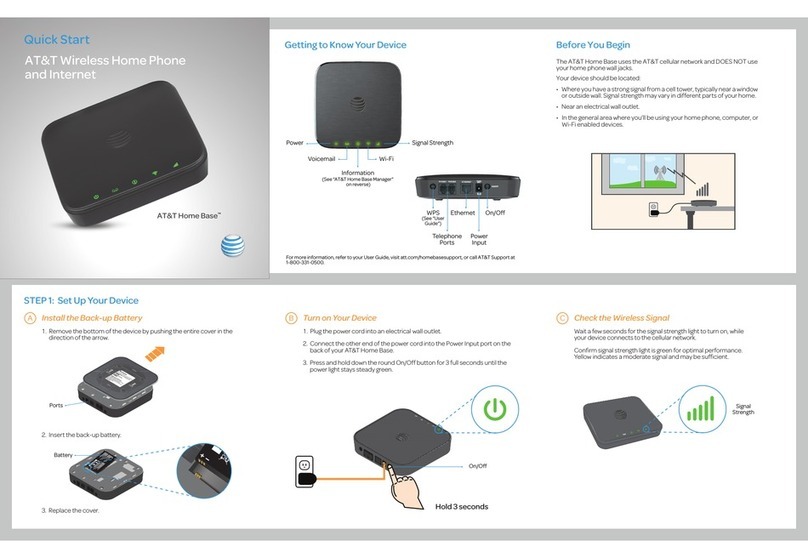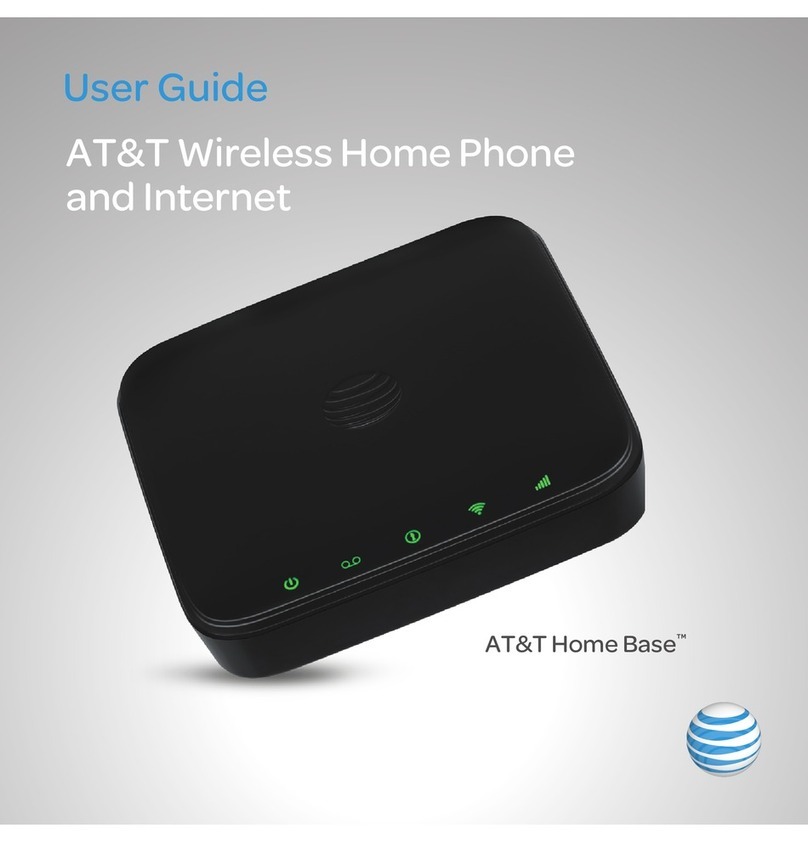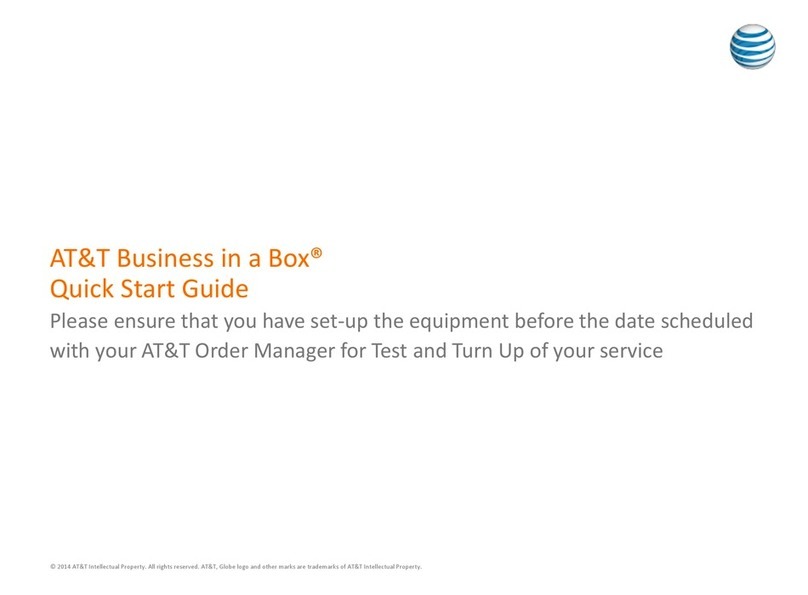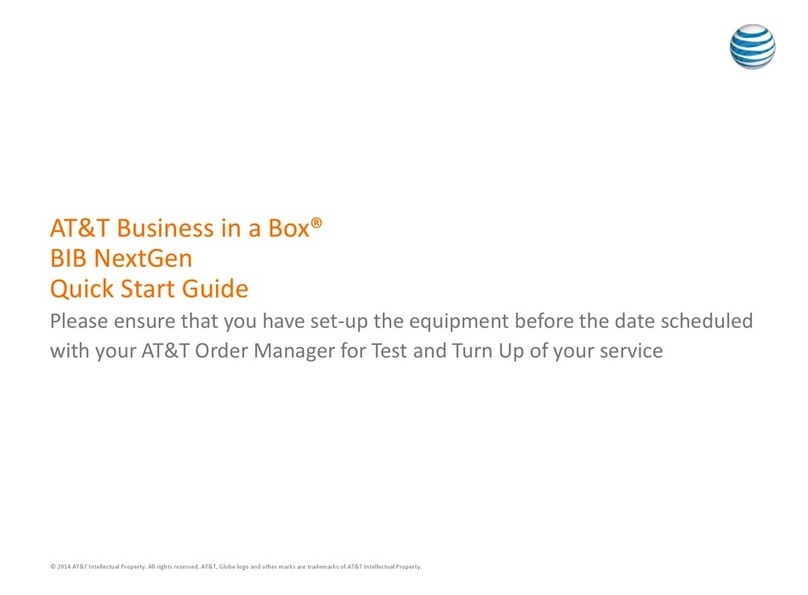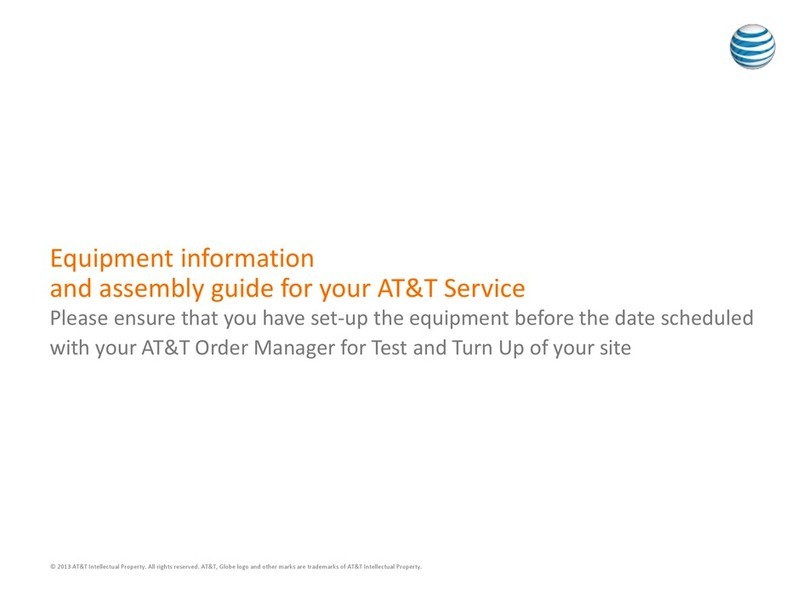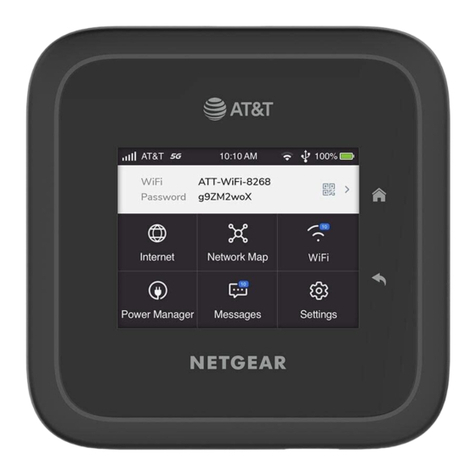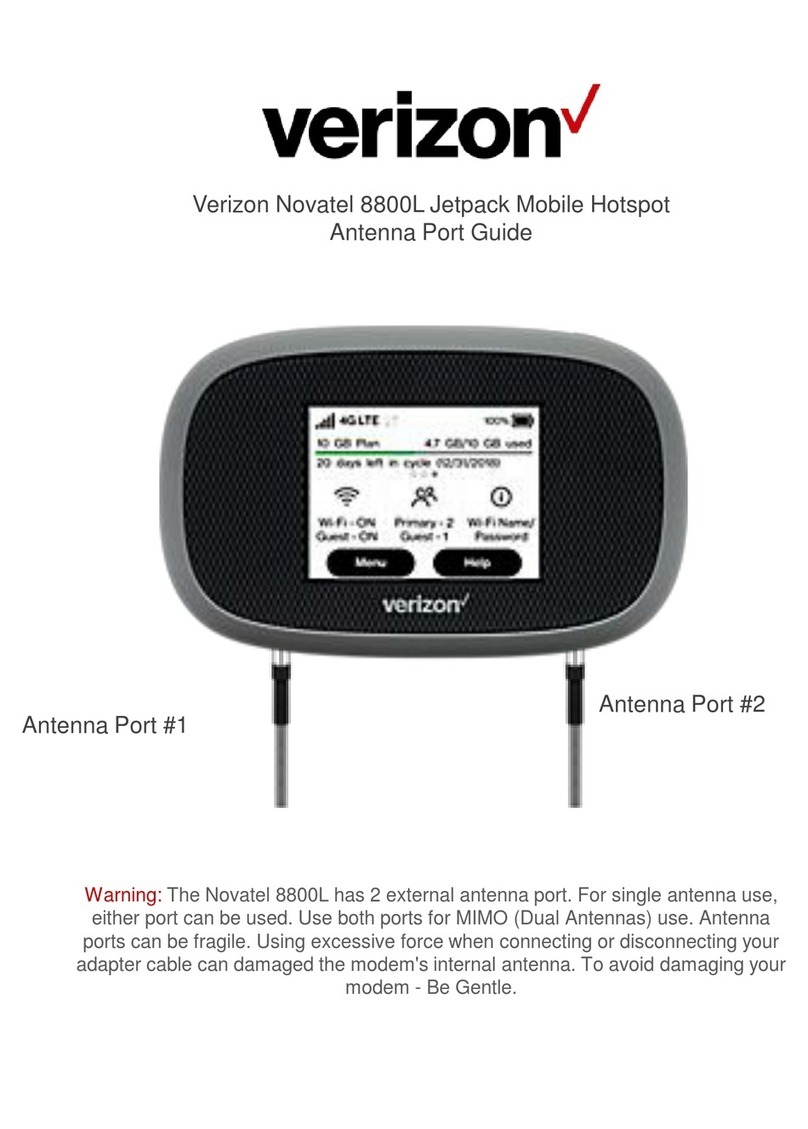WiFi Manager
You can use a browser to view the device
information and messages, and to change the
mobile hotspot settings.
Log In
1 On the WiFi device that is connected to your
mobile hotspot, type
http://attwifimanager/ or http://192.168.1.1 in the
browser bar.
3 Log in using your admin password.
The default admin login password is
attadmin.
For more information
Manage your account
On the web: att.com/my ATT
Compatible device and online account
required. Data and messaging rates may apply
for download and app usage.
Need more help?
On the web: att.com/DeviceHowTo
Give us a call
611 from any AT&T wireless phone, or
800.331.0500. When prompted, enter your
device’s 10-digit number.
Connect to the Internet
Note: The mobile hotspot Home screen goes dark to save
power. Quick press and release the Power button to wake the
screen.
QR code connect from a smartphone
1 Tap the QR code icon on the mobile hotspot
LCD Home screen.
A QR code displays.
2 Point your phone’s camera at the QR code.
Your phone connects to the mobile hotspot
WiFi network.
3 Launch your Internet browser.
On your laptop or other WiFi device
1 Open your WiFi network connection
manager.
2 Find your mobile hotspot’s WiFi network
name (ATT-WIFI-XXXX) and connect.
3 Enter your mobile hotspot’s WiFi password.
4 Launch your Internet browser.
Your mobile hotspot might become warm
when you’re using it. This is normal for a fast
5G network device.
NETGEAR Insight Pro Cloud Management
Manage, deploy, and configure enterprise
mobile hotspots with complete visibility and
simple control—centrally applying company
policies, profiles, monitoring, and more for
one or a group of devices.
For more information about
NETGEAR Insight Pro, visit this site
https://www.netgear.com/insight/mobile-hotspot
or scan this QR code:
Manage settings using the NETGEAR
mobile app
1. Make sure your device is connected to the
Internet.
2. Download the NETGEAR mobile app from
netgear.com/mobileapps.
QR code for quick
connect to WiFi
LCD WiFi Manager
You can manage the WiFi network from the
LCD screen.
Change the WiFi network name and
password
1 On the Home screen, tap the WiFi tile.
2. Tap WiFi and then select an available WiFi
network.
3. Tap WiFi Name and enter your changes.
4. Tap WiFi Password and enter your changes.