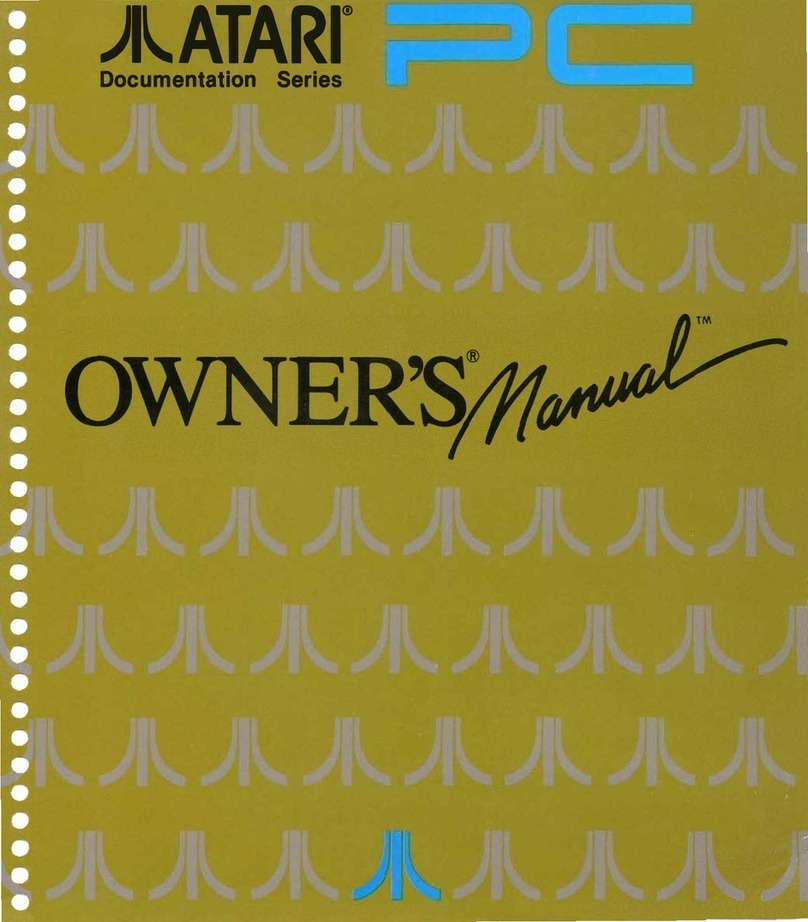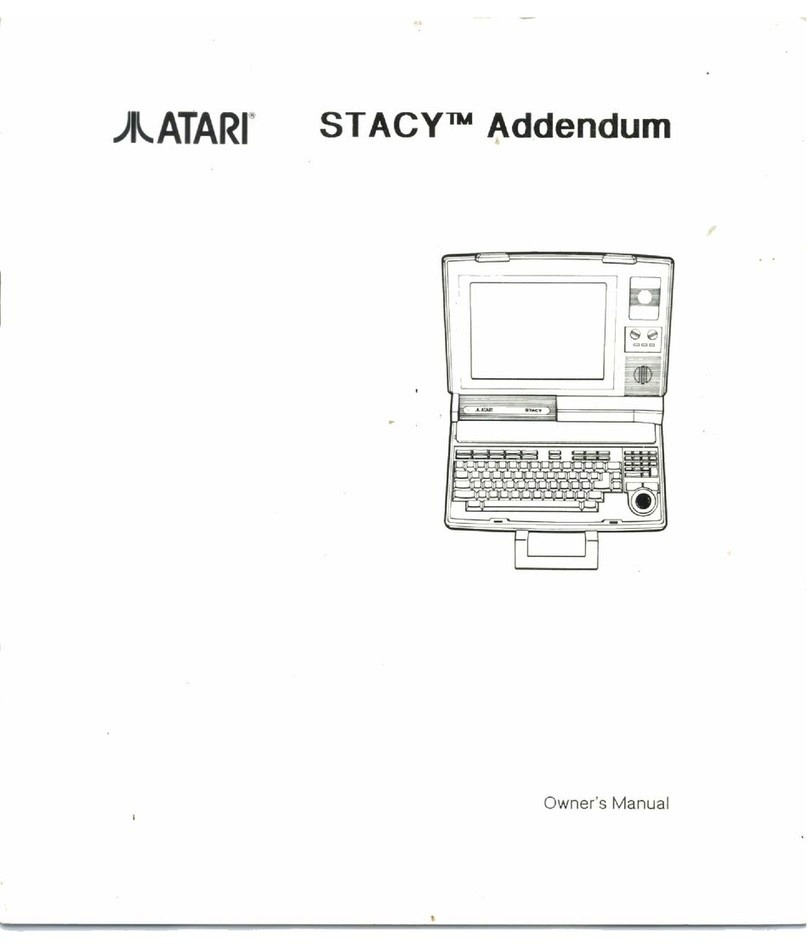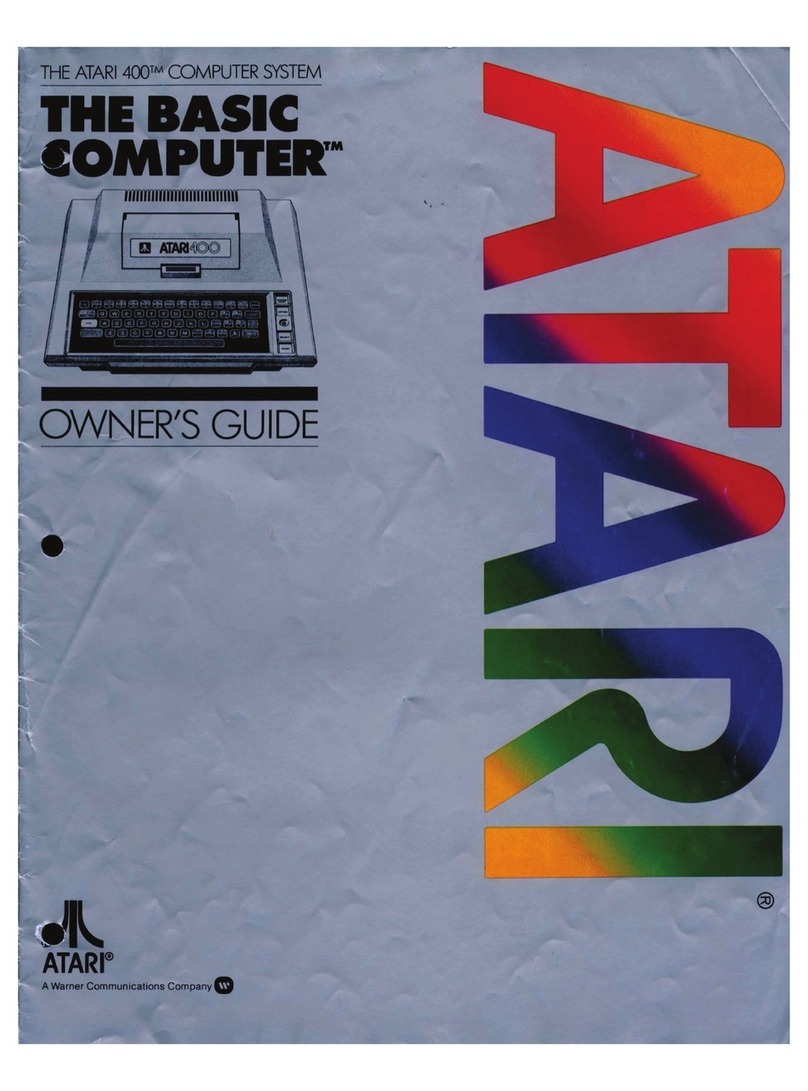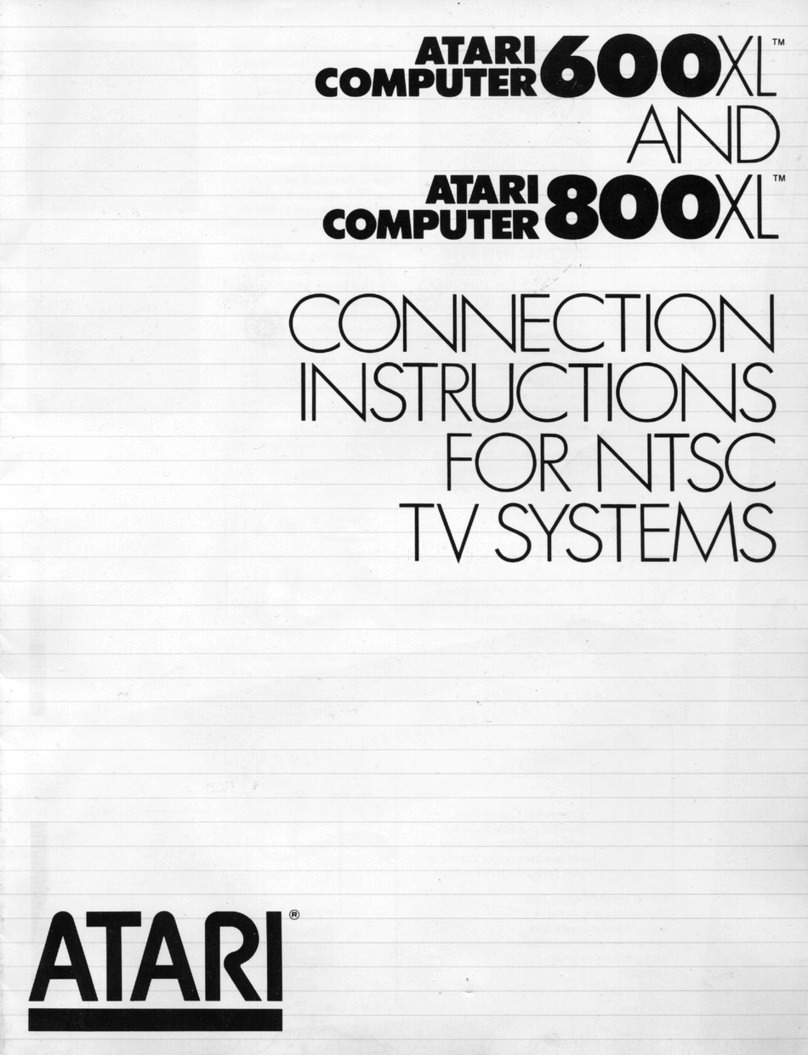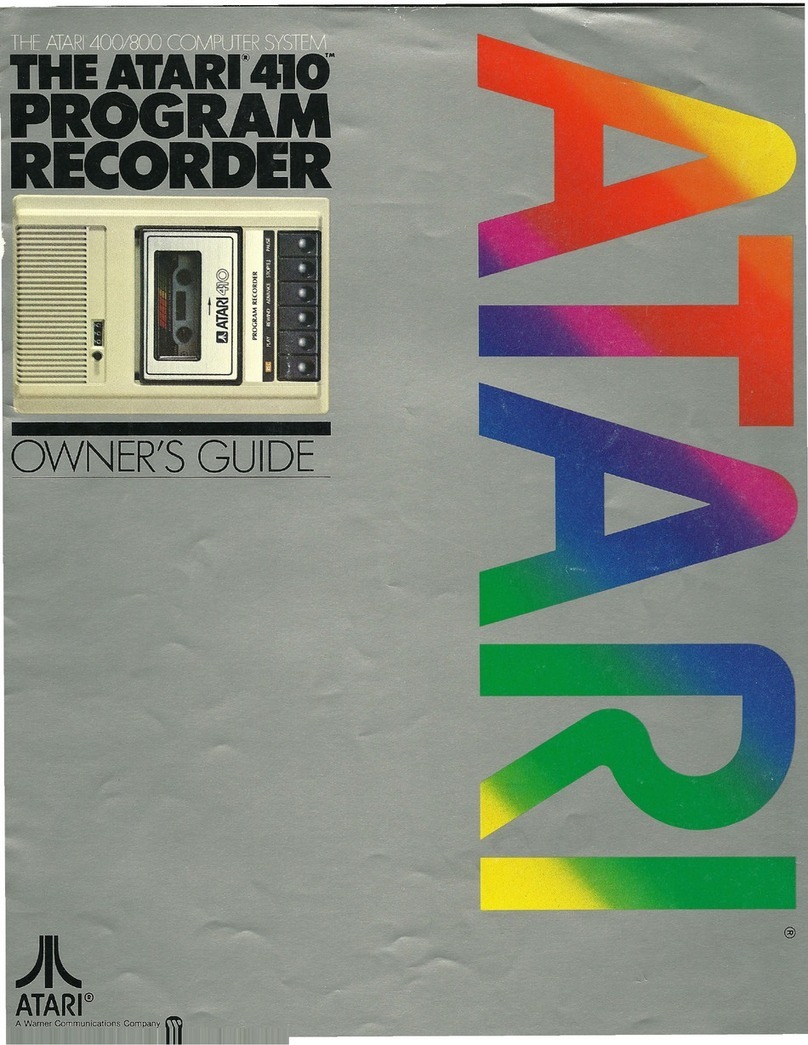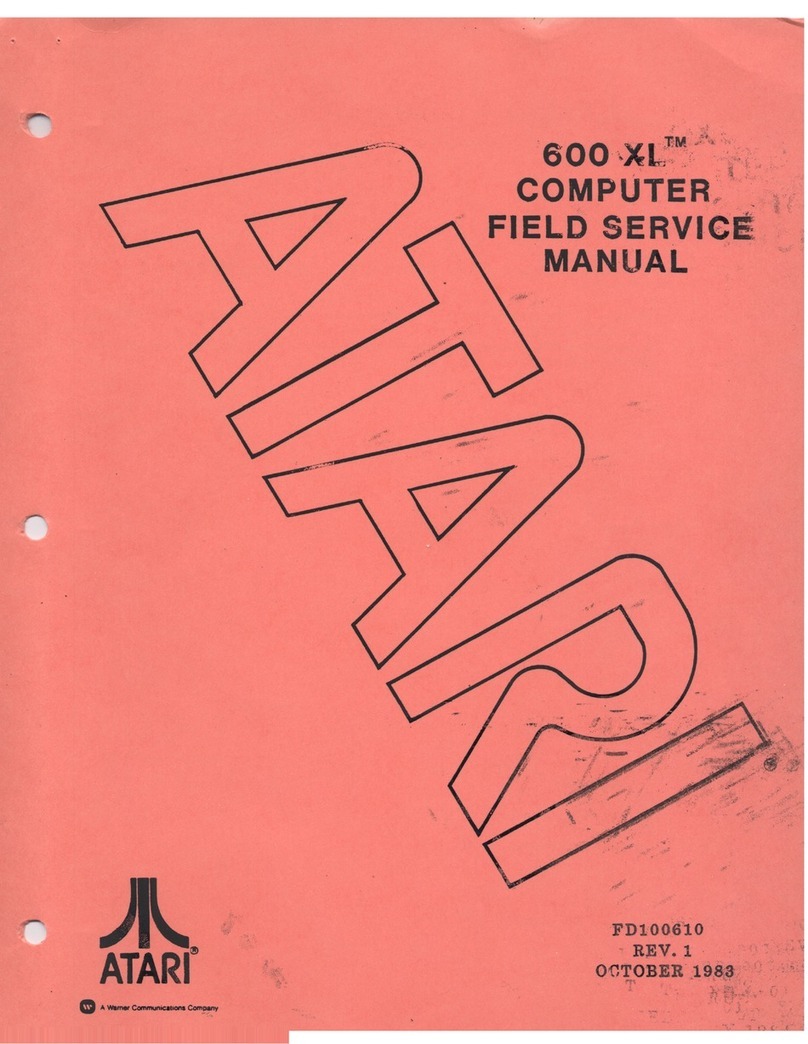manipulate the computer. These Atari Came Car-
tridge programs produce full color, animated
displays and complex electronic decision making.
Each ATARI 800 game is designed to be easy for
you to learn but diff icult to master. You select the
computer's role...either as your opponent or your
playf ield...for many hours of innovative leisure.
Atari Application Cartridges have a more serious
purpose. They are tools for increasing your speed
and accuracy in handling words and numbers. Atari
programmers identify and analyze problems of in-
terest such as checkbook balancing or mailing list
sorts and updates. They design a generalized solu-
tion to each problem, then program that solution in
machine language and record it in the cartridge.
When you insert the cartridge, the ATARI 800
repeats this preprogrammed solution, substituting
your data from the keyboard into its equations.
Although all cartridges operate in the same general
fashion, each cartridge causes the ATARI 800 to
respond in a different way. You will need to read
the 'instruction sheet which accompanies each car-
tridge for specif ic details. Keep these instruction
sheets and your personal notes on the operation of
the ATARI 800 together with this manual in a 3-ring
binder.
USINC THE ATARI BOO
The ATARI 800 Basic System is very much like an
empty sheet of paper. lt has the potential for an
unlimited number of applications. But that poten-
tial remains dormant until you add the software.
ATARI 800 software consists of an integrated series
of coded instructions called programs. The founda-
tion programs are supplied in the Operating System
ROM Module. They activate the keyboard, con-
trollers and the screen display. These programs con-
trol the flow of all information within the com-
puter.
To use the ATARI 800, you add a second level of
software. This can be done by inserting a cartridge
into a cartridge slot. The software transforms the
ATARI 800 into a special purpose machine for play-
ing a game, presenting educational material,
manipulating information or entering programs
through the keyboard. The program recorder and
the optional floppy disk drive provide additional
methods for loading programs into the ATARI 800.
Atari Came Cartridges, designed by Atari's staff of
professional programmers, contain programs that
are permanently recorded in a ROM within the car-
tridge. They control the computer in machine
language, the most intricate level on which to