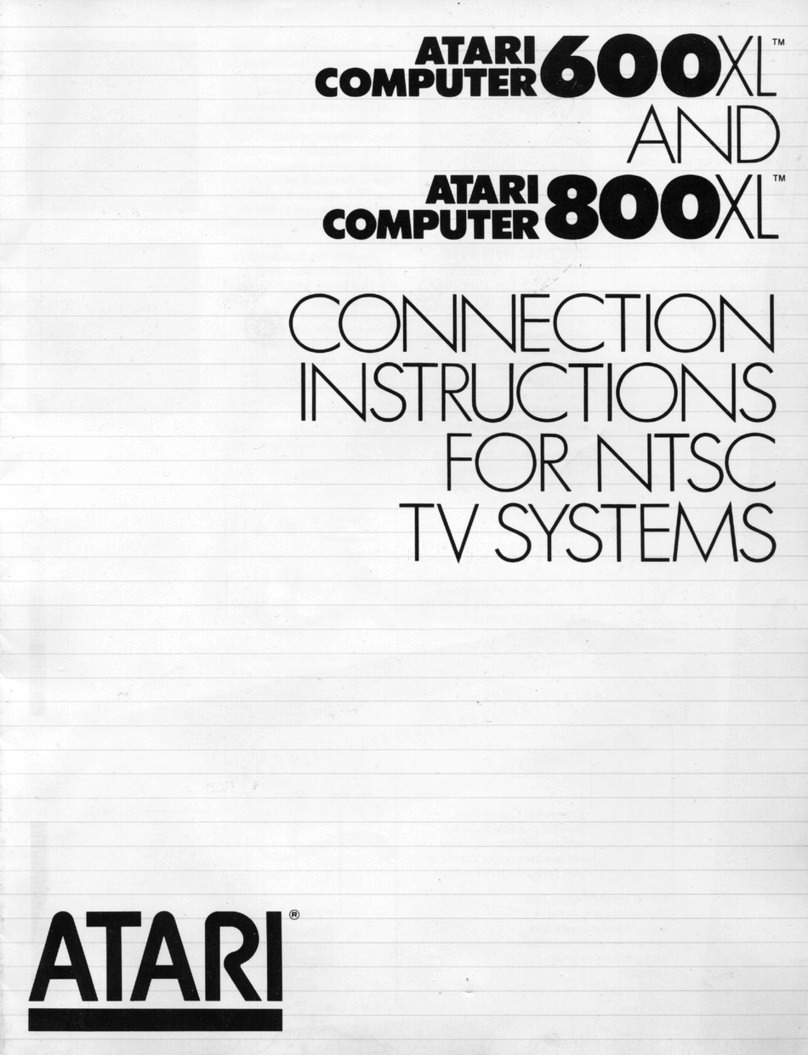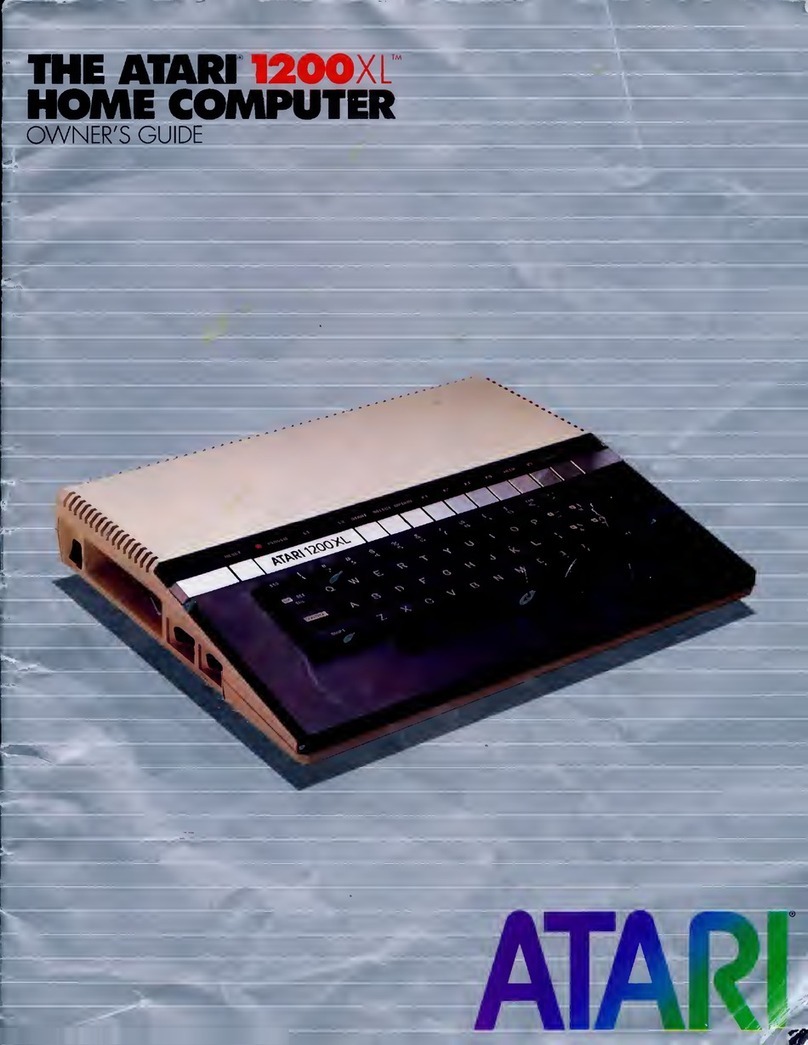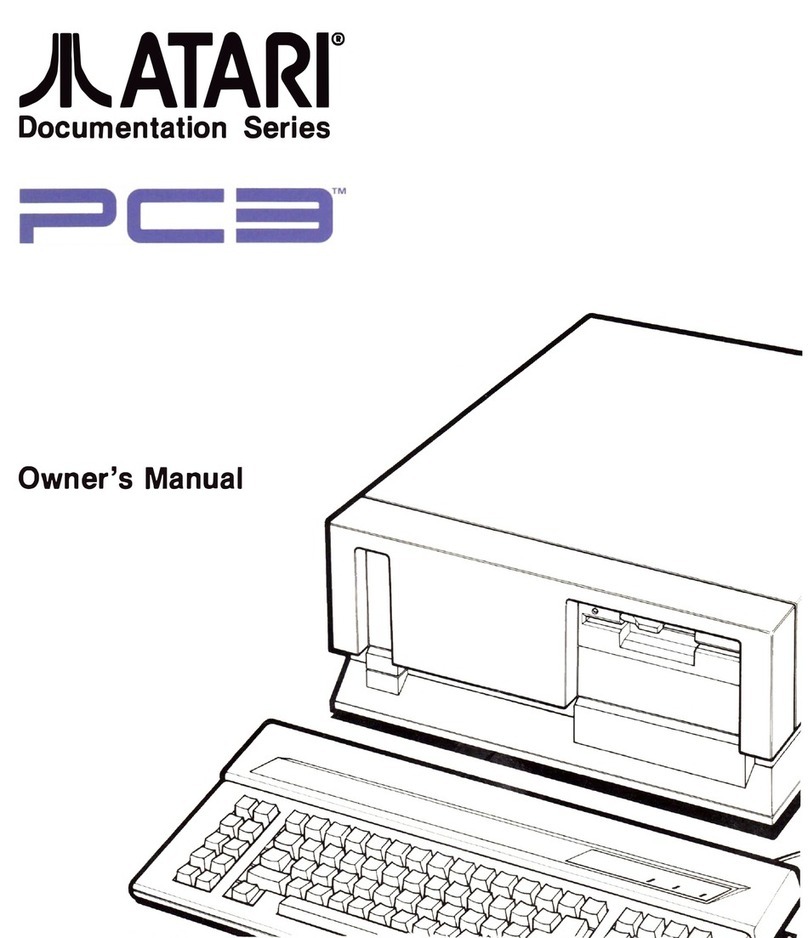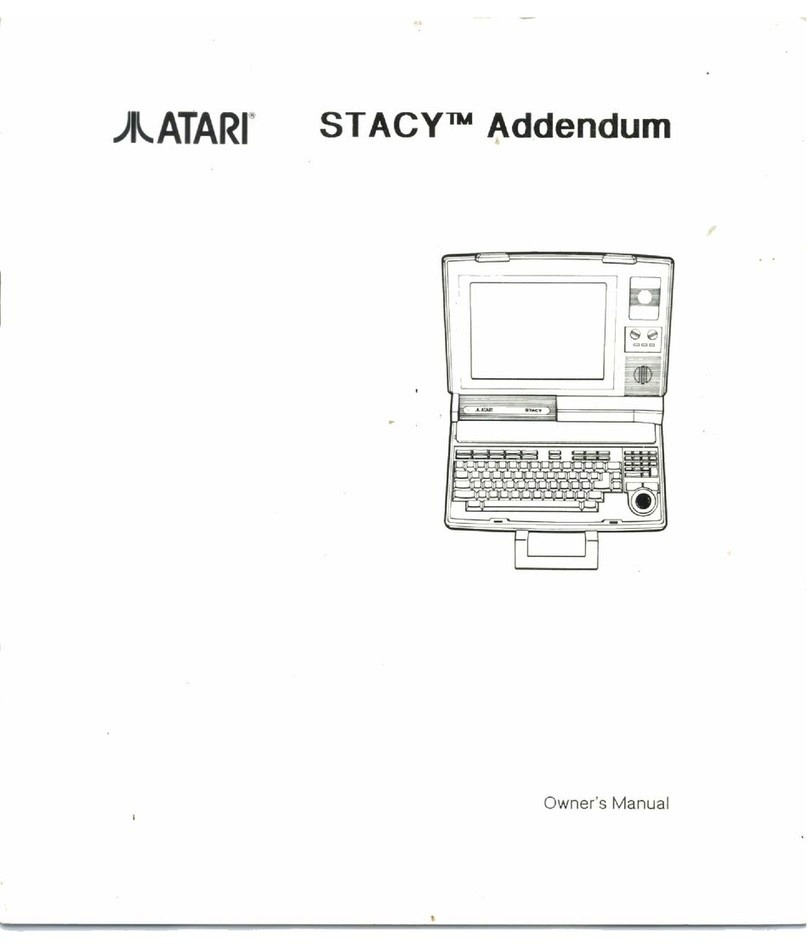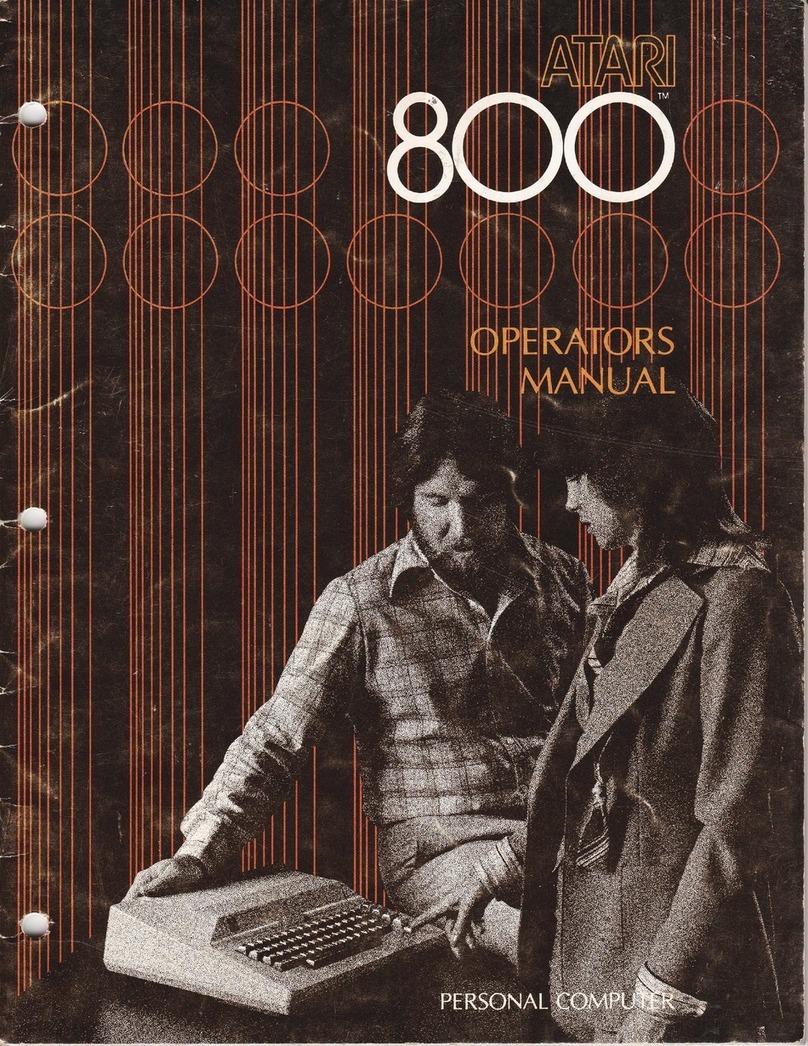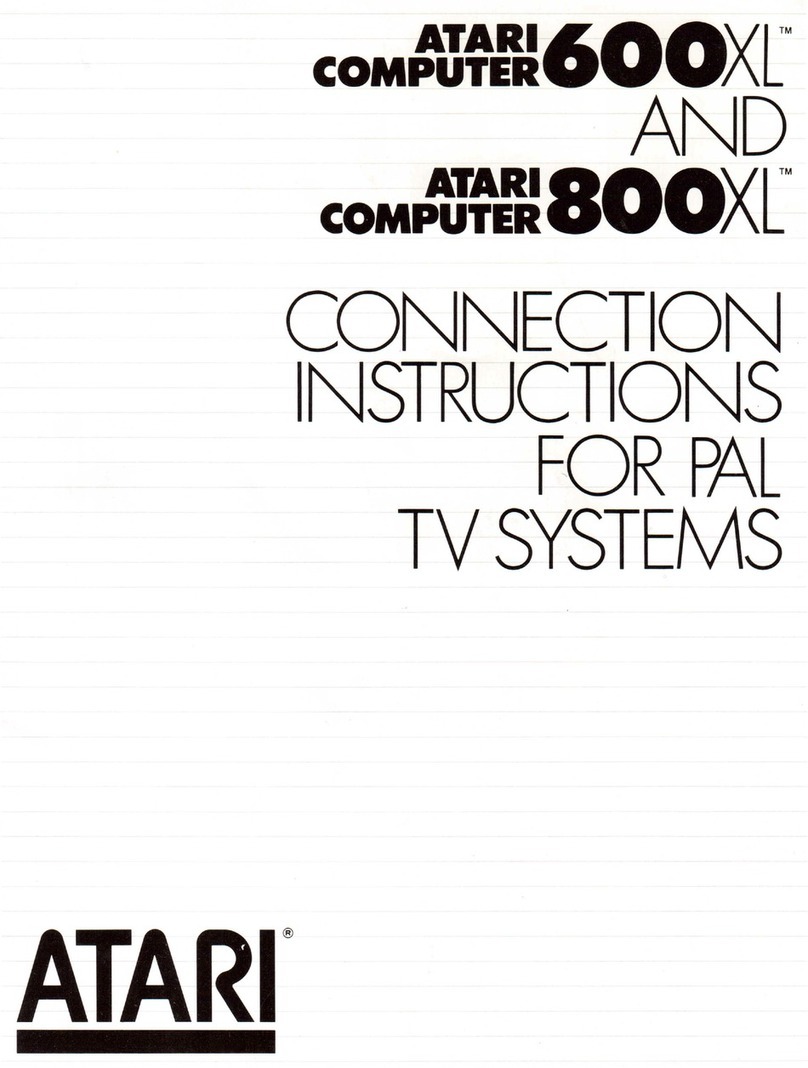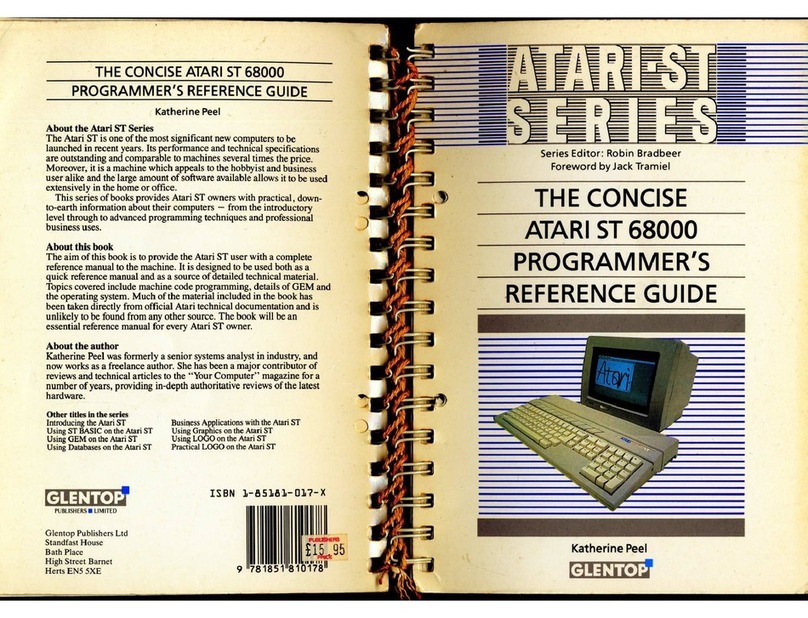CHAPTER 1
WELCOME
TO
HOME
COMPUTING
Now
that
you
are the proud
owner
of
an Atari
home computer, congratulate yourself!A home
computer can eliminate a
lot
of
the drudgery
associated w
ith
manytypes
of
paperwork, such
as
writing
reports and keeping finances in order.
In addition,
your
Atari home computer can pro-
vide
your
entire family
with
stimulating enter-
tainment. In
fact
since the computer can per-
form all sorts
of
different functions, it's very likely
that
every member
of
your
family
will
be
drawn
to
some aspect
of
computing.
You
will
find
that
it
is
easy
to
use
your
Atari
home computer. A home computer
is
designed
so
that
long, difficult instructions and various
secret passwords are completely unnecessary
When you
want
to
use
your
computer for a spe-
cific purpose, such
as
typing a letter, balancing
your
checkbook, orsimply playing a game, all
you
have
to
do
is
buy
the appropriate program
(a
set
of
instructions already created foryou)
that
will
set
up
your
computer for the purpose
you
need. Onceyou are more familiar
with
your
computer,
you
may
want
to
create
your
own
simple programs. For example, you may
want
to
create a program
that
will
draw
pictures, or
graphics, on the screen.
This
is
easy
to
do once
you
know
the simple instructions, or commands,
to
use.
For the most
part
however,
it
isn't necessary
to
learn
how
to
program or
to
know
any electron-
ics
theories in order
to
use
and enjoy
your
Atari.
As
you
use
the
Atari from
day
to
day,
you
will
feel more and more comfortable
working
with
computers, and
you
will
learn aboutthe many
ways
that
your
computer can simplify
your
work
.
This User's Guidew i
ll
help
you
get
started using
your
Atari home computer.
You
will
learn
about
the basic components
of
your
computer,
how
to
hook
it
up, and
how
to
use
the keyboard
to
communicate
with
it. In addition,
you'll
learn
about
otherpieces
of
equipment
that
can en-
hance
your
computer and
about
the software
programs
that
allow
you
to
use
the computer in
different ways.
Soon
you
will
feel
like a
real
com-
puter expert!
Before
we
begin, take a
few
minutes
to
learn
about
several
of
Atari home
computers-one
of
which
you
now
own.
4
MEET
THE
ATARI
LINE
OF
HOME
COMPUTERS
All ofthe Atari home computers have a
few
things in common. When
you
use
an Atari com-
puter,
you
type
messages
to
the computer on
the keyboard.
These
messages-yours
to
the
computer and the computer's back
to
you-
appear right on the TV screen or monitor that
is
hooked
up
to
it.
One
of
the main differences in the types
of
com-
puters
is
how
much each
can
do. A computer
contains a certain number
of
memory
chips,
which
allow
it
to
store information. For com-
puters, memory
is
measured in units called bytes.
Each
byte holds one character (letter, number, or
symbol) ofinformation. One kilobyte, or Kas it
is
commonly called,
is
equal
to
approximately
1,000
bytes
of
memory. For example, if
your
com-
putercomes
with
16K
of
memory, this means
that
it
can
store approximately 16,000 characters
of
information
at
one time.
Different types
of
Atari computers come
with
different amounts
of
memory.The larger the
amount
of
memory, the more the computercan
do. In
fact
some
of
the more complex programs
you can buy for
your
computer require a certain
amount
of
memory in order
to
work
properly.
You
can buy additional units ofmemory for
your
computer ifyou need more, which
you
will learn
about later in this guide. Let's take a look at the
Atari models 400, 800, and 1200XL.
Atari
400
The
Atari 400 was introduced in late
1979.
The
first units made contained
8K
or
16K
of
memory,
while the latest models made contain
16K.
The
400 features a
flat
touch-sensitive membrane
keyboard, rather than one more like an electric
typewriter. (A membrane keyboard
is
one
that
has
a flat surface instead
of
raised keys.) While
the 400's membrane keyboard
is
not
great for
touch-typing or entering long program listings,
it
does have some advantages: since the key-
board
is
asealed flat surface,
it
is
fairly imper-
vious
to
the attacks
of
small children and
is
very
easy
to
clean.
Electrically speaking, the 400
is
almost identical
to
the more expensive Atari
800
.Even if
you
have
no
plans
to
get
into a more complicated
system
with
more accessories, the Atari 400
makes a terrific game cartridge system.
Atari
800
The
Atari 800, introduced at the
same
time
as
the 400, offers greater
ease
of
expandability
(adding equipment
to
the computer) and
use
. Its
full-stroke keyboard makes typing a pleasure.
Although the first models were offered
with
8K