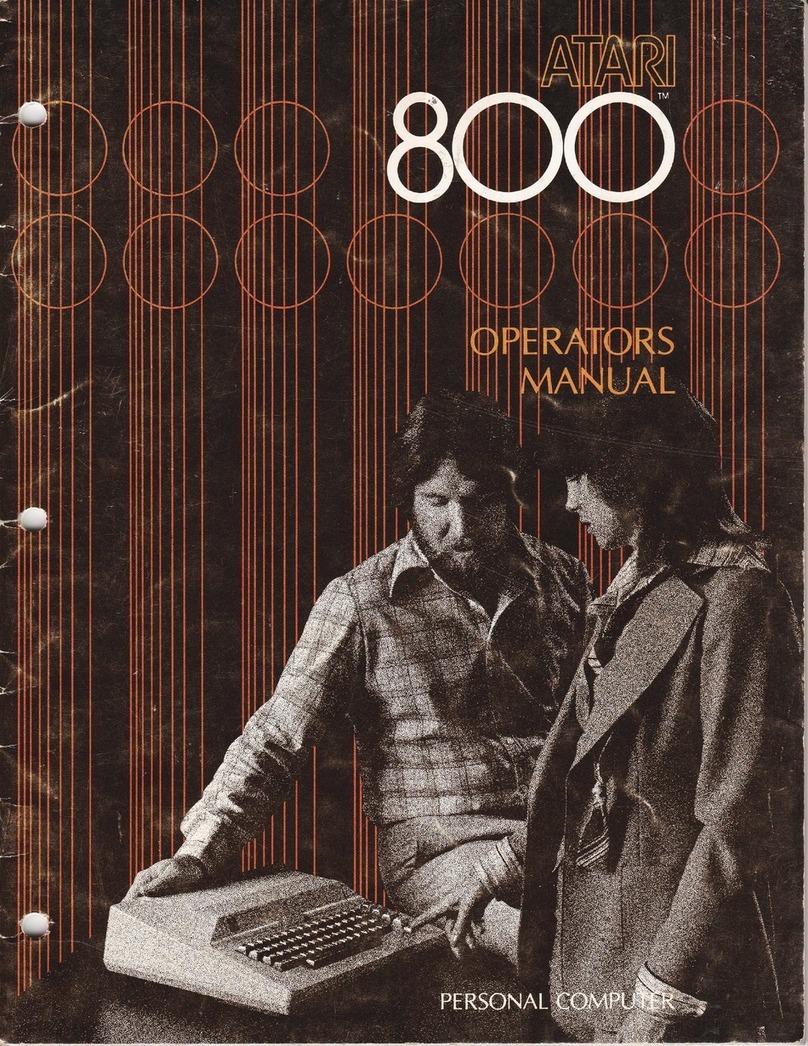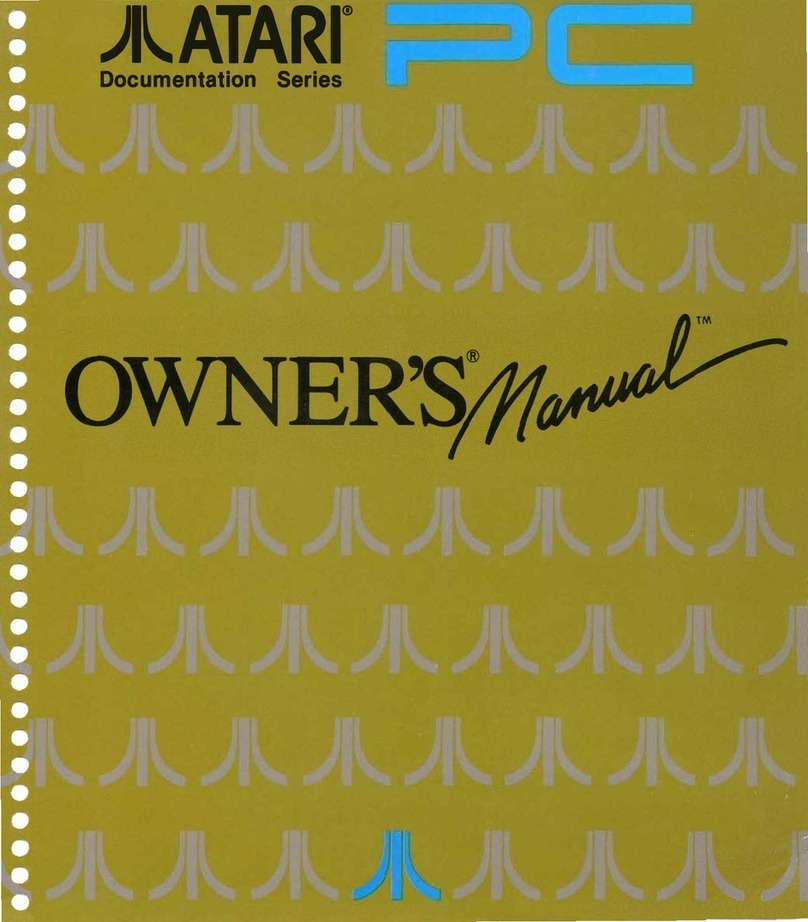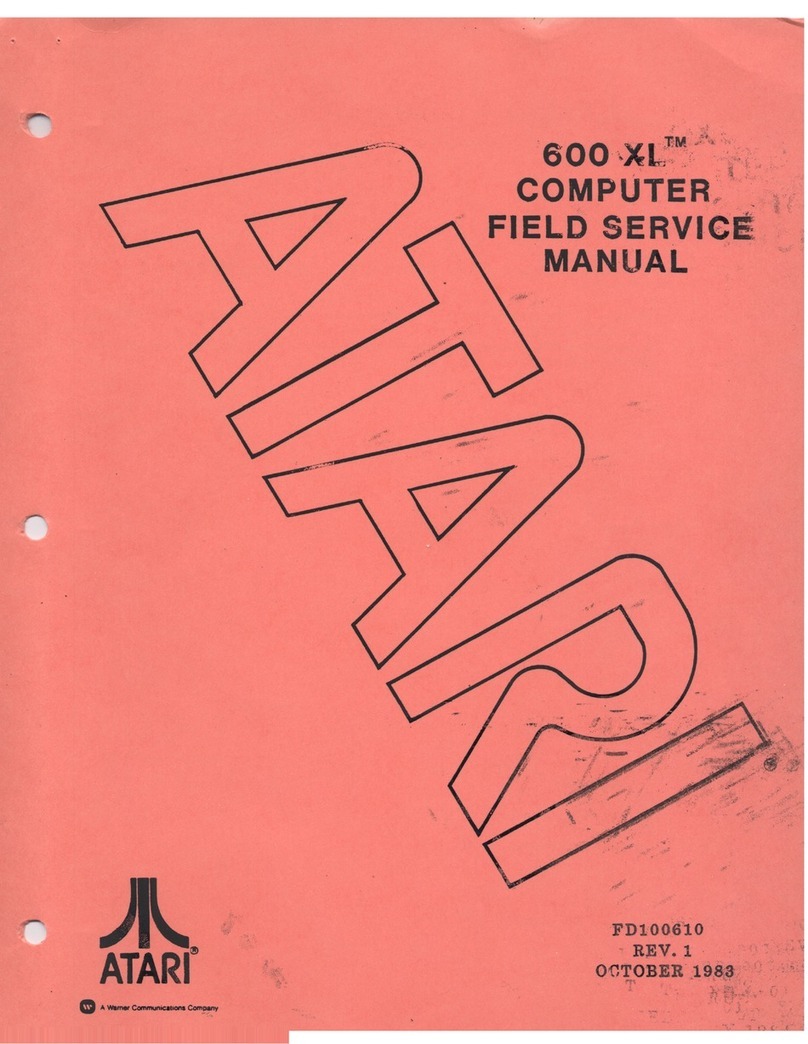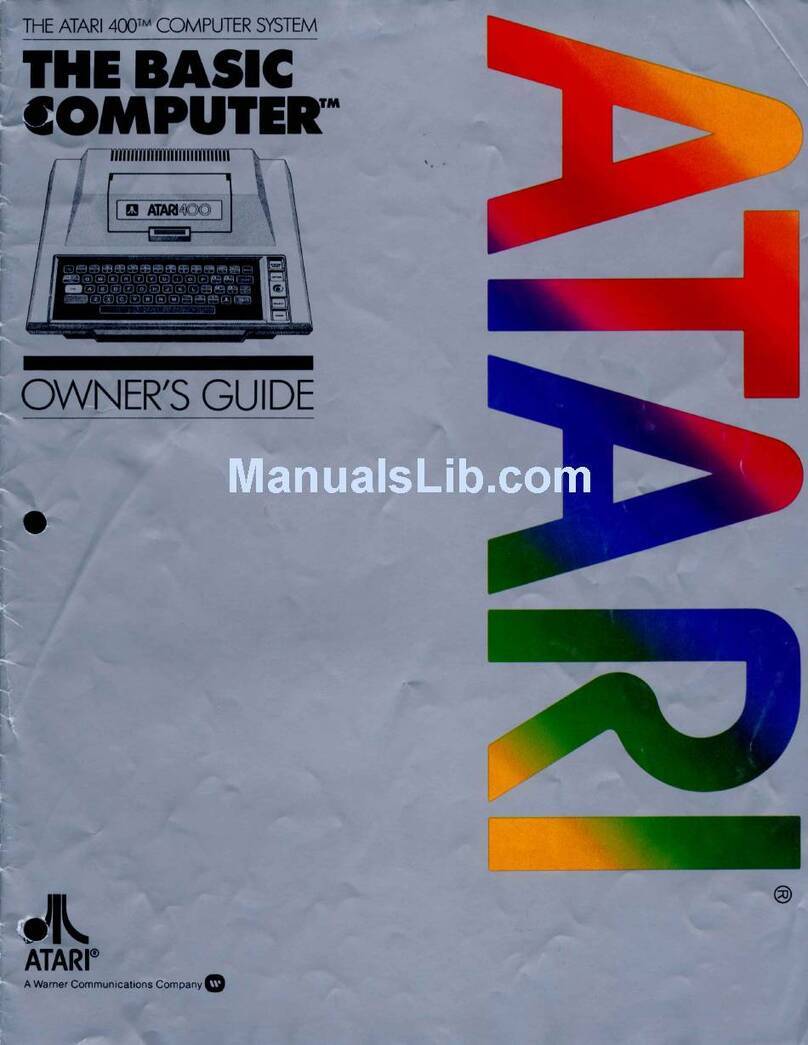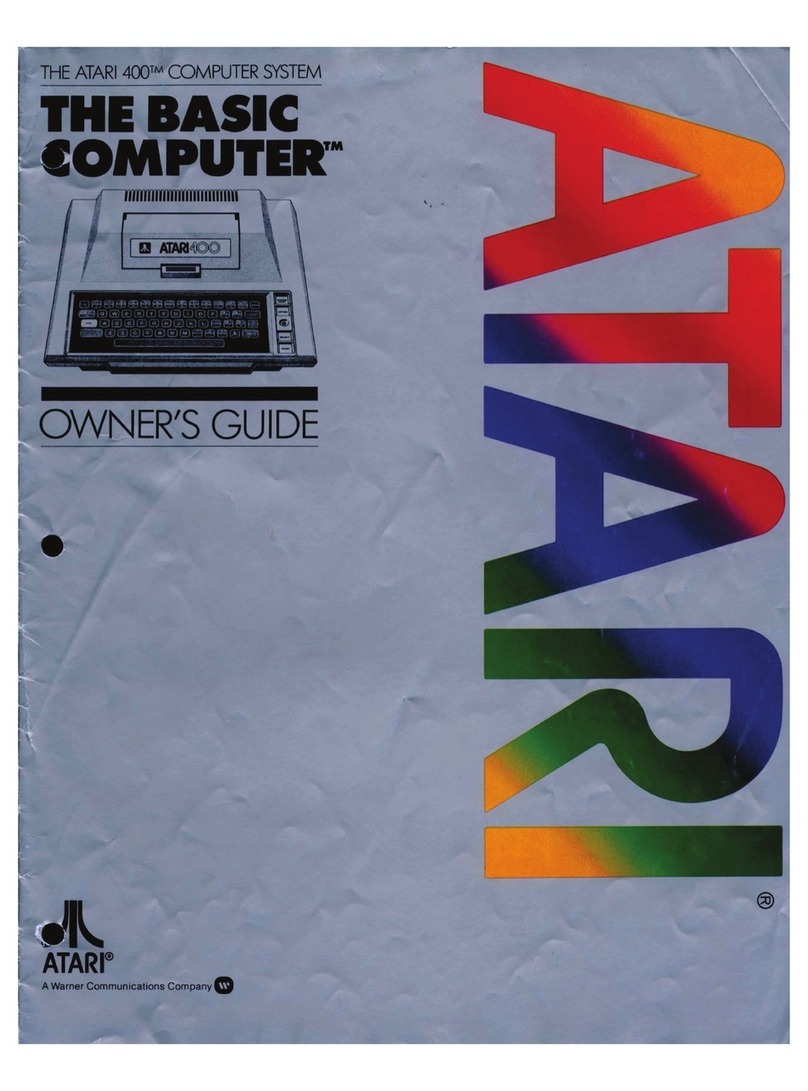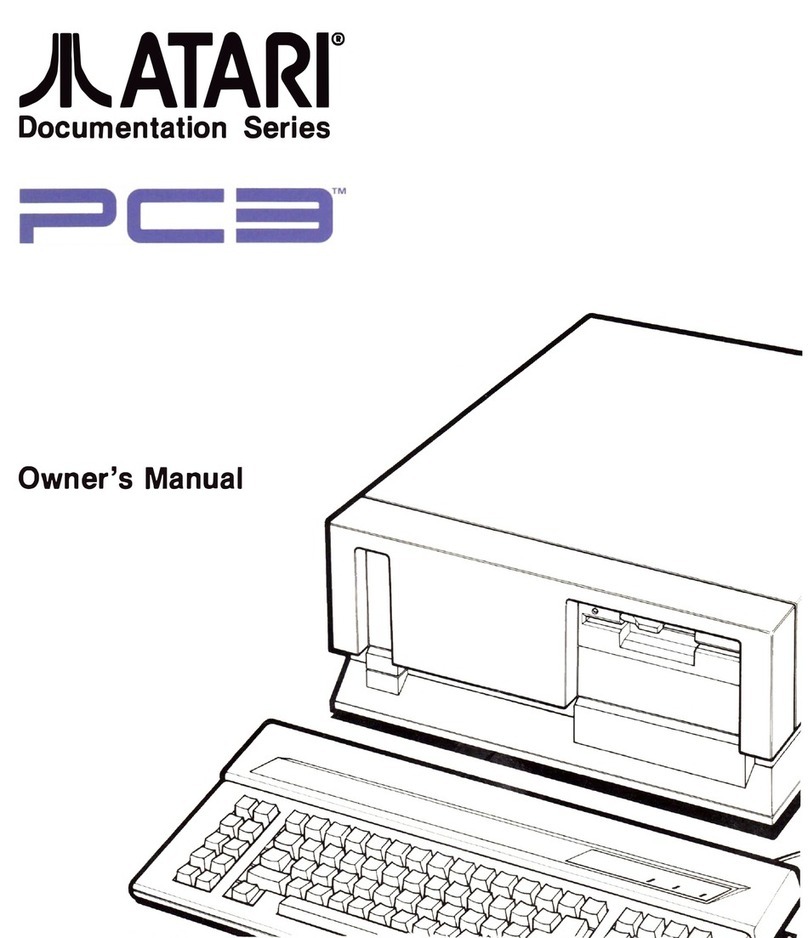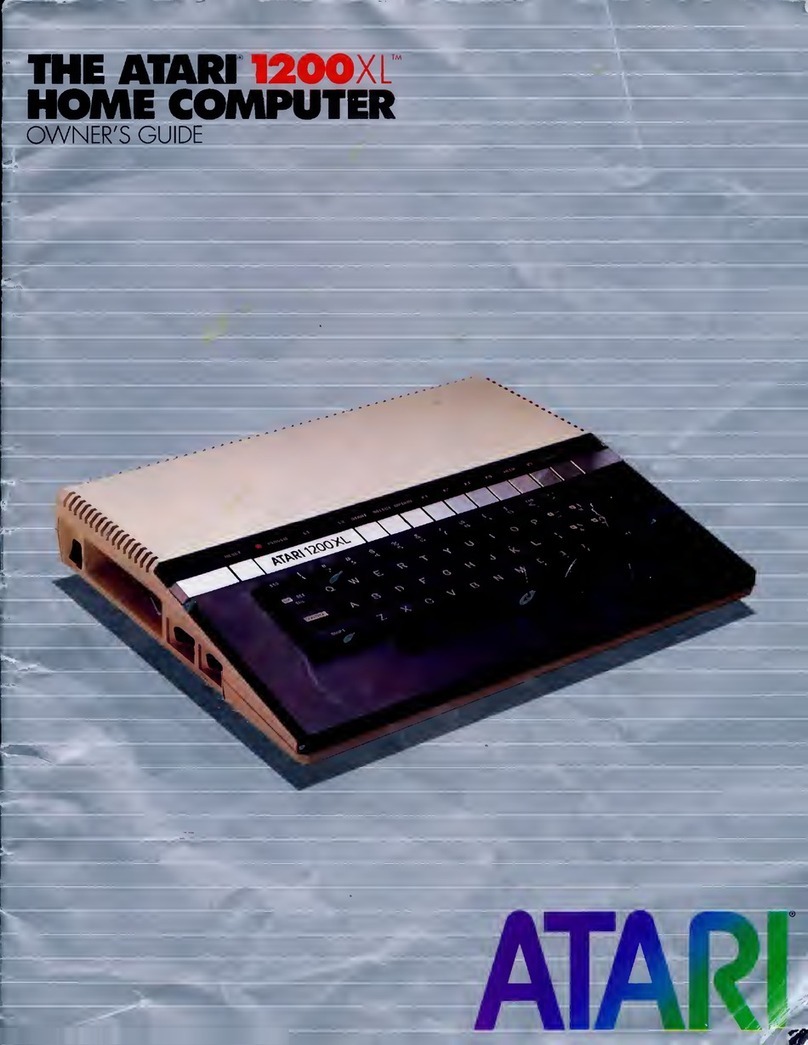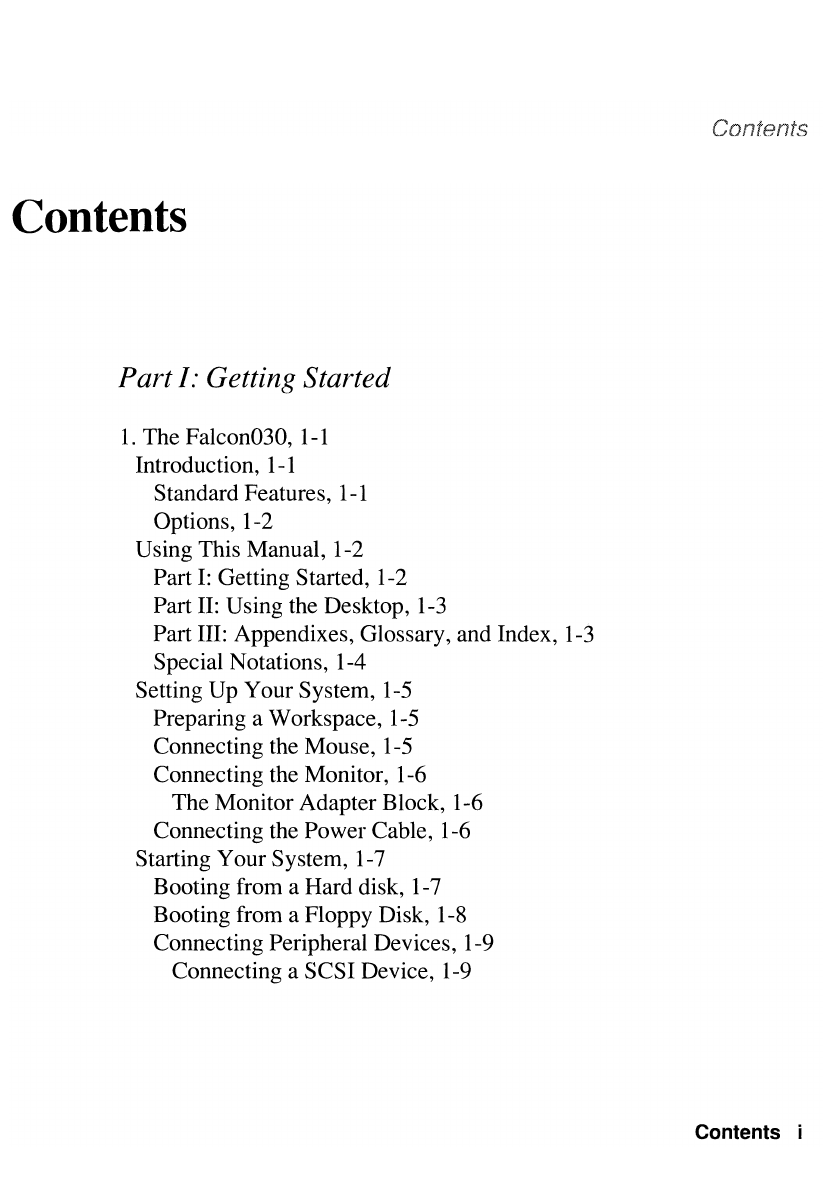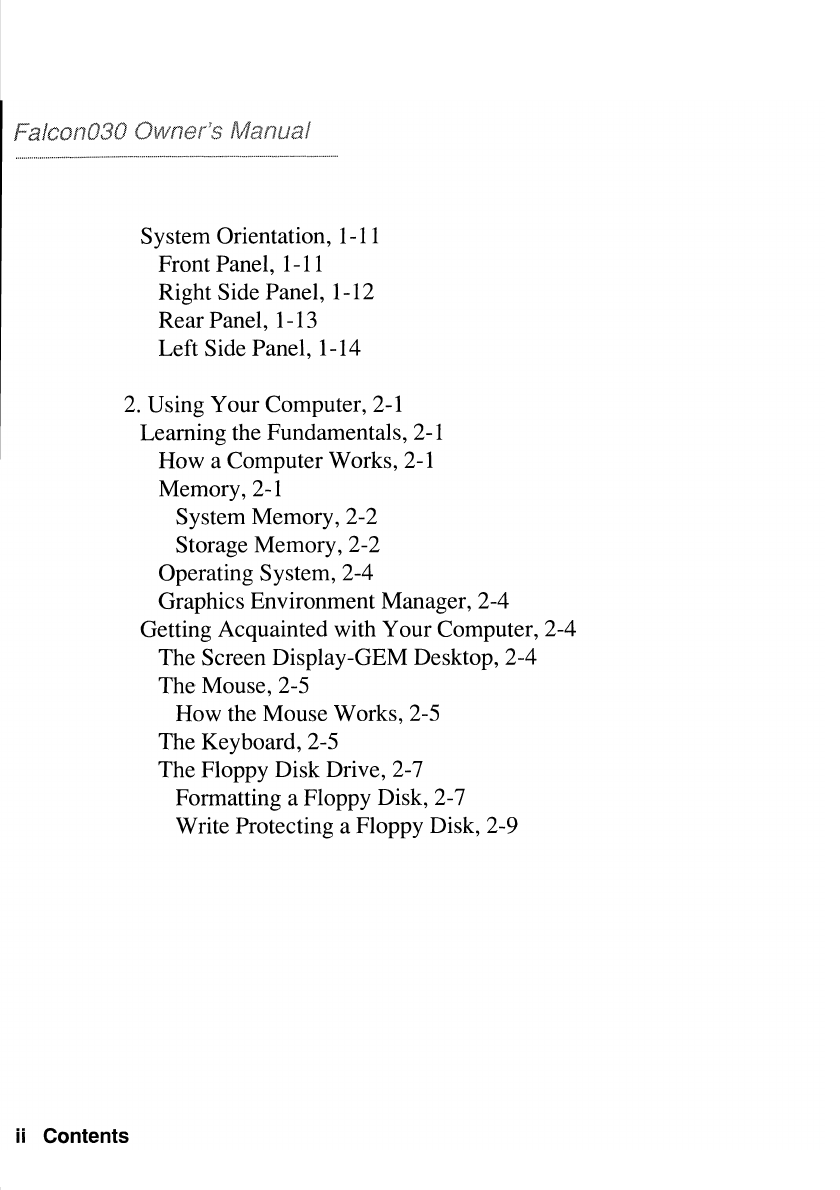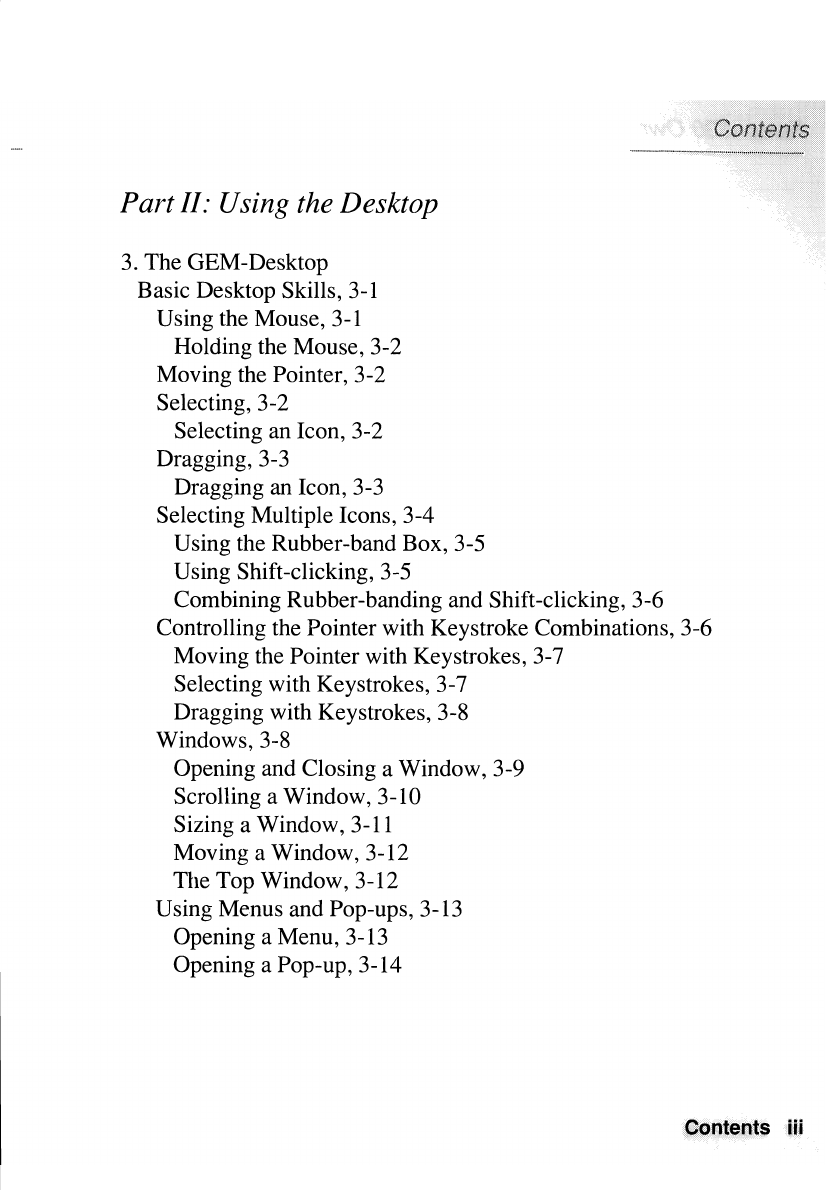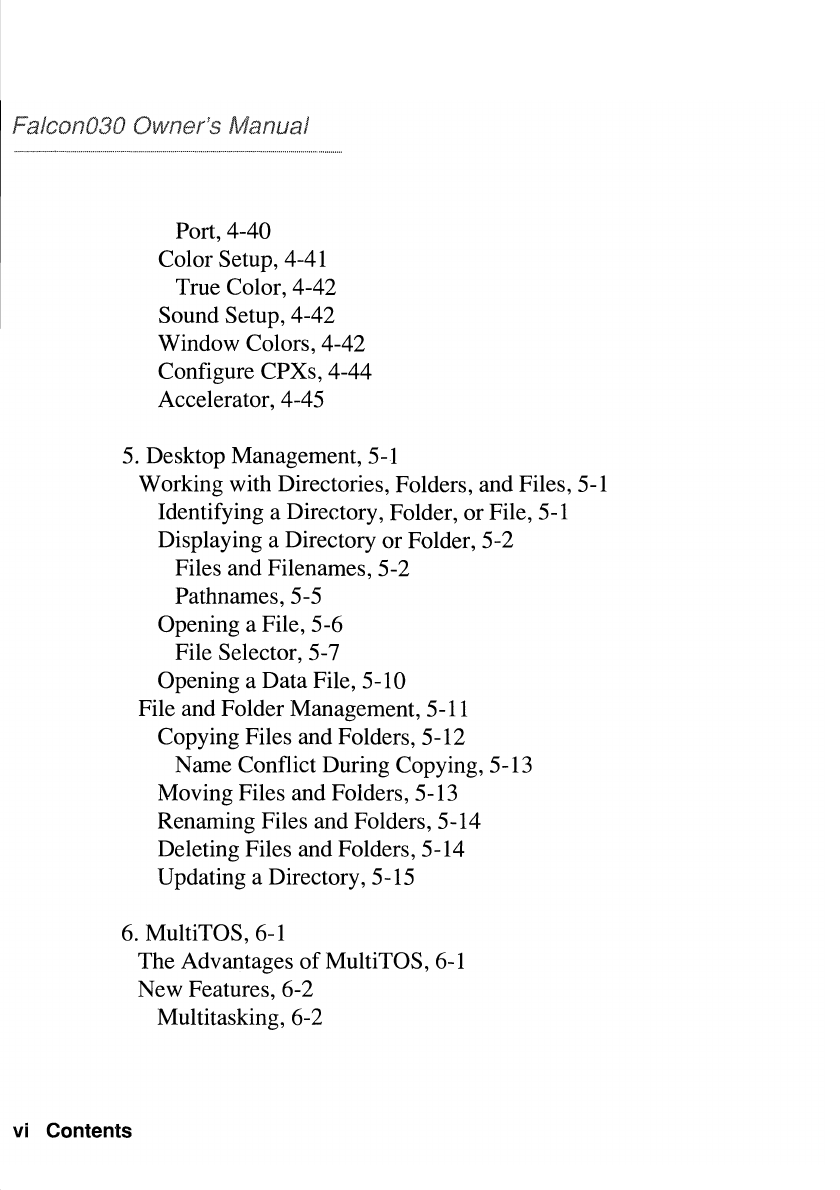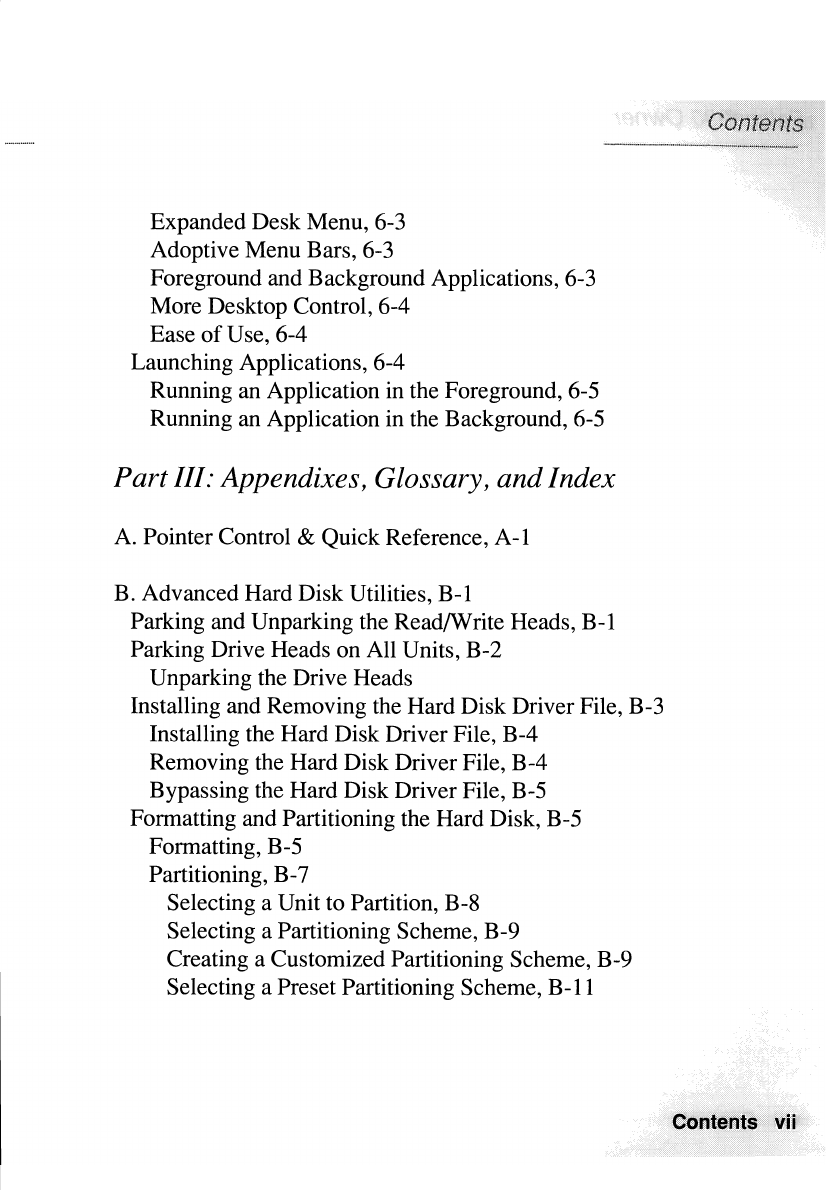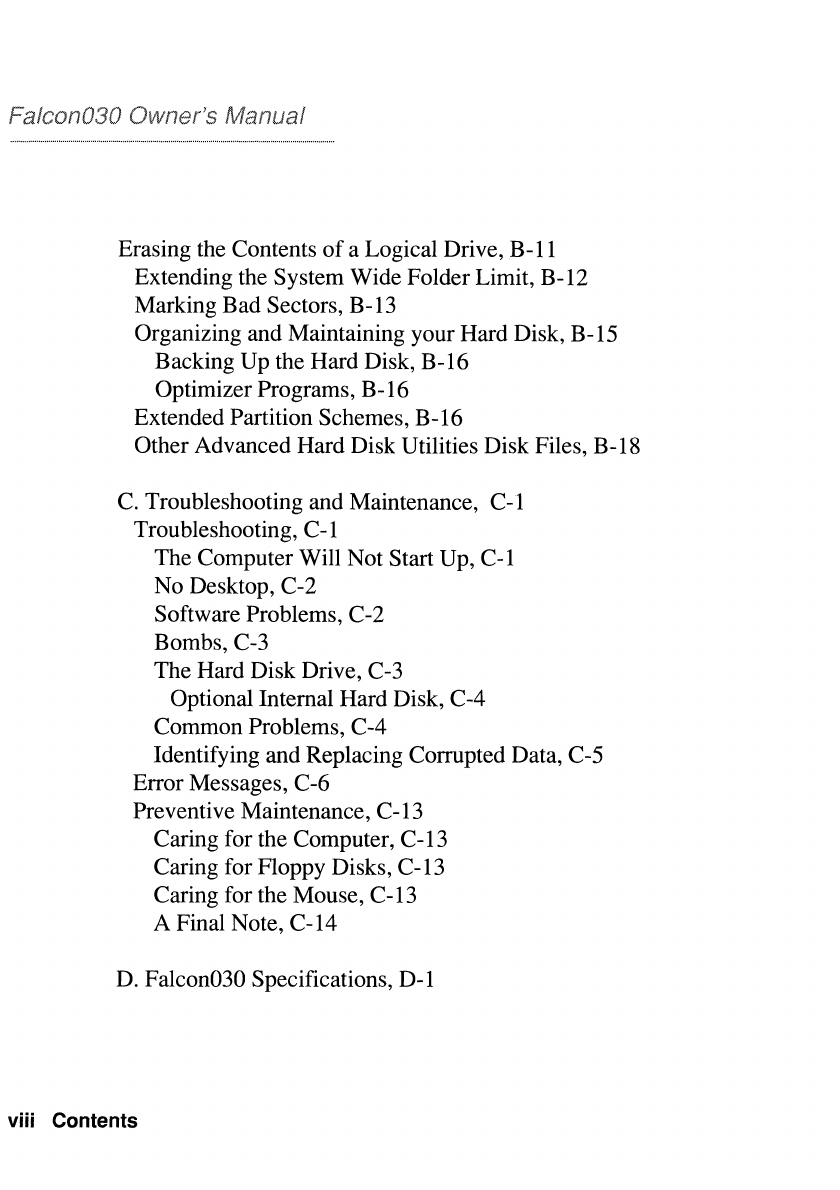IMPORTANT INFORMATION
NOTE:
This equipment has beentested and foundto comply with the limits for a Class
B
digital
device, pursuantto Part
15,
Subpart
B
ofthe FCC Rules. This equipmentgenerates,uses, and can
radiate radio frequency energy. Ifnot installedand used inaccordancewith the instructions,it may
cause interferenceto radio communications.
The limitsare designedto provide reasonableprotectionagainst such interferencein a residential
situation. However, there isno guaranteethat interferencewill not occur in a particularinstallation. If
this equipmentdoes cause interferenceto radioor televisionreception, which can be determined by
turning the equipment on and off,the user is encouragedto try to correctthe interference by one or
moreof the following measures:
Reorientor relocatethe receivingantennaof the affectedradioor television.
Increasethe separationbetweenthe equipmentandthe affectedreceiver.
Connect the equipment and the affectedreceiverto power outlets on separatecircuits.
Consult the dealer or an experiencedradiofrVtechnicianfor help.
MODIFICATIONS
Changesor modifications not expressly approvedbyAtari C rity
to operate the equipment.
SHIELDED CABLES
Shieldedcables must be used wtth this equipment to maintaincompliance with FCC Regulations.
Everyeffort has been made to ensure the accuracyof the informationinthis manual. However,
becauseAtari Corporationisconstantly improving and updatingits computer hardware and software,
it isunableto guaranteethe accuracyof printed material after the date of publicationand disclaims
liability for changes, errors, or omissions. Reproductionof all or any portionof this manualis not
allowedwithout the specific written consent of Atari Corporation.
Atari,the Atari logo, Atari Falcon030,TOS, and MultiTOSare trademarks or registeredtrademarks of
Atari Corporation. GEM and GEM Desktopare trademarksor registeredtrademarks of Digital
Research, Inc. MS-DOSis a registeredtrademarkof Microsoft Corporation.Motorolais a trademark
of Motorola, Inc. LocalTalk is a registeredtrademark of Apple Computer Inc.
Copyright 1992,Atari Corporation
Sunnyvale,CA 94089-1302
All rights reserved.