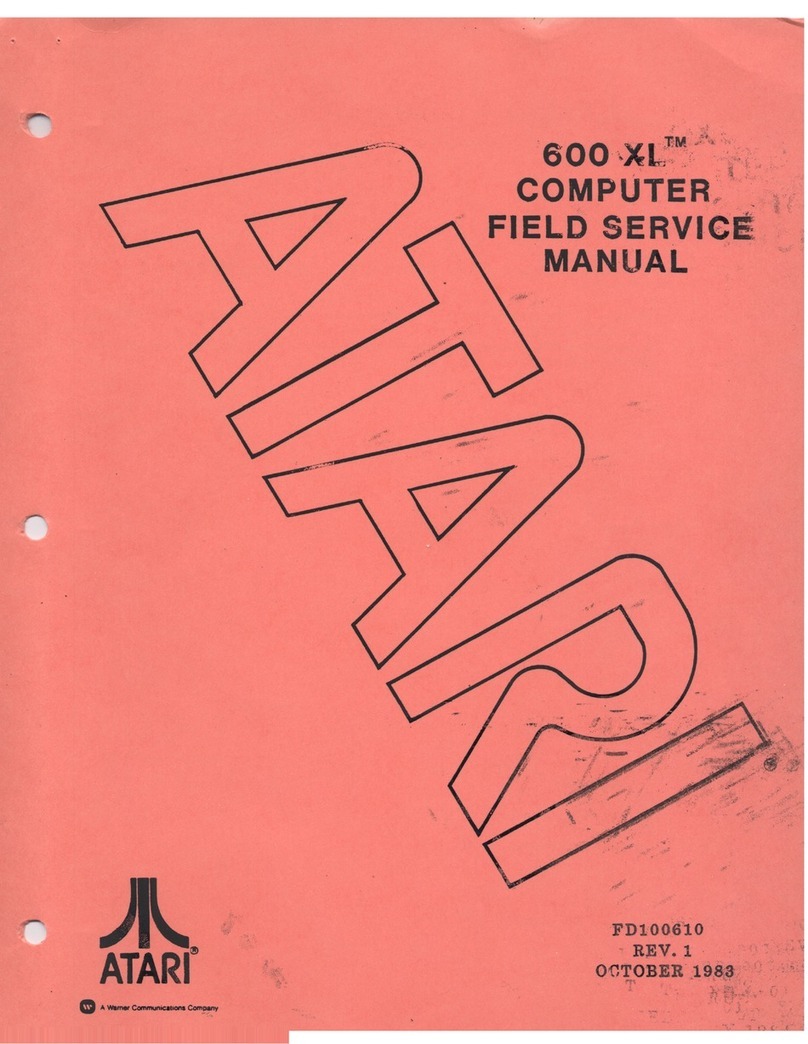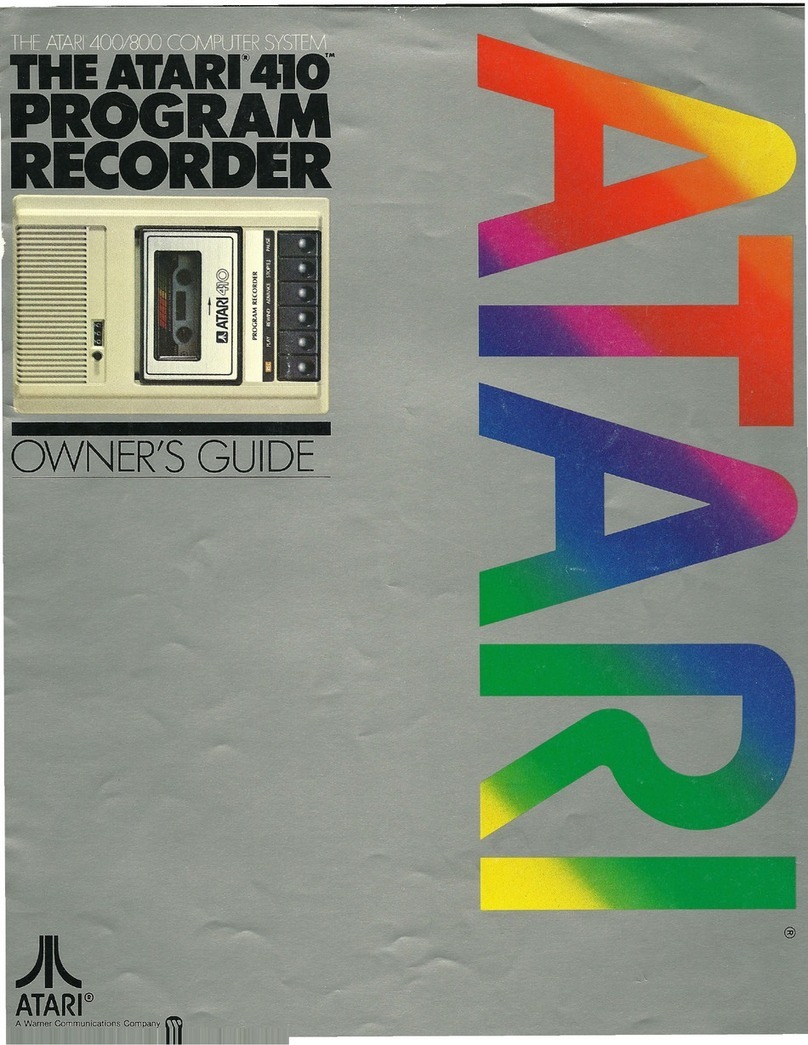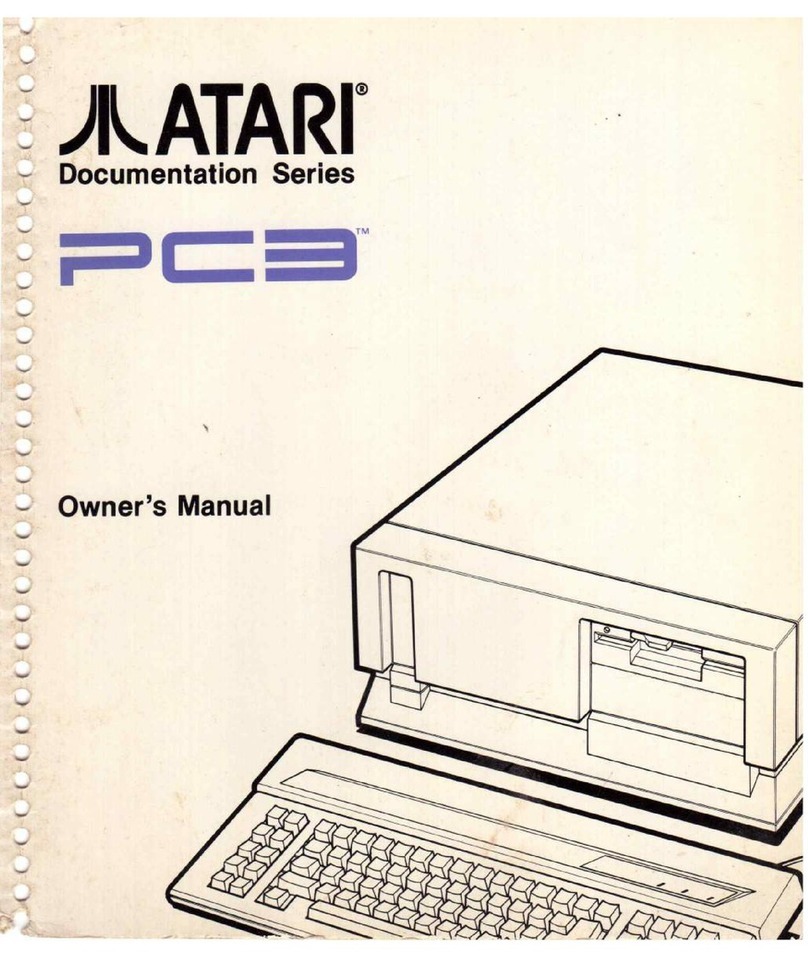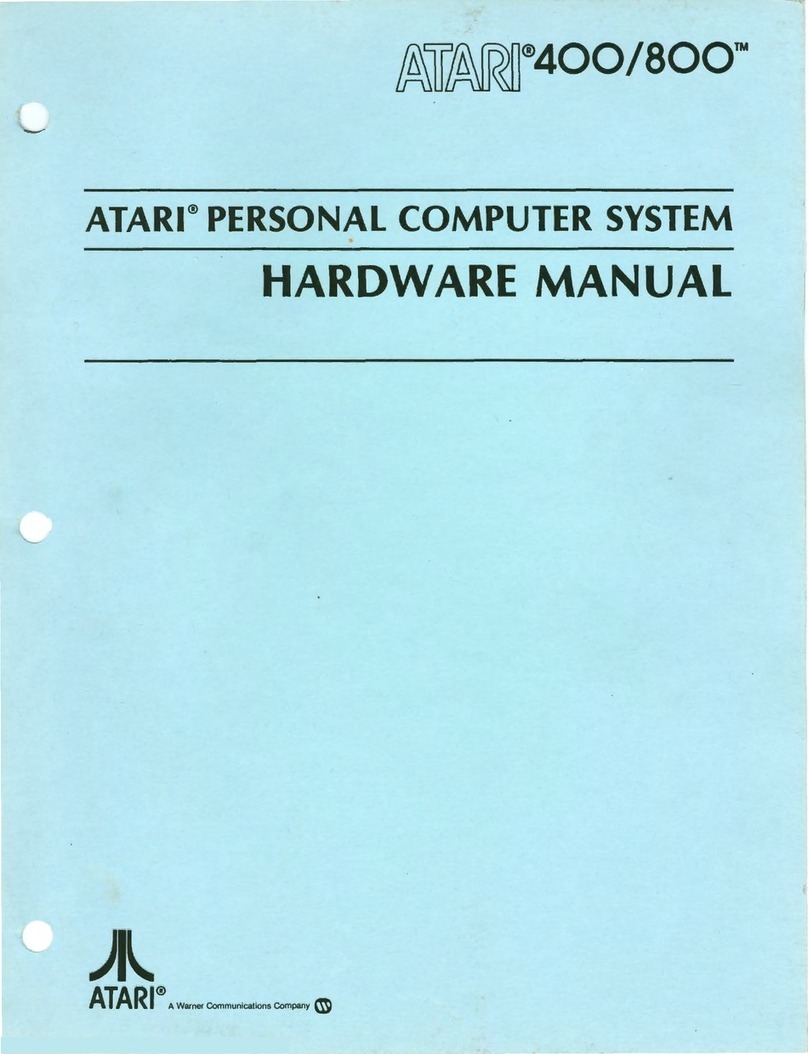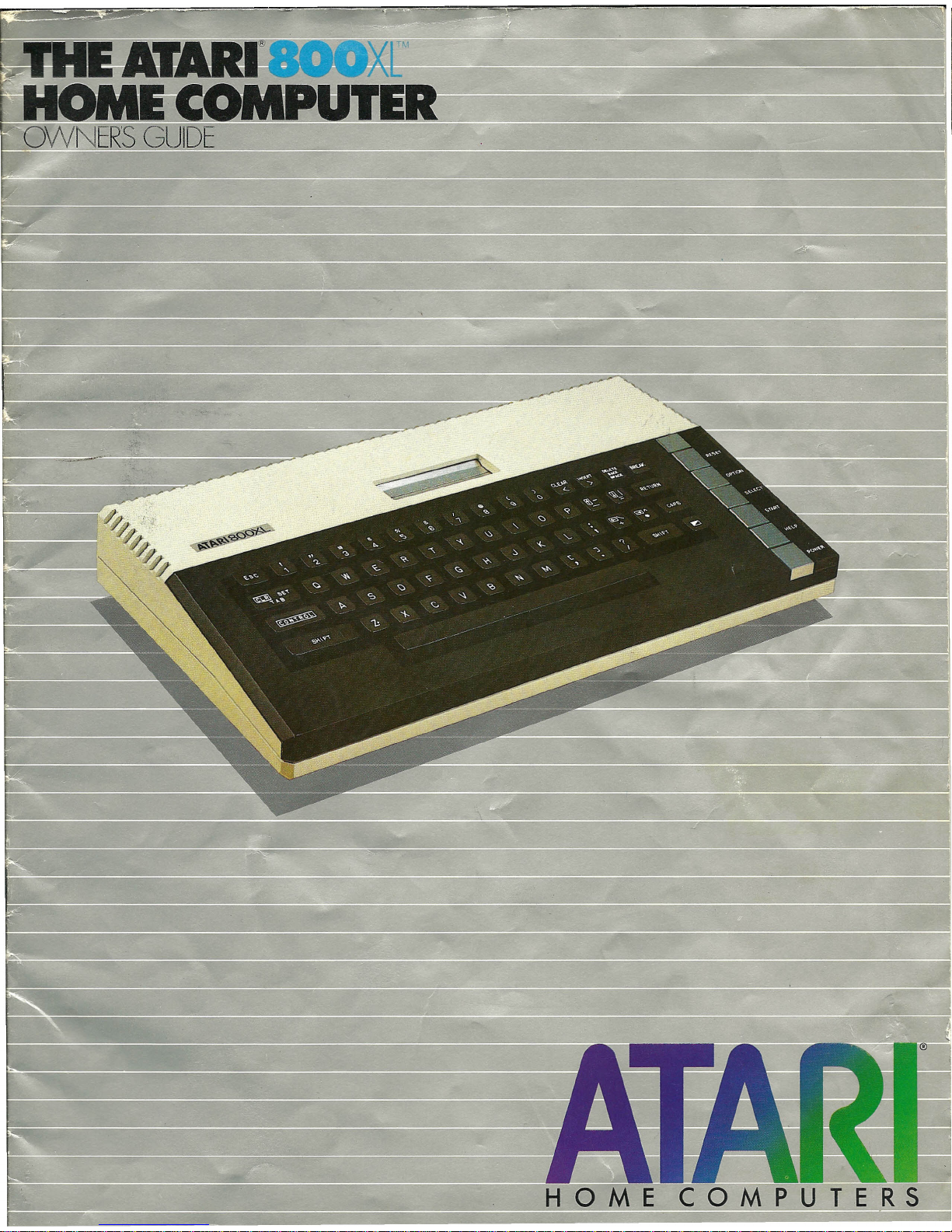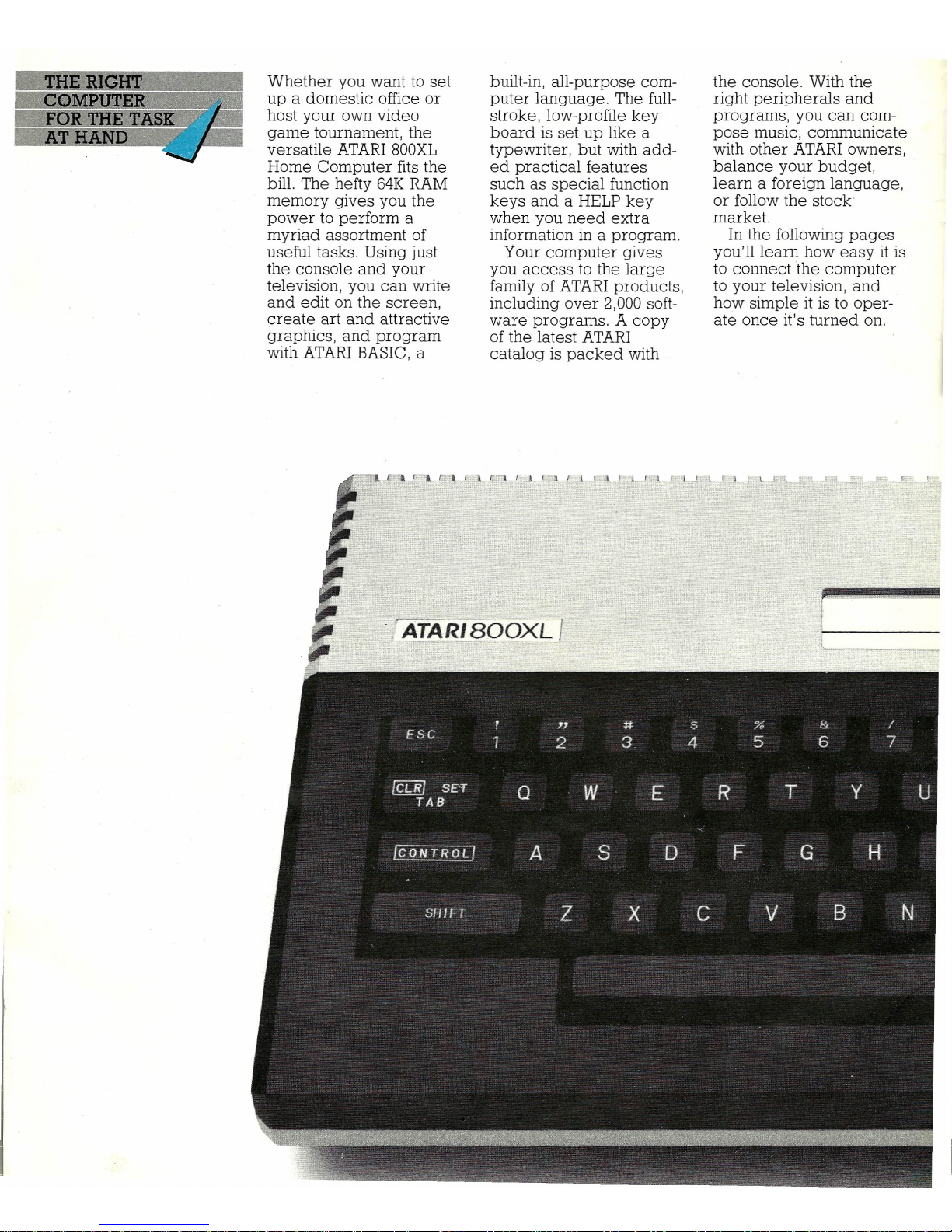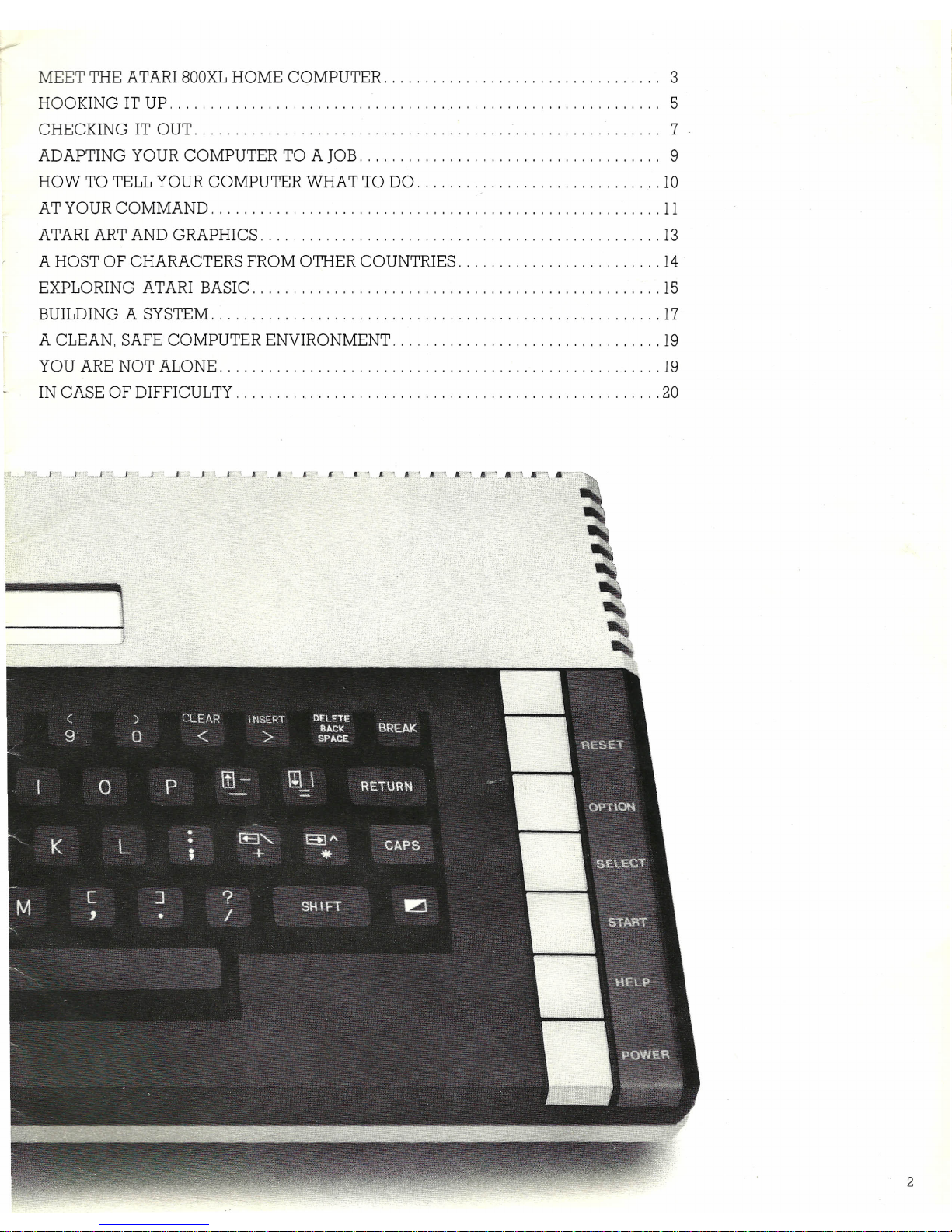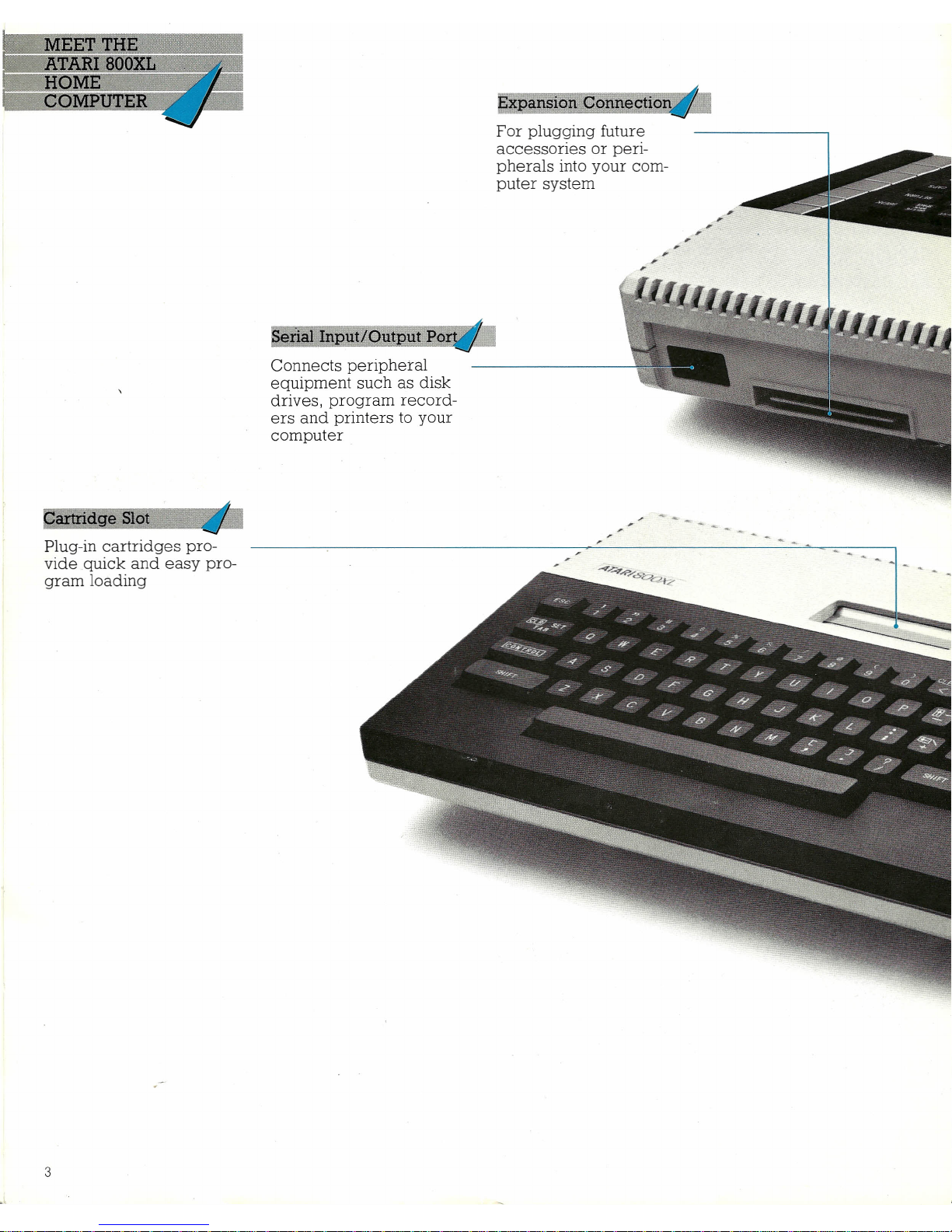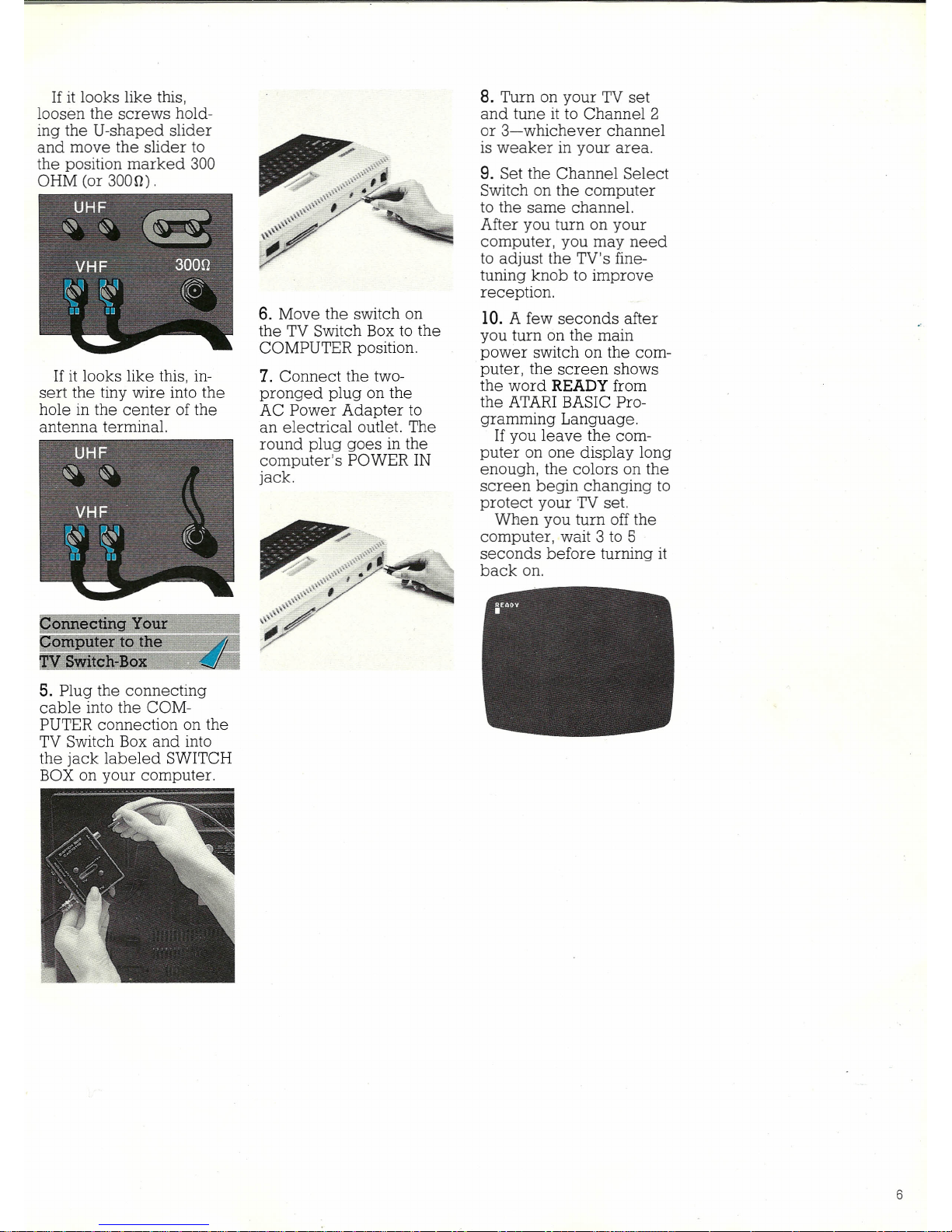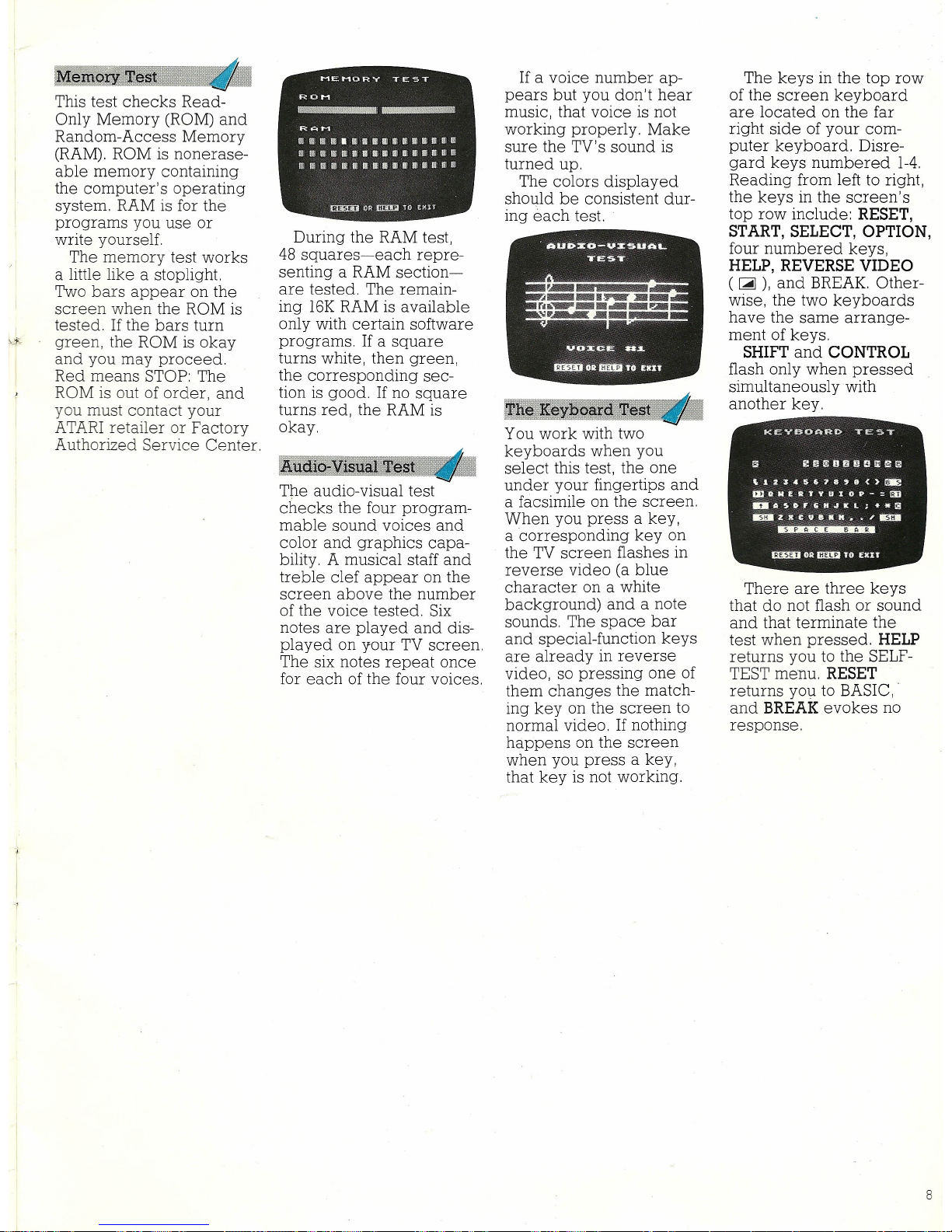Atari 800 XL ROSE User manual
Other Atari Desktop manuals

Atari
Atari 600XL User manual

Atari
Atari XL User manual

Atari
Atari 400 Instruction Manual
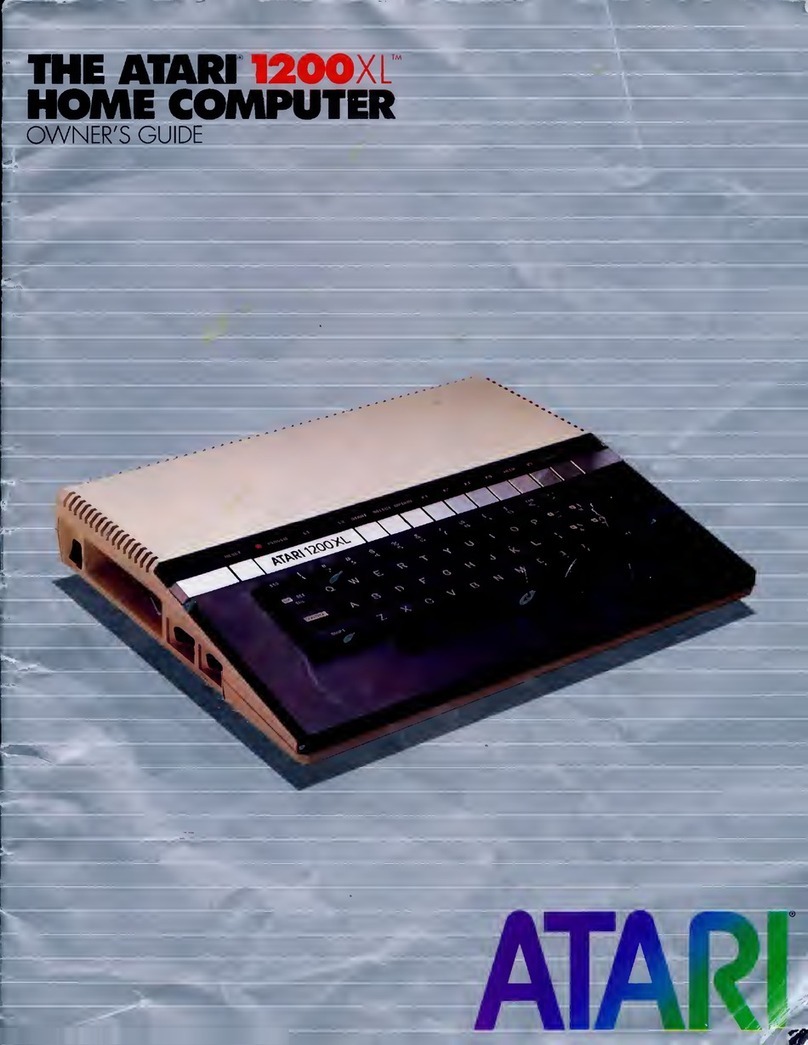
Atari
Atari 1200 XL User manual

Atari
Atari 520STE Quick start guide
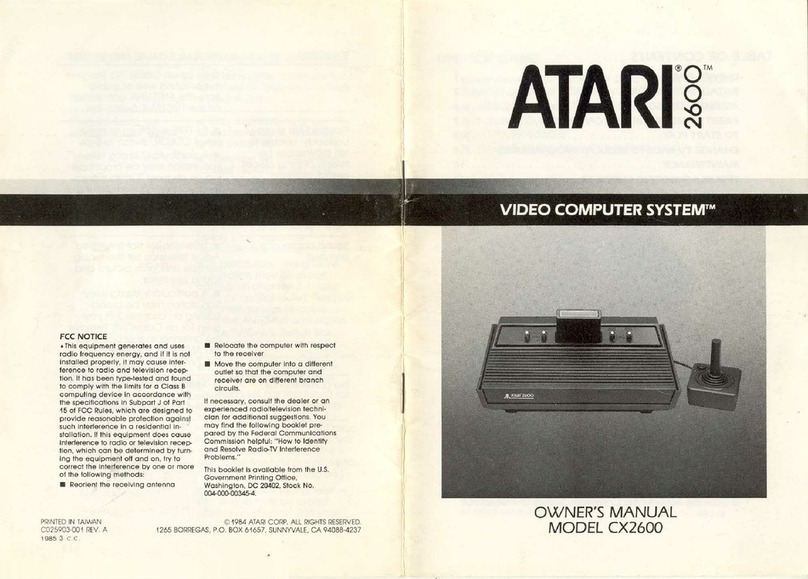
Atari
Atari CX2600 User manual

Atari
Atari 800 XL ROSE Quick start guide

Atari
Atari 400 User manual
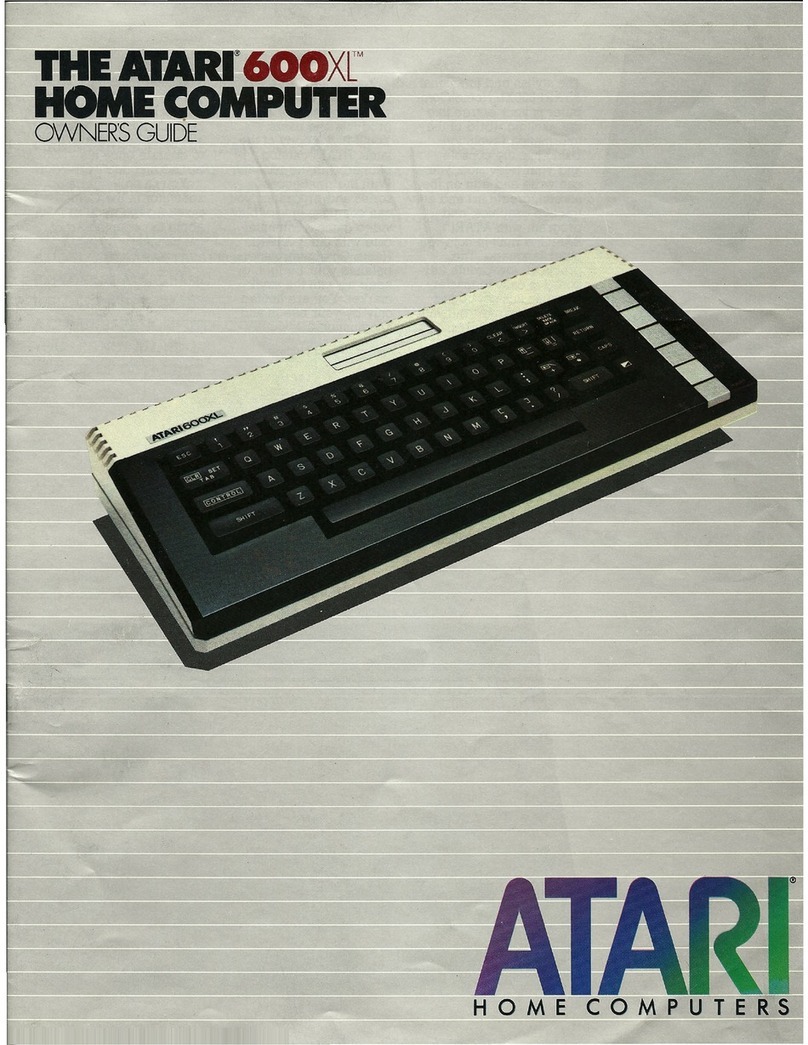
Atari
Atari 600XL User manual
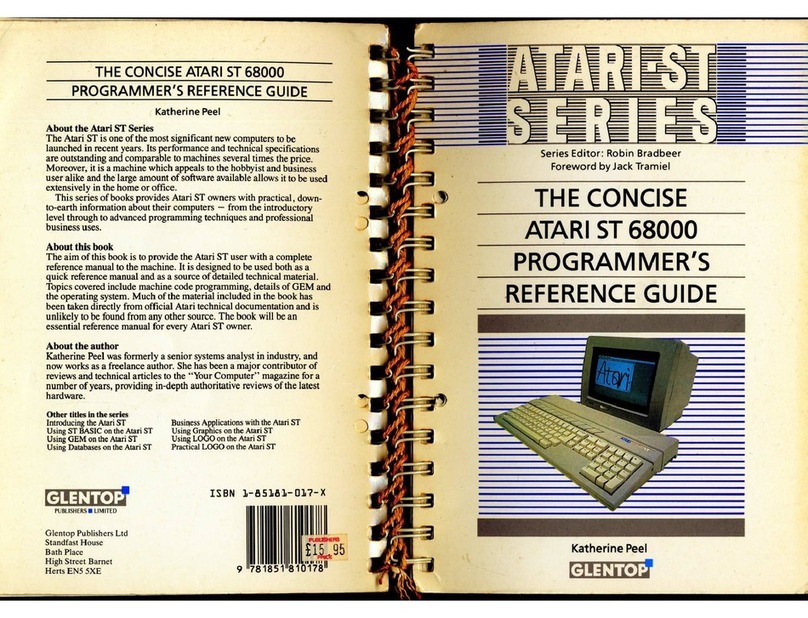
Atari
Atari The Concise ST 68000 User manual