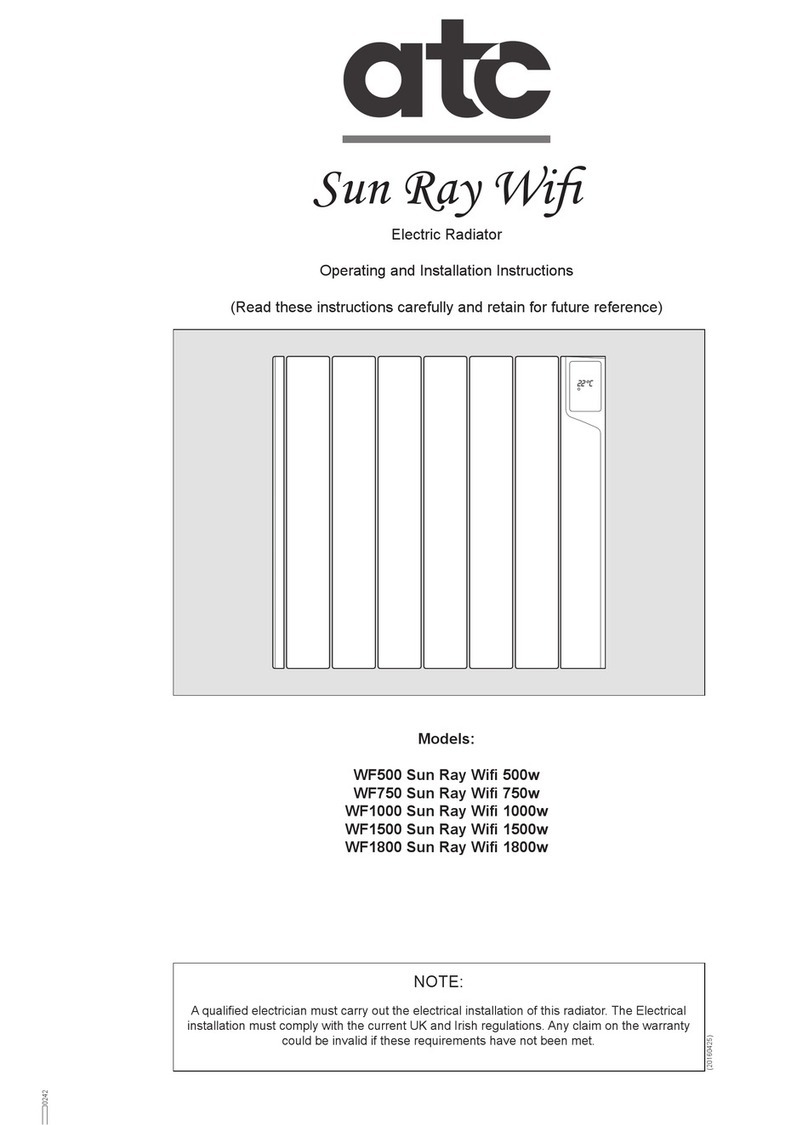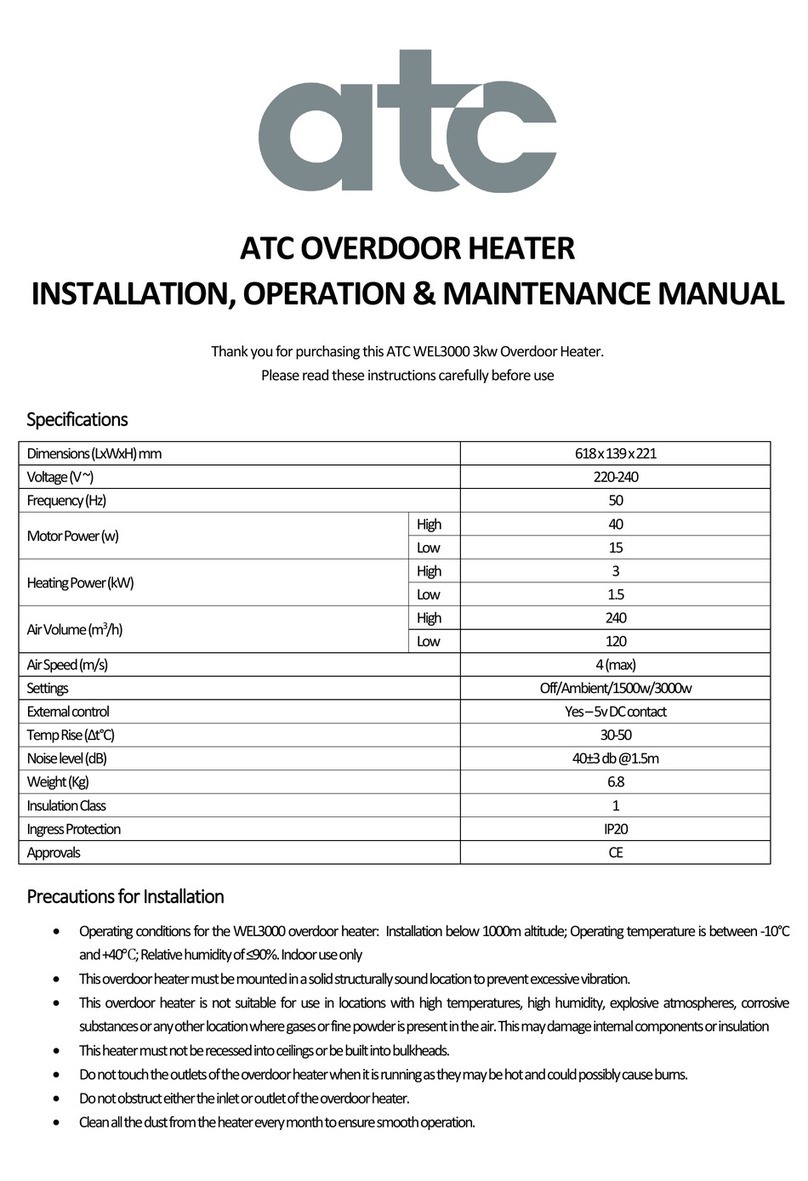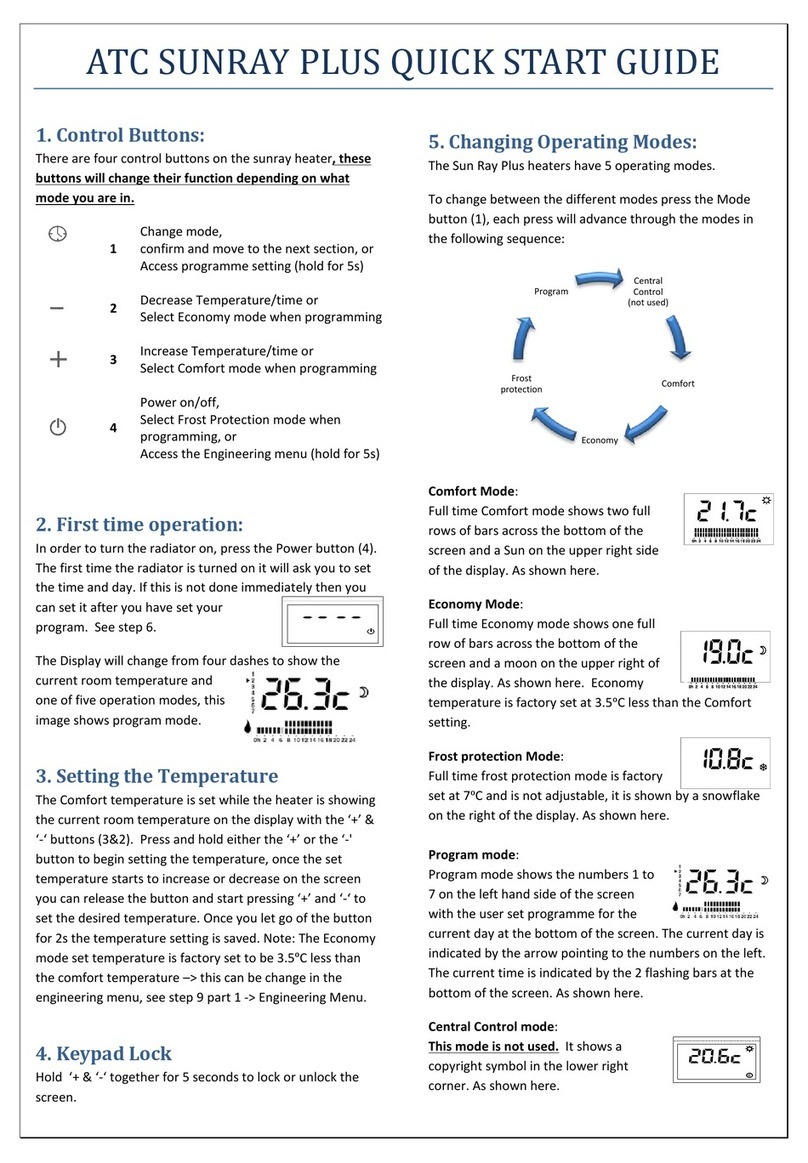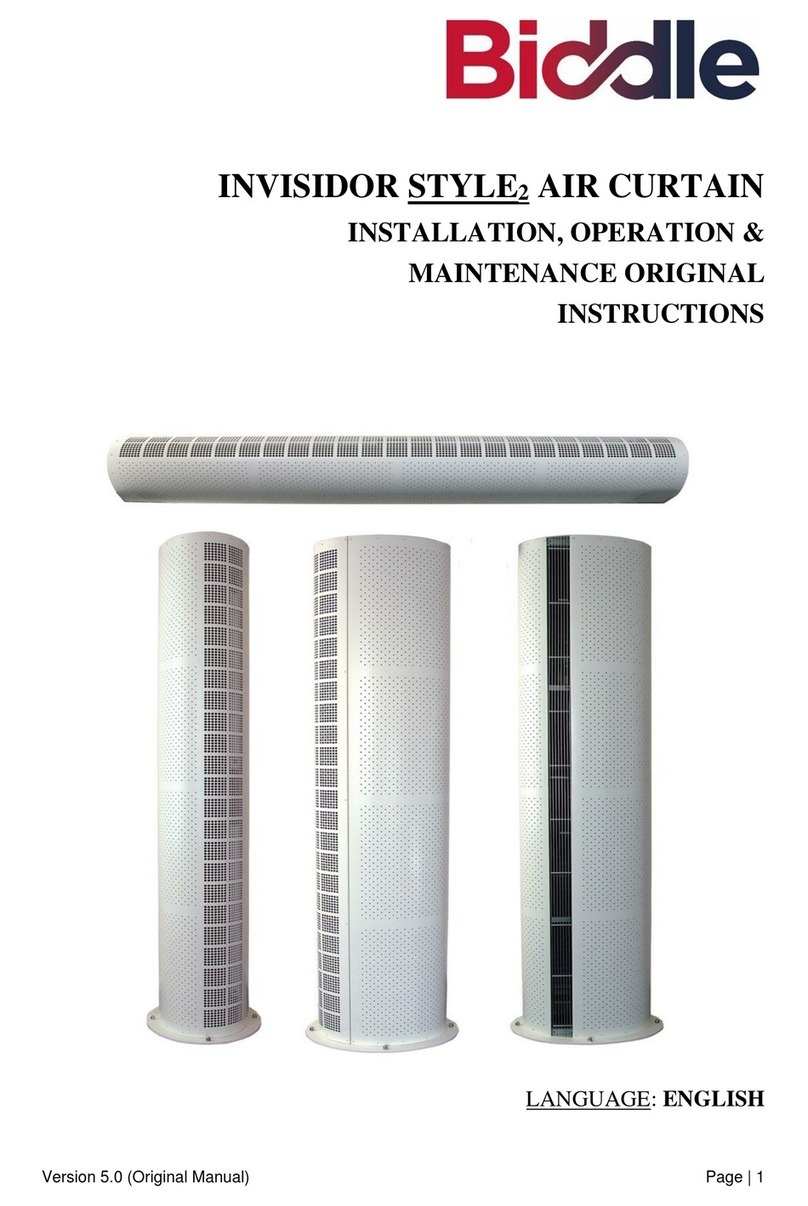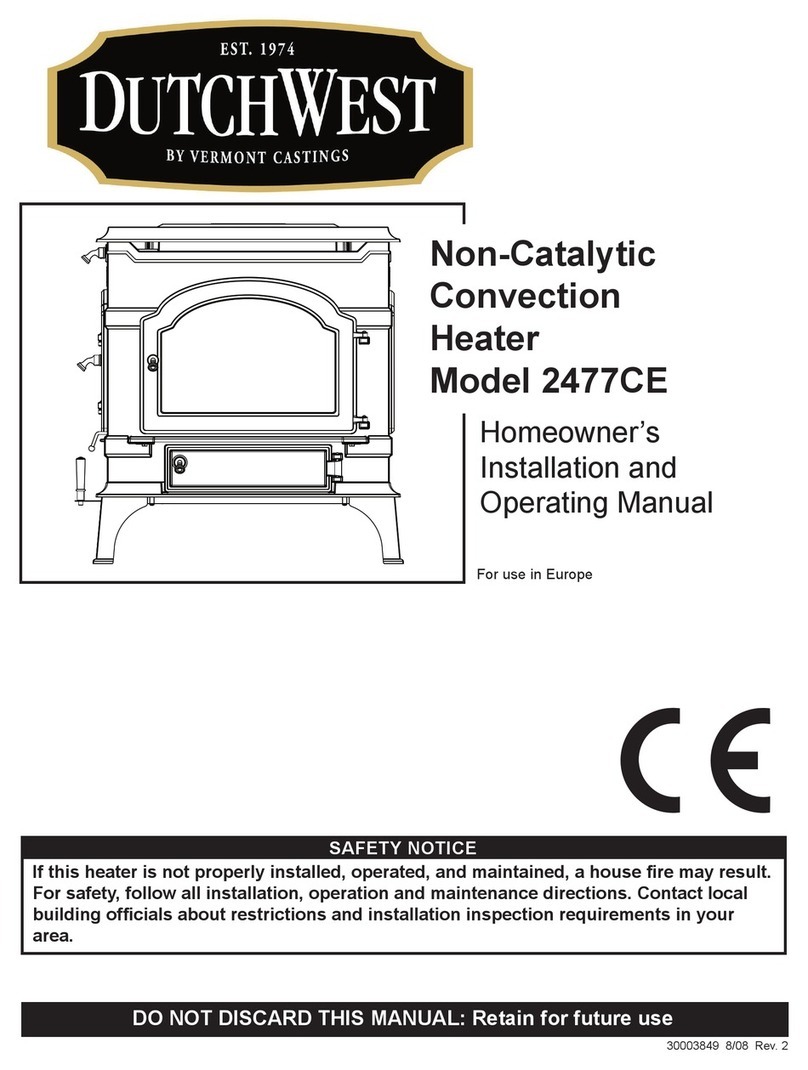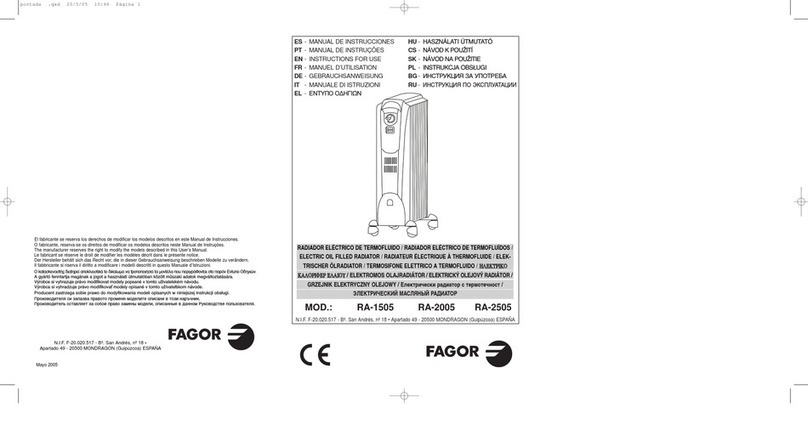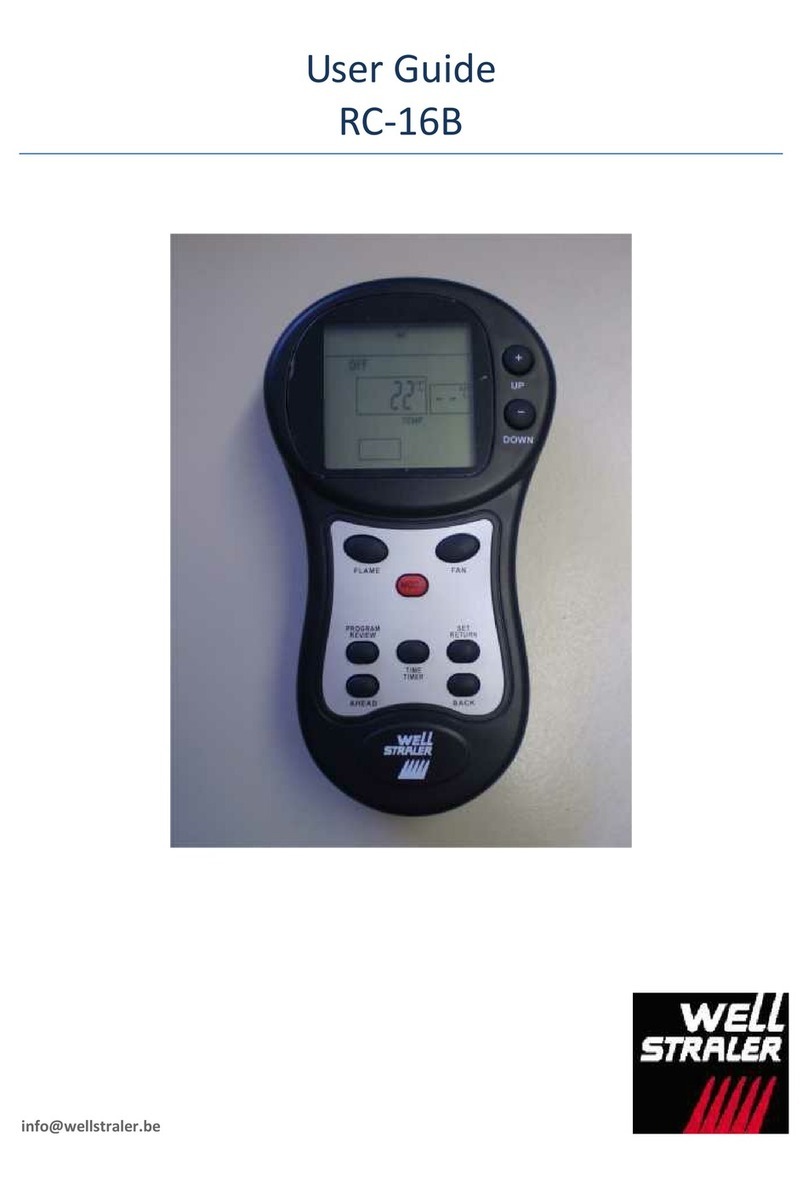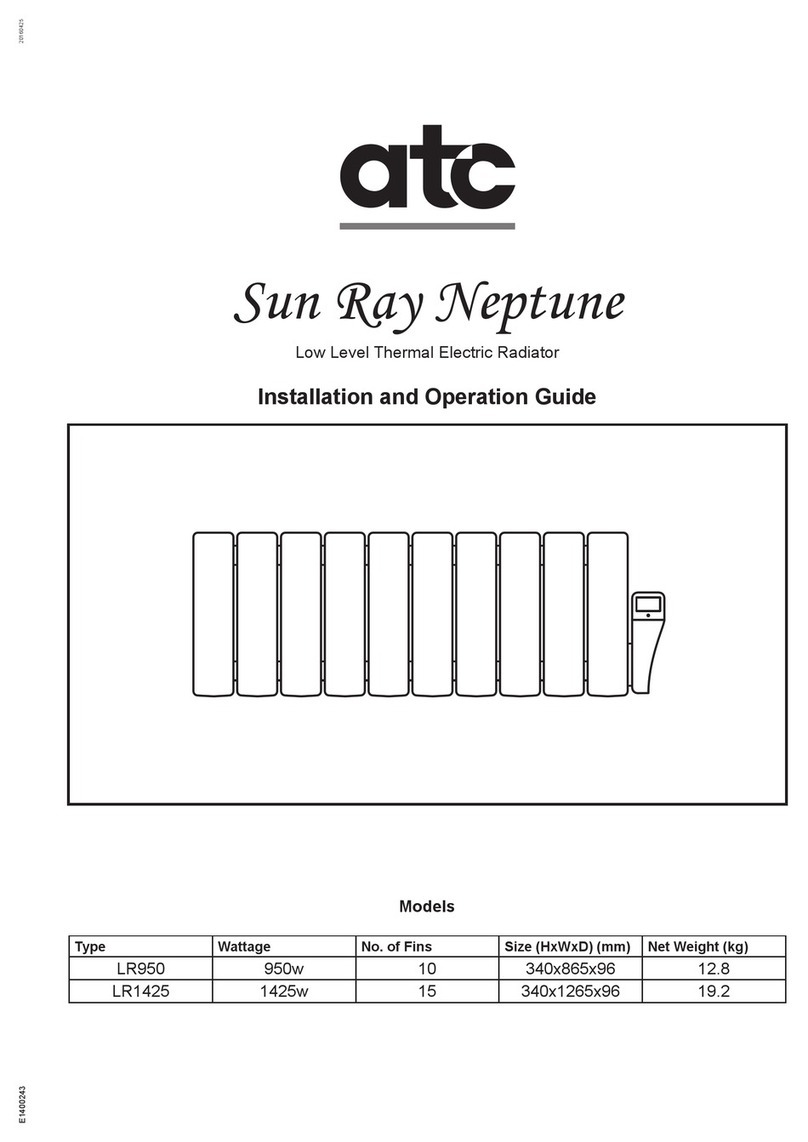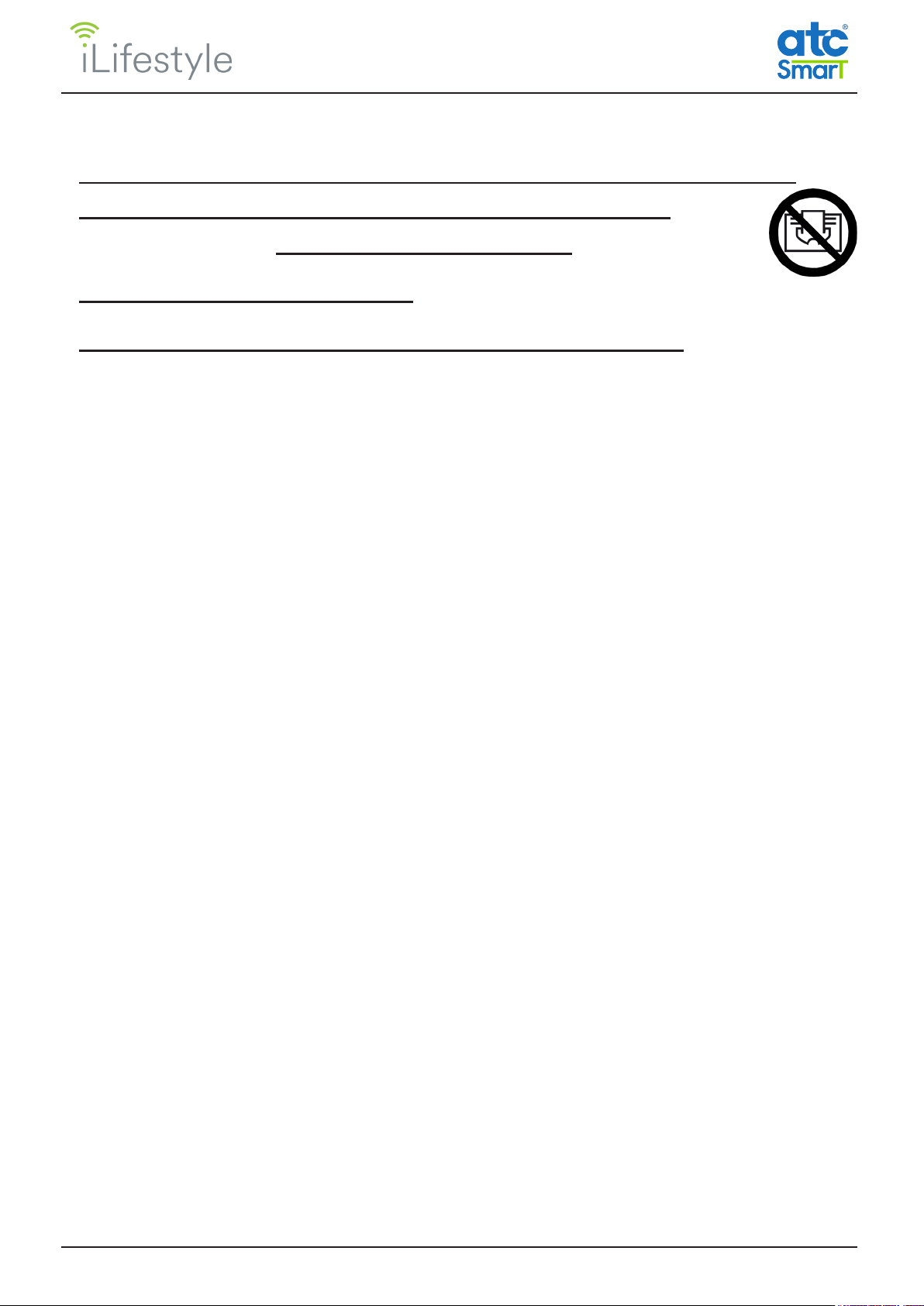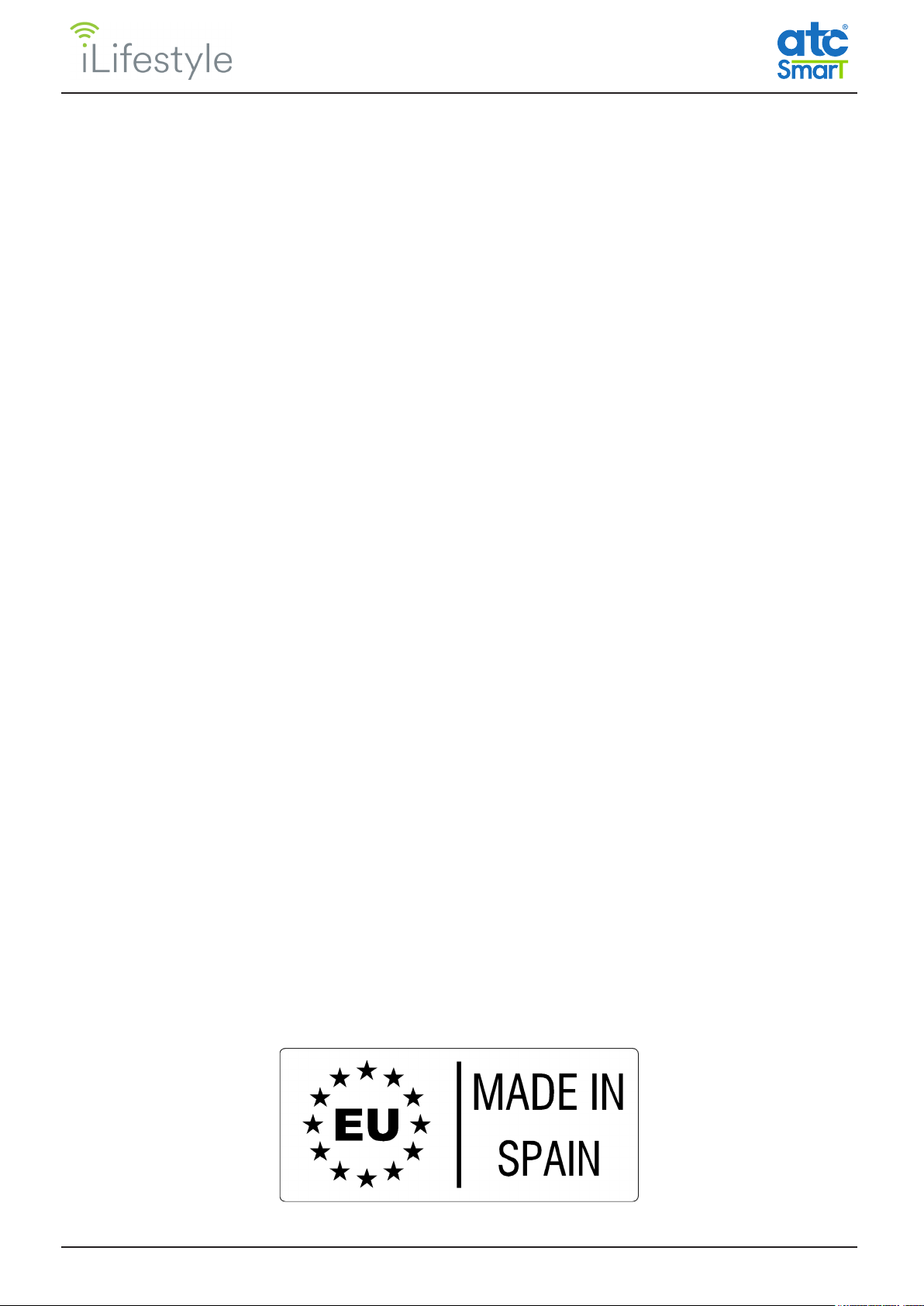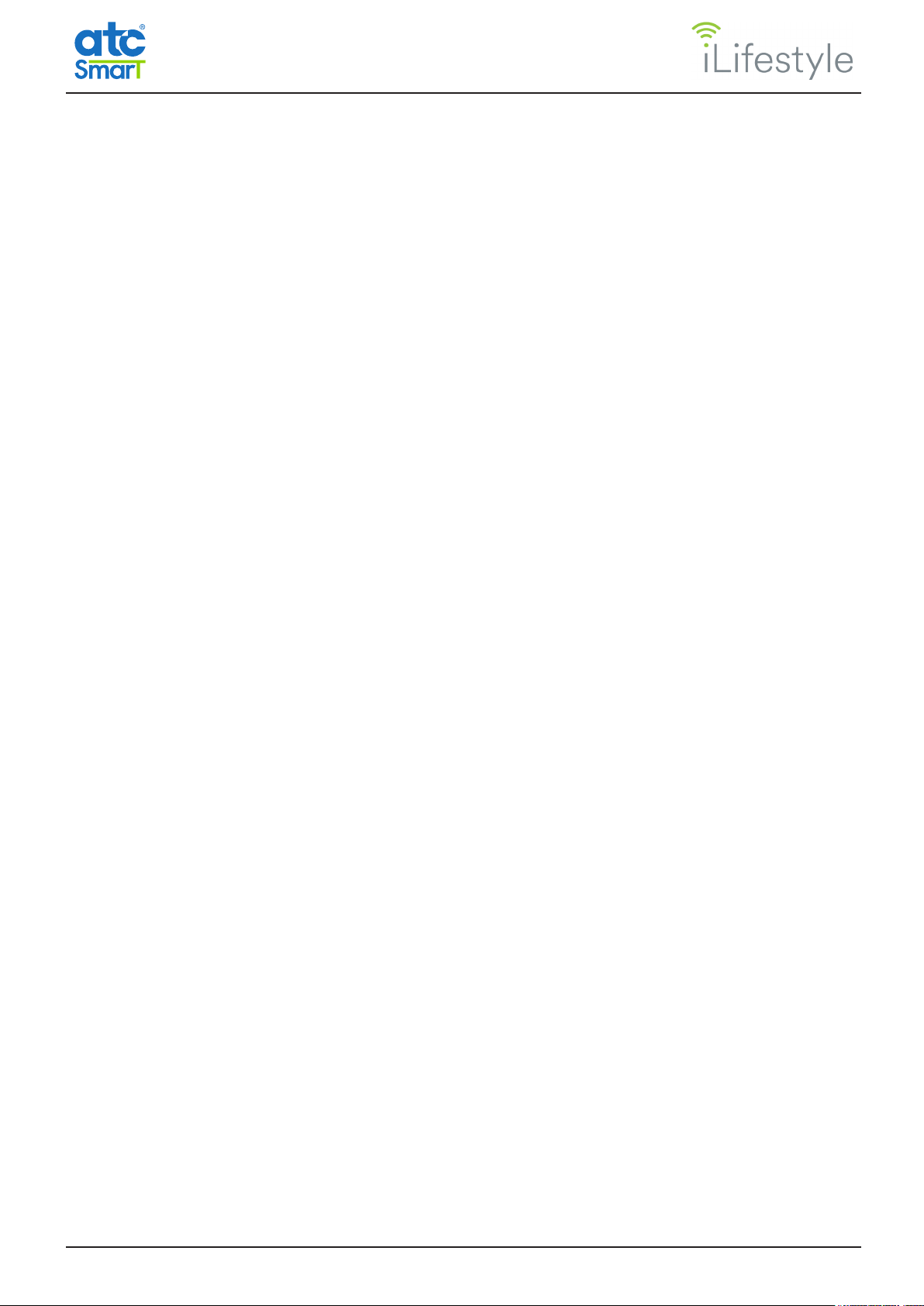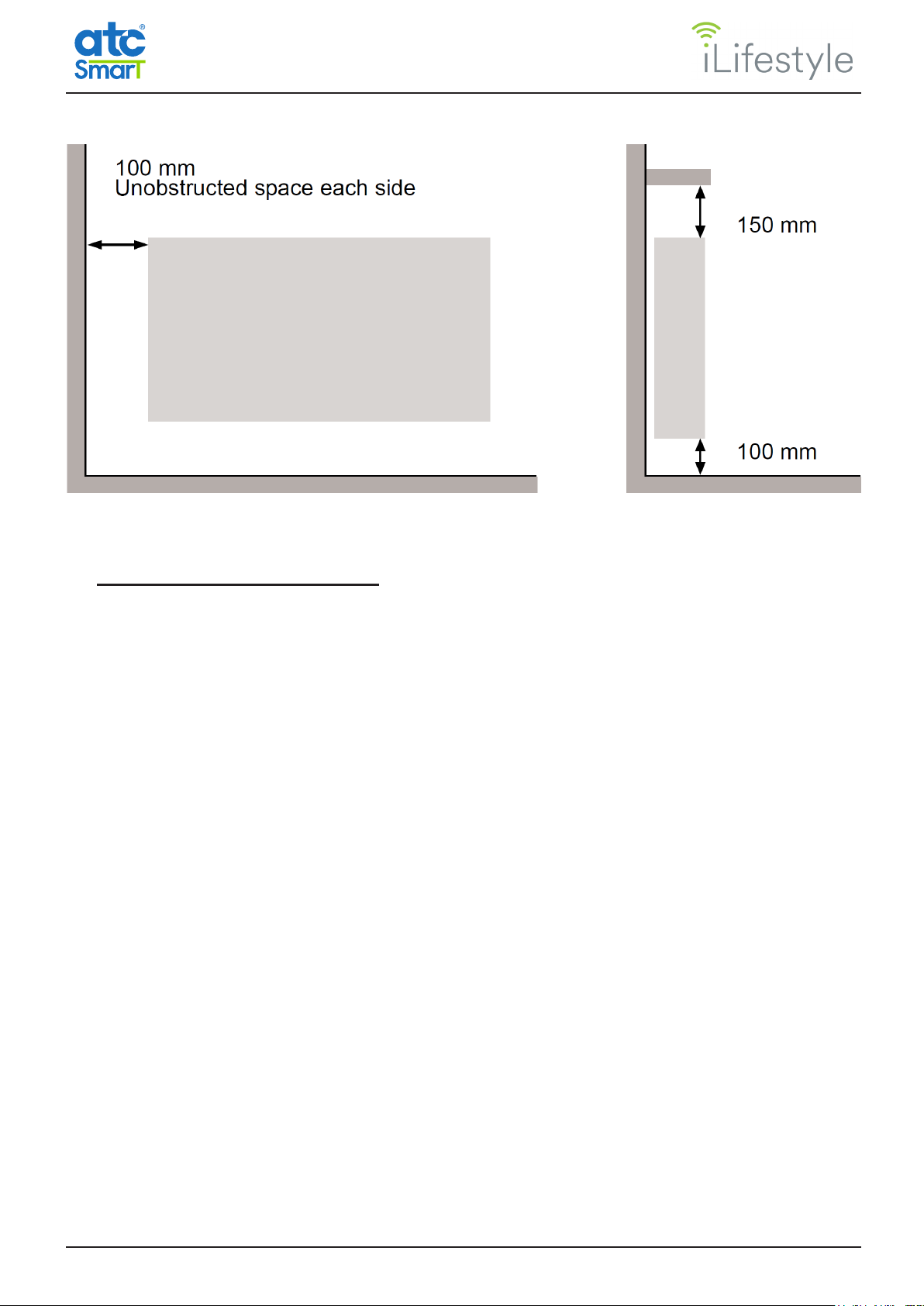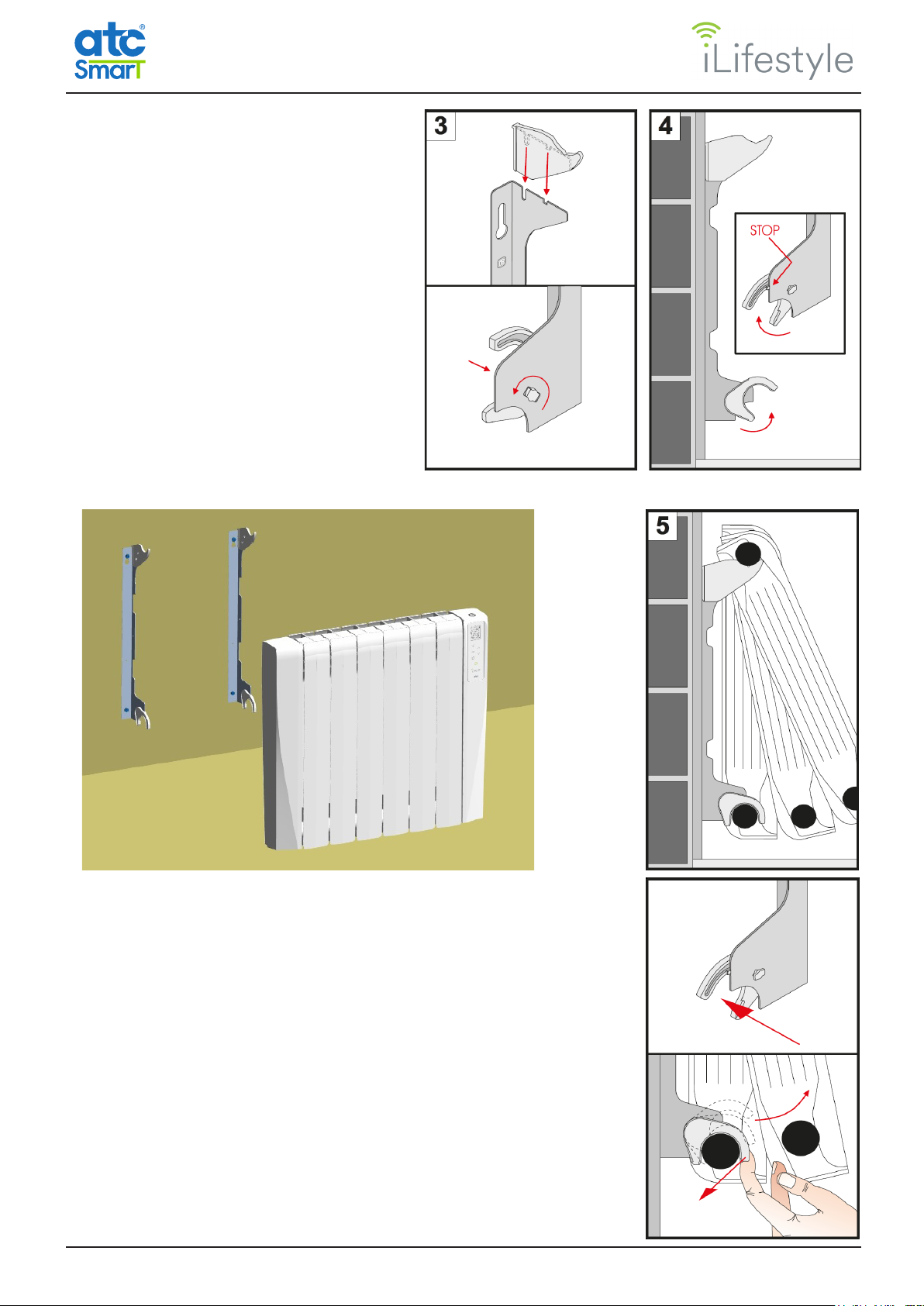6A73023520
INDEX
1. INTRODUCTION........................................................................................................................ 7
2. LOCATION ................................................................................................................................. 7
3. ELECTRICAL CONNECTION................................................................................................... 8
4. MOUNTING ................................................................................................................................ 9
5. OPERATION............................................................................................................................. 11
5.1 CONTROL PANEL............................................................................................................ 11
5.2 TURNING THE RADIATOR ON AND OFF....................................................................... 11
5.3 LINKING THE RADIATOR TO THE WiFi NETWORK..................................................... 12
5.3.2.1 Linking a radiator to a WiFi network................................................................ 14
5.3.4.1 WiFi Radiator Name........................................................................................ 15
5.3.4.2 WiFi Radiator Code......................................................................................... 15
5.3.4.3 Link WiFi ......................................................................................................... 16
5.3.4.4 WiFi Network................................................................................................... 17
5.3.4.5 WiFi Info.......................................................................................................... 19
5.3.4.6 Firmware Update ............................................................................................ 19
5.4 SELECTING THE OPERATING MODE ........................................................................... 20
5.4.5.1 Energy Meter Type.......................................................................................... 23
5.4.5.2 Rate ................................................................................................................ 24
5.4.5.3 Reset............................................................................................................... 25
5.4.6.1 Brightness level at rest.................................................................................... 26
5.4.6.2 Maximum brightness Time ............................................................................. 27
5.4.6.3 Setting the time ............................................................................................... 27
5.4.6.4 Power Limitation ........................................................................................... 27
5.4.6.5 Open Windows ............................................................................................... 28
5.4.6.6 Adaptive start control ..................................................................................... 28
5.4.6.7 Language ........................................................................................................ 28
5.4.6.8 Currency ........................................................................................................ 28
5.4.6.9 Reset factory defaults ..................................................................................... 28
5.5 HEATING AND TEMPERATURE DISPLAY...................................................................... 29
5.6 MANUAL MODE ............................................................................................................... 29
5.7 OPEN WINDOWS FUNCTION......................................................................................... 30
5.8 ADAPTIVE START CONTROL FUNCTION ..................................................................... 31
5.9 KEYBOARD LOCK........................................................................................................... 31
5.10 INTERNAL PARAMETERS CONFIGURATION................................................................ 31
5.11 EASY MODE .................................................................................................................... 33
6. CHARACTERISTICS TABLE ................................................................................................. 35
7. MAINTENANCE ....................................................................................................................... 35
8. ECODESIGN TABLE............................................................................................................... 36
9. NOTES ...................................................................................................................................... 36
10. CE DECLARATION OF CONFORMITY................................................................................. 37
11. UKCA DECLARATION OF CONFORMITY ........................................................................... 38
12. WARRANTY ............................................................................................................................. 39
13. CORRECT DISPOSAL OF THIS PRODUCT ........................................................................ 40