Atdec AWMS-2-BT75-G User manual
Other Atdec Rack & Stand manuals

Atdec
Atdec Visidec Focus Micro User manual

Atdec
Atdec AWM-W6 User manual

Atdec
Atdec AF Series User manual

Atdec
Atdec AD-WM-5060 User manual

Atdec
Atdec SD-AT-DW User manual

Atdec
Atdec VF-AT-NP User manual

Atdec
Atdec VFS-DH User manual

Atdec
Atdec AWMS-2-BT75-FS User manual
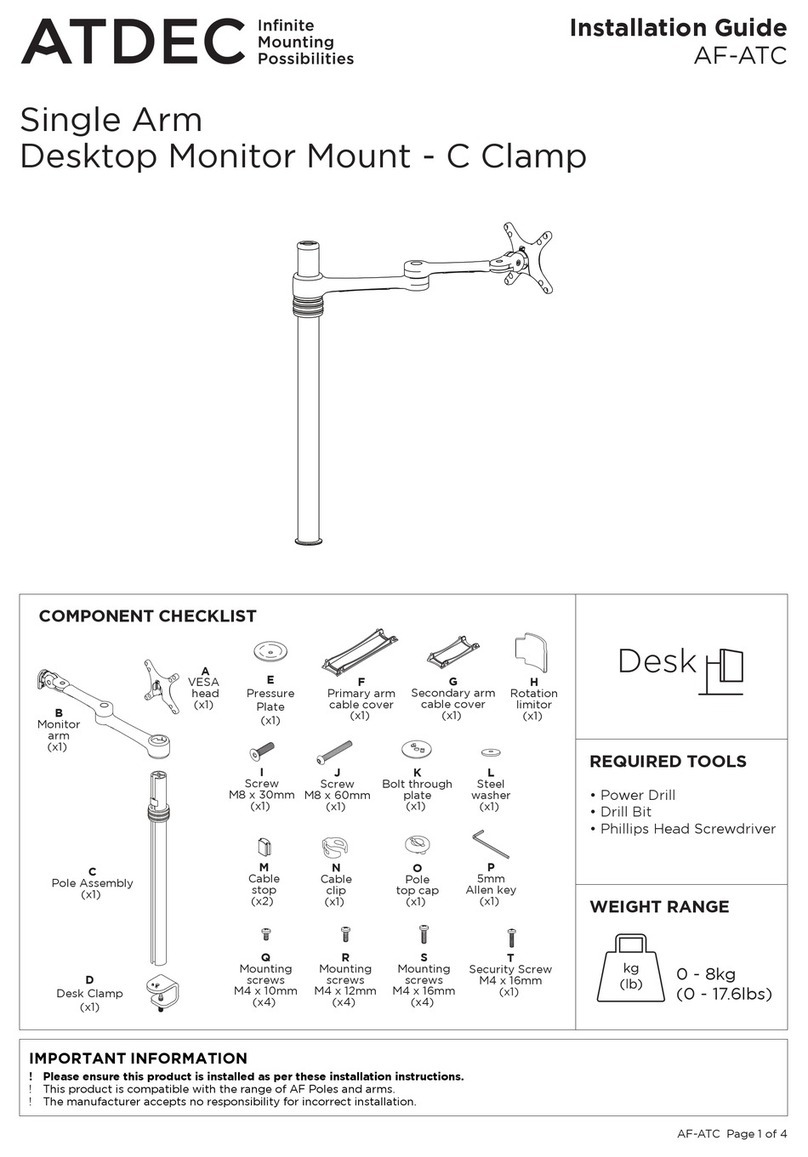
Atdec
Atdec AF-ATC User manual

Atdec
Atdec AD-WM-7060 User manual

Atdec
Atdec AF-AN User manual

Atdec
Atdec TELEHOOK TH-3060-UT User manual

Atdec
Atdec AWMS-2-LTH75-H User manual

Atdec
Atdec 8060 User manual

Atdec
Atdec AWM Series User manual

Atdec
Atdec APA-B User manual

Atdec
Atdec AWMS-DW6 User manual

Atdec
Atdec Levitate L-PB User manual

Atdec
Atdec AWM-BT User manual

Atdec
Atdec AWM-FC User manual
Popular Rack & Stand manuals by other brands

Salamander
Salamander Acadia AC/W/L400/WH Assembly instructions

Fohhn
Fohhn VAT-09 Mounting instruction

ricoo
ricoo FS0522 quick start guide

AMSOIL
AMSOIL BMK-22 Installation and service instructions

Kargo Master
Kargo Master 48220 installation guide

Milestone AV Technologies
Milestone AV Technologies SIMPLICITY SLF2 installation instructions



















