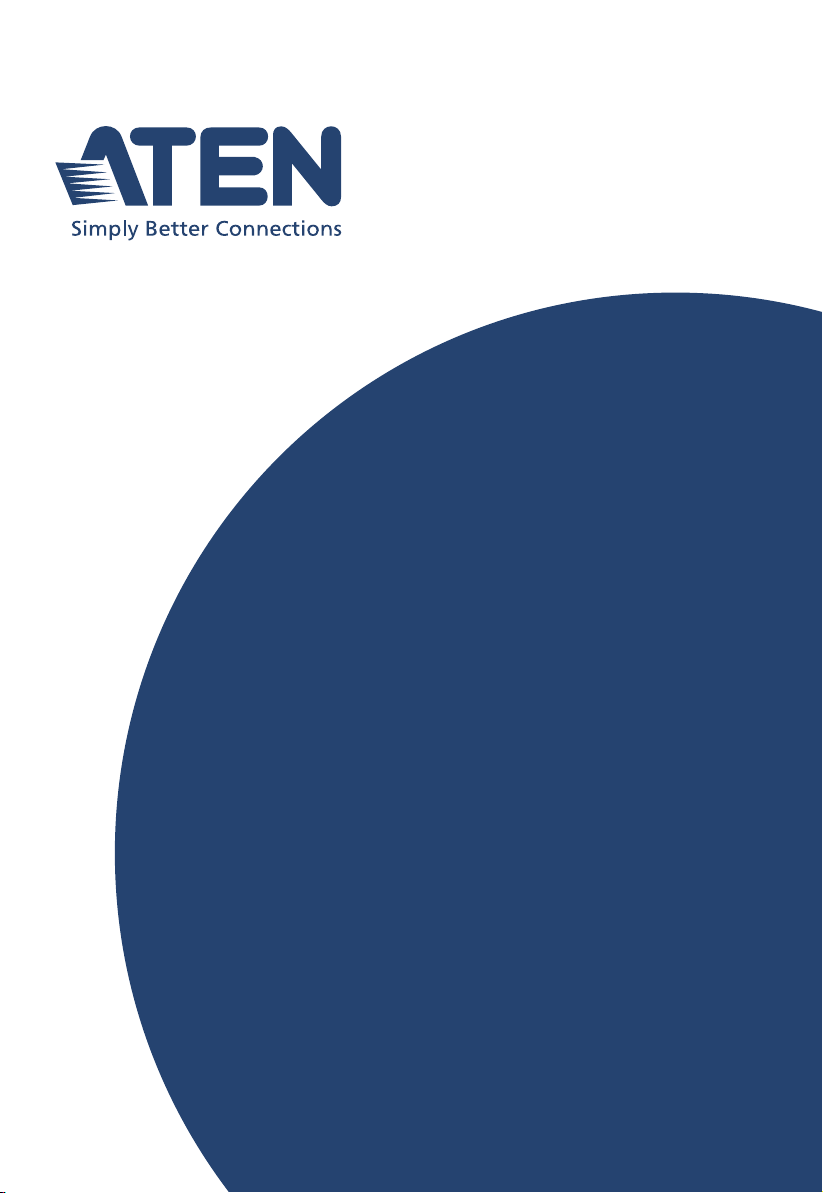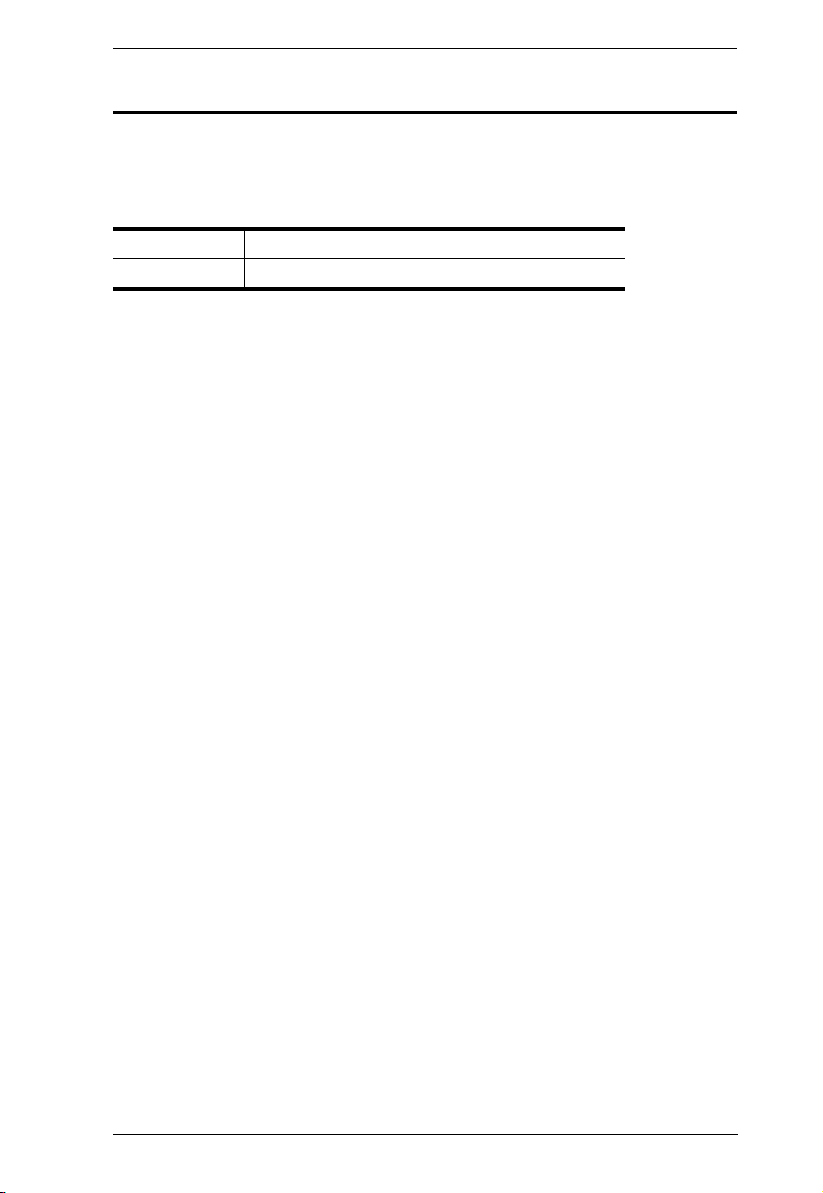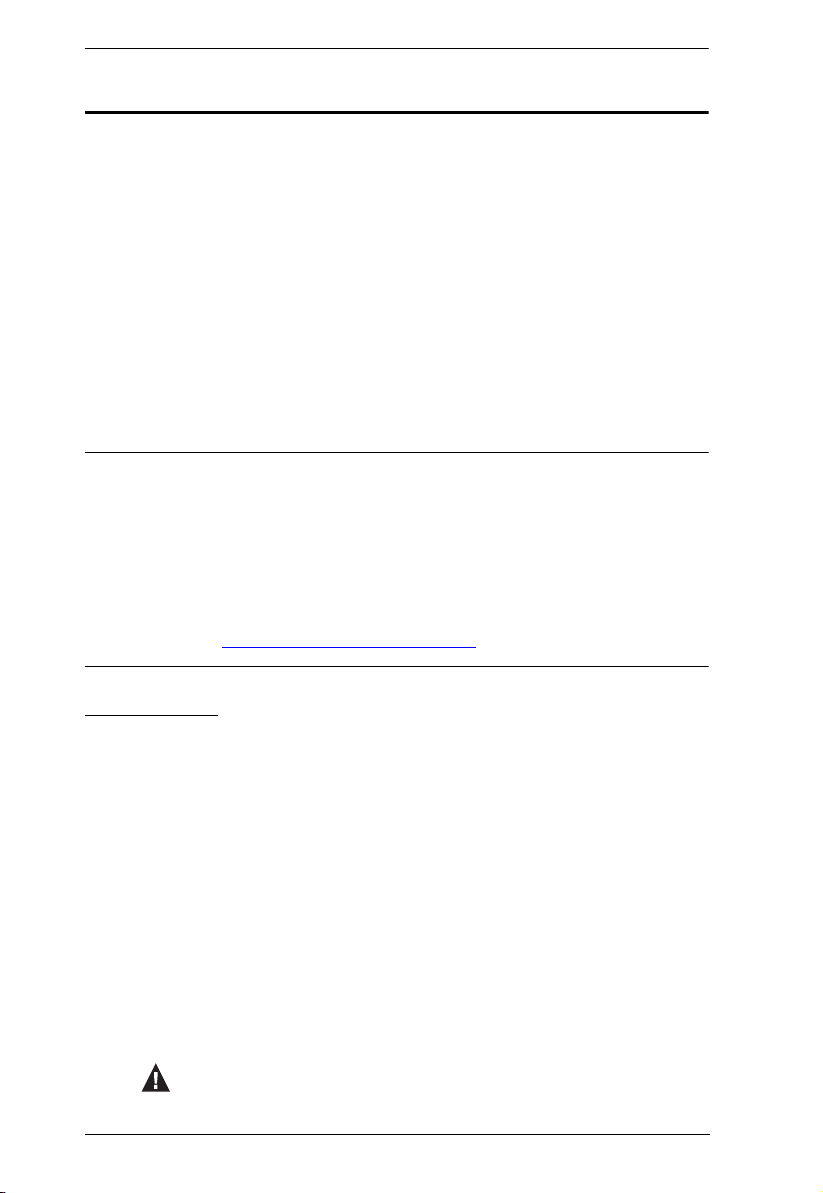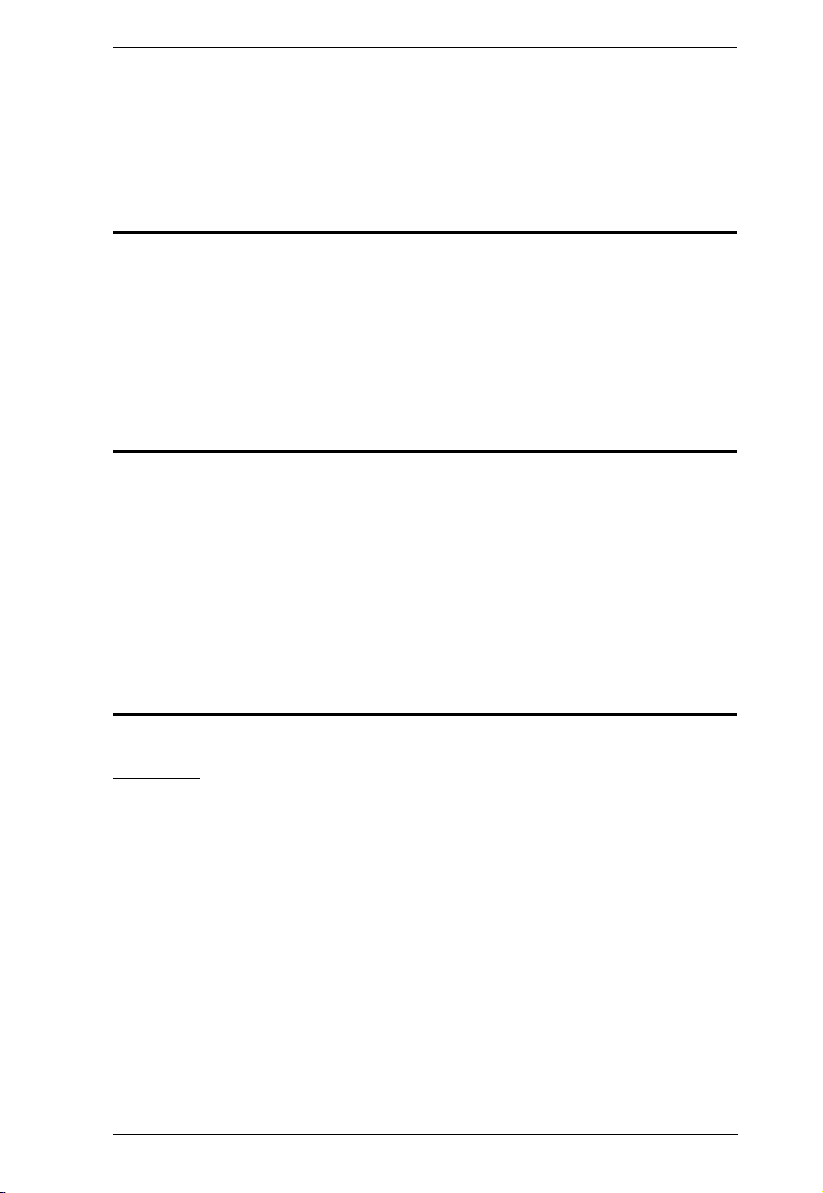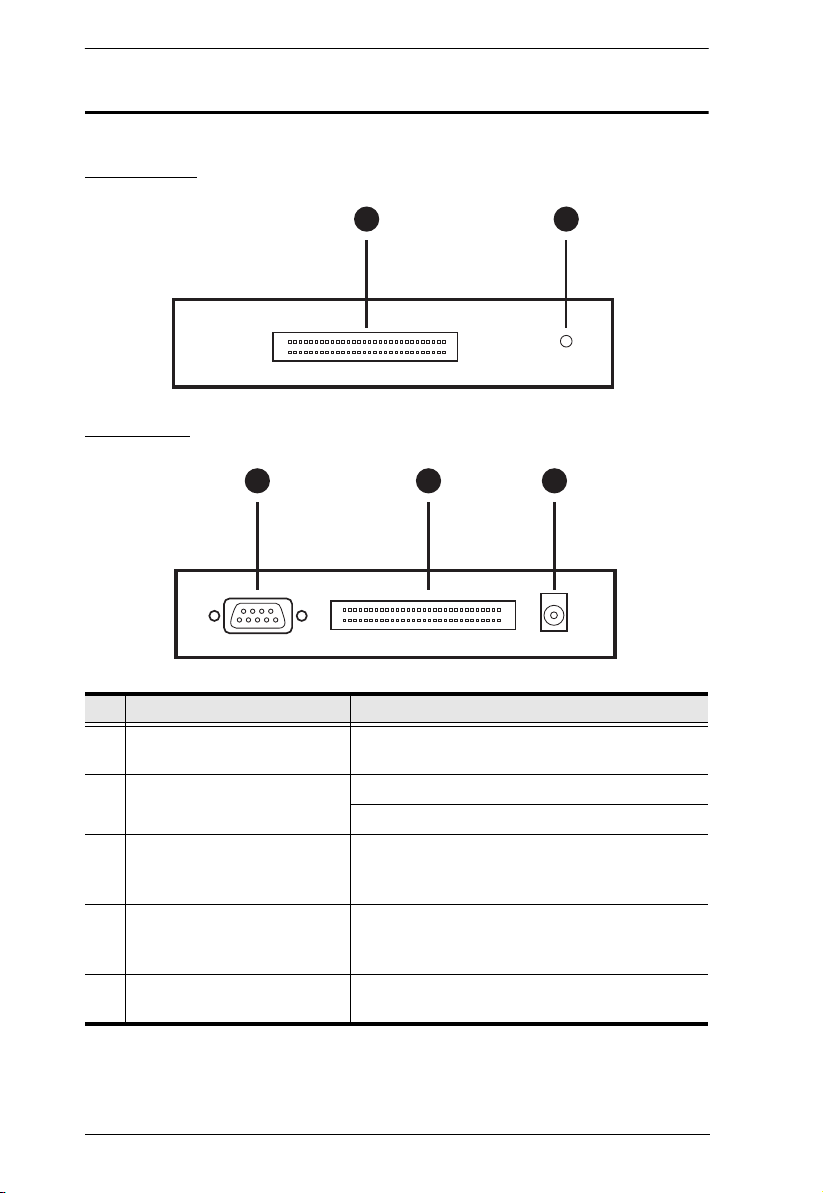User Manual
viii
About This Manual
This manual is provided to help you get the most out of your CM Adapter
Module with 60-pin and S-232 Control for UF200SA Server. It covers all
aspects of the device, including installation, configuration, and operation. An
overview of the information found in the manual is provided below.
Chapter 1, Introduction, introduces you to the CM Adapter Module with
60-pin and S-232 Control for UF200SA Server, its purpose, features, and
benefits, with its front and back panel components described.
Chapter 2, Hardware Setup, provides step-by-step instructions for setting
up the CM Adapter Module with 60-pin and S-232 Control for UF200SA
Server, and explains some of its basic operation procedures.
Appendi , provides the technical and troubleshooting information at the end
of the manual.
Note:
ead this manual thoroughly and follow the installation and operation
procedures carefully to prevent any damage to the unit or connected
devices.
The product may be updated, with features and functions added, improved,
or removed since the release of this manual. For an up-to-date user
manual, visit http://www.aten.com/global/en/
Conventions
This manual uses the following conventions:
Monospaced Indicates text that you should key in.
[ ] Indicates keys you should press. For example, [Enter] means
to press the Enter key. If keys need to be chorded, they appear
together in the same bracket with a plus sign between them:
[Ctrl+Alt].
1. Numbered lists represent procedures with sequential steps.
♦Bullet lists provide information, but do not involve sequential
steps.
>Indicates selecting consecutive options (such as on a menu or
dialog box). For example, Start
>
Run means to open the Start
menu, and then select Run.
Indicates critical information.