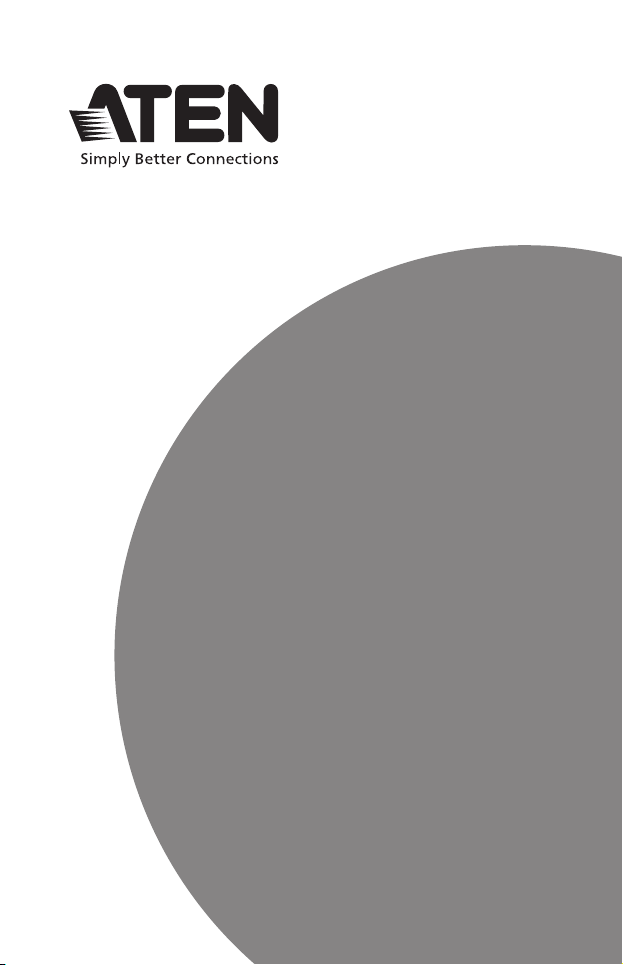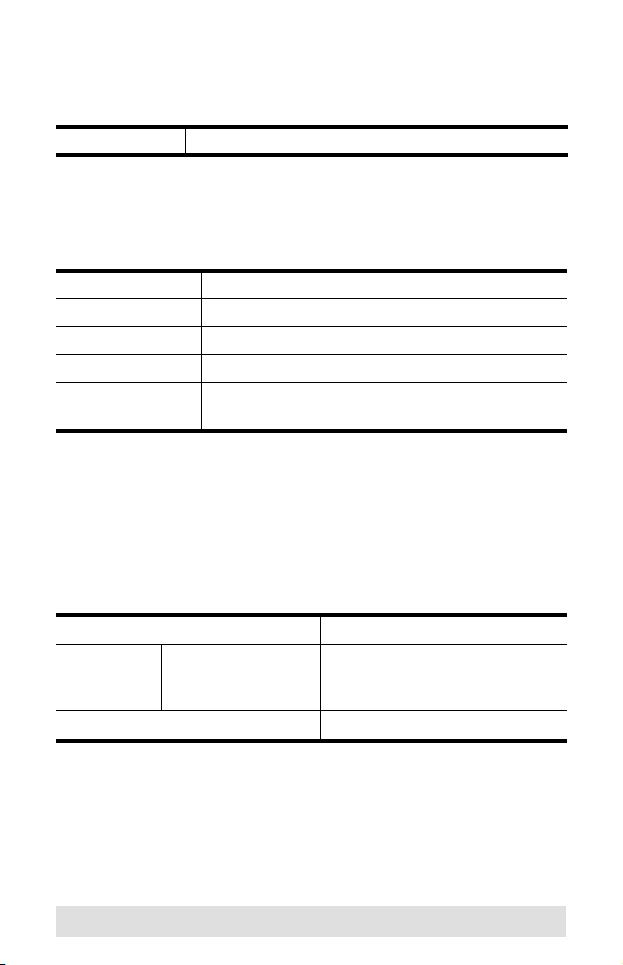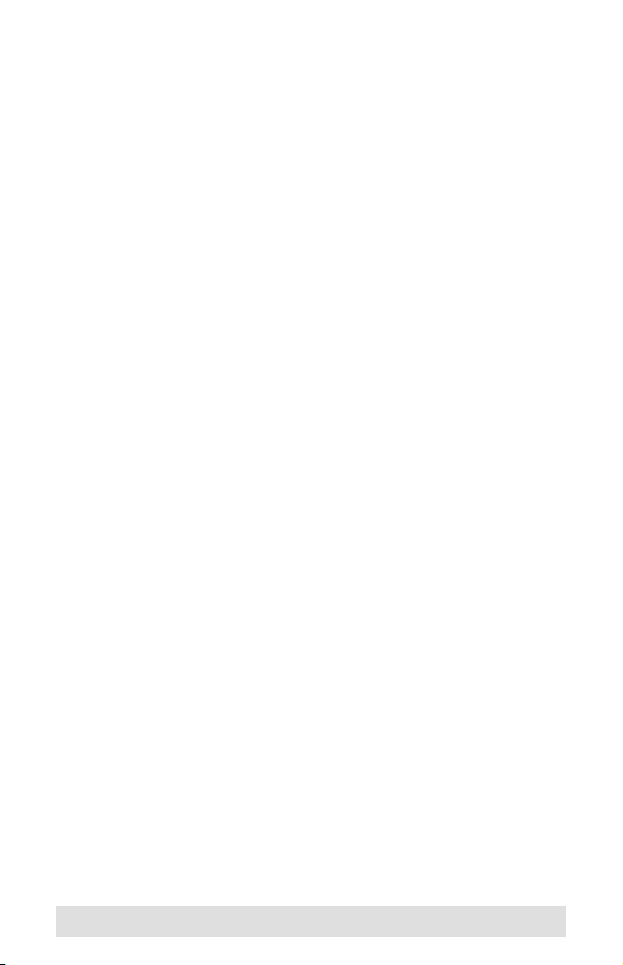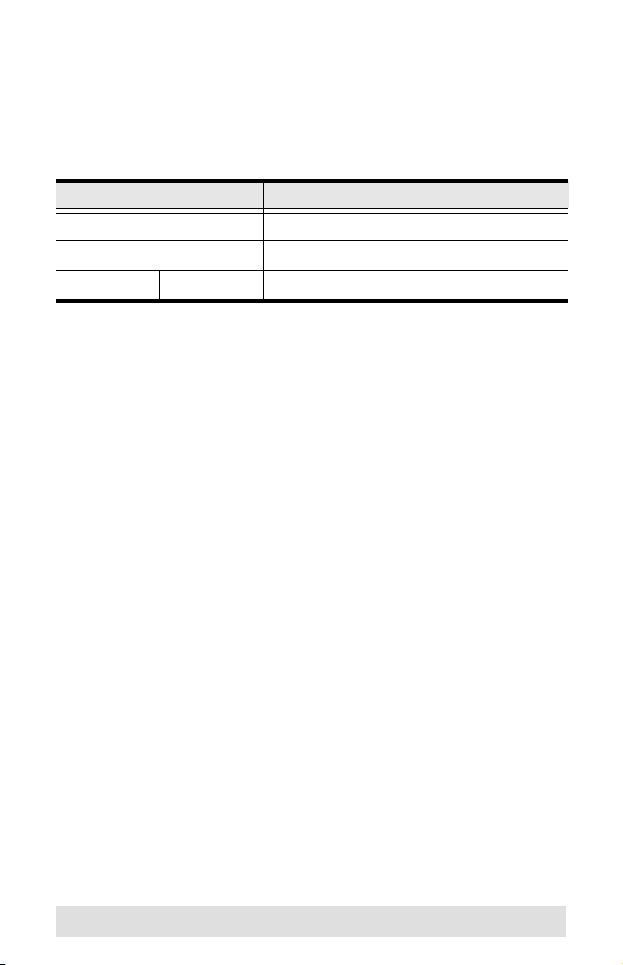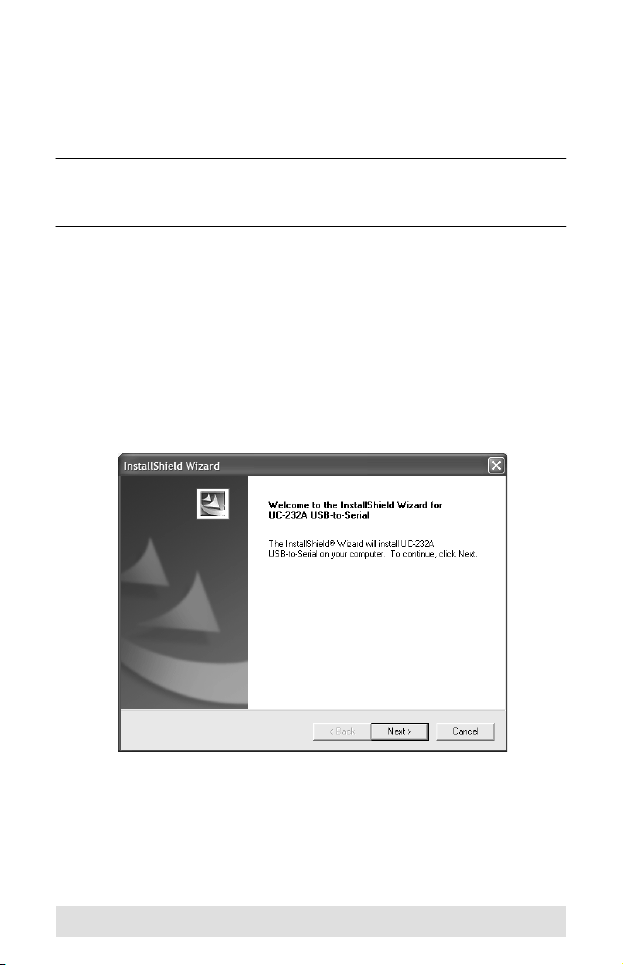- 6 -
Overview
Universal Serial Bus (USB) port technology has emerged in
response to the proliferation of external peripheral devices
(scanners, digital cameras, removable drives, etc ) that are
increasingly being connected to the latest generation of
computers It is faster than traditional bus ports and, since it does
not require any IRQs, the problem of IRQ conflict is eliminated,
which means more peripheral devices can be attached to the
system
The UC232A / UC232A1 USB-to-Serial Adapter provides an
external plug-and-play RS-232 serial connection for computers,
notebooks, laptops, and handheld computing devices that
support the USB specification It comes with a standard DB-9
male connector for the peripherals to plug into, and an attached
USB cable (35 CM for UC232A and 100 CM for UC232A1) with a
type A plug for connecting to the computer's USB port, or to a
USB hub
The UC232A / UC232A1 provides mobile phones, PDAs, digital
cameras, modems and ISDN terminal adapters with high quality
serial connections at a data transfer rate of up to 921 6 Kbps It
makes the USB interface transparent to the peripherals, allowing
them to easily interface with the USB, eliminating the setup
hassle found with traditional serial port connections As a USB
specification compliant device, the UC232A / UC232A1 also
supports energy-saving suspend and resume operations
Note: The UC232A / UC232A1 does not support devices, such
as serial mice, that require an IRQ number or IO Address