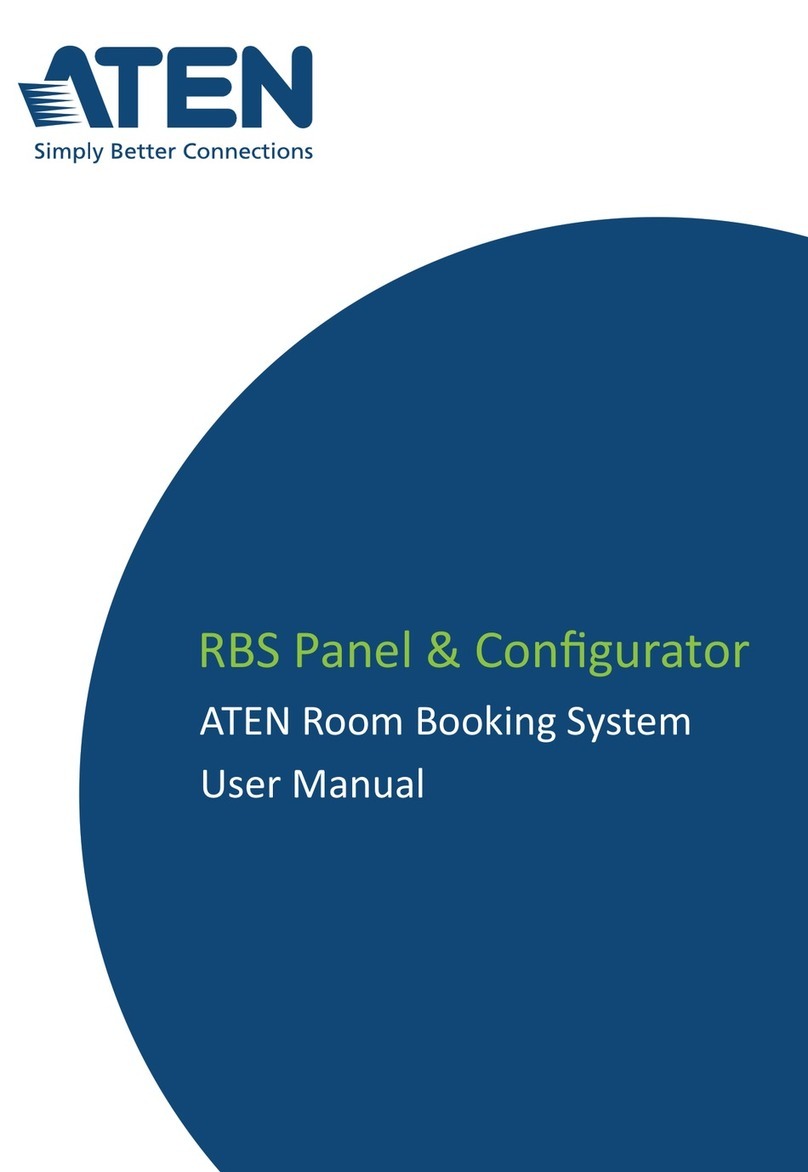ATEN Control System User Manual
viii
Select Viewer . . . . . . . . . . . . . . . . . . . . . . . . . . . . . . . . . . . . . . . . . . . 95
Left Sidebar. . . . . . . . . . . . . . . . . . . . . . . . . . . . . . . . . . . . . . . . . . . . . 96
Viewer . . . . . . . . . . . . . . . . . . . . . . . . . . . . . . . . . . . . . . . . . . . . . 96
Pages . . . . . . . . . . . . . . . . . . . . . . . . . . . . . . . . . . . . . . . . . . . . . . 96
Right Sidebar . . . . . . . . . . . . . . . . . . . . . . . . . . . . . . . . . . . . . . . . . . . 97
Keypad . . . . . . . . . . . . . . . . . . . . . . . . . . . . . . . . . . . . . . . . . . . . . . . . 97
Page Overview . . . . . . . . . . . . . . . . . . . . . . . . . . . . . . . . . . . . . . . . . . 98
Edit . . . . . . . . . . . . . . . . . . . . . . . . . . . . . . . . . . . . . . . . . . . . . . . . . . . 99
Windows OS Button Limitation . . . . . . . . . . . . . . . . . . . . . . . . . . 100
Page Objects . . . . . . . . . . . . . . . . . . . . . . . . . . . . . . . . . . . . . . . 101
Properties . . . . . . . . . . . . . . . . . . . . . . . . . . . . . . . . . . . . . . . . . . 101
Button / Slider Bar Action . . . . . . . . . . . . . . . . . . . . . . . . . . . . . . 111
Adding Commands . . . . . . . . . . . . . . . . . . . . . . . . . . . . . . . . . . . 113
Advanced Options . . . . . . . . . . . . . . . . . . . . . . . . . . . . . . . . . . . 117
Layering Images . . . . . . . . . . . . . . . . . . . . . . . . . . . . . . . . . . . . . 130
Graphic Library . . . . . . . . . . . . . . . . . . . . . . . . . . . . . . . . . . . . . . . . . 131
Background Color . . . . . . . . . . . . . . . . . . . . . . . . . . . . . . . . . . . . 131
Button . . . . . . . . . . . . . . . . . . . . . . . . . . . . . . . . . . . . . . . . . . . . . 131
Icon . . . . . . . . . . . . . . . . . . . . . . . . . . . . . . . . . . . . . . . . . . . . . . . 132
Device Interface . . . . . . . . . . . . . . . . . . . . . . . . . . . . . . . . . . . . . 132
Library . . . . . . . . . . . . . . . . . . . . . . . . . . . . . . . . . . . . . . . . . . . . . . . . . . 133
Flag . . . . . . . . . . . . . . . . . . . . . . . . . . . . . . . . . . . . . . . . . . . . . . . . . 134
Monitor . . . . . . . . . . . . . . . . . . . . . . . . . . . . . . . . . . . . . . . . . . . . . . . 136
Condition & Action Overview. . . . . . . . . . . . . . . . . . . . . . . . . . . . 136
Creating an If Monitor . . . . . . . . . . . . . . . . . . . . . . . . . . . . . . . . . 139
Creating a Switch Monitor . . . . . . . . . . . . . . . . . . . . . . . . . . . . . 144
Creating a Bypass Monitor . . . . . . . . . . . . . . . . . . . . . . . . . . . . . 147
Macro . . . . . . . . . . . . . . . . . . . . . . . . . . . . . . . . . . . . . . . . . . . . . . . . 148
Scheduled Events . . . . . . . . . . . . . . . . . . . . . . . . . . . . . . . . . . . . . . . 150
Synced Variables . . . . . . . . . . . . . . . . . . . . . . . . . . . . . . . . . . . . . . . 151
Upload . . . . . . . . . . . . . . . . . . . . . . . . . . . . . . . . . . . . . . . . . . . . . . . . . . 156
Viewing Controller Information . . . . . . . . . . . . . . . . . . . . . . . . . . . . . 157
5. Remote PC Control Using ControlAssist
Overview. . . . . . . . . . . . . . . . . . . . . . . . . . . . . . . . . . . . . . . . . . . . . . . . . 159
Specifications . . . . . . . . . . . . . . . . . . . . . . . . . . . . . . . . . . . . . . . . . . . . . 159
Setting Up Remote PC Control . . . . . . . . . . . . . . . . . . . . . . . . . . . . . . . 161
Installing ControlAssist to a Computer . . . . . . . . . . . . . . . . . . . . . . . 161
Adding the Computer to the Control System. . . . . . . . . . . . . . . . . . . 163
Configuring a Control Interface . . . . . . . . . . . . . . . . . . . . . . . . . . . . . 165
Supported PC Control Actions . . . . . . . . . . . . . . . . . . . . . . . . . . 168
6. ATEN Control System App
Overview. . . . . . . . . . . . . . . . . . . . . . . . . . . . . . . . . . . . . . . . . . . . . . . . . 171
Installing the App . . . . . . . . . . . . . . . . . . . . . . . . . . . . . . . . . . . . . . . . . . 171
ATEN Control System App . . . . . . . . . . . . . . . . . . . . . . . . . . . . . . . . . . 172