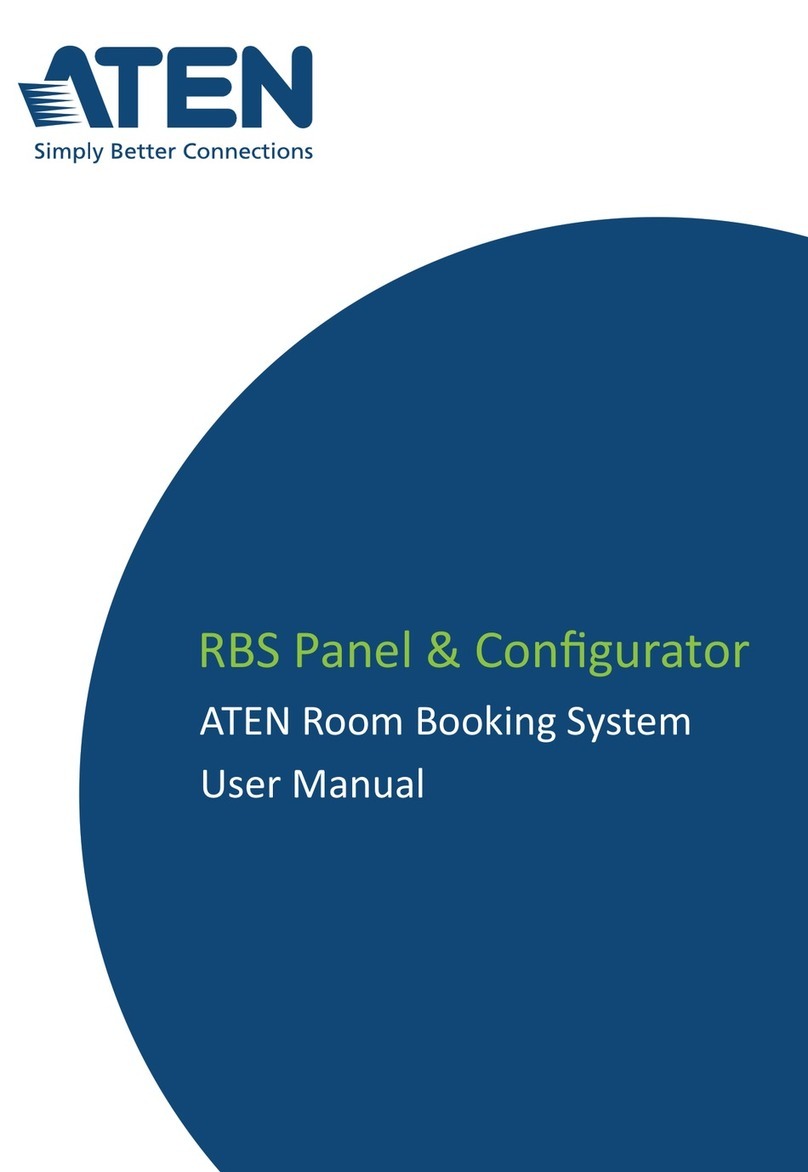Control Box Gen. 2 Setup Guide
iv
3. Initialization
ID, Network & License Configuration . . . . . . . . . . . . . . . . . . . . . . . . . . . .14
Setting Control Box ID. . . . . . . . . . . . . . . . . . . . . . . . . . . . . . . . . . . . . 14
Determining the IP Address . . . . . . . . . . . . . . . . . . . . . . . . . . . . . . . . 14
Changing Network Settings . . . . . . . . . . . . . . . . . . . . . . . . . . . . . . . . 16
IP Installer . . . . . . . . . . . . . . . . . . . . . . . . . . . . . . . . . . . . . . . . . . . 16
Web Interface . . . . . . . . . . . . . . . . . . . . . . . . . . . . . . . . . . . . . . . . 16
Firmware . . . . . . . . . . . . . . . . . . . . . . . . . . . . . . . . . . . . . . . . . . . . . . . 17
Upgrading Firmware . . . . . . . . . . . . . . . . . . . . . . . . . . . . . . . . . . . 17
Licenses . . . . . . . . . . . . . . . . . . . . . . . . . . . . . . . . . . . . . . . . . . . . . . .18
Adding Licenses . . . . . . . . . . . . . . . . . . . . . . . . . . . . . . . . . . . . . . 18
4. Wiring
Wiring and Connecting to Devices . . . . . . . . . . . . . . . . . . . . . . . . . . . . . . 19
12 V DC Power Output . . . . . . . . . . . . . . . . . . . . . . . . . . . . . . . . . . . . 19
Independent Power Supply . . . . . . . . . . . . . . . . . . . . . . . . . . . . . . 20
Relay . . . . . . . . . . . . . . . . . . . . . . . . . . . . . . . . . . . . . . . . . . . . . . . . . 21
Using Self-Supplied Power . . . . . . . . . . . . . . . . . . . . . . . . . . . . . . 21
Digital I/O . . . . . . . . . . . . . . . . . . . . . . . . . . . . . . . . . . . . . . . . . . . . . . 23
Digital Input . . . . . . . . . . . . . . . . . . . . . . . . . . . . . . . . . . . . . . . . . . 23
Digital Output . . . . . . . . . . . . . . . . . . . . . . . . . . . . . . . . . . . . . . . . . 24
Bidirectional Serial . . . . . . . . . . . . . . . . . . . . . . . . . . . . . . . . . . . . . . .26
RS-232 (3-Pin) . . . . . . . . . . . . . . . . . . . . . . . . . . . . . . . . . . . . . . . . 26
RS-232/422/485 (5-Pin). . . . . . . . . . . . . . . . . . . . . . . . . . . . . . . . . 27
Unidirectional IR / Serial . . . . . . . . . . . . . . . . . . . . . . . . . . . . . . . . . . . 27
IR Connection . . . . . . . . . . . . . . . . . . . . . . . . . . . . . . . . . . . . . . . . 28
Serial Connection . . . . . . . . . . . . . . . . . . . . . . . . . . . . . . . . . . . . . 28
Control LAN . . . . . . . . . . . . . . . . . . . . . . . . . . . . . . . . . . . . . . . . . . . . 29
5. ATEN Configurator
ATEN Configurator — VK6000 . . . . . . . . . . . . . . . . . . . . . . . . . . . . . . . . . 27
ATEN Expansion Box . . . . . . . . . . . . . . . . . . . . . . . . . . . . . . . . . . . . . . . . 30