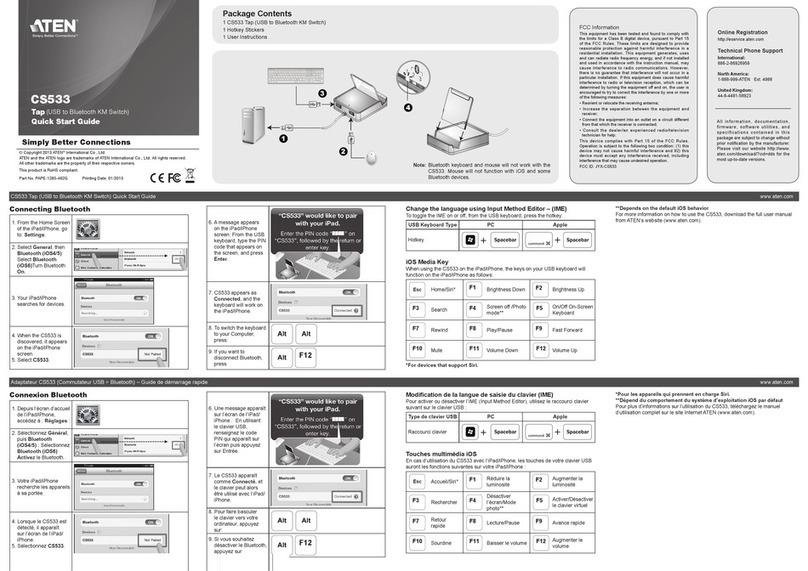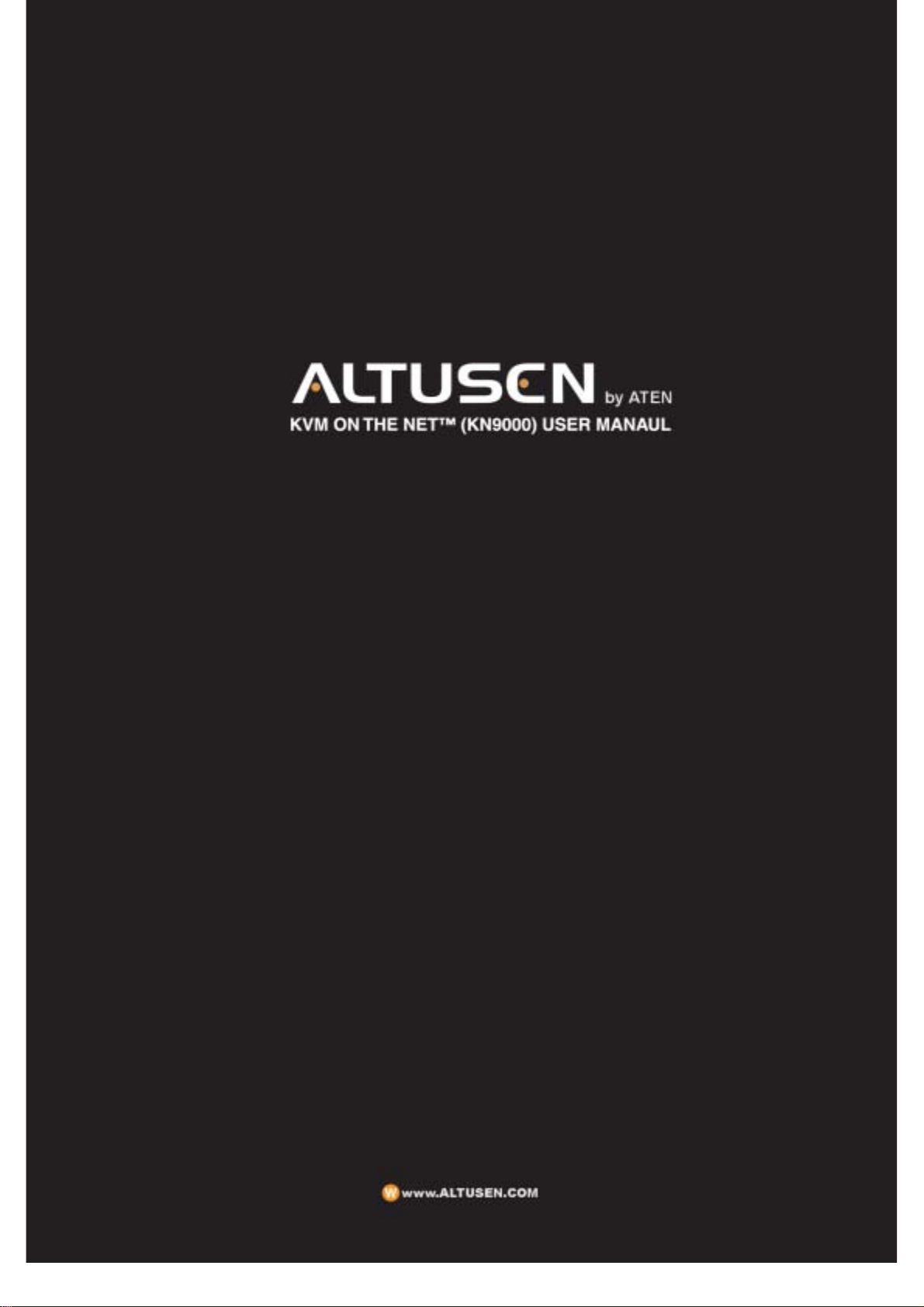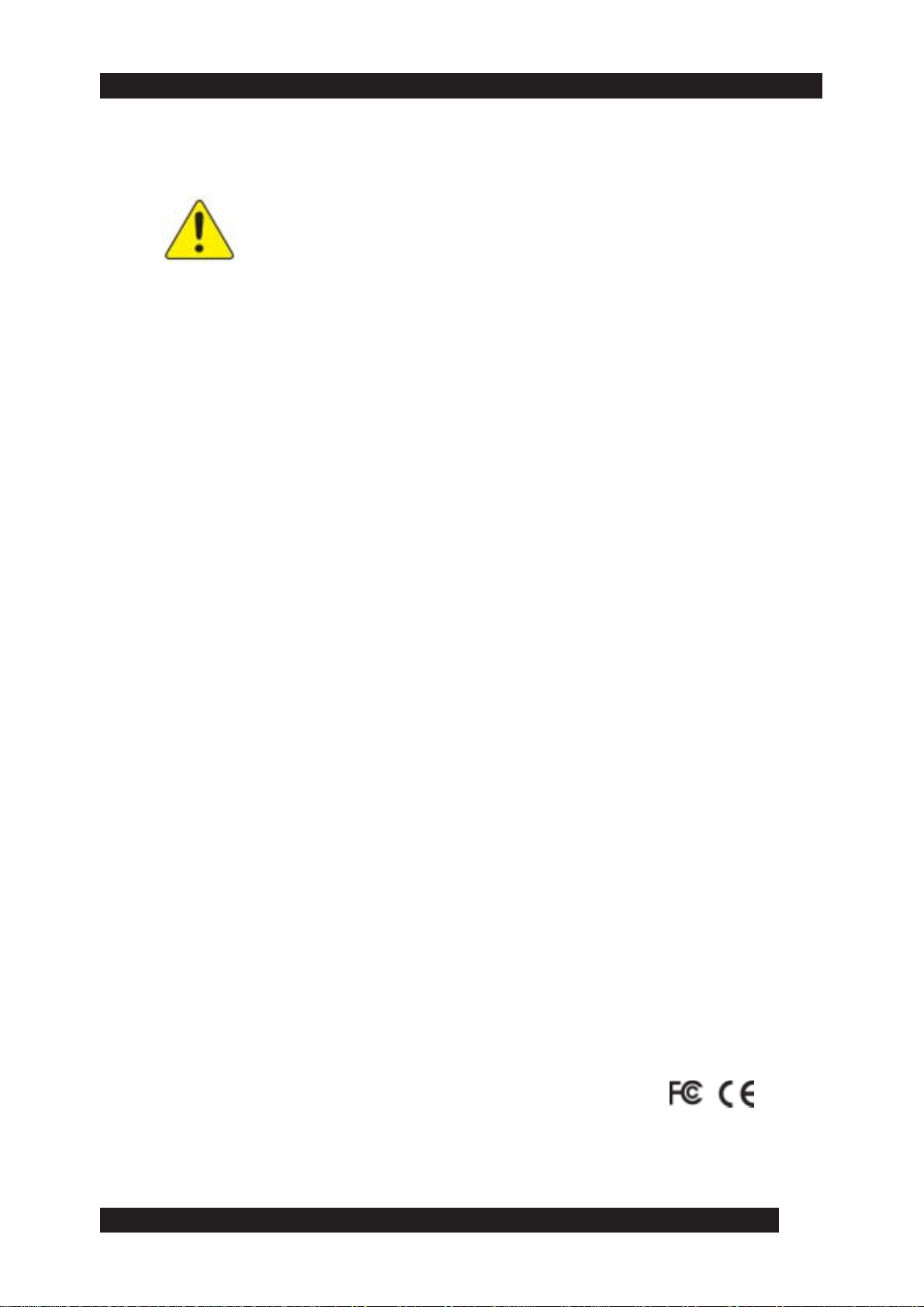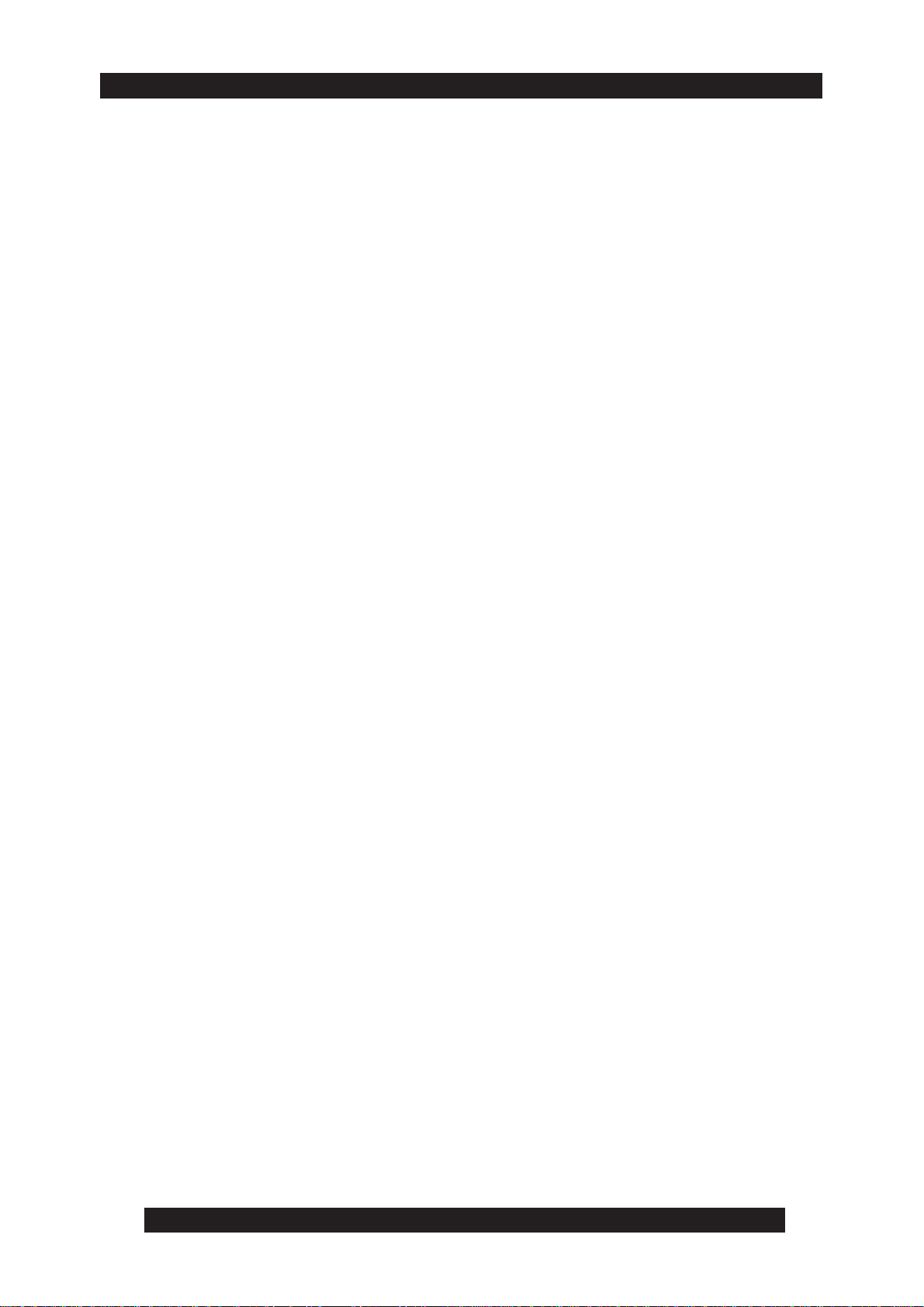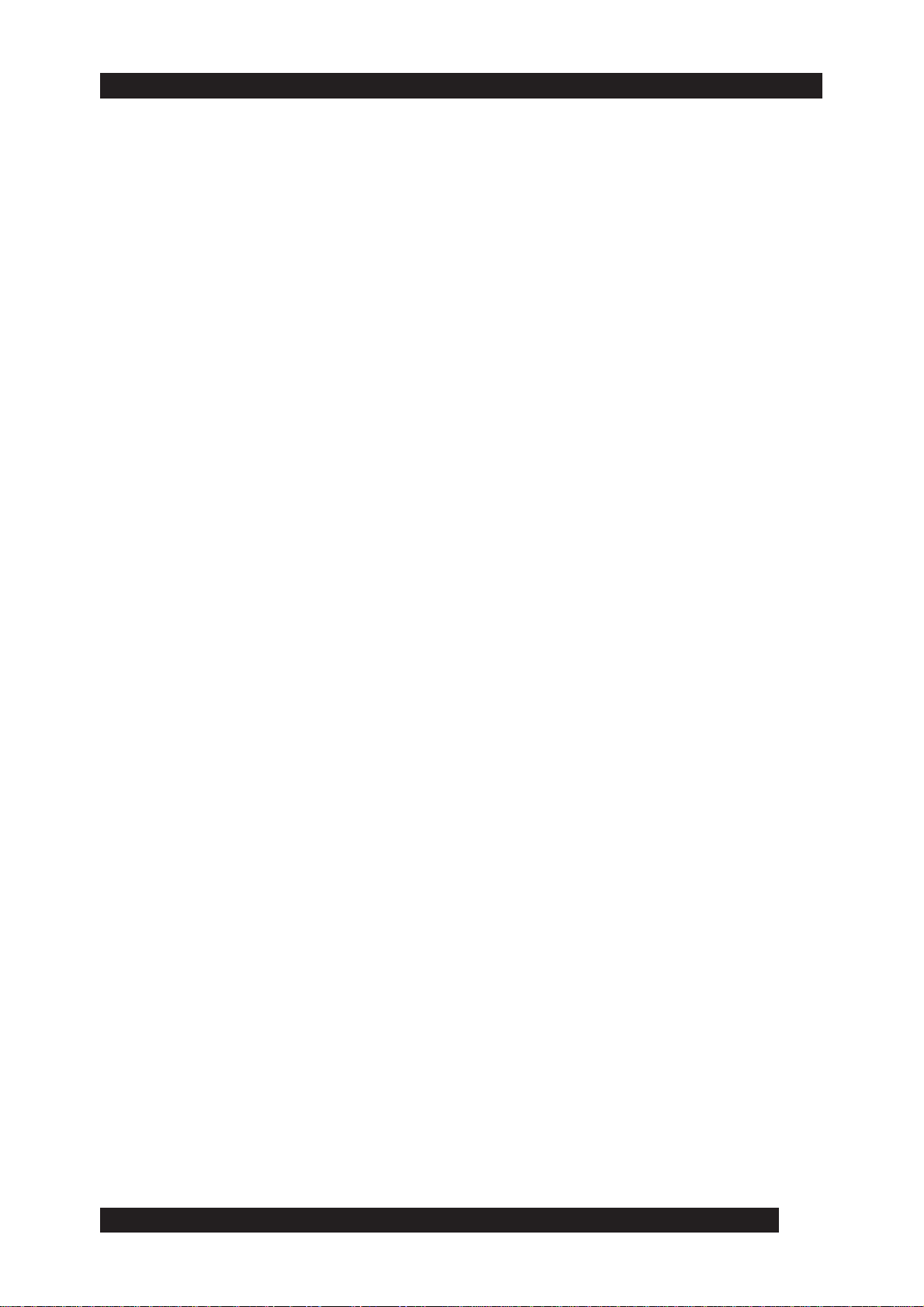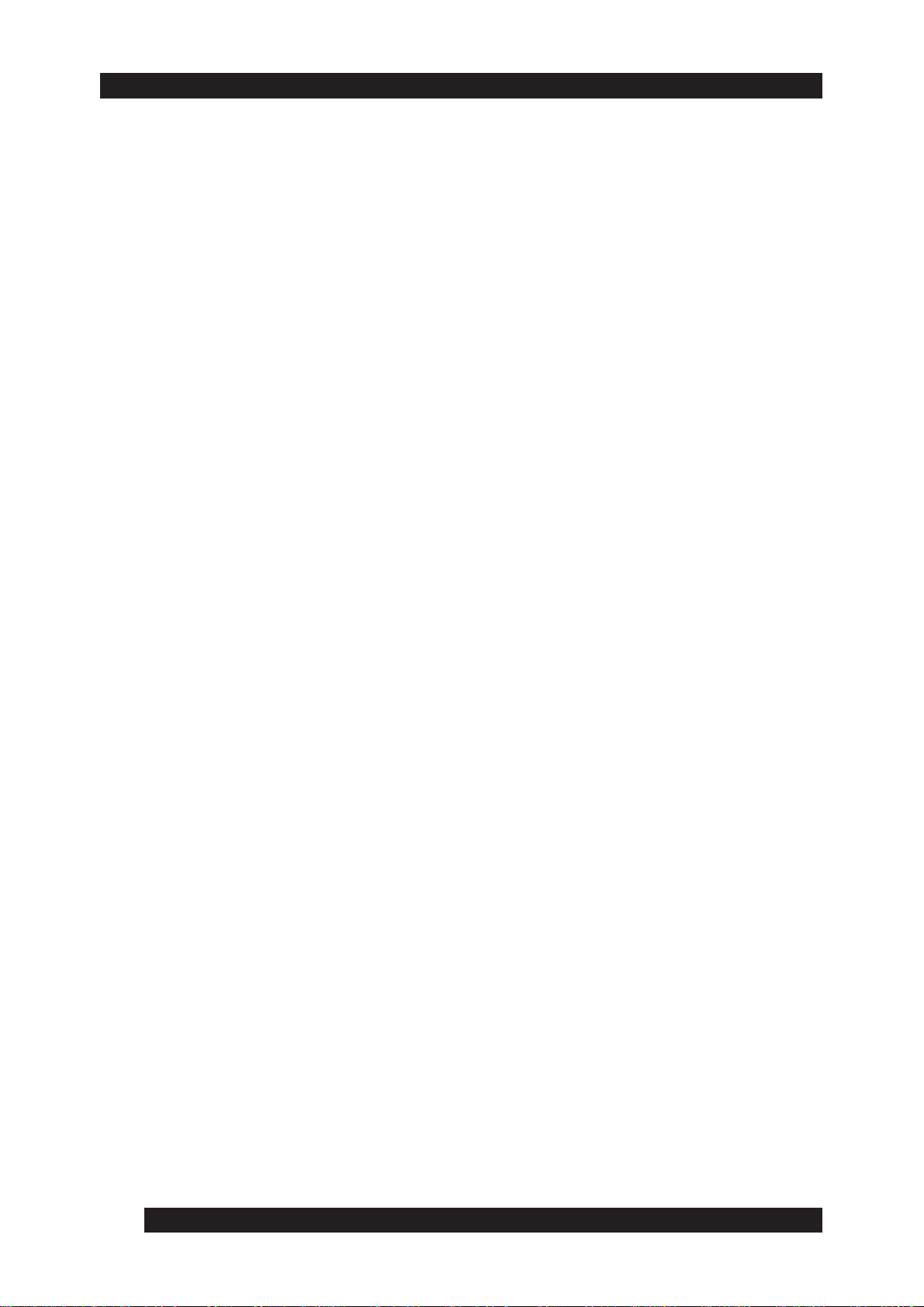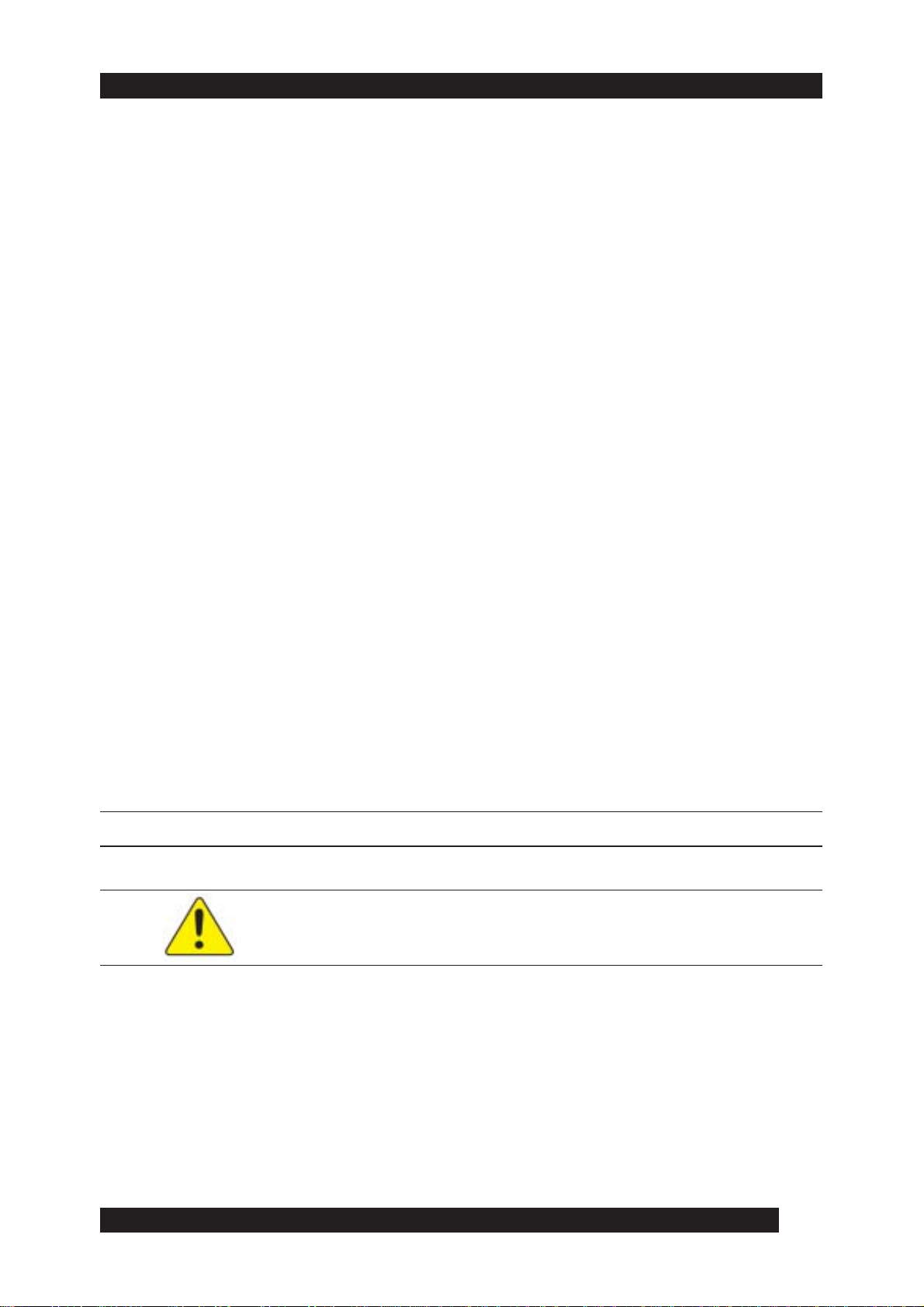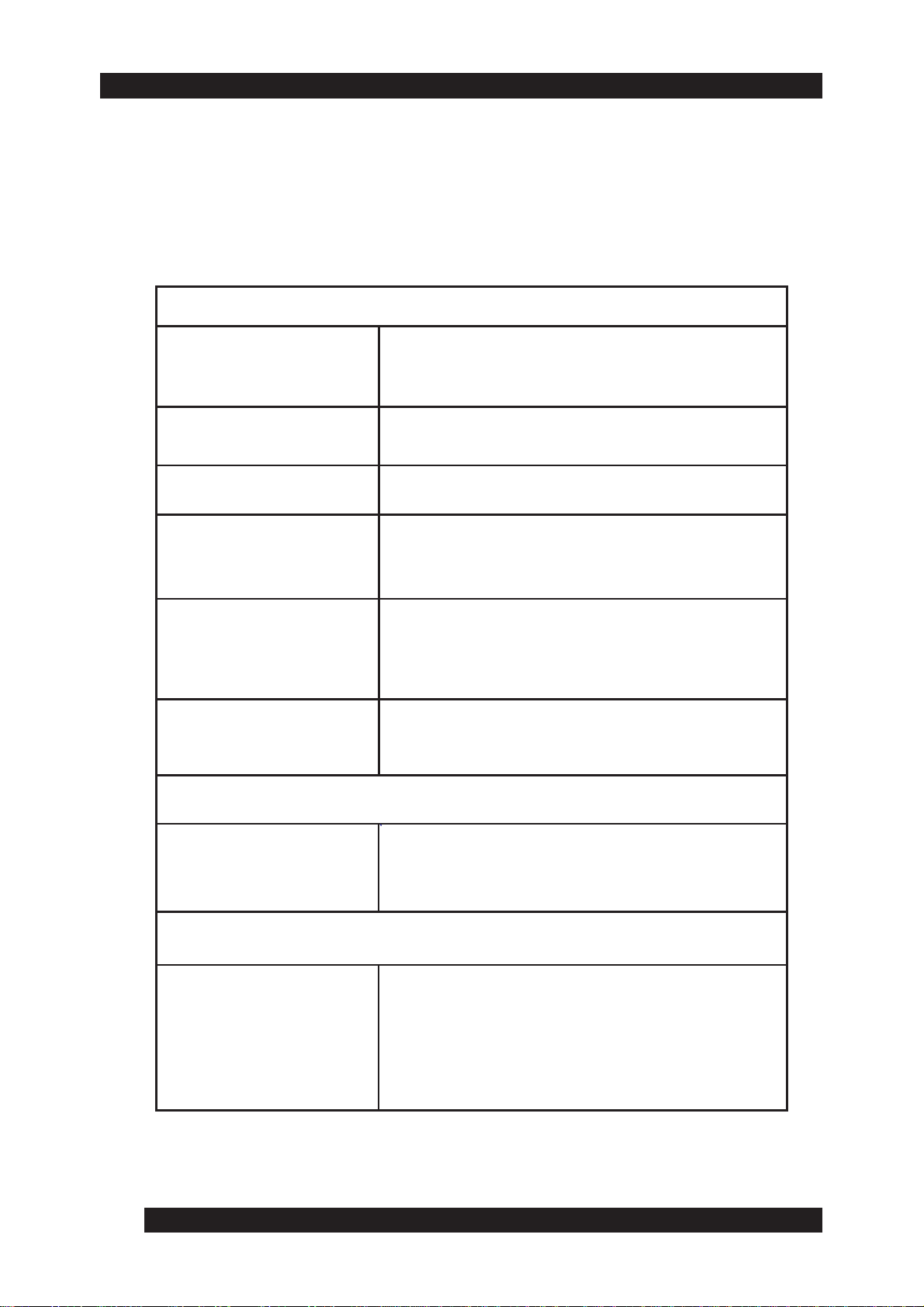6
Chapter4
The Windows Client
InstallingWindowsclient...........................................................................
Uninstall........................................................................................................
Gettingstarted..............................................................................................
TheConnectionscreen...............................................................................
ConnectingtoKN9000................................................................................
OperatingtheKN9000remotewindow.....................................................
Keyboardoperation..............................................................................
Mousesynchronization........................................................................
Videoadjustment...................................................................................
HotKeyssetuputility.................................................................................
Chapter5
The Java Client
InstallingtheJavaclient.............................................................................
Gettingstarted..............................................................................................
OperatingtheKN9000remotewindow.....................................................
Theuserpanel.......................................................................................
Videoadjustment...................................................................................
Keypad...................................................................................................
Mousesynchronization.......................................................................
Screennavigation..................................................................................
Exit...........................................................................................................
RemotekeyboardLEDs........................................................................
Chapter6
The Log Server
Installingthelogserver..............................................................................
Uninstall........................................................................................................
Gettingstarted..............................................................................................
Themenubar................................................................................................
Configure................................................................................................
Events.....................................................................................................
Options...................................................................................................
TheKN9000List...........................................................................................
TheEventList...............................................................................................
53
54
55
56
58
60
60
63
66
67
79
80
81
82
82
86
89
90
92
69
70
72
73
74
74
76
76
77
77