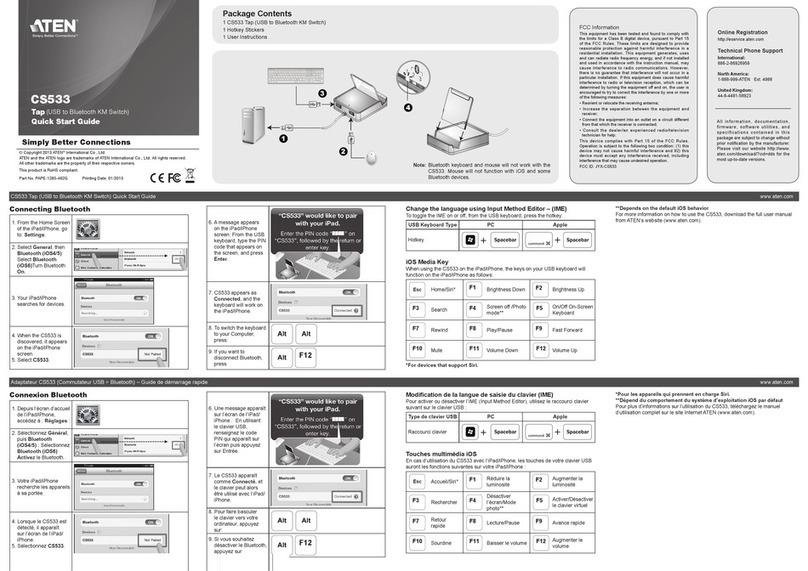CN8000 User Manual
viii
User Management. . . . . . . . . . . . . . . . . . . . . . . . . . . . . . . . . . . . . . . . 82
Customization . . . . . . . . . . . . . . . . . . . . . . . . . . . . . . . . . . . . . . . . . . . 83
Upgrading the Firmware . . . . . . . . . . . . . . . . . . . . . . . . . . . . . . . . . . . 84
The AP Java Client . . . . . . . . . . . . . . . . . . . . . . . . . . . . . . . . . . . . . . . . . . 85
Starting Up . . . . . . . . . . . . . . . . . . . . . . . . . . . . . . . . . . . . . . . . . . . . . 85
The Java Client Connection Screen . . . . . . . . . . . . . . . . . . . . . . . . . . 86
Logging In . . . . . . . . . . . . . . . . . . . . . . . . . . . . . . . . . . . . . . . . . . . . . . 86
10.LDAP Server Configuration
Introduction . . . . . . . . . . . . . . . . . . . . . . . . . . . . . . . . . . . . . . . . . . . . . . . . 87
Active Directory. . . . . . . . . . . . . . . . . . . . . . . . . . . . . . . . . . . . . . . . . . . . . 87
Install the Windows 2003 Support Tools. . . . . . . . . . . . . . . . . . . . . . . 87
Install the Active Directory Schema Snap-in . . . . . . . . . . . . . . . . . . . . 88
Create a Start Menu Shortcut Entry . . . . . . . . . . . . . . . . . . . . . . . . . . 88
Extend and Update the Active Directory Schema . . . . . . . . . . . . . . . . 89
The Permission Attribute Value. . . . . . . . . . . . . . . . . . . . . . . . . . . . . . 96
Permission String Characters . . . . . . . . . . . . . . . . . . . . . . . . . . . . . . . 96
Permission Examples . . . . . . . . . . . . . . . . . . . . . . . . . . . . . . . . . . . . . 97
OpenLDAP . . . . . . . . . . . . . . . . . . . . . . . . . . . . . . . . . . . . . . . . . . . . . . . . 98
OpenLDAP Server Installation . . . . . . . . . . . . . . . . . . . . . . . . . . . . . . 98
OpenLDAP Server Configuration . . . . . . . . . . . . . . . . . . . . . . . . . . . . 99
Starting the OpenLDAP Server . . . . . . . . . . . . . . . . . . . . . . . . . . . . . 100
Customizing the OpenLDAP Schema . . . . . . . . . . . . . . . . . . . . . . . . 101
LDAP DIT Design and LDIF File . . . . . . . . . . . . . . . . . . . . . . . . . . . . 102
LDAP Data Structure. . . . . . . . . . . . . . . . . . . . . . . . . . . . . . . . . . 102
DIT Creation . . . . . . . . . . . . . . . . . . . . . . . . . . . . . . . . . . . . . . . . 103
Using the New Schema. . . . . . . . . . . . . . . . . . . . . . . . . . . . . . . . . . . 105
Appendix
Safety Instructions . . . . . . . . . . . . . . . . . . . . . . . . . . . . . . . . . . . . . . . . . 107
General . . . . . . . . . . . . . . . . . . . . . . . . . . . . . . . . . . . . . . . . . . . . . . . 107
Rack Mounting . . . . . . . . . . . . . . . . . . . . . . . . . . . . . . . . . . . . . . . . . 109
Technical Support. . . . . . . . . . . . . . . . . . . . . . . . . . . . . . . . . . . . . . . . . . 110
International . . . . . . . . . . . . . . . . . . . . . . . . . . . . . . . . . . . . . . . . . . . 110
North America . . . . . . . . . . . . . . . . . . . . . . . . . . . . . . . . . . . . . . . . . . 110
IP Address Determination. . . . . . . . . . . . . . . . . . . . . . . . . . . . . . . . . . . . 111
IP Installer . . . . . . . . . . . . . . . . . . . . . . . . . . . . . . . . . . . . . . . . . . . . . 111
Browser . . . . . . . . . . . . . . . . . . . . . . . . . . . . . . . . . . . . . . . . . . . . . . . 112
AP Windows Client . . . . . . . . . . . . . . . . . . . . . . . . . . . . . . . . . . . . . . 112
Port Forwarding . . . . . . . . . . . . . . . . . . . . . . . . . . . . . . . . . . . . . . . . . . . 113
PPP Modem Operation. . . . . . . . . . . . . . . . . . . . . . . . . . . . . . . . . . . . . . 114
Basic Setup . . . . . . . . . . . . . . . . . . . . . . . . . . . . . . . . . . . . . . . . . . . . 114
Connection Setup Example (Windows XP). . . . . . . . . . . . . . . . . . . . 115
Troubleshooting . . . . . . . . . . . . . . . . . . . . . . . . . . . . . . . . . . . . . . . . . . . 116
General Operation. . . . . . . . . . . . . . . . . . . . . . . . . . . . . . . . . . . . . . . 116
The Windows Client . . . . . . . . . . . . . . . . . . . . . . . . . . . . . . . . . . . . . 117
cn8000.book Page viii Tuesday, July 1, 2008 4:18 PM