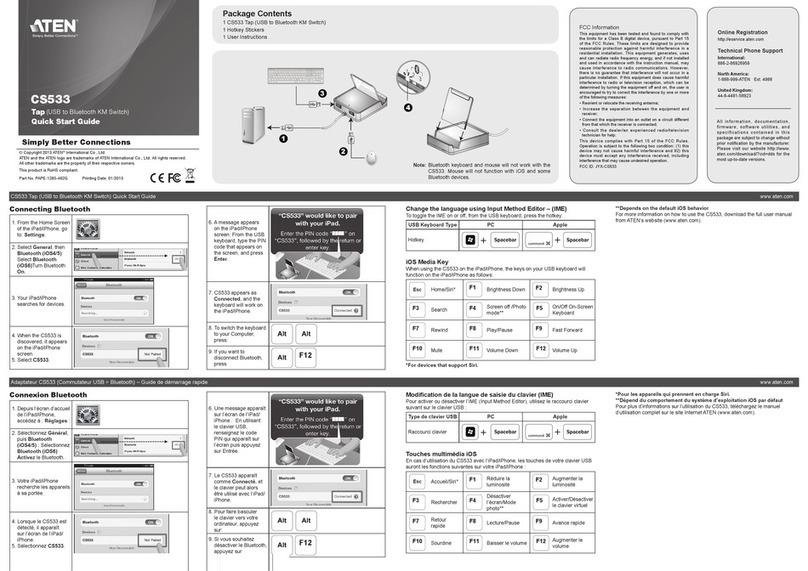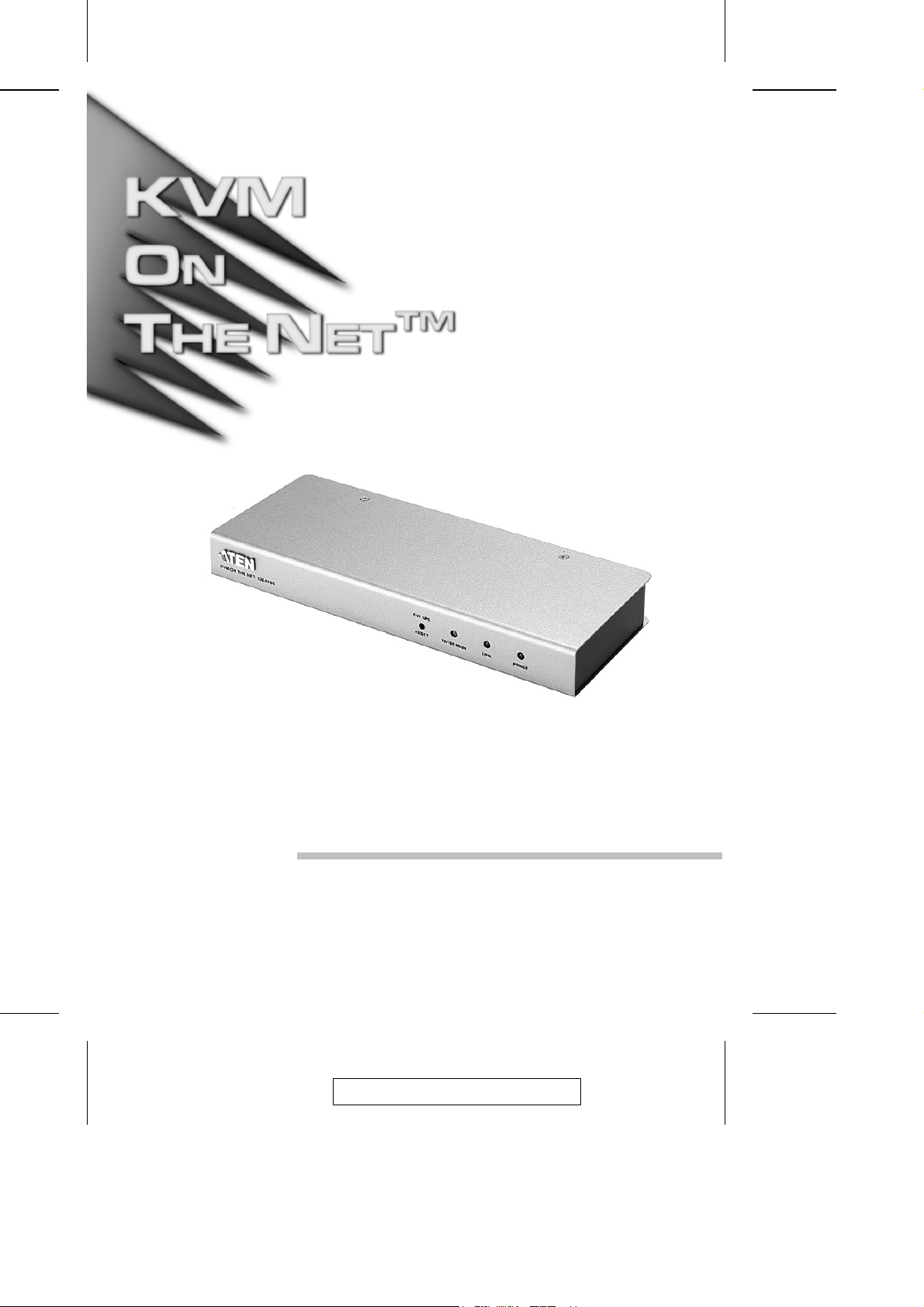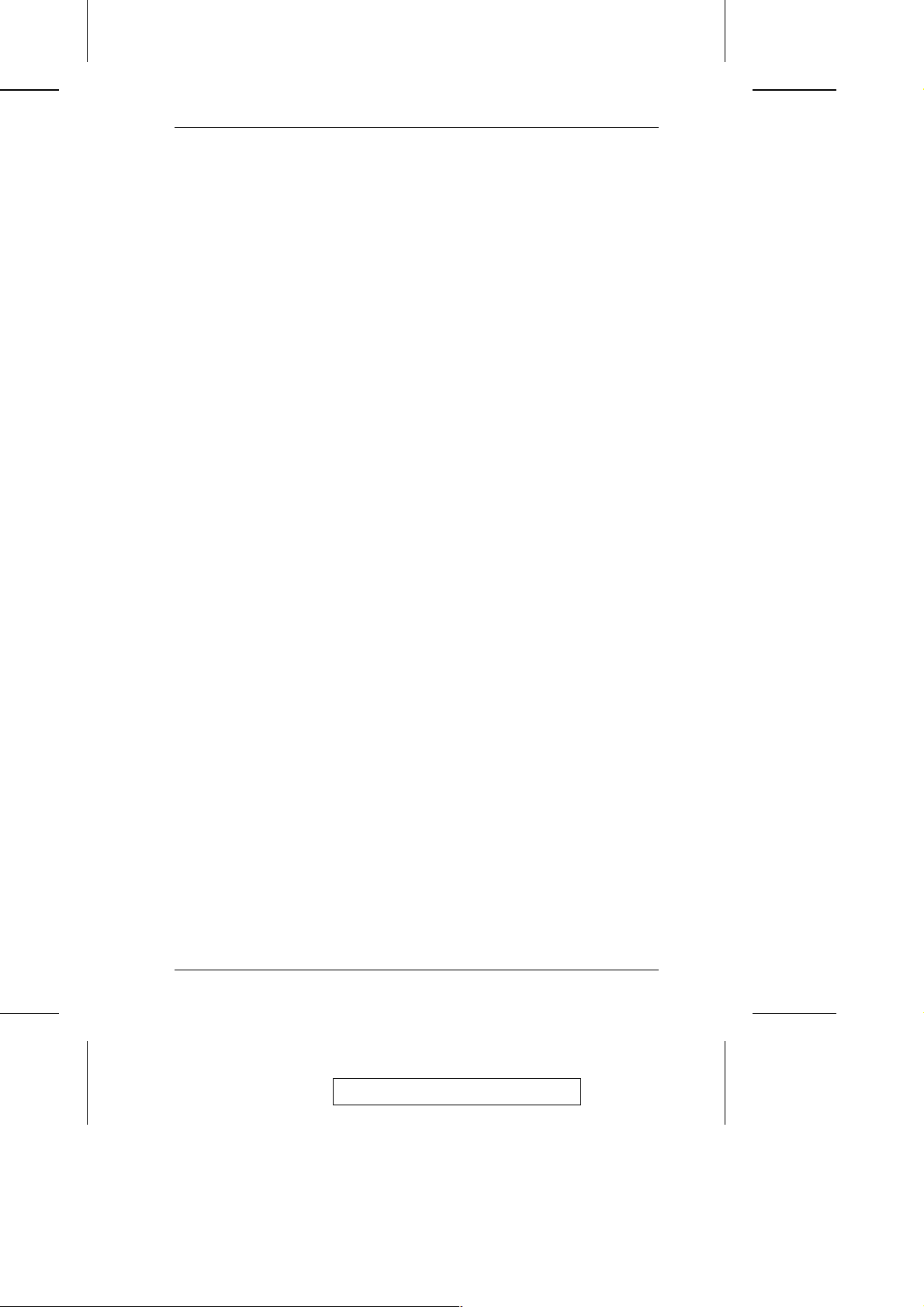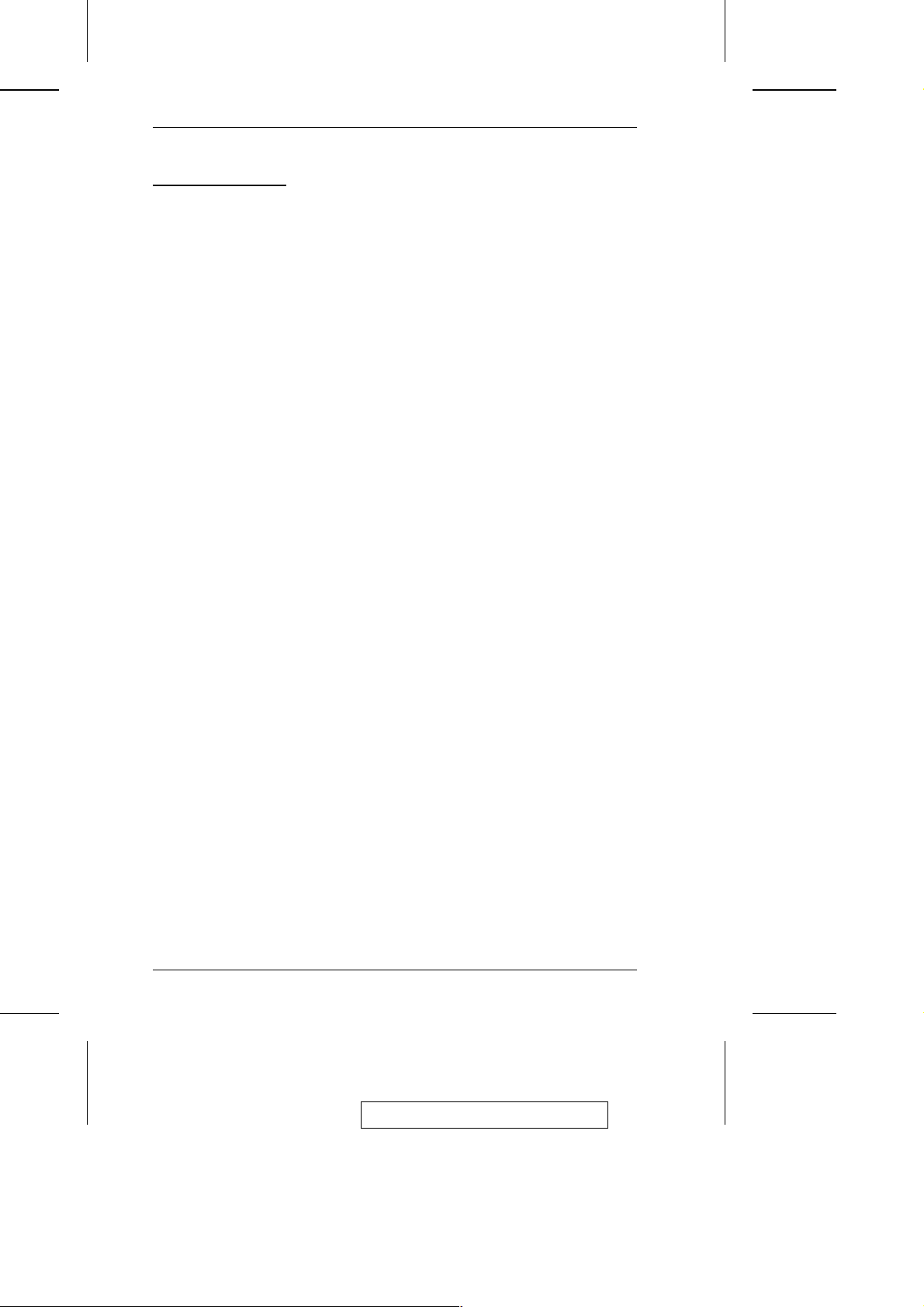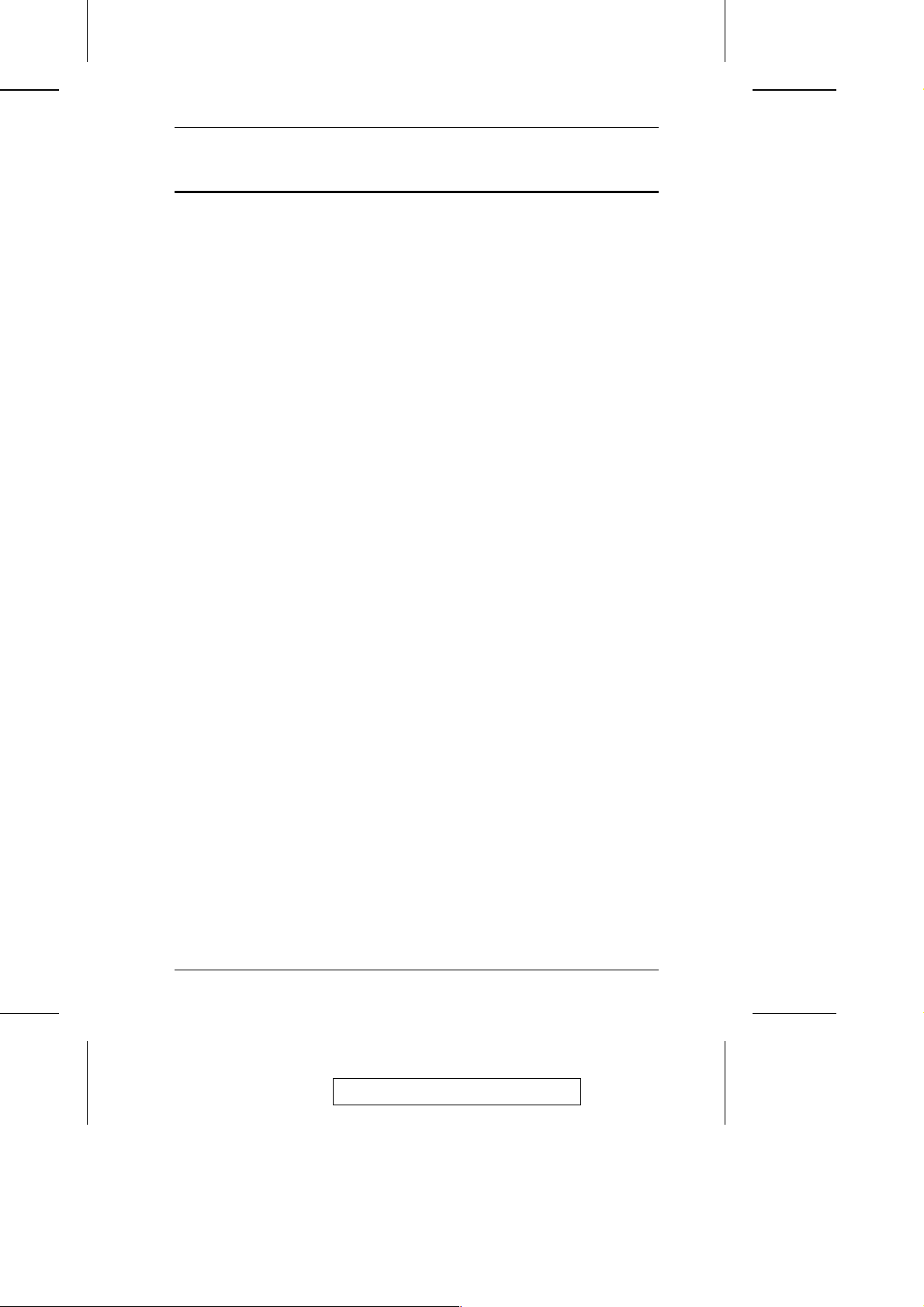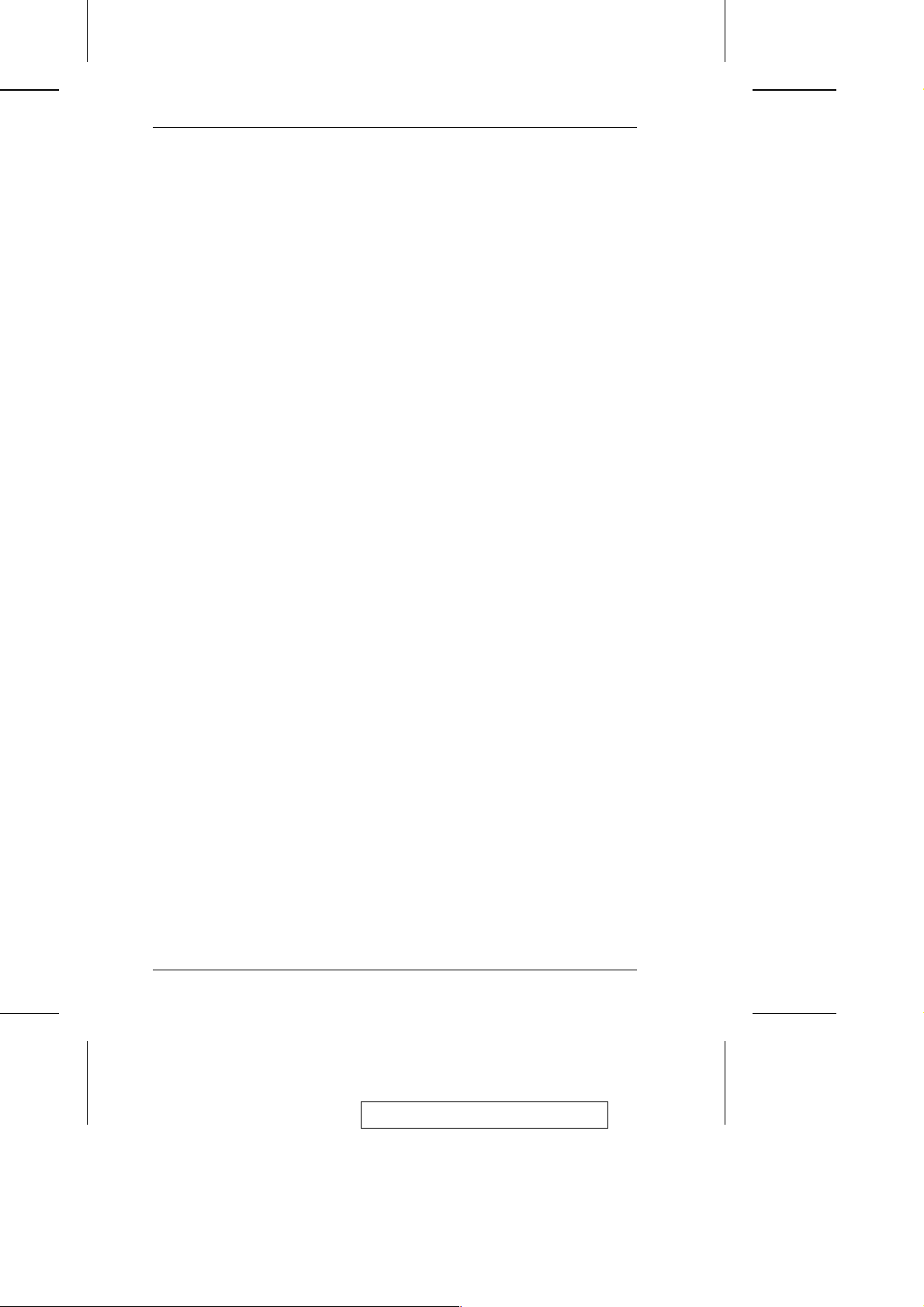Safety Instructions
General
wRead all of these instructions. Save them for future reference.
wFollow all warnings and instructions marked on the device.
wDo not place the device on any unstable surface (cart, stand, table, etc.). If
the device falls, serious damage will result.
wDo not use the device near water.
wDo not place the device near, or over, radiators or heat registers.
wThe device cabinet is provided with slots and openings to allow for
adequate ventilation. To ensure reliable operation, and to protect against
overheating, these openings must never be blocked or covered.
wThe device should never be placed on a soft surface (bed, sofa, rug, etc.)
as this will block its ventilation openings. Likewise, the device should not
be placed in a built in enclosure unless adequate ventilation has been
provided.
wNever spill liquid of any kind on the device.
wUnplug the device from the wall outlet before cleaning. Do not use liquid
or aerosol cleaners. Use a damp cloth for cleaning.
wThe device should be operated from the type of power source indicated
on the marking label. If you are not sure of the type of power available,
consult your dealer or local power company.
wThe device is equipped with a 3-wire grounding type plug. This is a
safety feature. If you are unable to insert the plug into the outlet, contact
your electrician to replace your obsolete outlet. Do not attempt to defeat
the purpose of the grounding-type plug. Always follow your
local/national wiring codes.
wDo not allow anything to rest on the power cord or cables. Route the
power cord and cables so that they cannot be stepped on or tripped over.
wIf an extension cord is used with this device make sure that the total of the
ampere ratings of all products used on this cord does not exceed the
extension cord ampere rating. Make sure that the total of all products
plugged into the wall outlet does not exceed 15 amperes.
2005-09-20
CN-6000 User Manual
iv