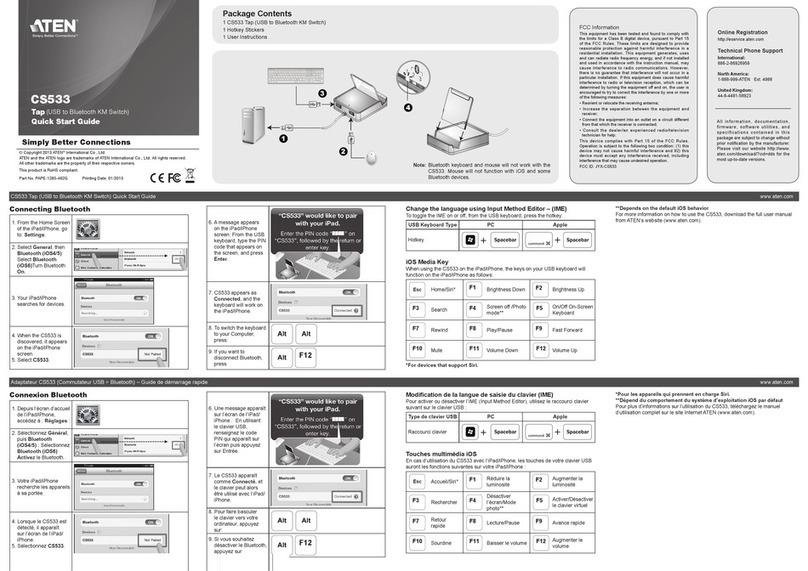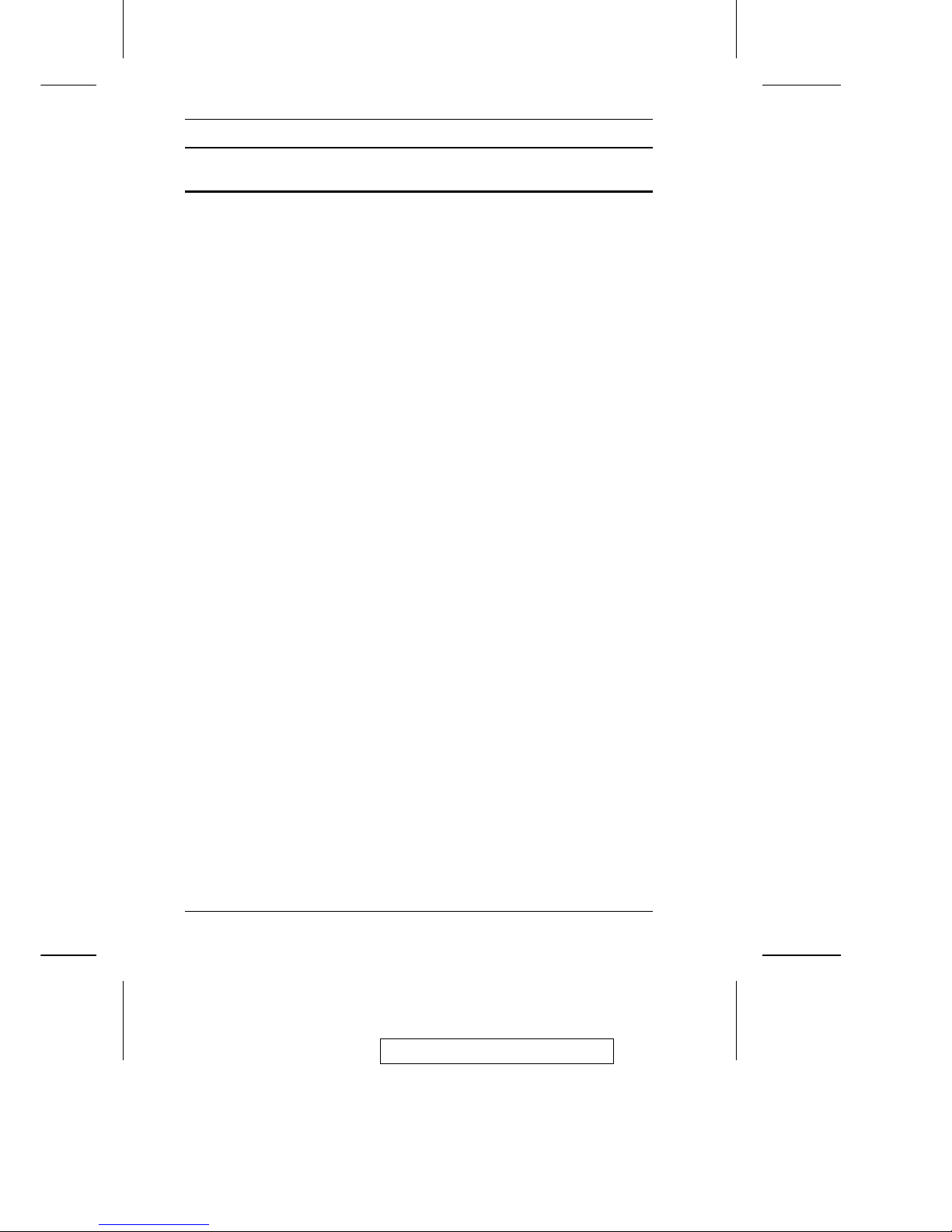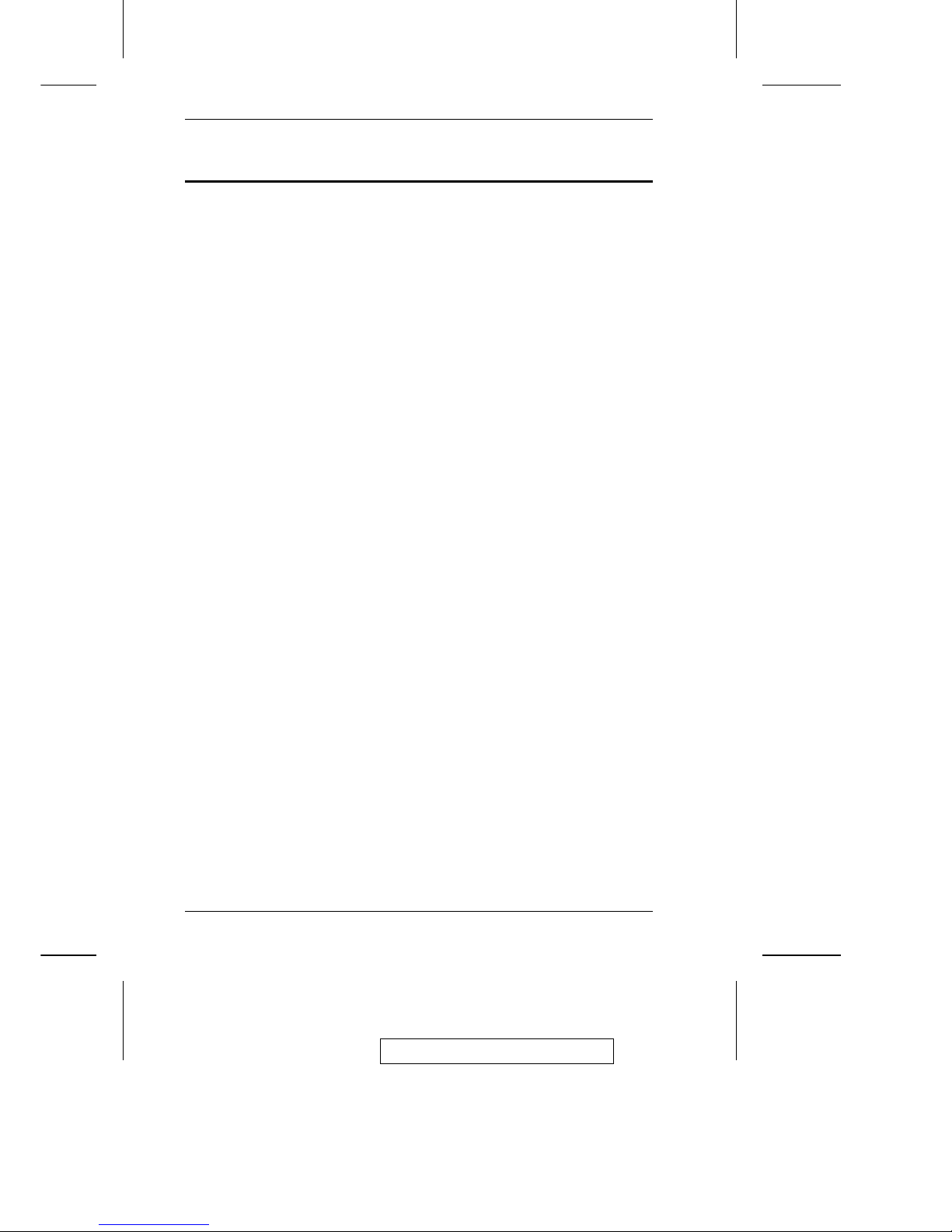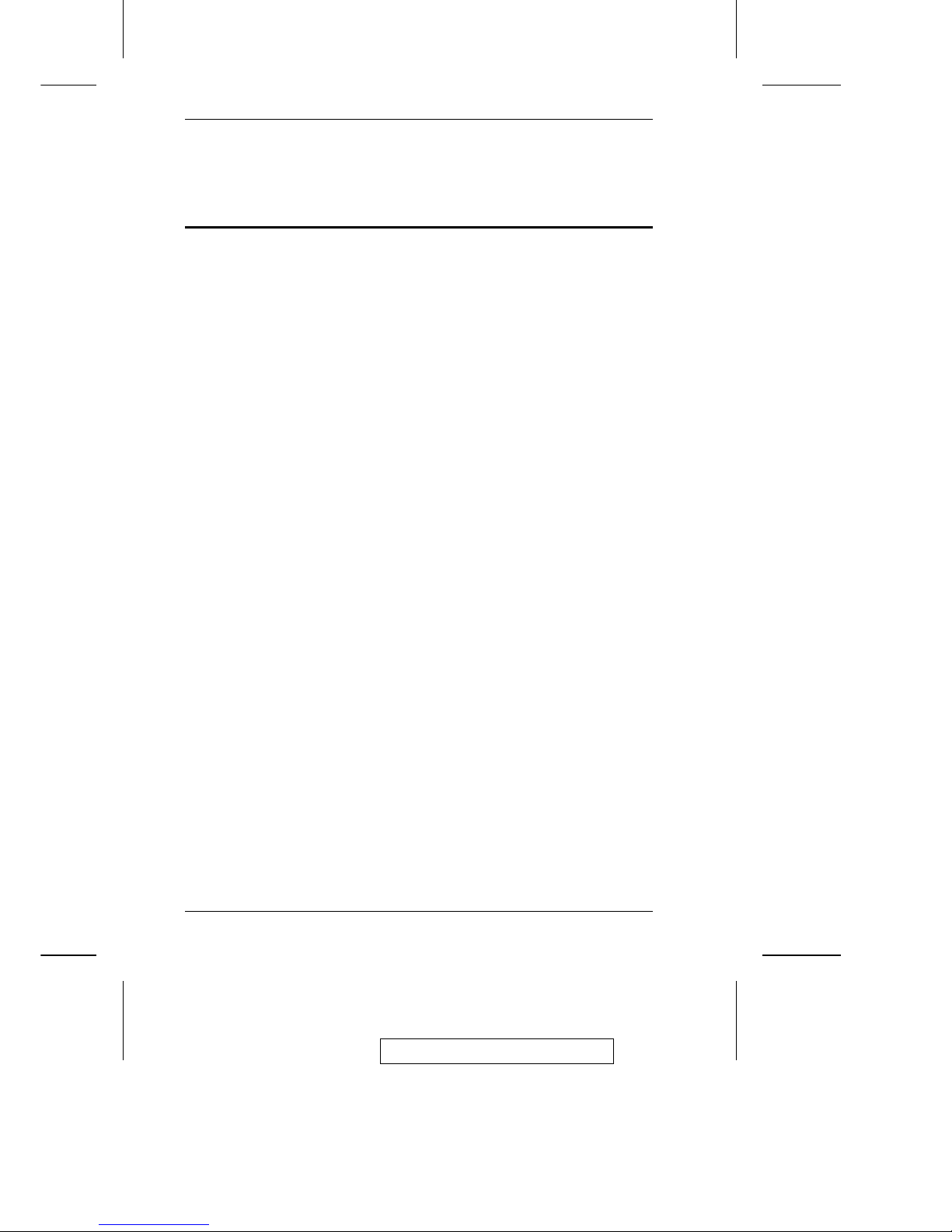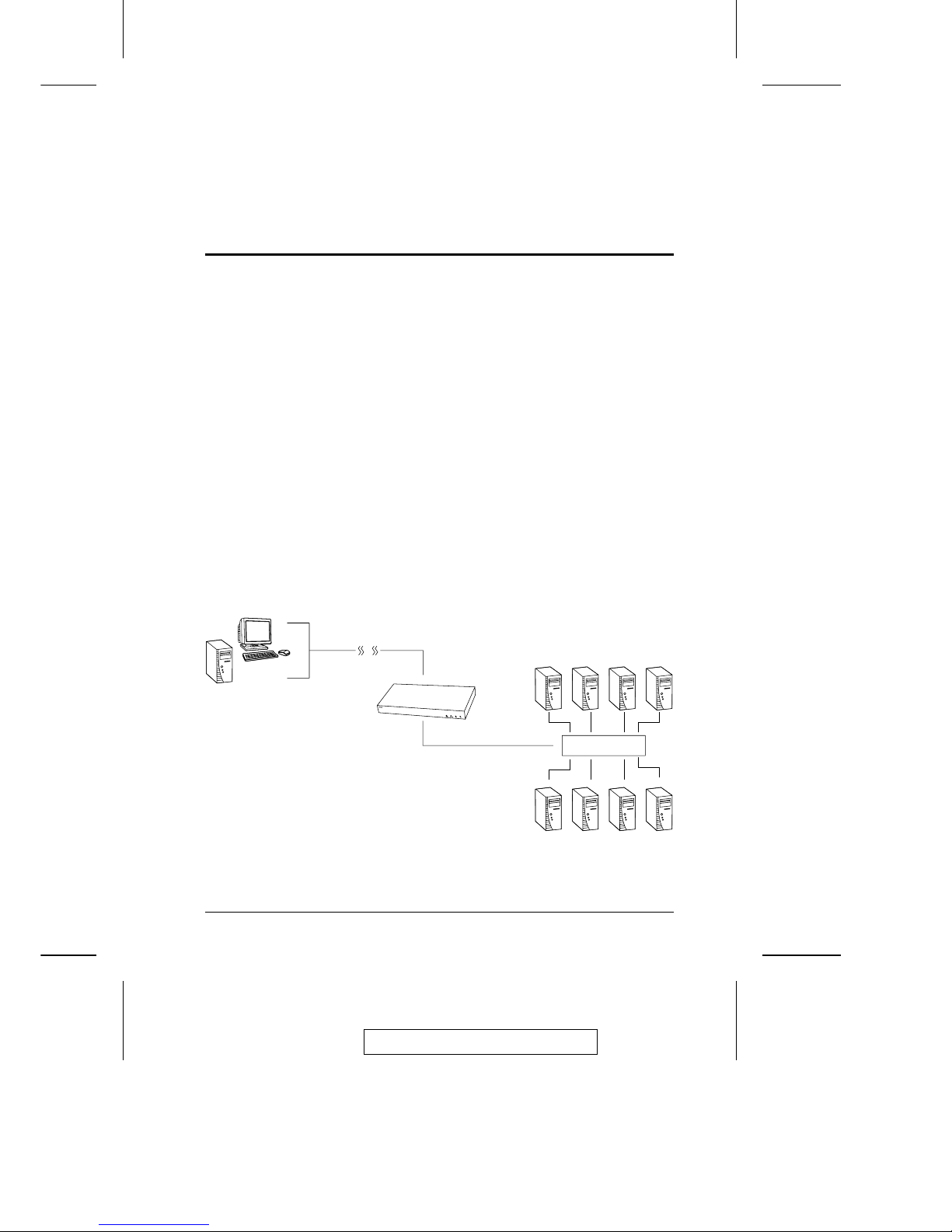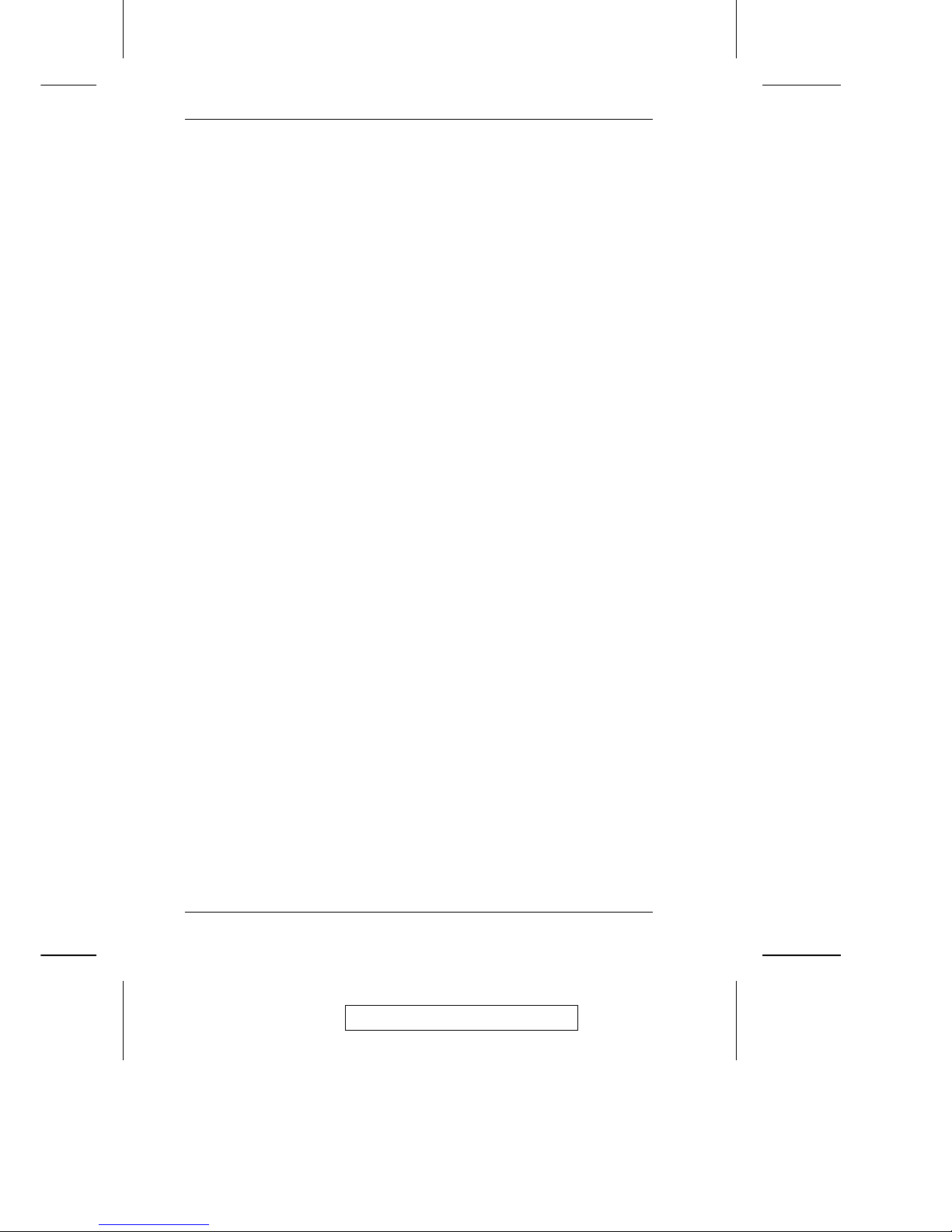Withitsadvanced security features, theCN-6000is the fastest,most reliable, most
cost effective way to remotely access and manage widely distributed multiple
computer installations.
The Administrator and Client software utilites provided with the CN-6000 make
it easy to install, maintain, and operate. System administrators can handle a
multitude of tasks with ease - from installing and running GUI applications, to
BIOS level troubleshooting, routine monitoring, concurrent maintenance, system
administration, rebooting and even pre-booting functions.
The Administrator Utility is used to: configure the system; limit access from
remote computers; manage users; and maintain the system with firmware and
software module updates.
Both a Windows GUI Client and a Java Client are provided for IP connection and
login from anywhere on the net. Inclusion of a Java-based client ensures that the
CN-6000 is platform independent, and is able to work with all operating systems.
The CN-6000’s client software allows access to, and control of, the connected
servers. Once an operator successfully connects and logs in, his screen displays
what is running on the remote unit attached to the CN-6000 (a KVM OSD display,
a server’s desktop, or a running program, for example) and he can control it from
his console just as if he were there.
The Log Server records all the events that take place on selected CN-6000 units
for the administrator to analyze.
Your CN-6000 investment is protected by a Firmware Upgrade Utility. You can
stay current with the latest functionality improvements by downloading firmware
update files from our website as they become available, and then using the utility
to quickly and conveniently perform the upgrade.
2003-11-03
CN-6000 User Manual
2