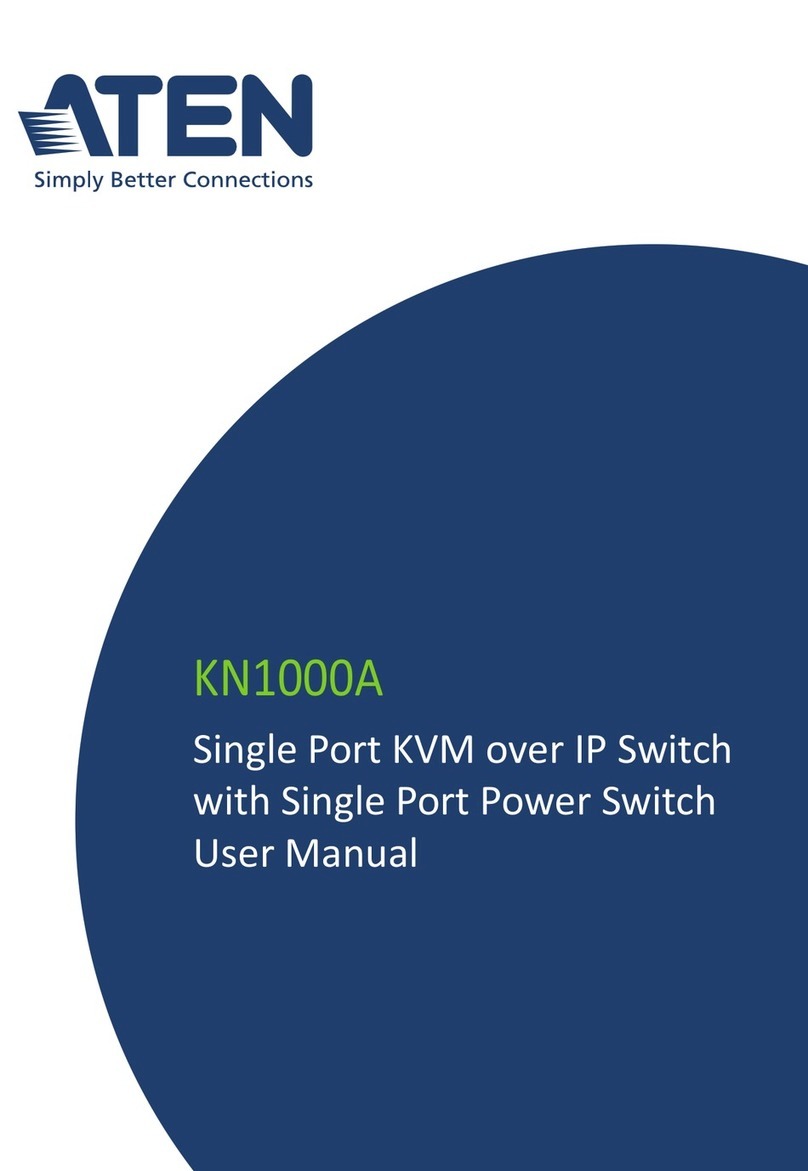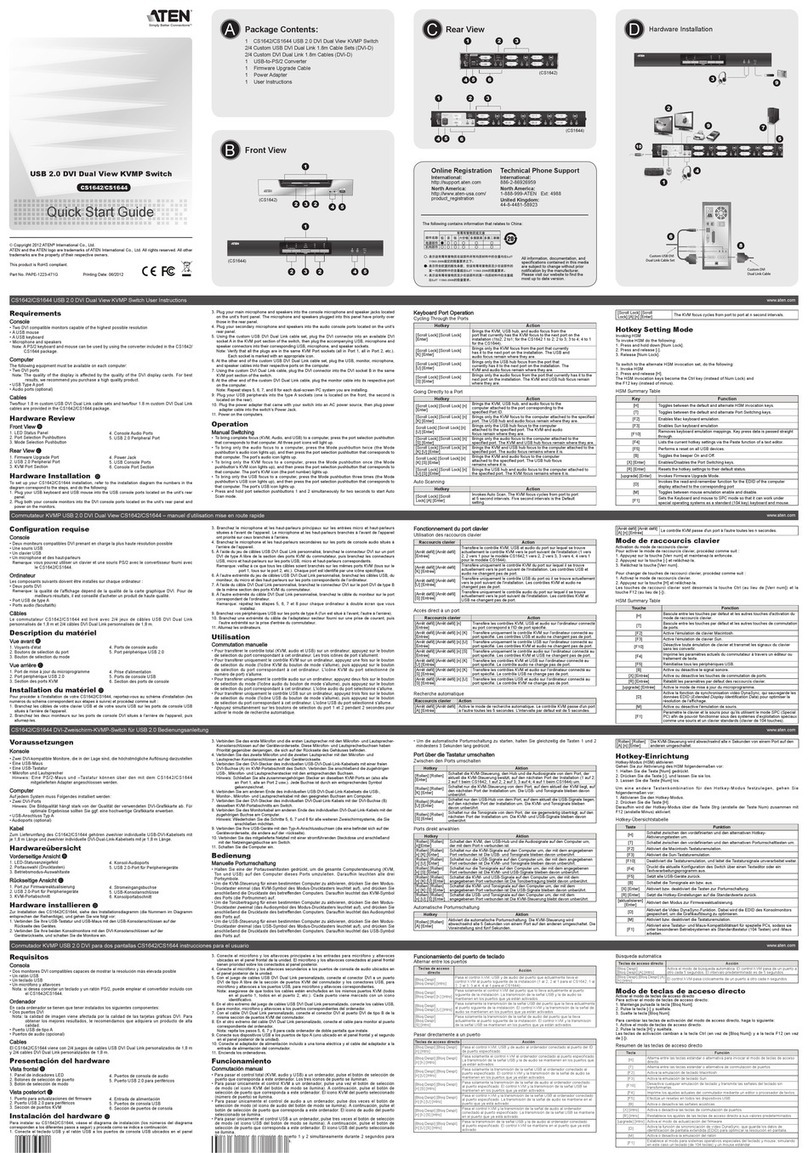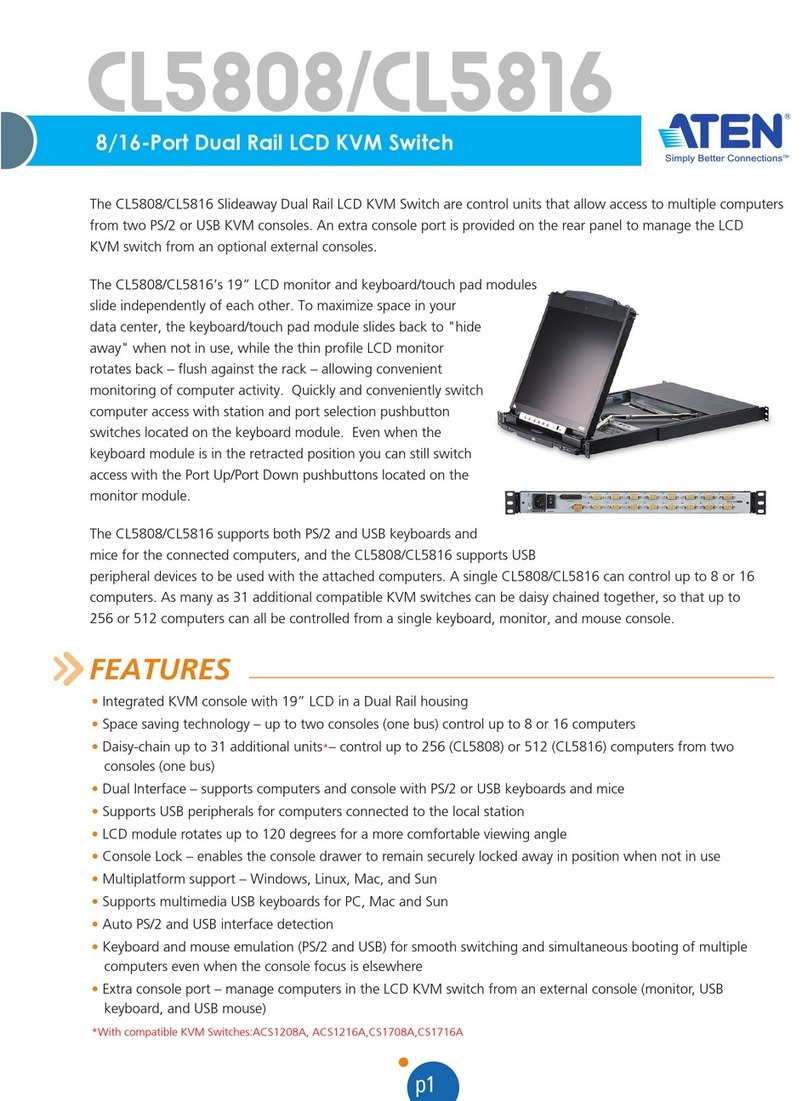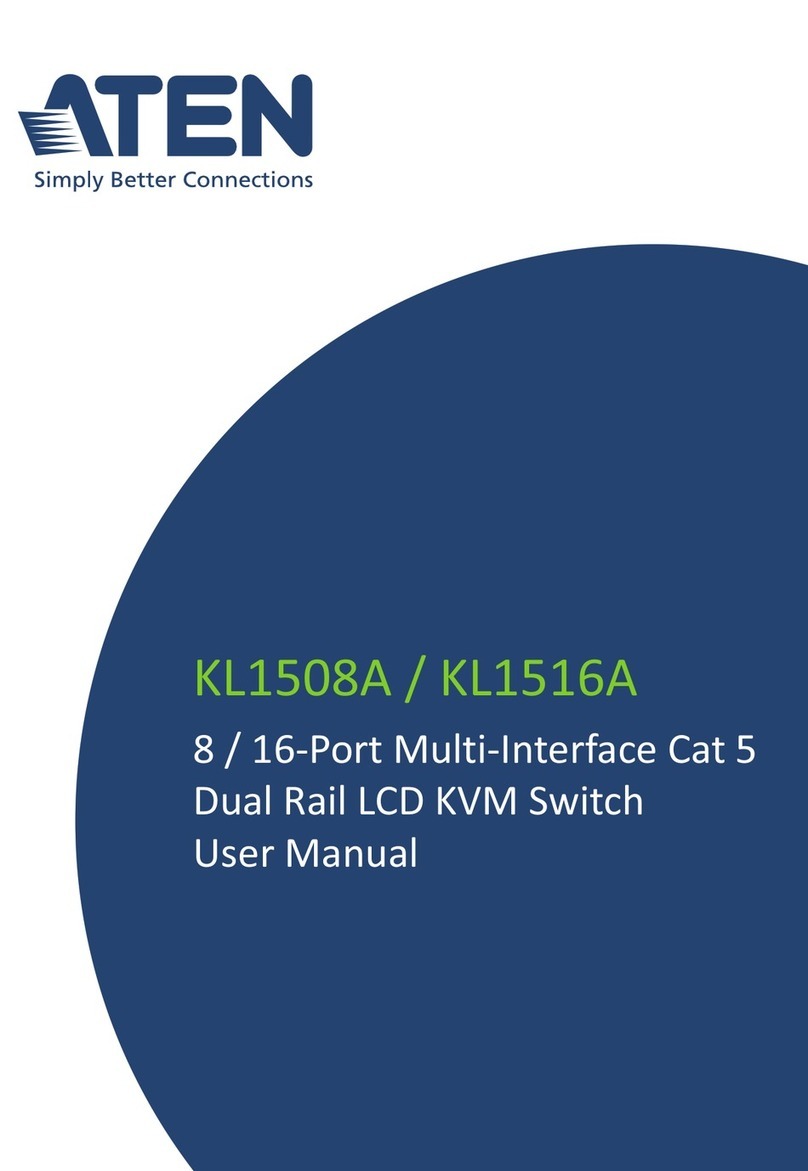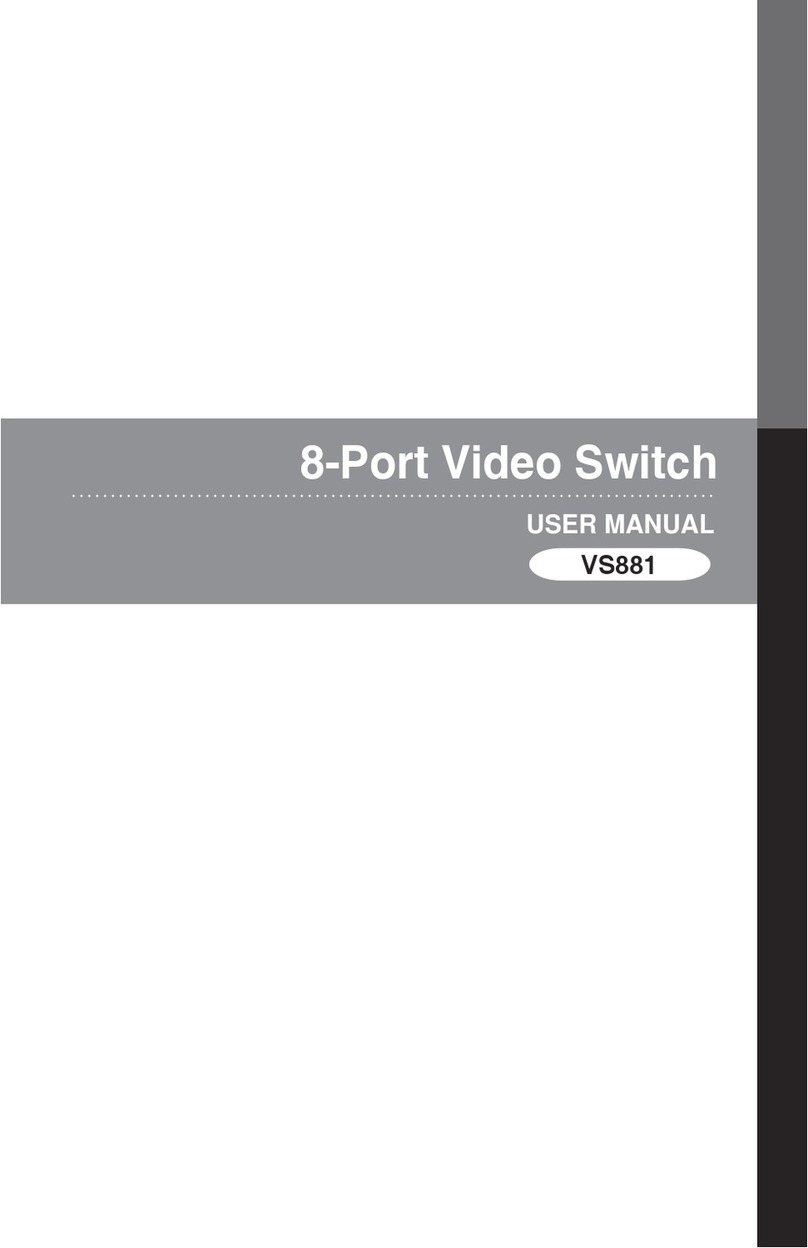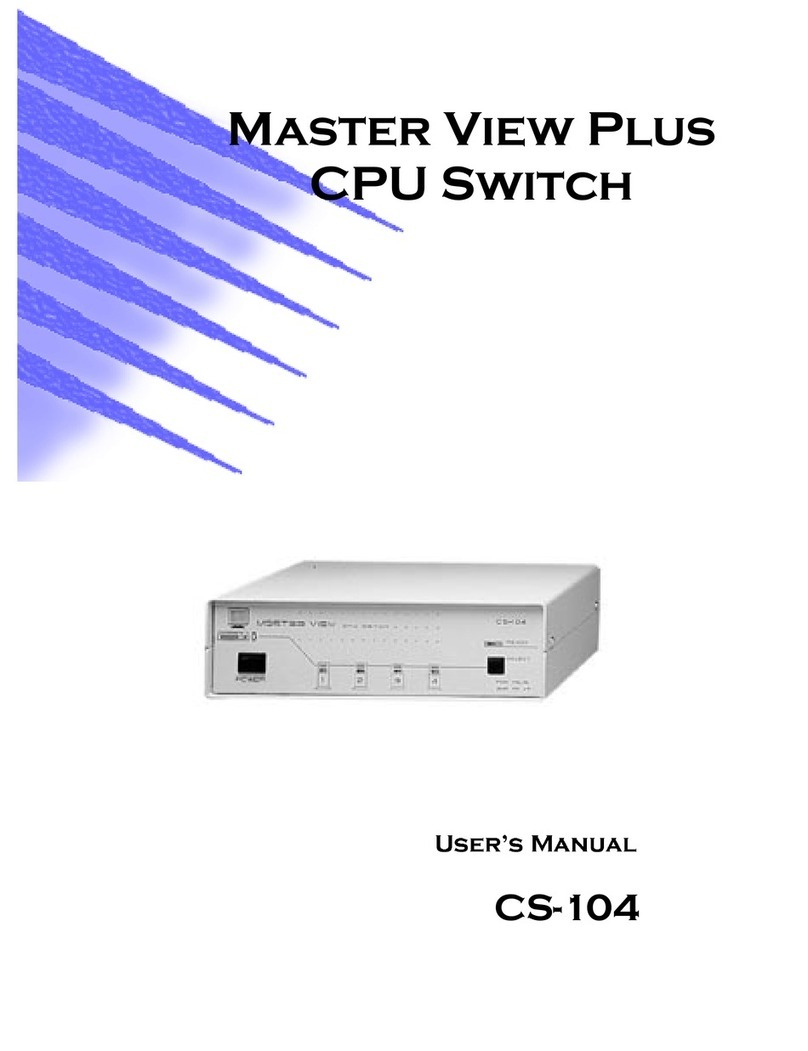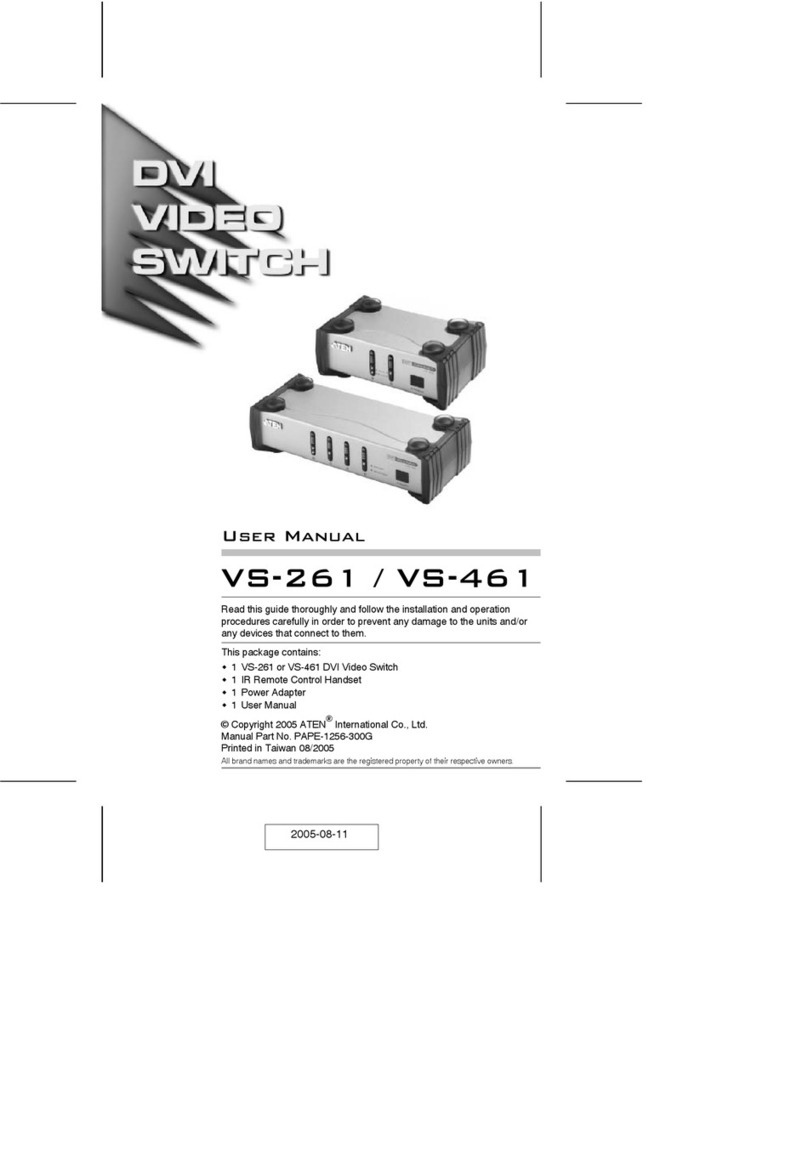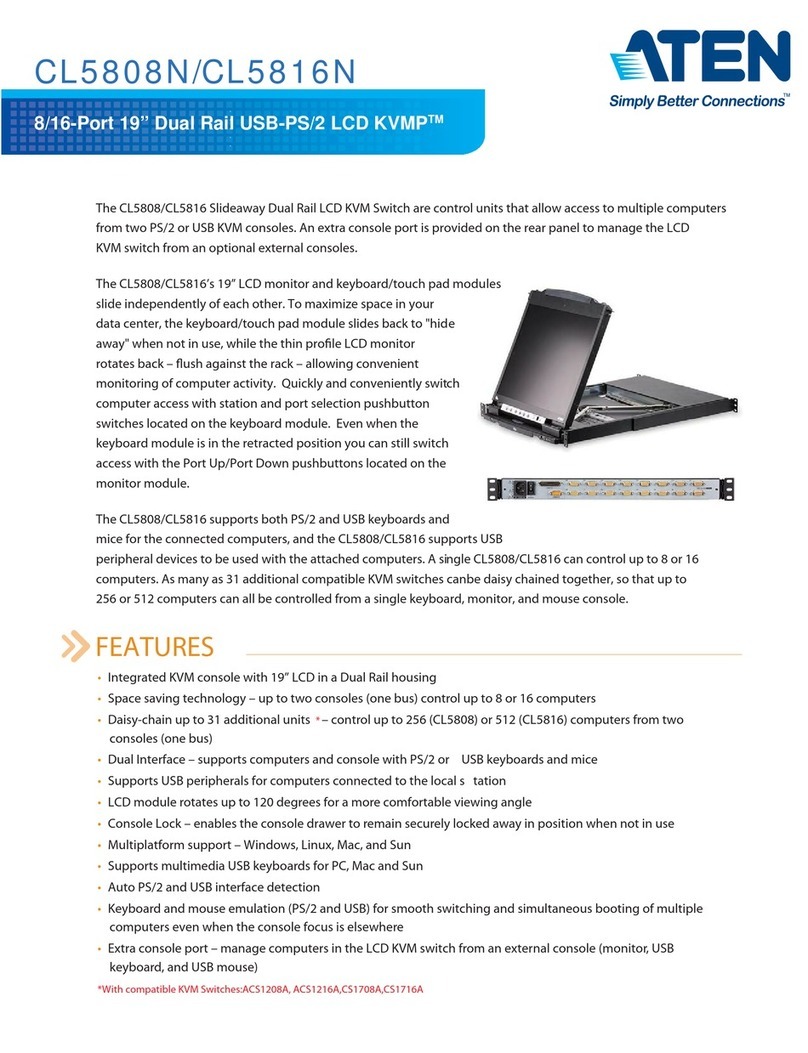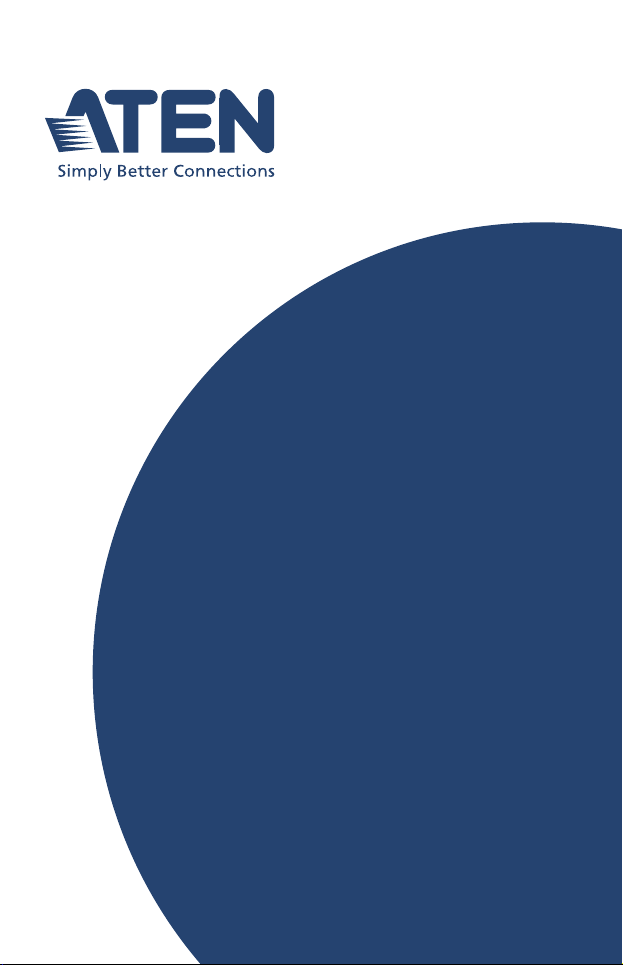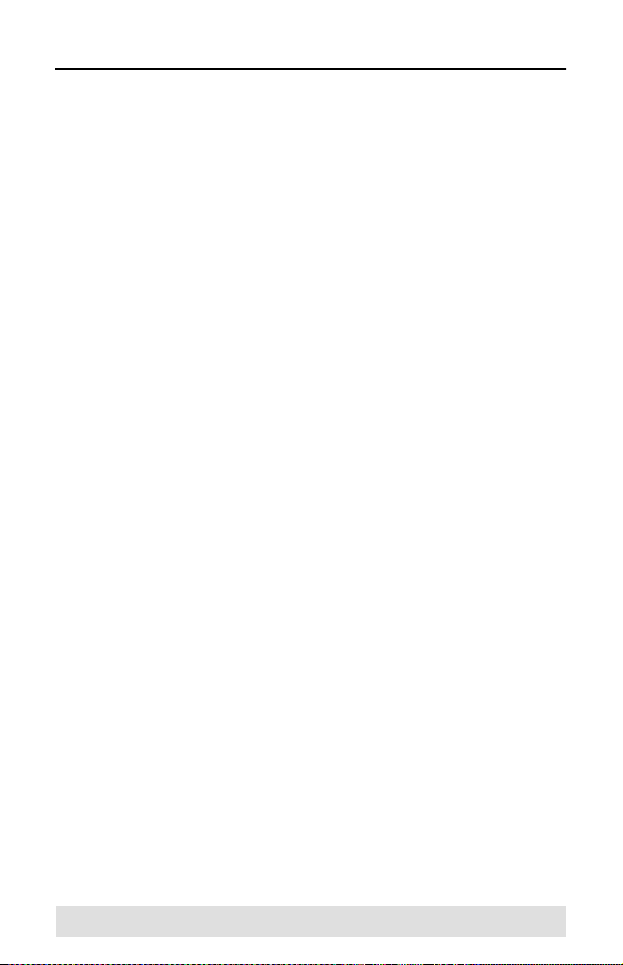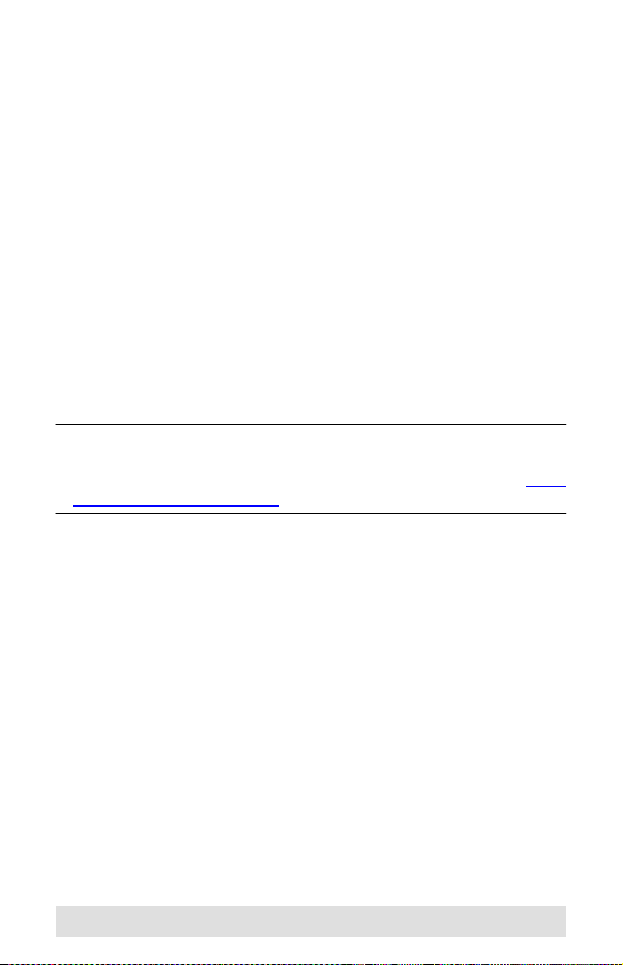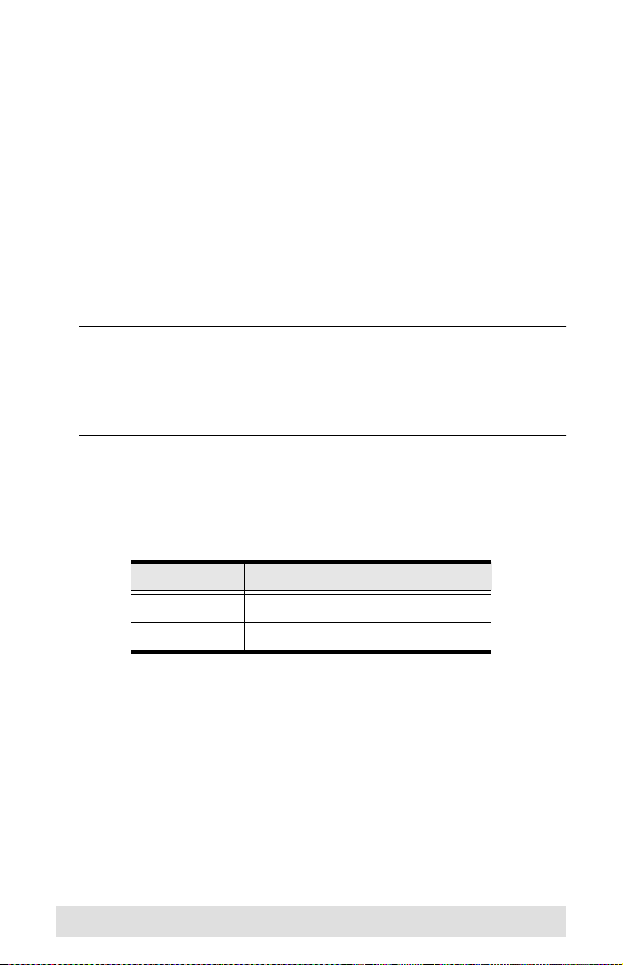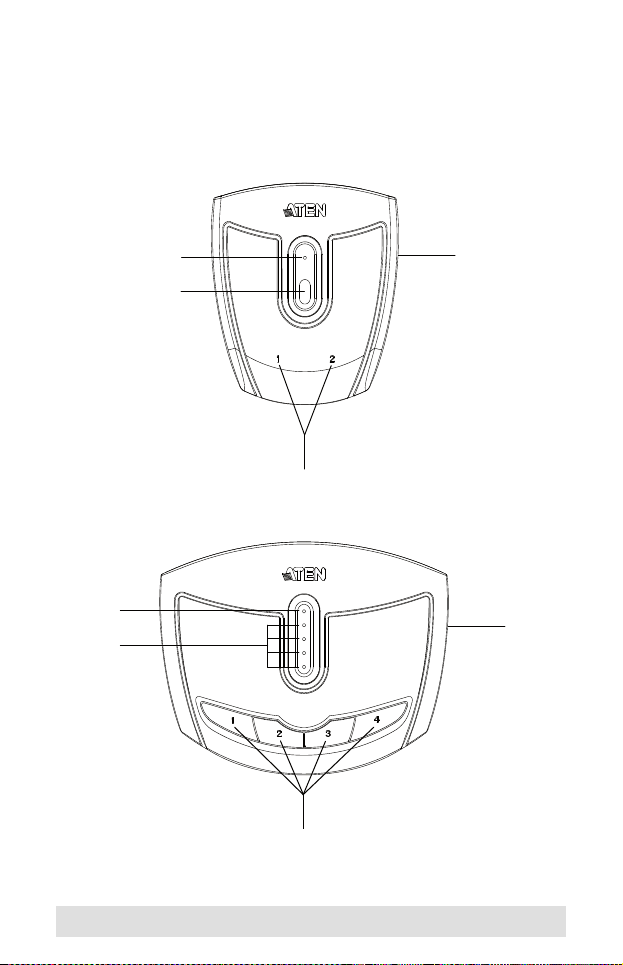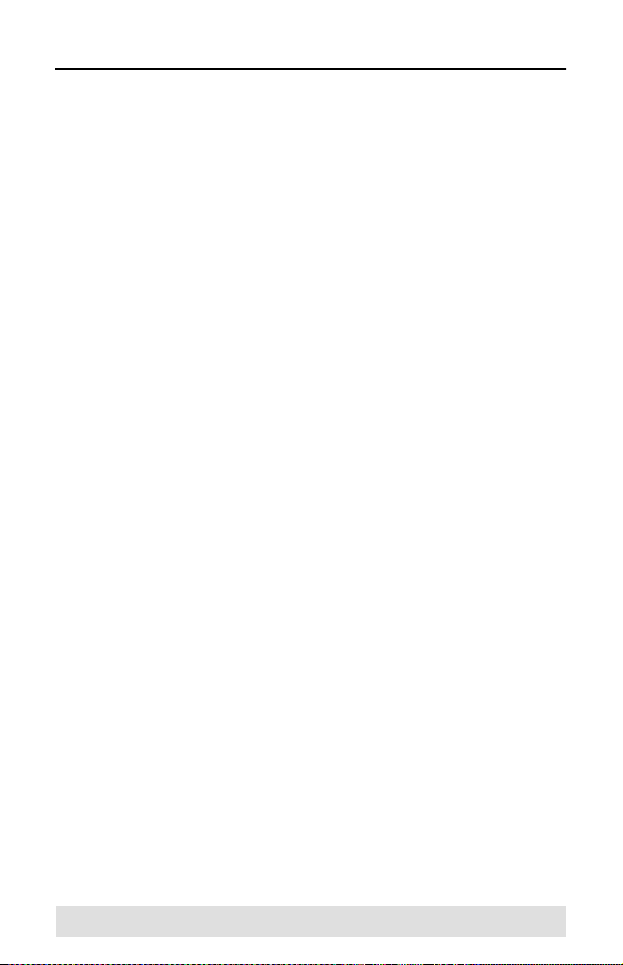
- 2 -
Compliance Statements
FEDERAL COMMUNICATIONS COMMISSION
INTERFERENCE STATEMENT
This equipment has been tested and found to comply with the
limits for a Class B digital service, pursuant to Part 15 of the
FCC rules These limits are designed to provide reasonable
protection against harmful interference in a residential
installation Any changes or modifications made to this
equipment may void the user’s authority to operate this
equipment This equipment generates, uses, and can radiate
radio frequency energy If not installed and used in accordance
with the instructions, may cause harmful interference to radio
communications However, there is no guarantee that
interference will not occur in a particular installation If this
equipment does cause harmful interference to radio or television
reception, which can be determined by turning the equipment off
and on, the user is encouraged to try to correct the interference
by one or more of the following measures:
Reorient or relocate the receiving antenna
Increase the separation between the equipment and receiver
Connect the equipment into an outlet on a circuit different
from that to which the receiver is connected
Consult the dealer or an experienced radio/TV technician
for help
The device complies with Part 15 of the FCC Rules Operation
is subject to the following two conditions: (1) this device may
not cause harmful interference, and (2) this device must accept
any interference received, including interference that may cause
undesired operation