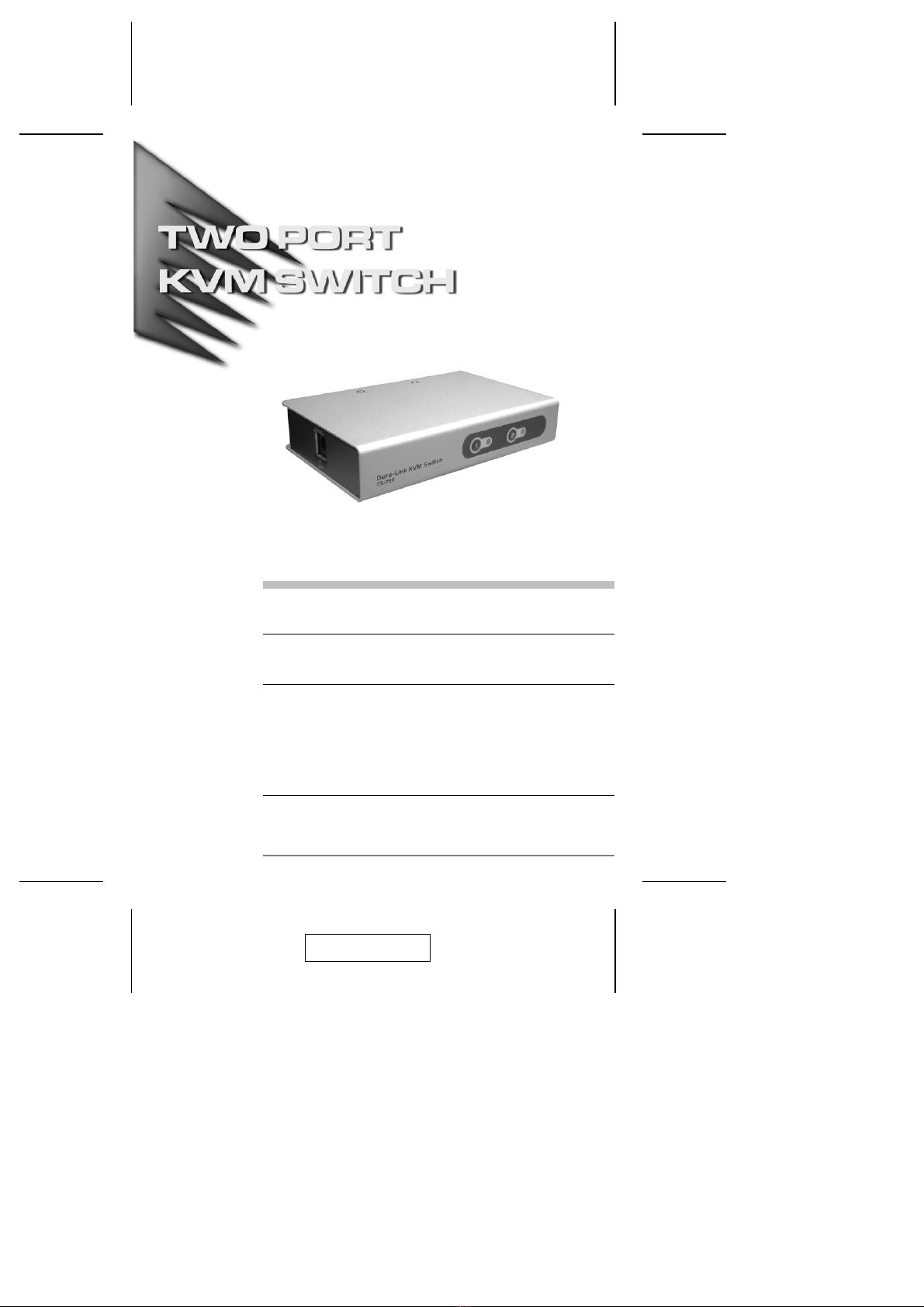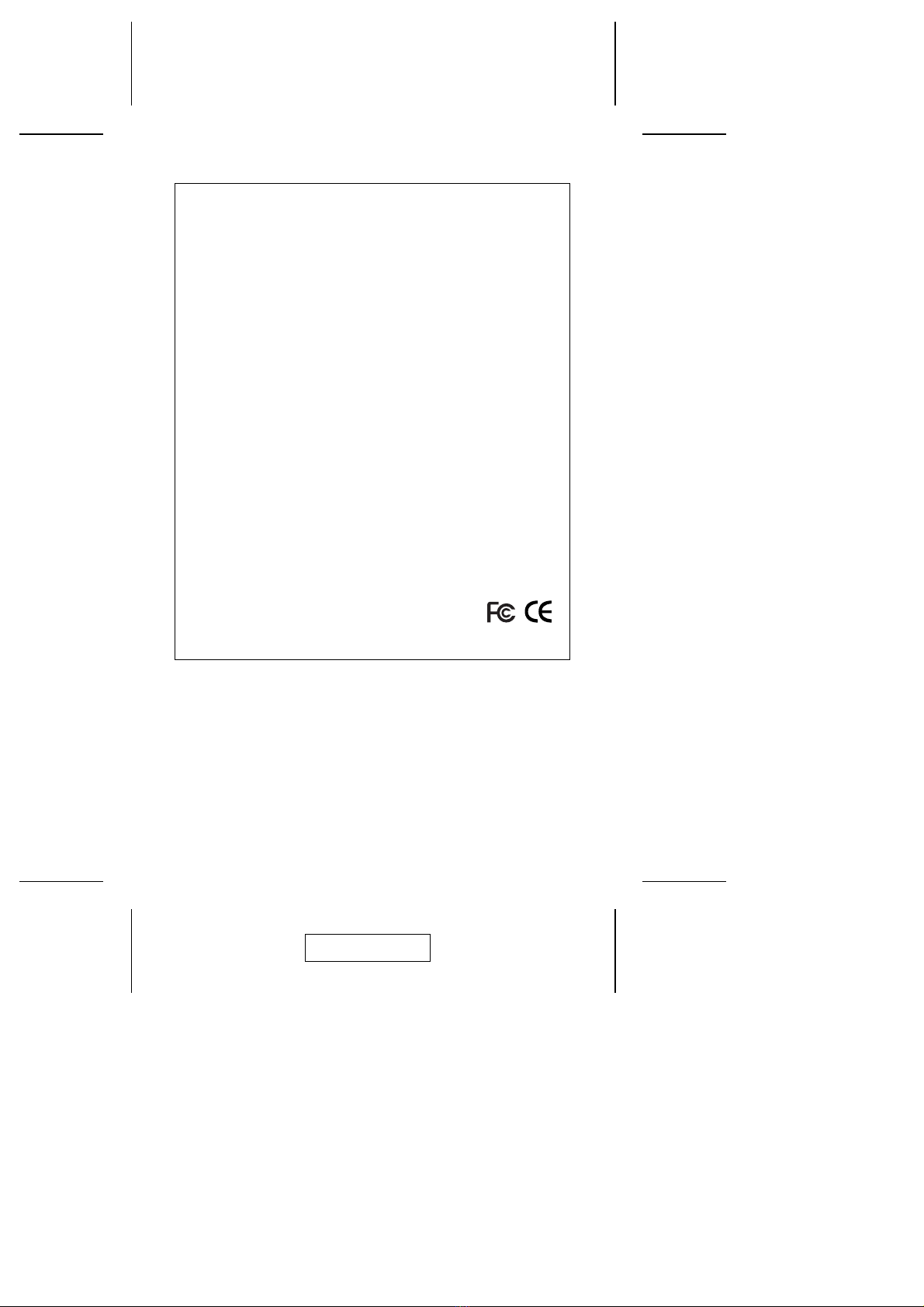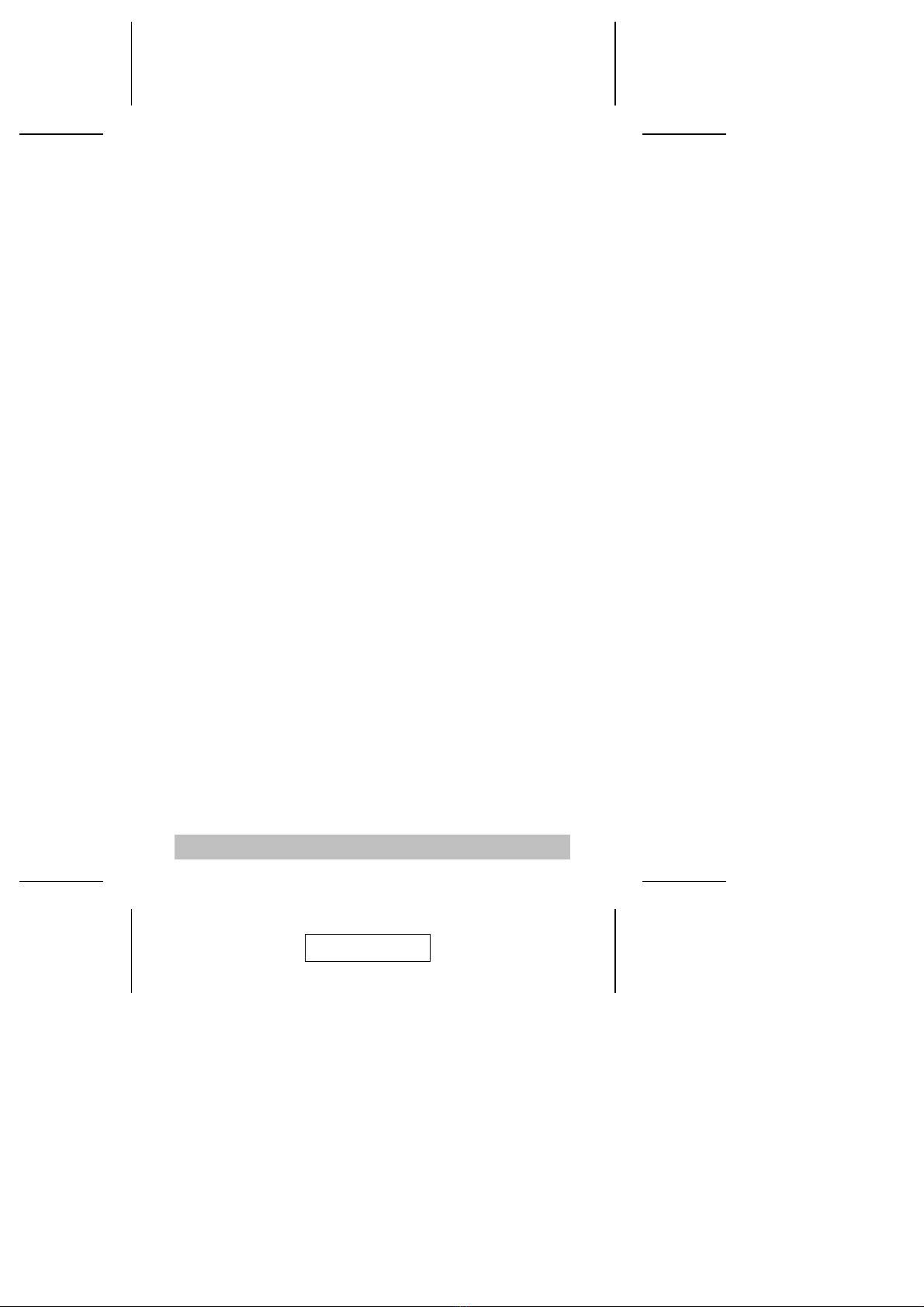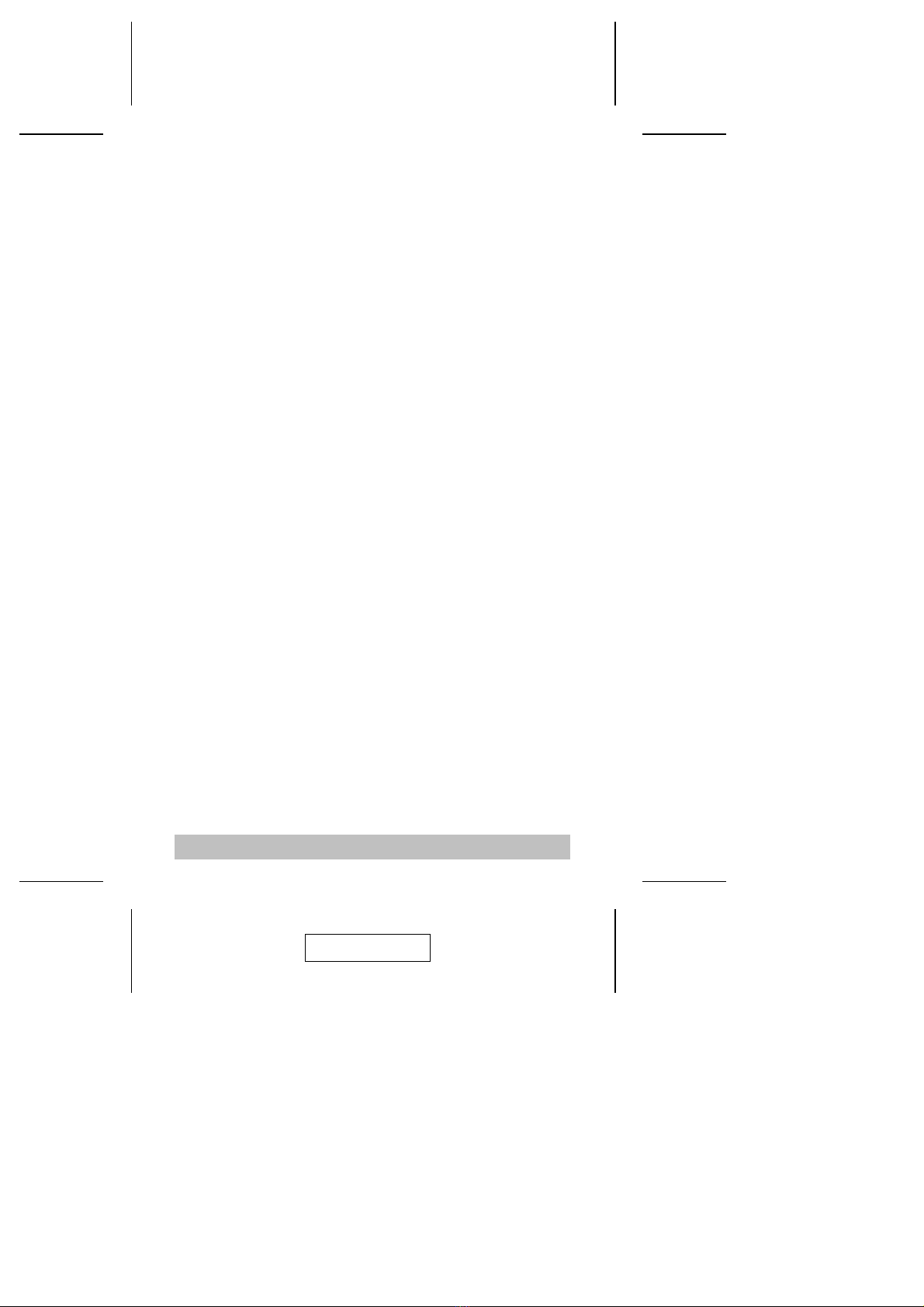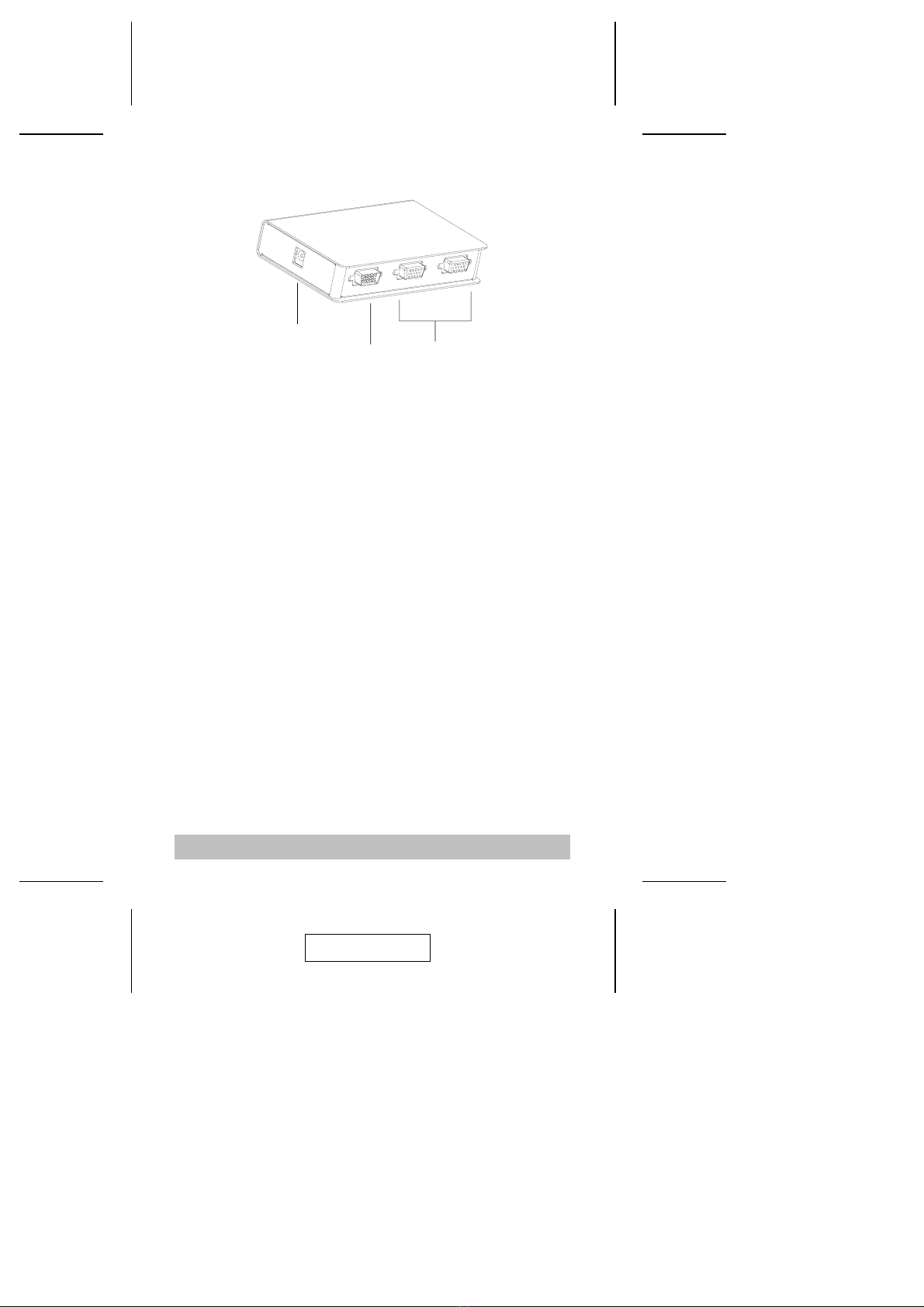Overview
The CS-72E KVM (Keyboard, Video, Mouse), Switch is a
control unit that allows access to two computers from a single
console (keyboard, monitor, and mouse). With its custom
designed connectors, the CS-72E reduces the number of ports
required for a 2 Port KVM switch from 9 (6 PS/2 and 3 HDB) to
only 3 (2 custom designed SPDB-15 female connectors for the
computer attachments, and a single, integrated, custom
designed SPDB-15 male connector for the keyboard, video,
and mouse).
The special connector design provides several advantages
over standard KVM switch implementations: 1) increased
reliability; 2) a handsome, space-saving, vertical-standing,
modern appearance; and 3) neater, more efficient, cabling that
eliminates the usual tangled cable mess.
Setup is fast and easy; plugging cables into their appropriate
ports is all that is entailed. There is no software to configure; no
need to get involved in complex installation routines; and no
need to be concerned with incompatibility problems. Since the
CS-72E intercepts keyboard and mouse input directly, it works
on any hardware platform and with all operating systems.
The CS-72E provides two convenient computer access
methods: 1) toggling the KVM focus from one to the other by
pressing the push button port selection switches located on the
unit’s front panel; and switching directly to the target computer
by entering hotkey combinations from the keyboard.
There is no better way to save time and money than with a
CS-72E installation. By allowing a single console to manage
both computers, the CS-72E eliminates the expense of
purchasing a separate keyboard, monitor, and mouse for each
one. Additionally, it saves the extra space and energy costs
that they would require, and eliminates the inconvenience and
wasted effort involved in constantly having to move from one
computer to the other.
- 1 -
2003-07-02