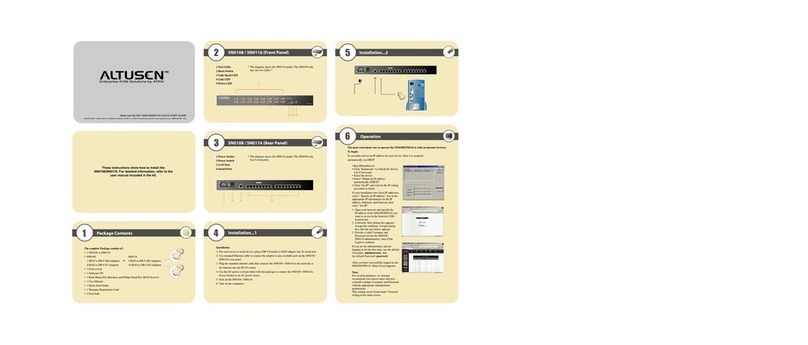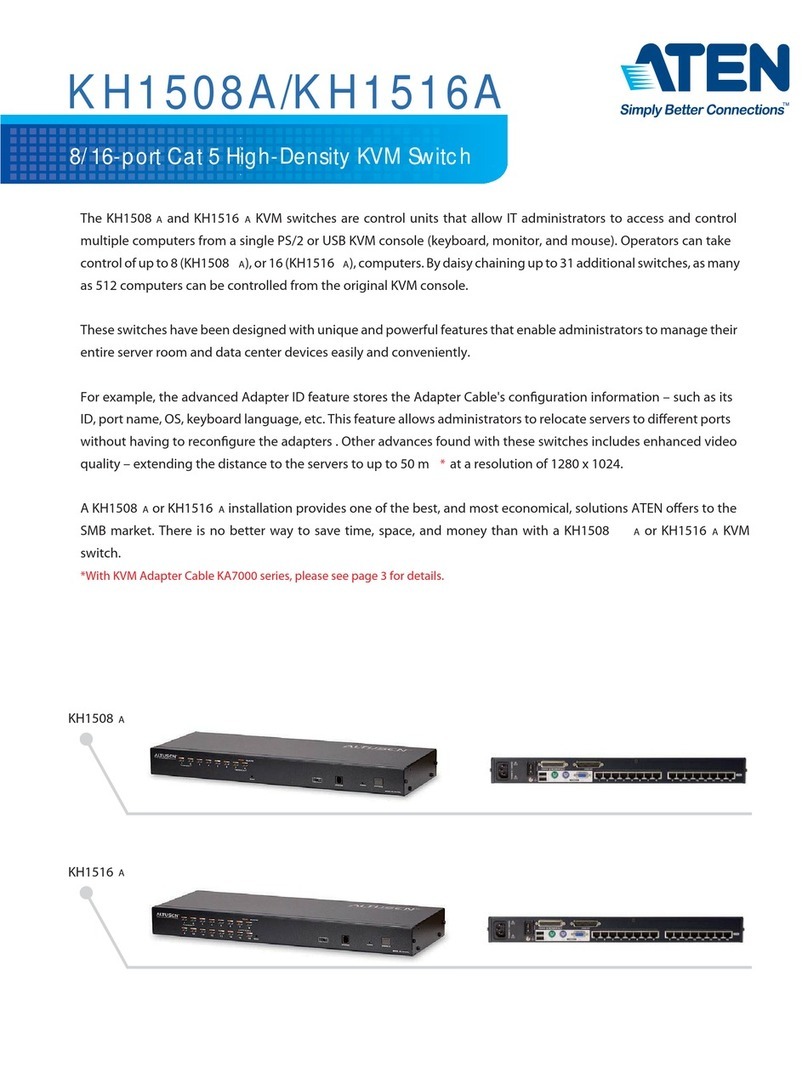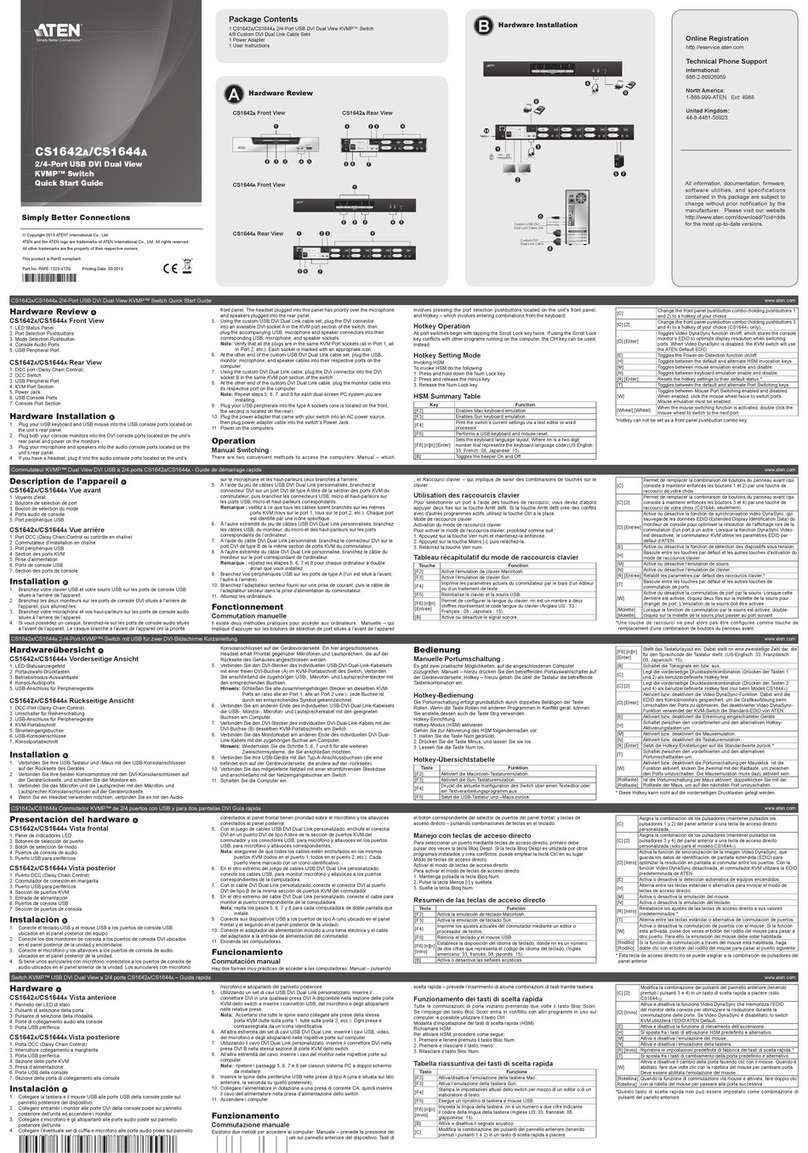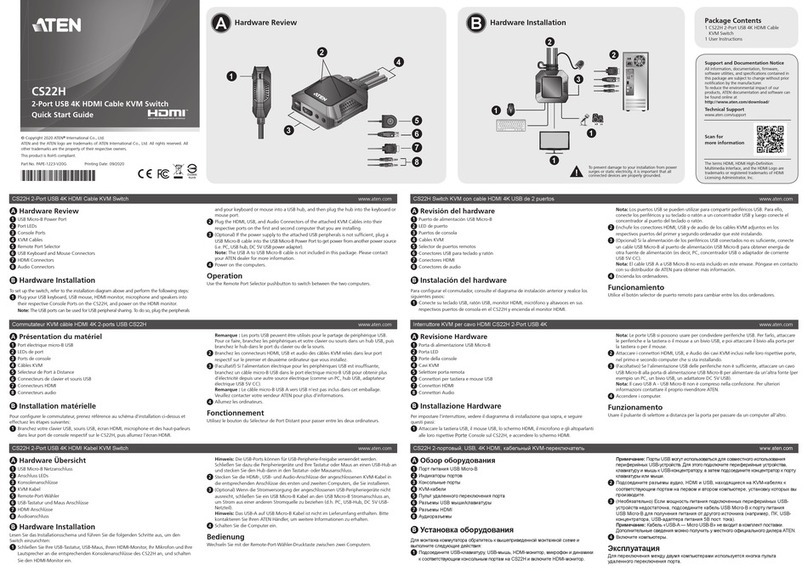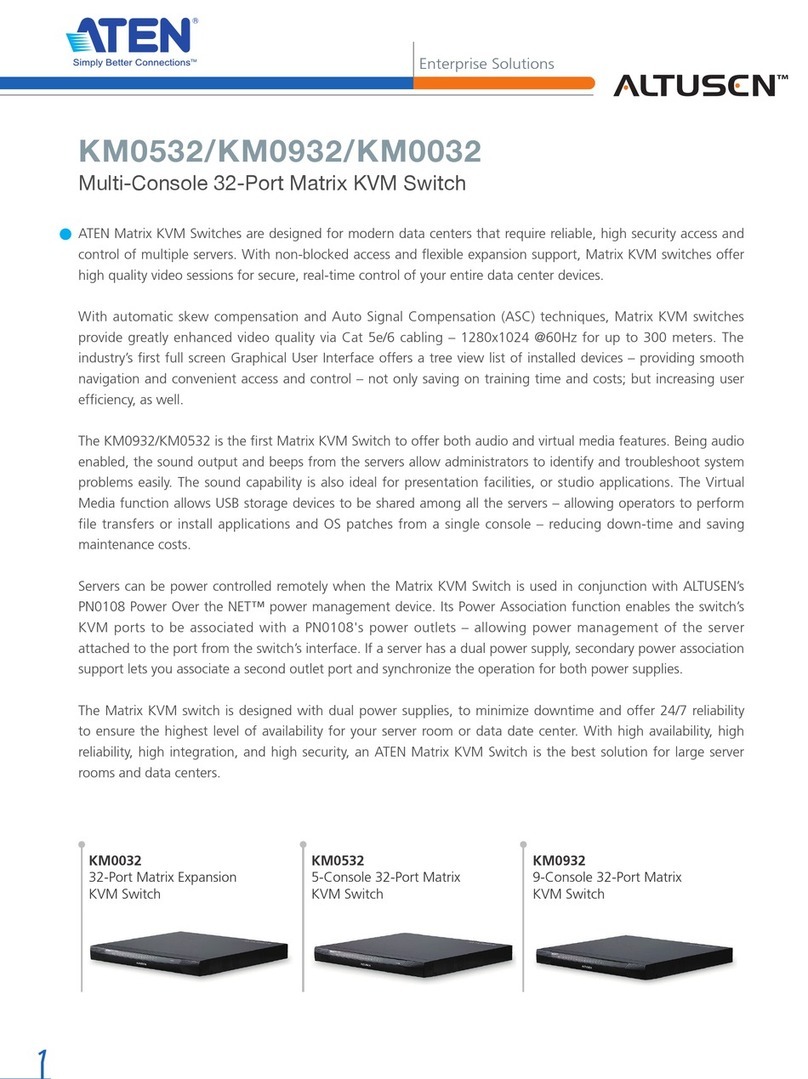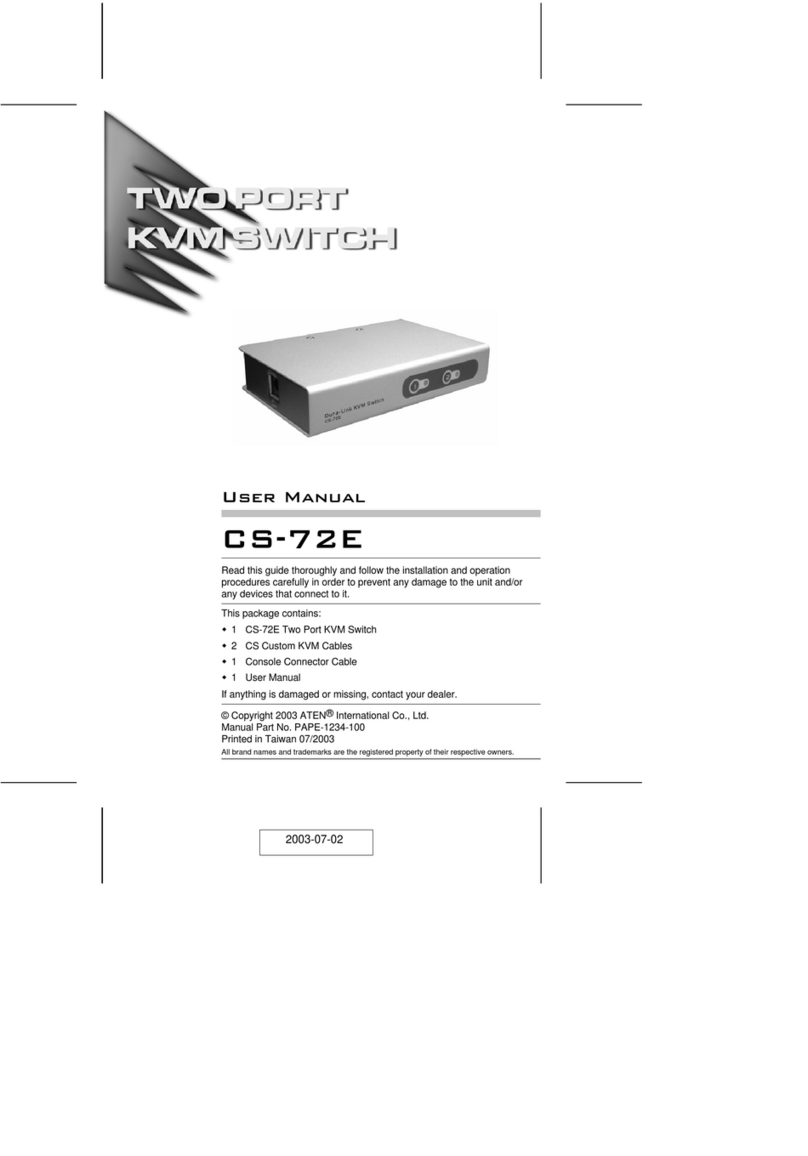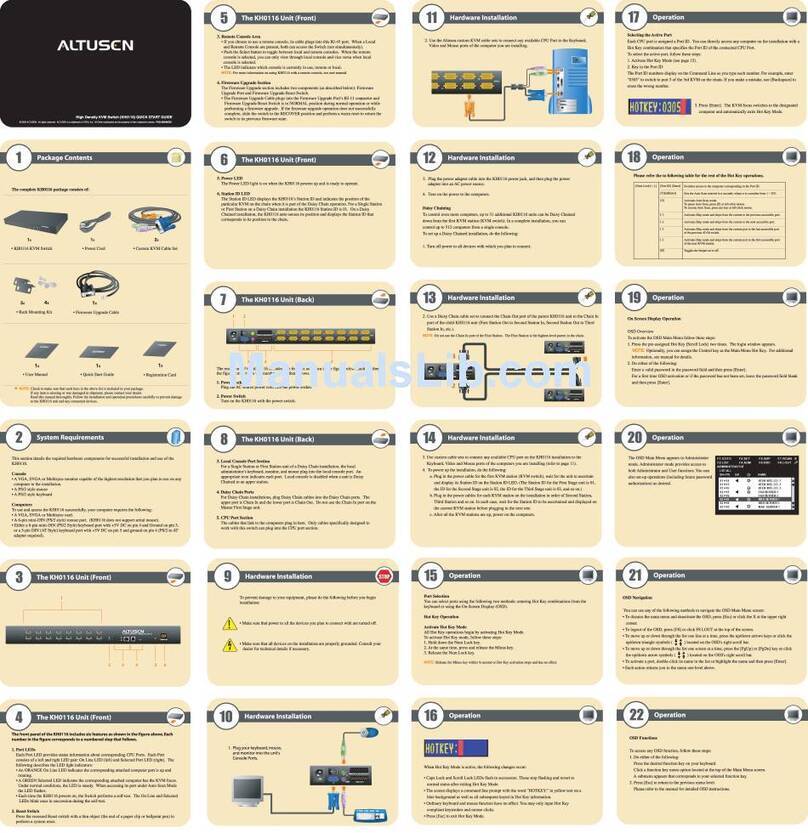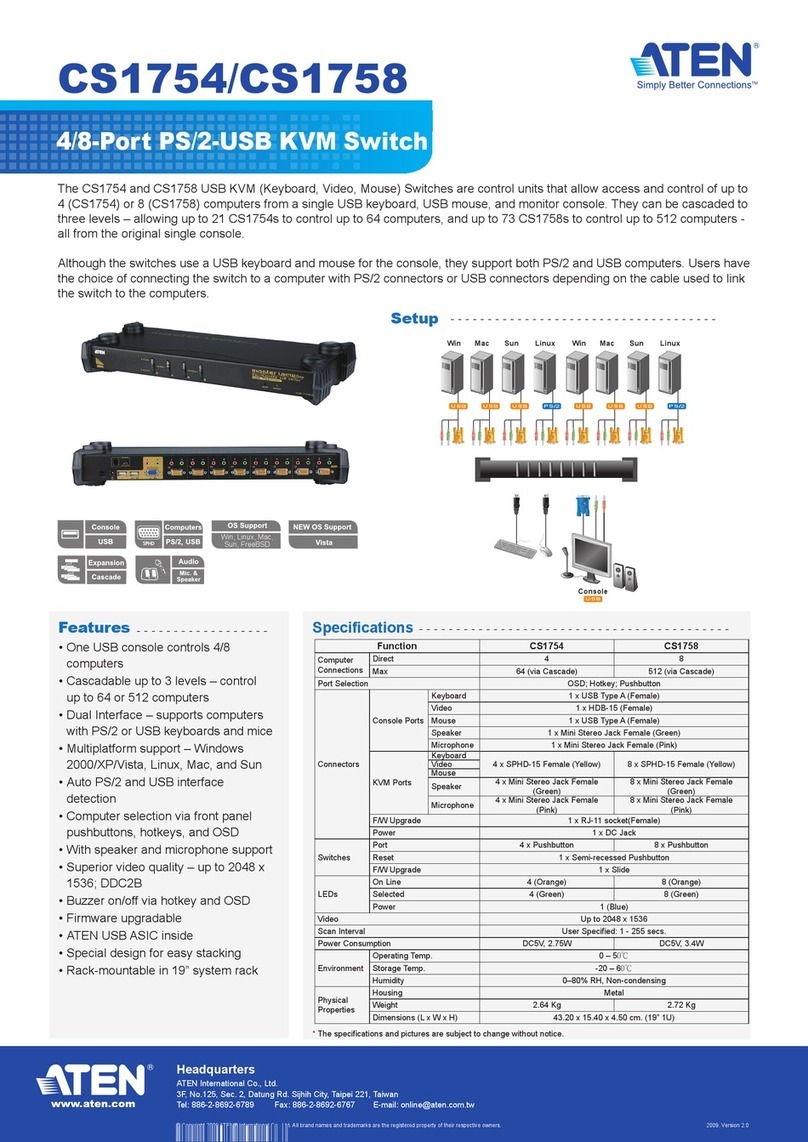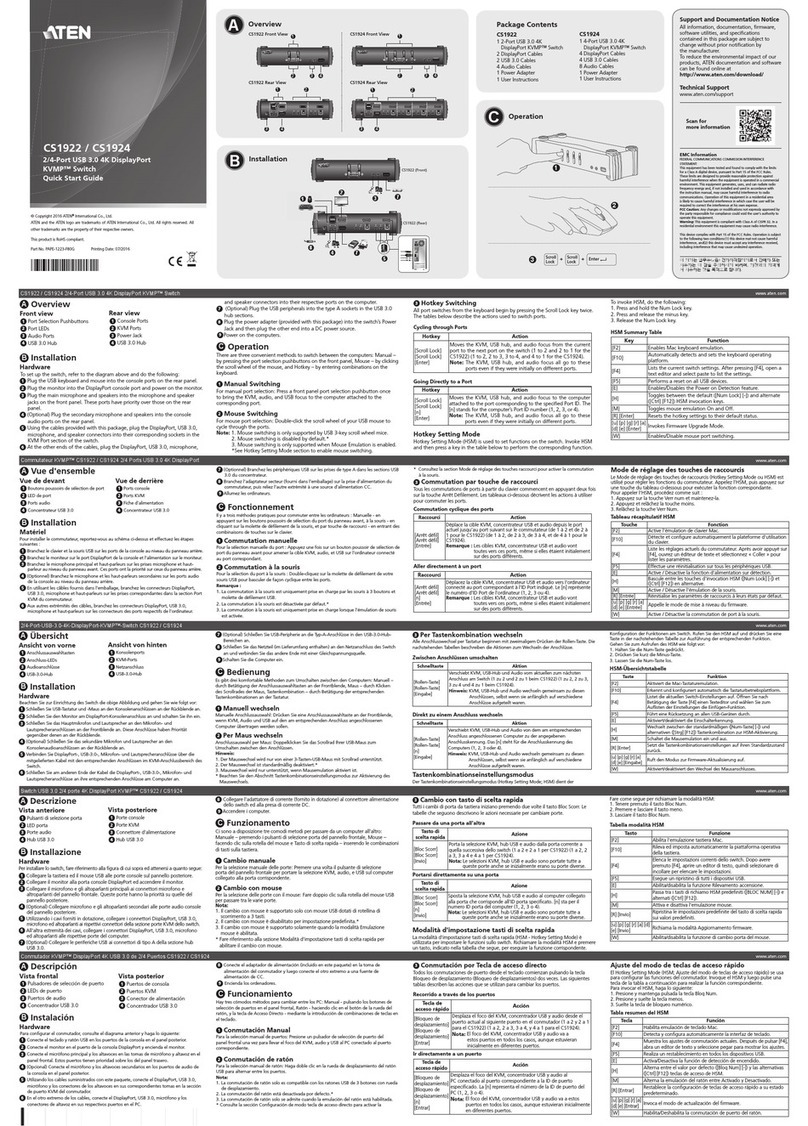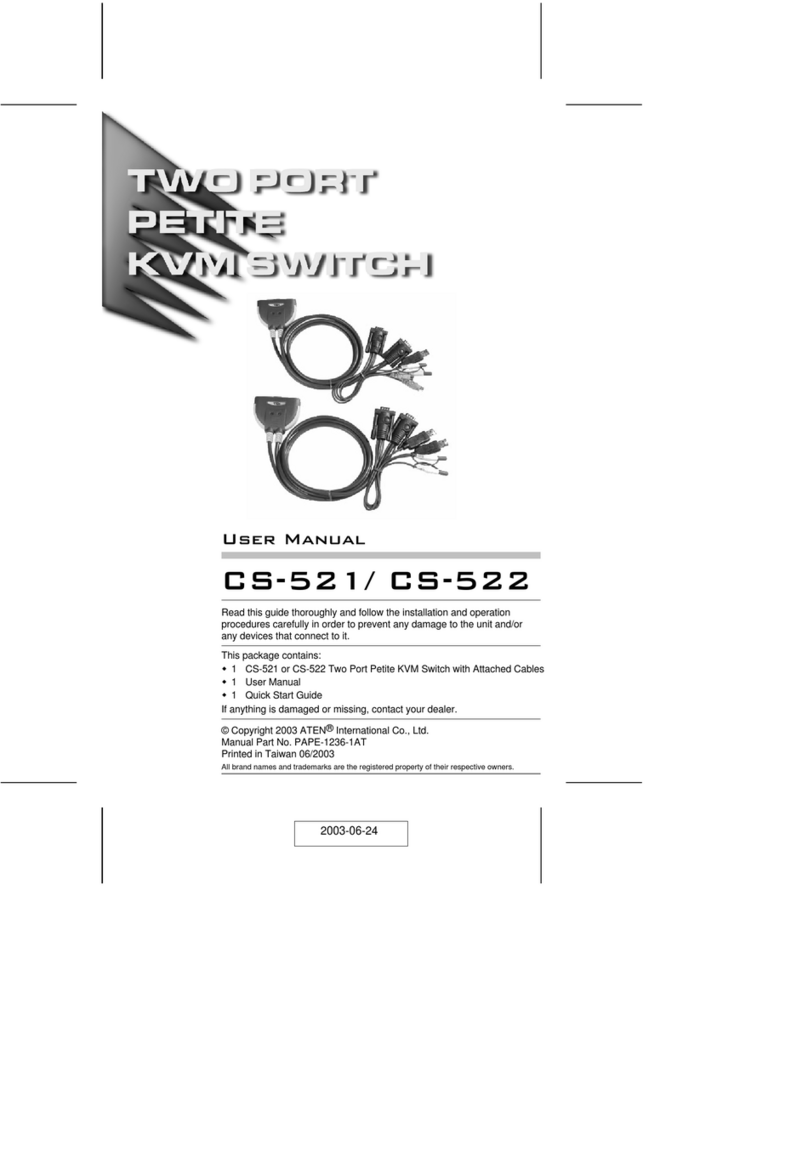ATEN Secure KVM Administrator’s guide
vi
Contents
FCC Information. . . . . . . . . . . . . . . . . . . . . . . . . . . . . . . . . . . . . ………………………………… …. . . . . . . ii
SJ/T 11364-2006 . . . . . . . . . . . . . . . . . . . . . . . . . . . . . . . . . . . . . . . …………………………………… . . . . iii
User Information . . . . . . . . . . . . . . . . . . . . . . . . . . . . . . . . . ……………………………….... . . . . . …. . . . .iv
Online Registration . . . . . . . . . . . . . . . . . . . . . . . . . . . . ……………………………………… . . . . . . . . . . .iv
Telephone Support . . . . . . . . . . . . . . . . . . . . . . . . . . ………………………………………. . . . . . . . . . . . . .iv
User Notice . . . . . . . . . . . . . . . . . . . . . . . . . . . . . . . . . . . . ………………………………………. . . . . . . . . .iv
About the Administrator’s Guide. . . . . . . . . . . . . . . . . . . . . . . . . . . …………………... . . . . . . . . ... . . . . . vii
Overview . . . . . . . . . . . . . . . . . . . . . . . . . . . . . . . . . . . . . ……………………………………….. . . . . ... . . . viii
Conventions . . . . . . . . . . . . . . . . . . . . . . . . . . . . . . . . . . . . . . ……………………………………….. . . . . . ix
Product Information . . . . . . . . . . . . . . . . . . . . . ……………………………………. . . . . . . . . . . . . . . . . . . . ix
Chapter 1.
Introduction
Overview. . . . . . . . . . . . . . . . . . . . . . . . . . . . . . . . . . . . . . . ………………………………….. . . . . . . . . . . . 1
Administrative Functions. . . . . . . . . . . . . . . . . . . . . . . . . . . . . . . . . . . …………………. . . . . . . . . . . . . . . . 1
Chapter 2.
Hardware Setup
Before You Begin . . . . . . . . . . . . . . . . . . . . . . . . . . . . . . . . . ………………………………….. . . . . . . . . . . 2
Chapter 3.
Operation
Powering On . . . . . . . . . . . . . . . . . . . . . . . . . . ……………………………………. . . . . . . . . . . . . . . . . . . . . 5
Manual Switching . . . . . . . . . . . . . . . . . . . . . . . . . . . . . . . . . . . . . ……………………………………. . . . . . 6
LED Display . . . . . . . . . . . . . . . . . . . . . . . . . . . . . . . . . . . . . . ……………………………………. . . . . . . . . 6
Chassis Intrusion Detection . . . . . . . . . . . . . . . . . . . . …………………………………………. . . . . . . . . . . . 7
Administrator Functions. . . . . . . . . . . . . . . . . . . . . . . . . . ……………………….. . . . . . . . . . . . . . . . . . . . . 8
Appendix
Safety Instructions . . . . . . . . . . . . . . . . . . . . . . . . . . . . …………………………………….. . . . . . . . . . . . . . 13
General . . . . . . . . . . . . . . . . . . . . . . . . . . . . . . ………………………………………… . . . . . . . . . . . . . . . . .13
Consignes de sécurité. . . . . . . . . . . . . . . . . . . . . . . . . . . . . . . . ………………………………….. . . . . . . .15
Général . . . . . . . . . . . . . . . . . . . . . . . . . . . . . . . . . . . . . . . . . ………………………………………. . . . . . .15
Technical Support . . . . . . . . . . . . . . . . . . . . . . . . . . . …………………………………… . . . . . . . . . . . . . . .17
International. . . . . . . . . . . . . . . . . . . . . . . . . . . . . . . . . …………………………………………. . . . . . . . . . . .17
North America . . . . . . . . . . . . . . . . . . . . . . . . . . . . . . . . . . . ………………………………………… . . . . . . .17
Limited Warranty. . . . . . . . . . . . . . . . . . . . . . . . . . . . . . . . . . . . . . . . . ……………………………………. . .18