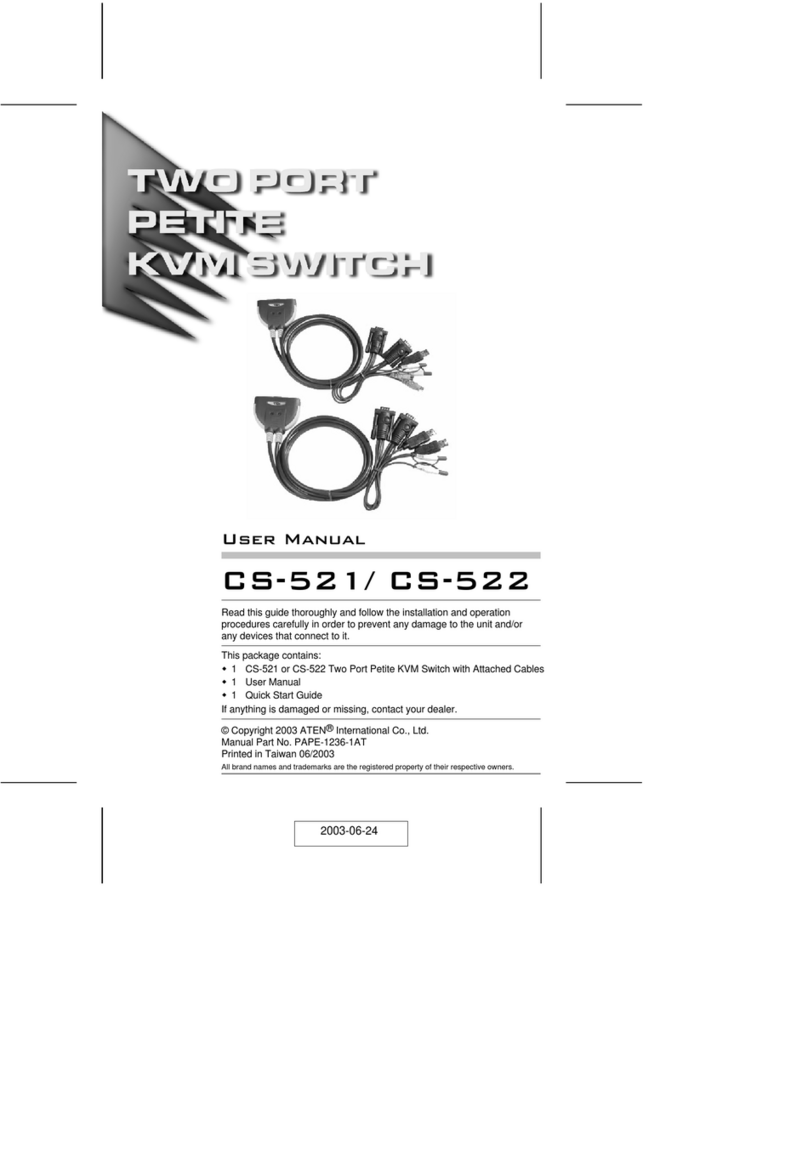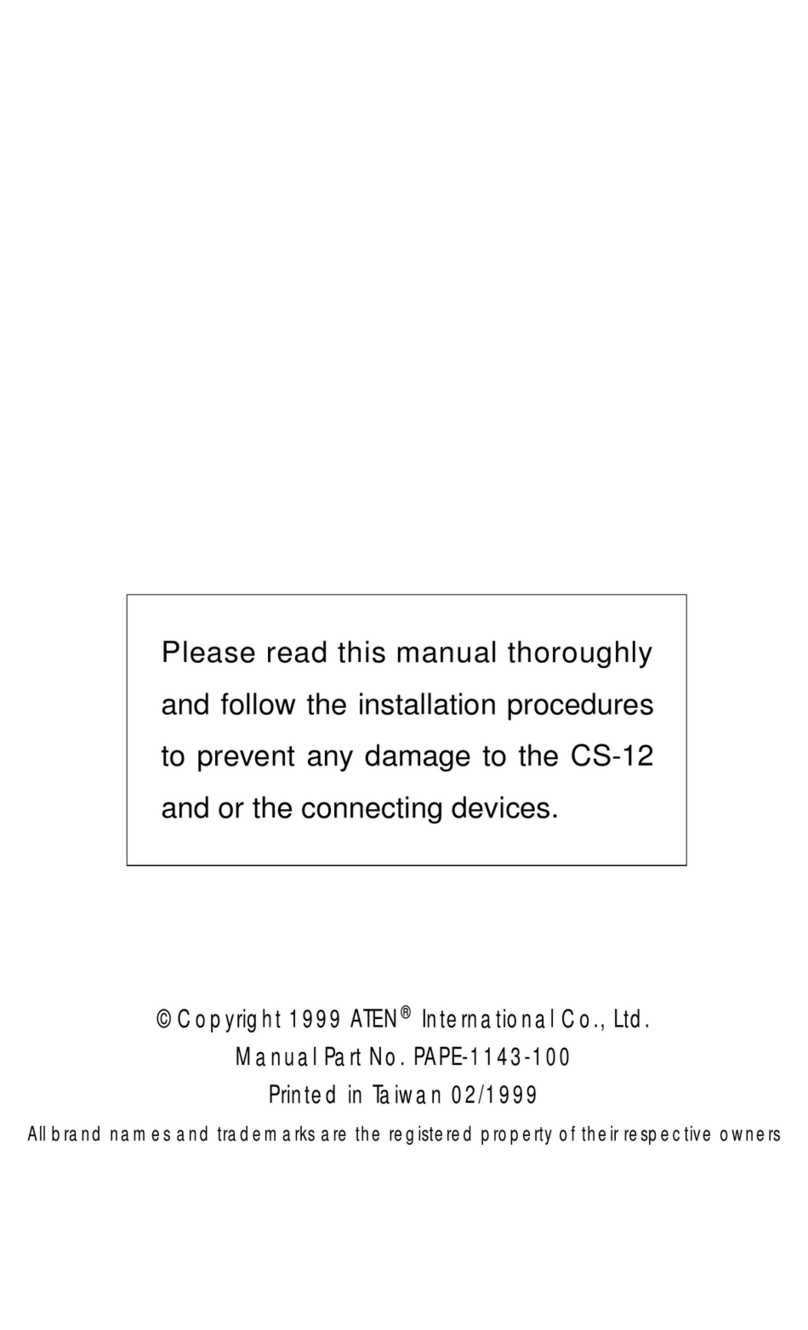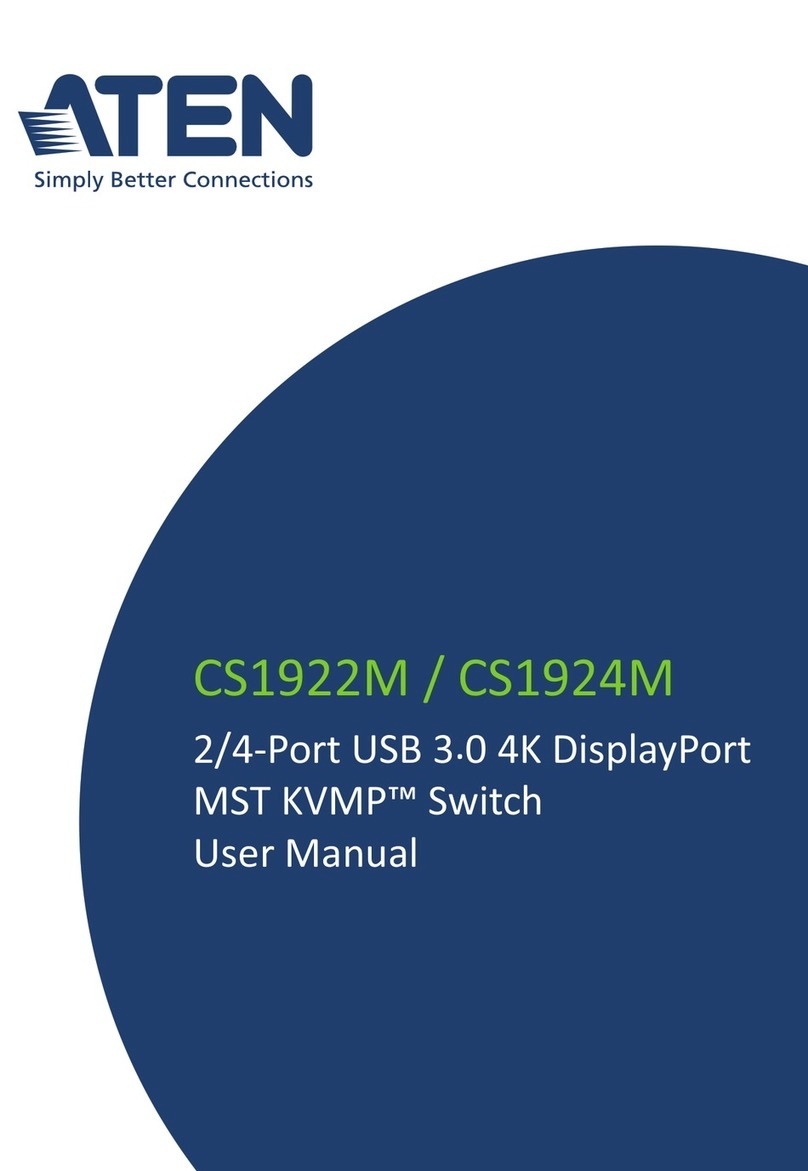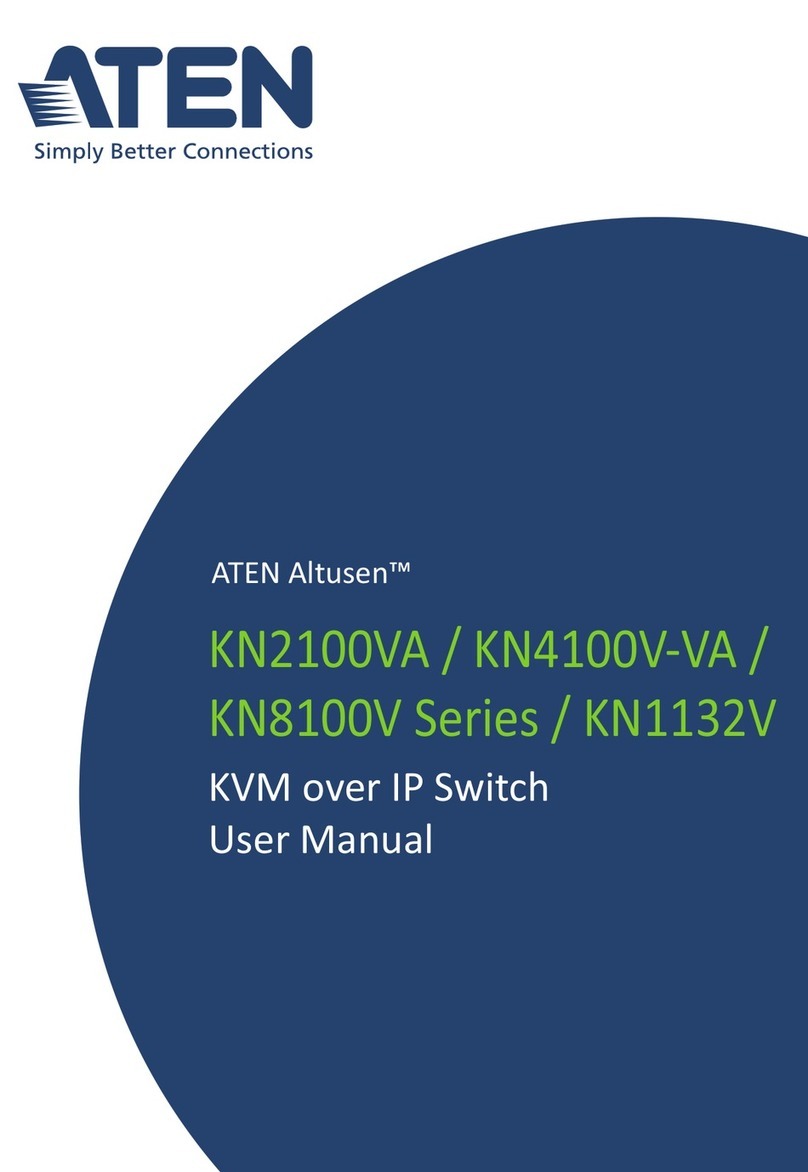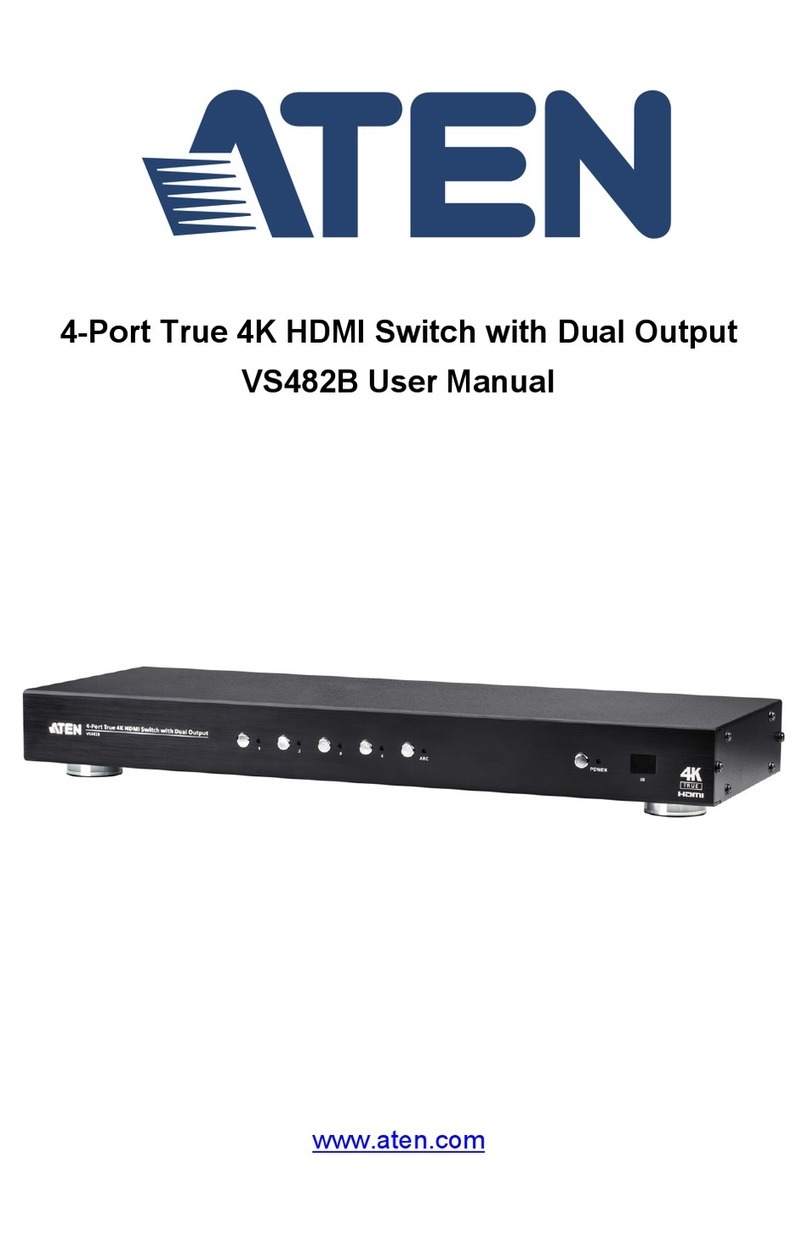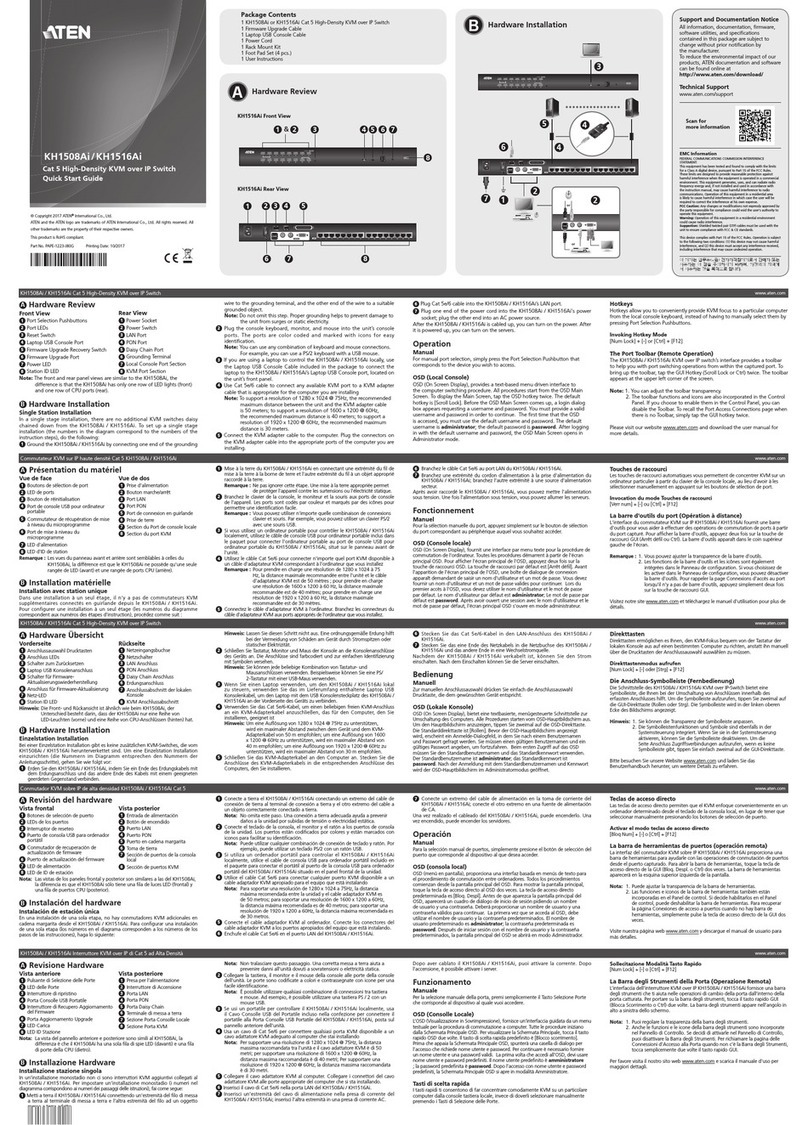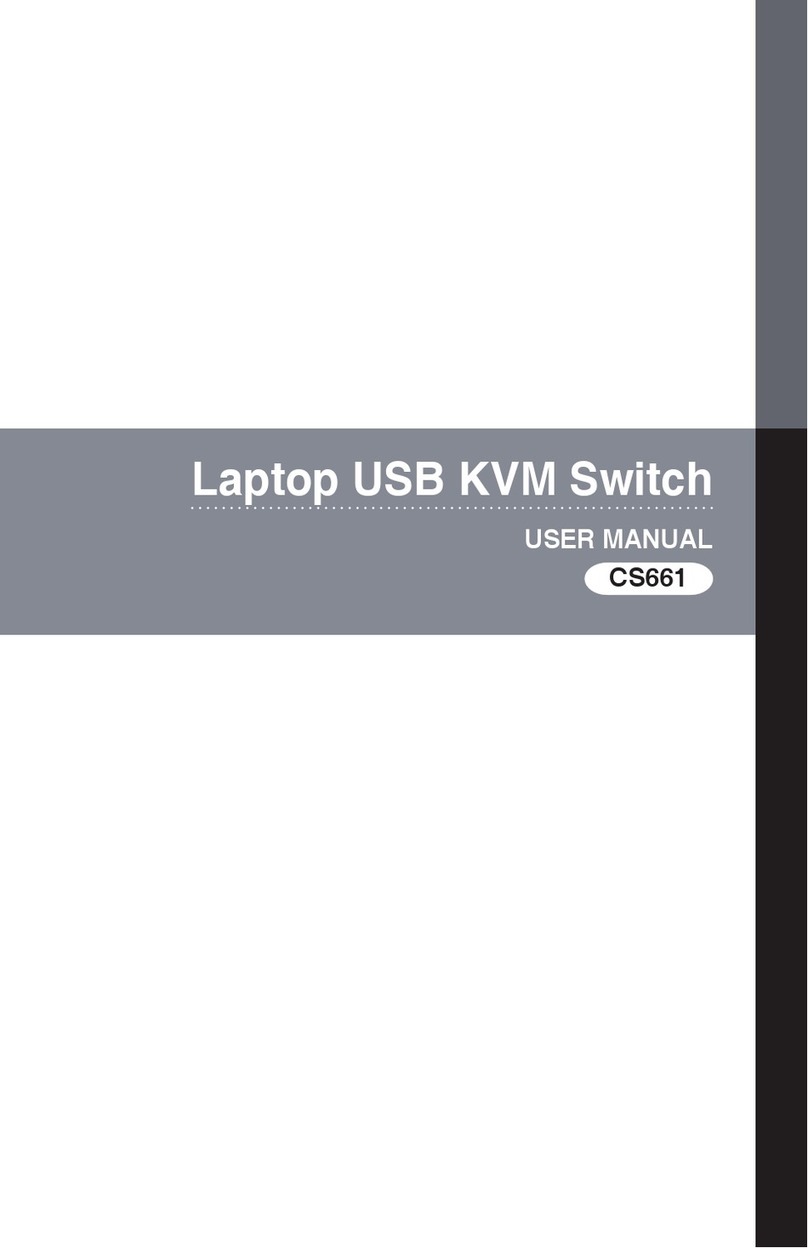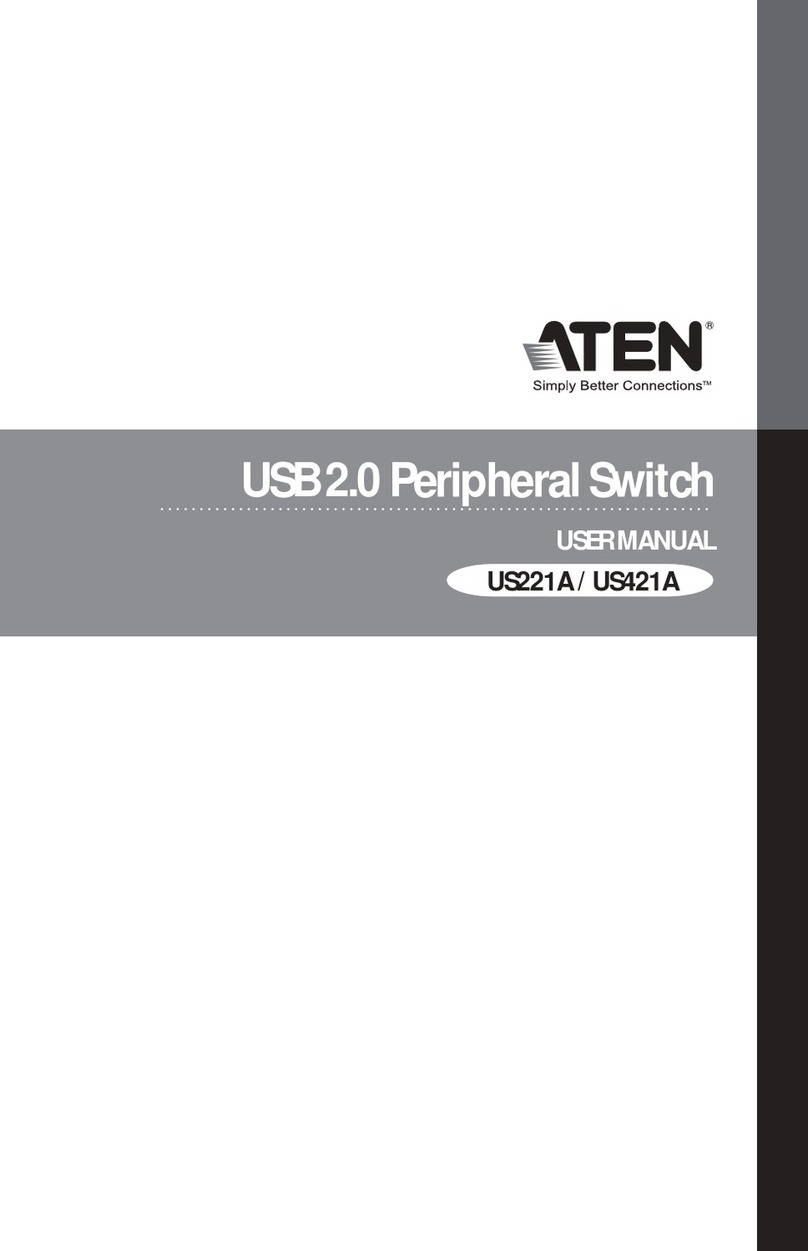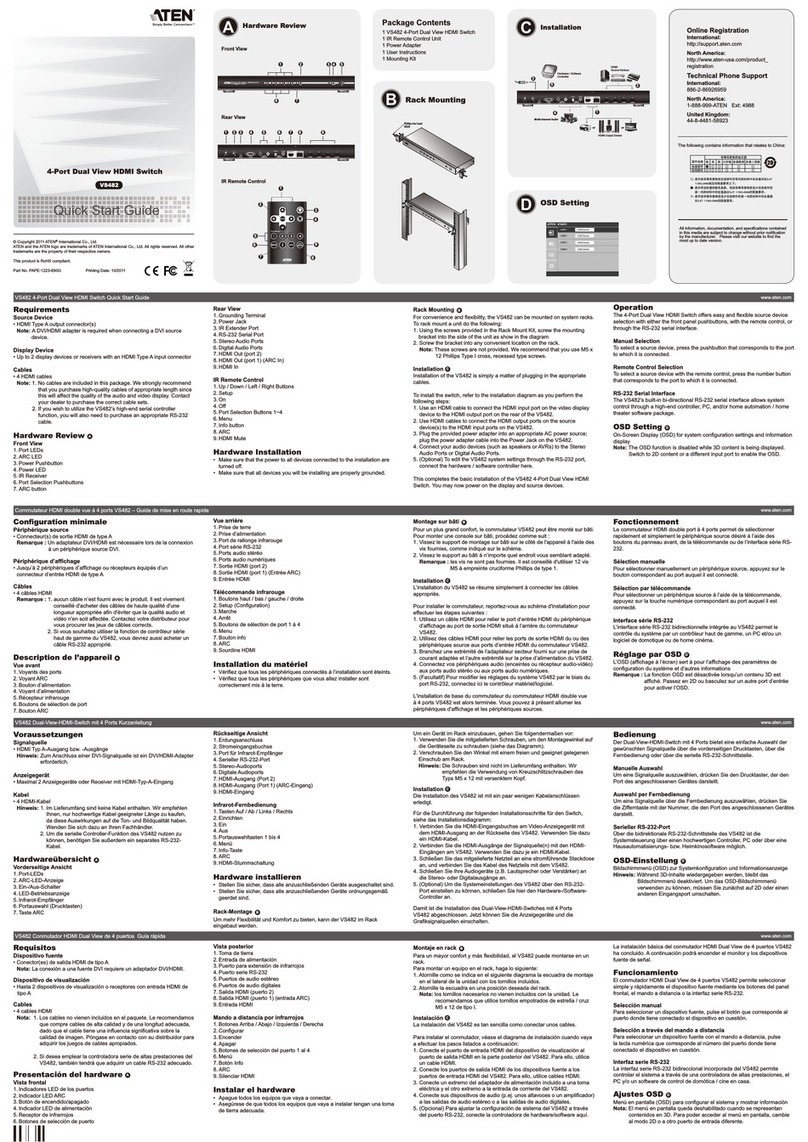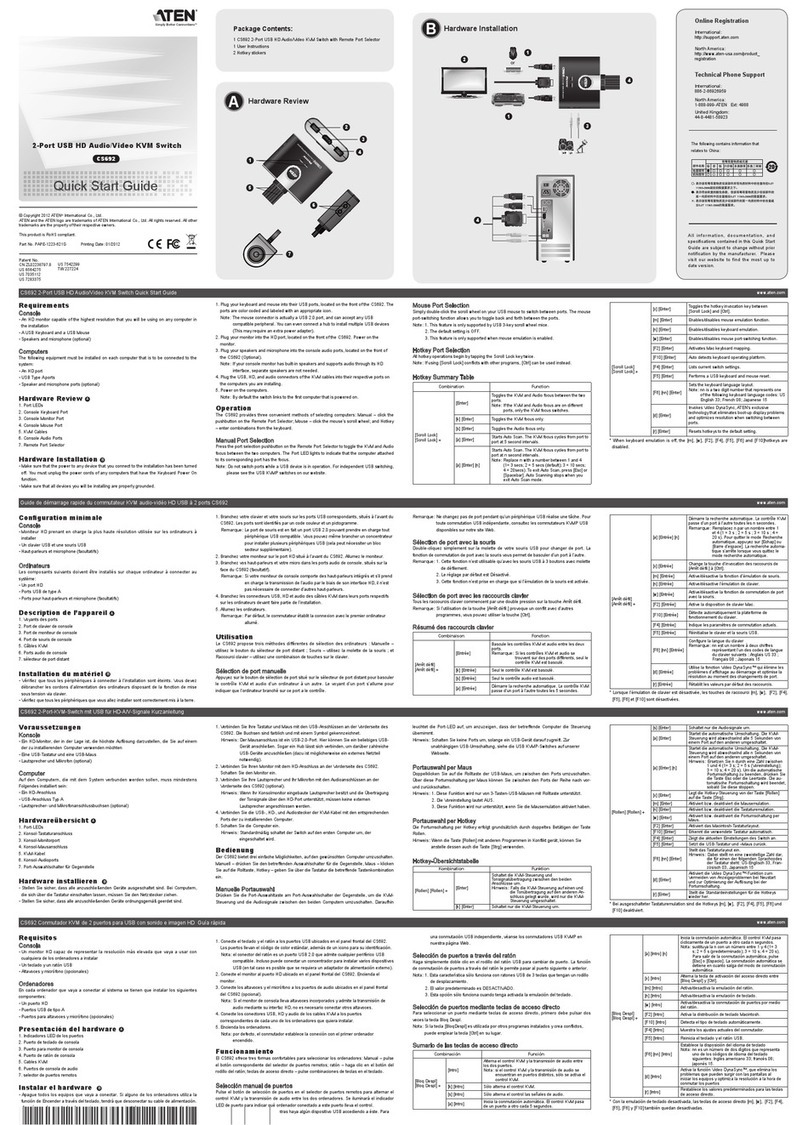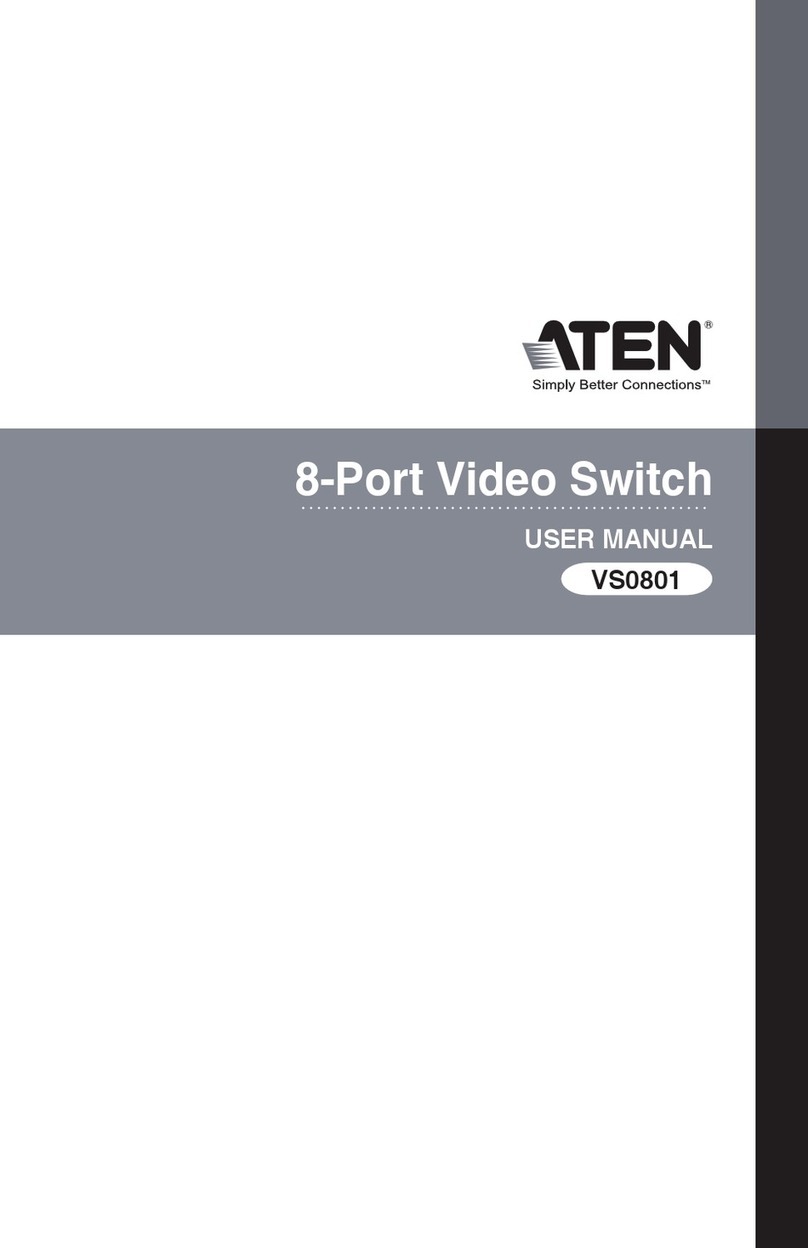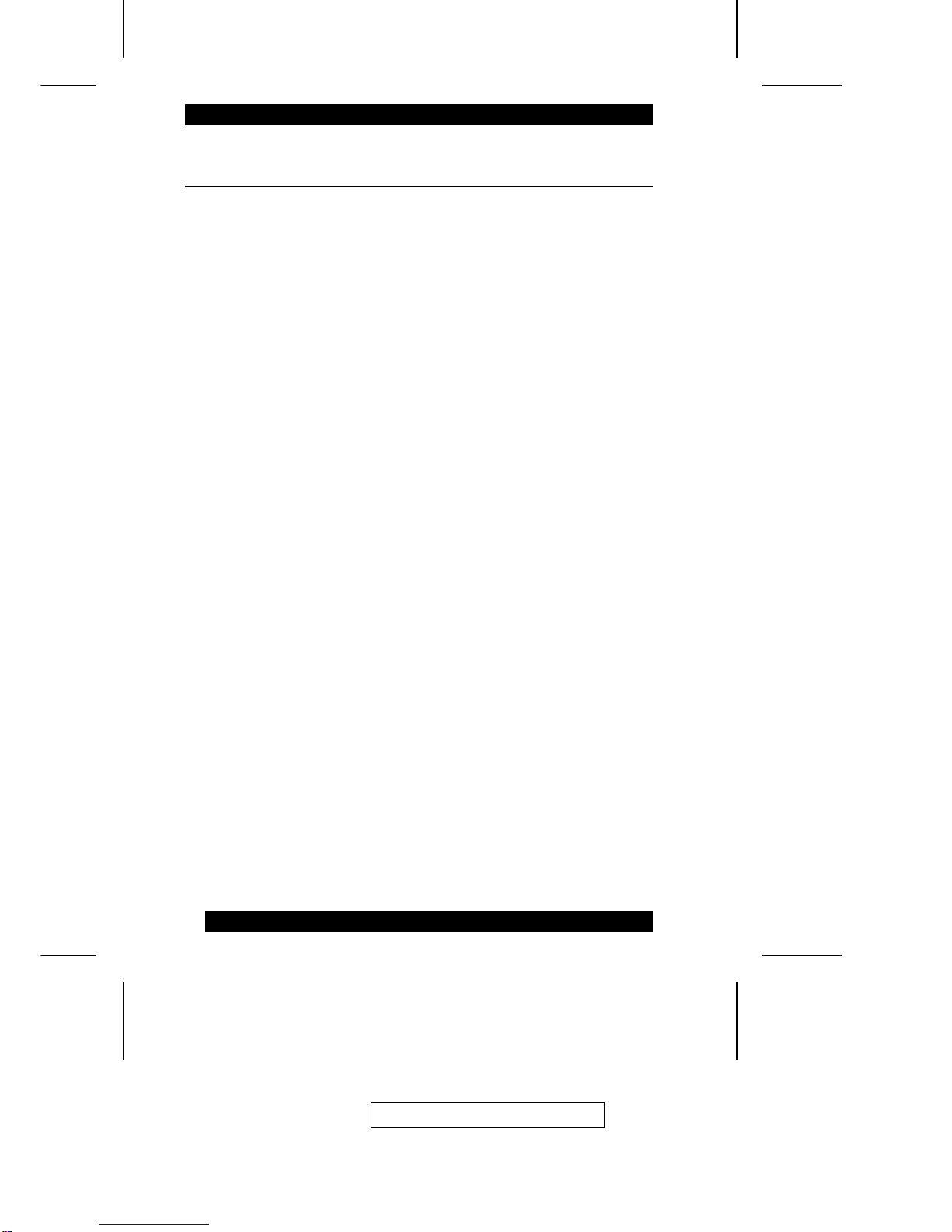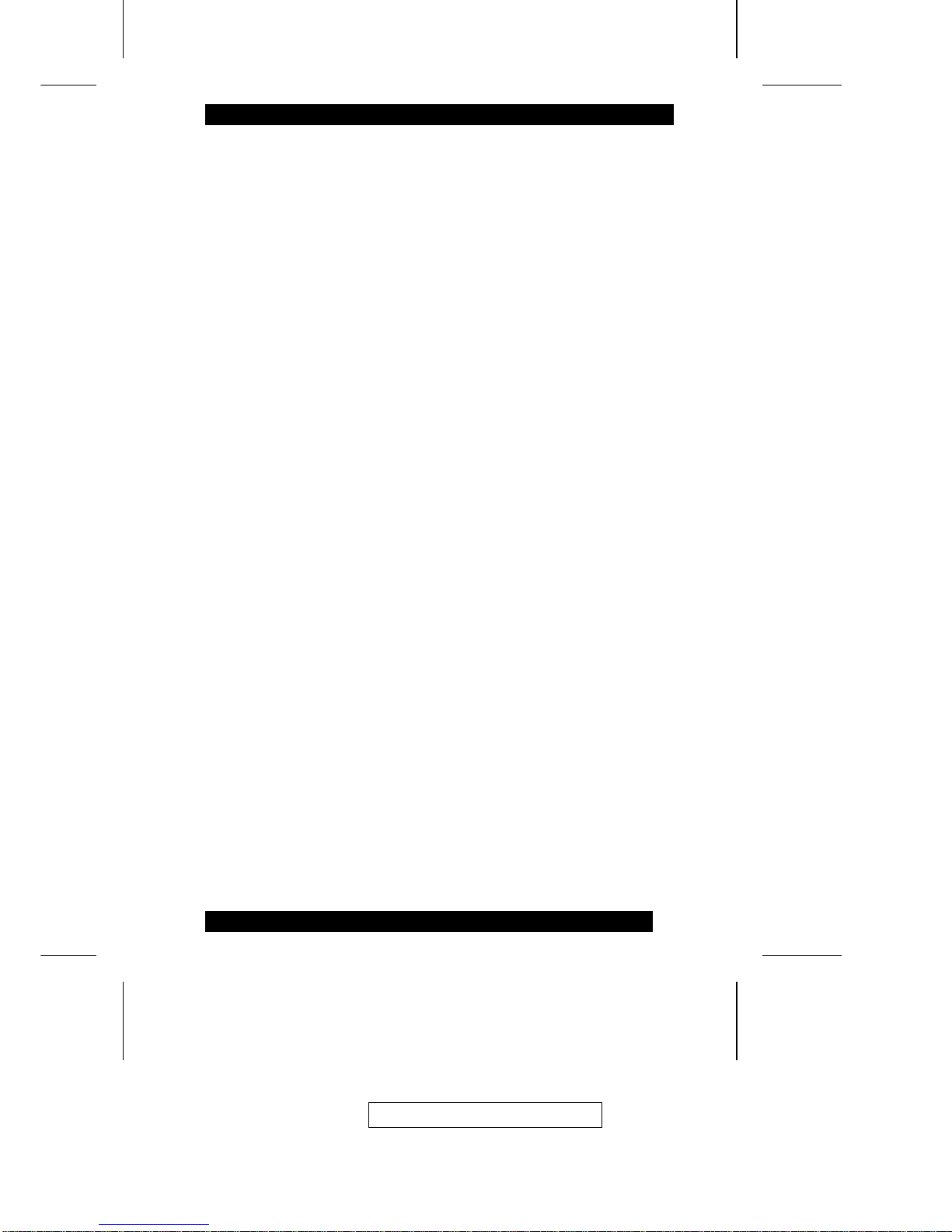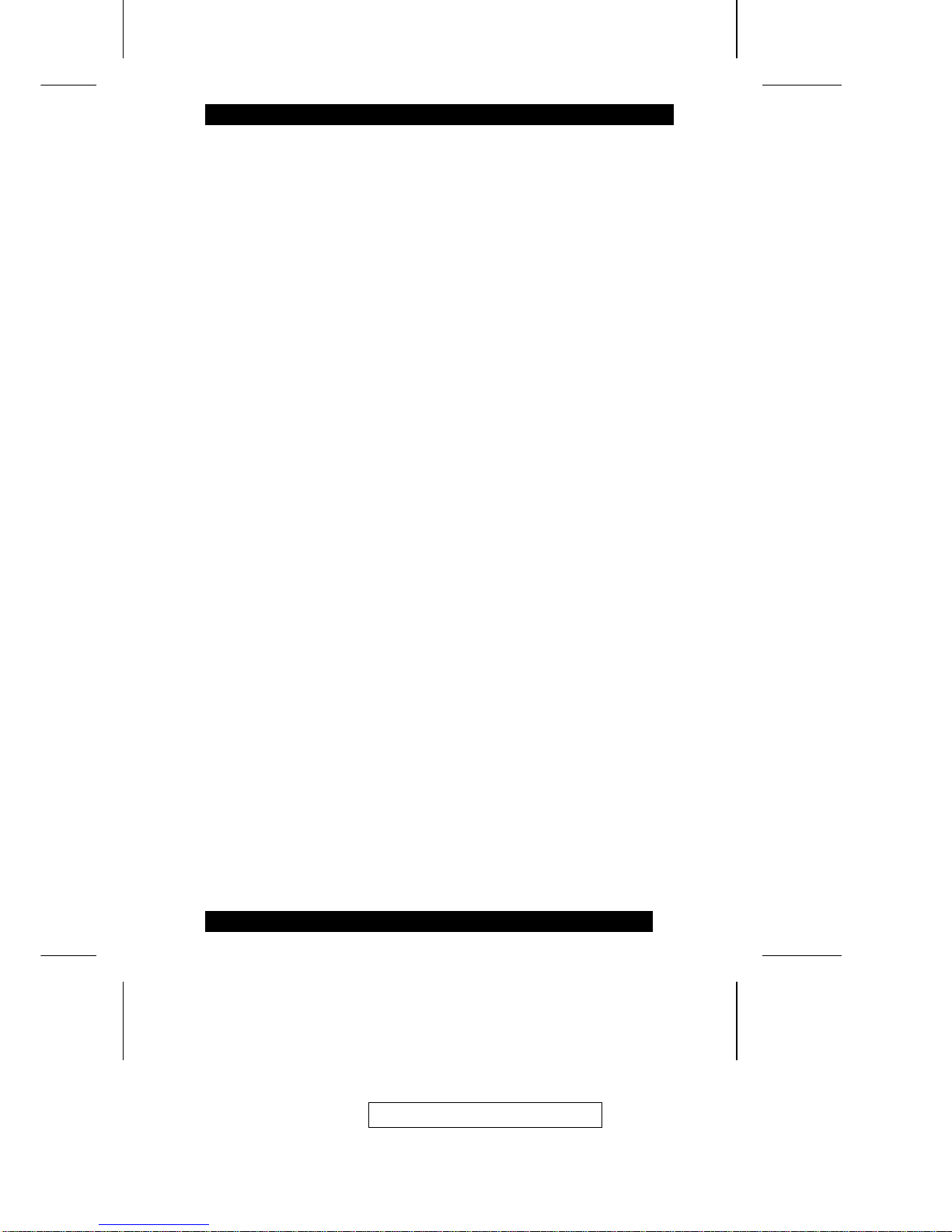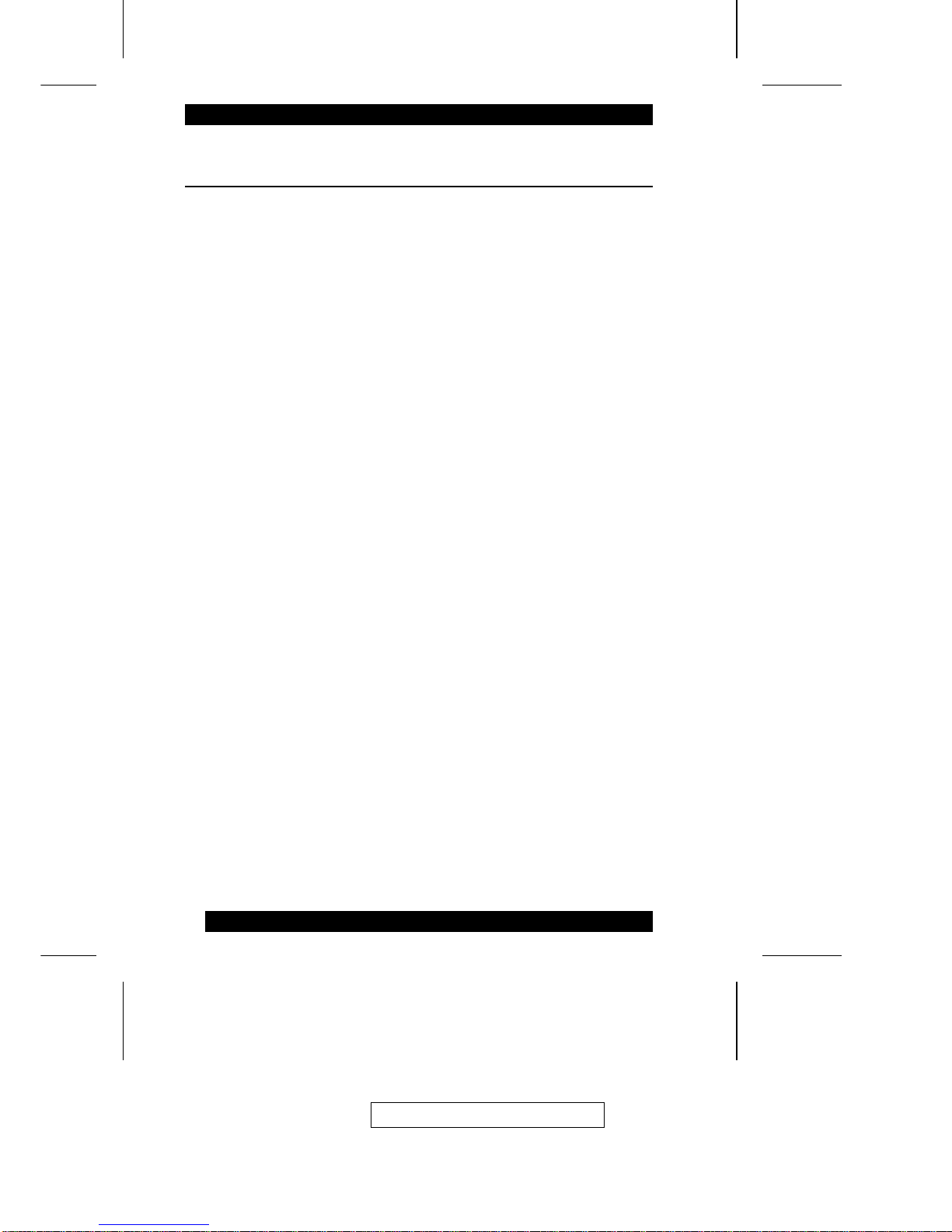Chapter 1.
Introduction
The KM0432 Matrix KVM Switch is designed to give IT administrators in
large corporations advanced control of multiple servers. It allows operators
working at up to four keyboard, mouse, and monitor consoles to simultaneously
and independently take direct control of up to 32 computers. With a
combination of daisy chaining and cascading, up to 32 operators can access and
control up to 4096 computers.
The four consoles belonging to the Master unit (the highest level KM0432) can
access all the computers on the installation - those that are directly connected as
well as those that are daisy chained and cascaded (up to 4096). The four
consoles belonging to each of the Slave units (the daisy chained KM0432s),
however, can only access the computers that are connected to them on the same
daisy chain level (directly and cascaded - up to 256).
The KM0432 features a Console Module design with automatic console
conversion that allows any combination PS/2 and USB consoles to control any
combination of PS/2, USB, or Sun computers. The KM0432’s RJ-45 CPU
connectors, combined with Auto Signal Compensation (ASC), allow signals to
travel up to 500 feet (150 meters) away and still maintain high video resolution;
eliminating the the need for KVM extenders, and allowing the installation to take
advantage of the internal CAT 5e and CAT6 wiring built in to most modern
commercial buildings. In addition, use of RJ-45 connectors saves precious IT real
estate by allowing a full 32 CPU ports to reside in a single 1U system case.
Setup is fast and easy; plugging cables into their appropriate ports is all that is
entailed. Because the KM0432 intercepts keyboard and mouse input directly,
there is no software to configure, so there is no need to get involved in complex
installation routines or be concerned with incompatibility problems.
Access to any computer is easily accomplished either by entering Hotkey
combinations from the keyboard, or by means of a powerful menu driven OSD
(On Screen Display) system. A convenient Auto Scan feature also permits
automatic scanning and monitoring of the activities of all computers running on
the installation one by one.
2003-12-15
1