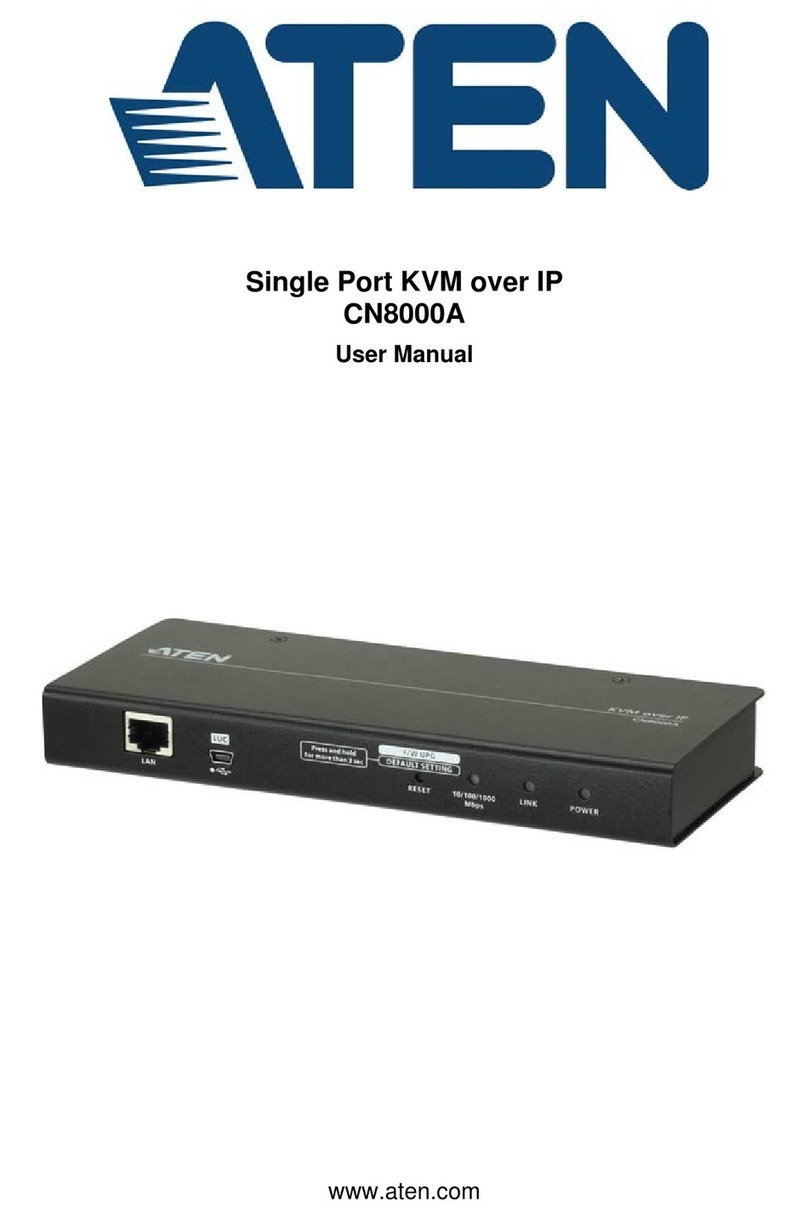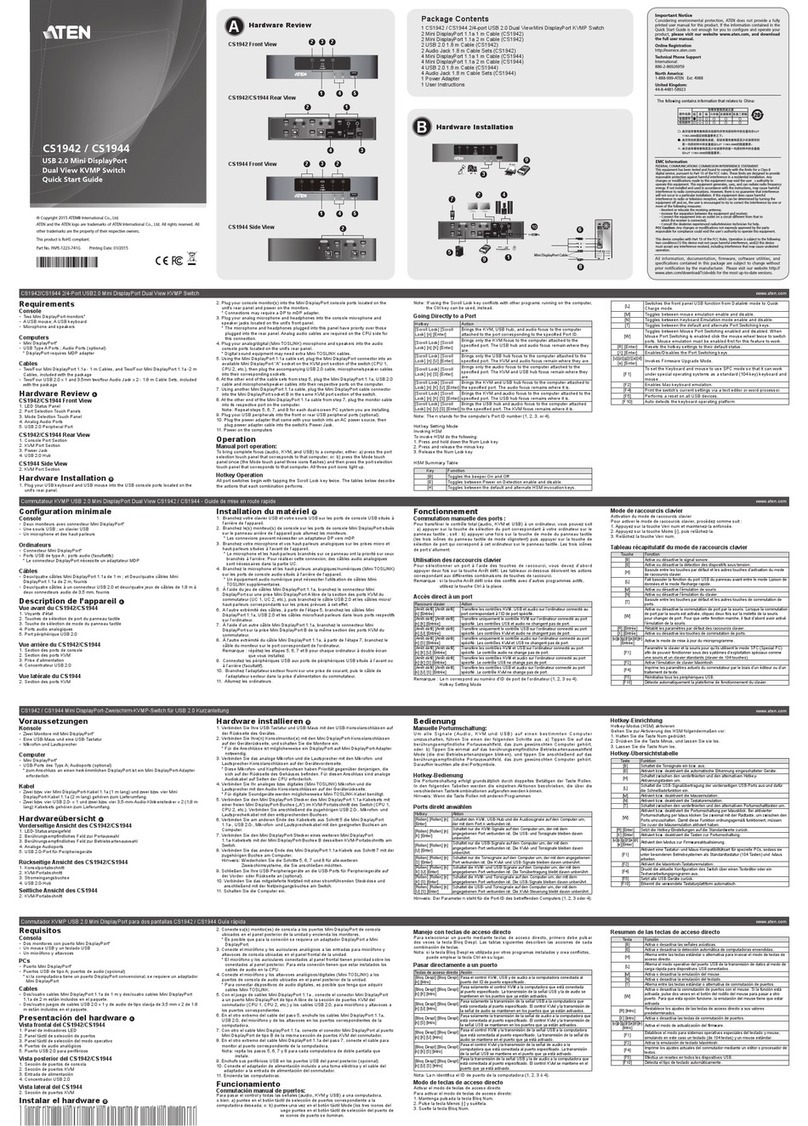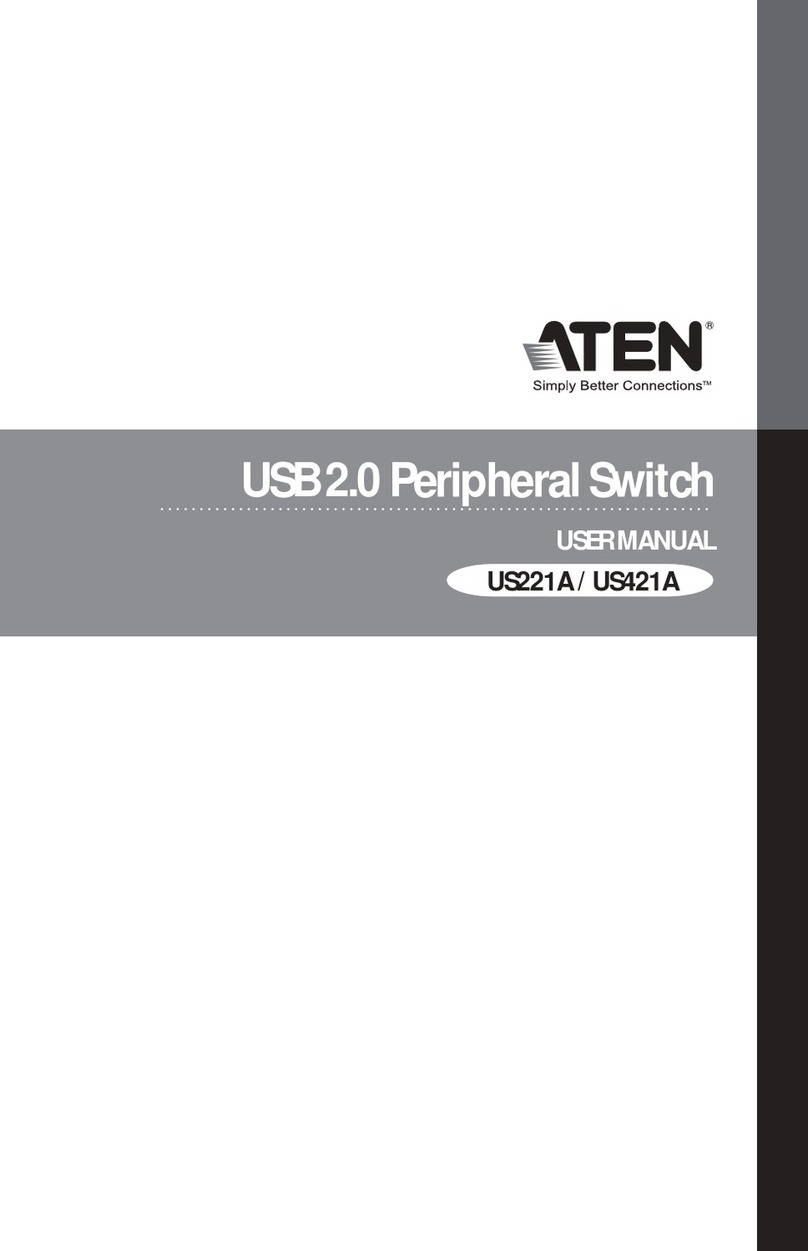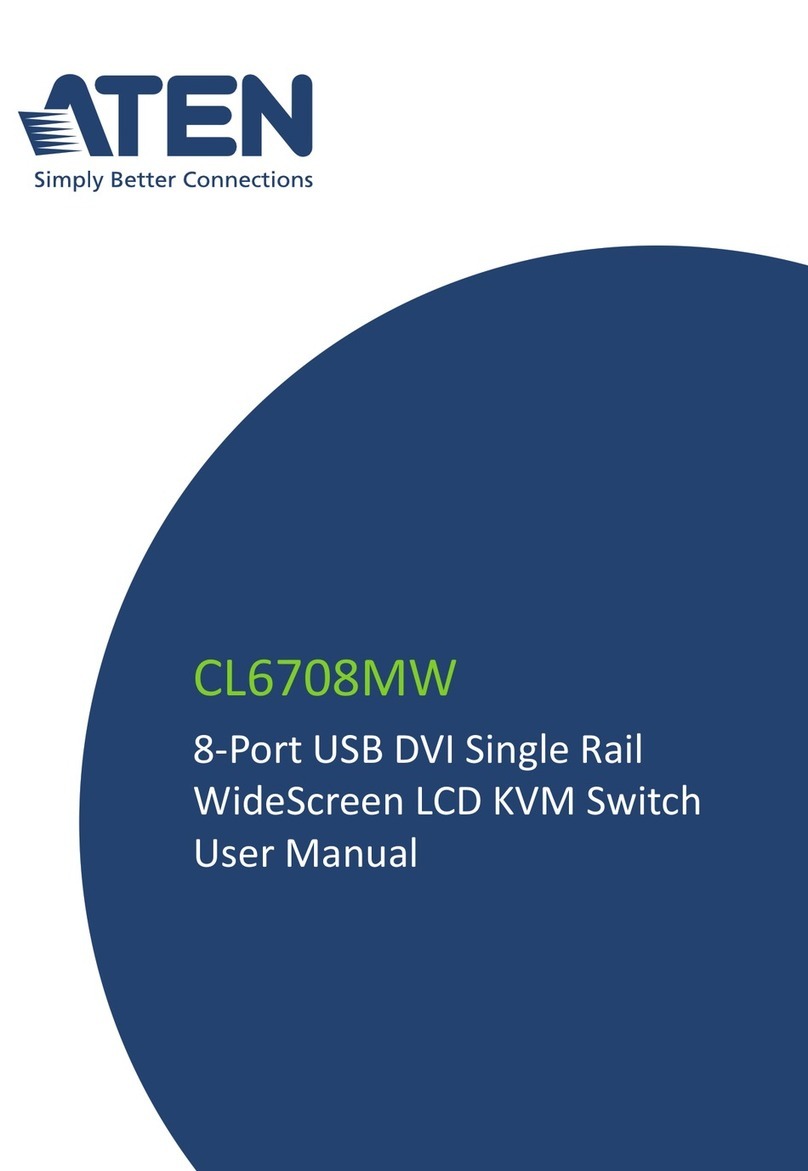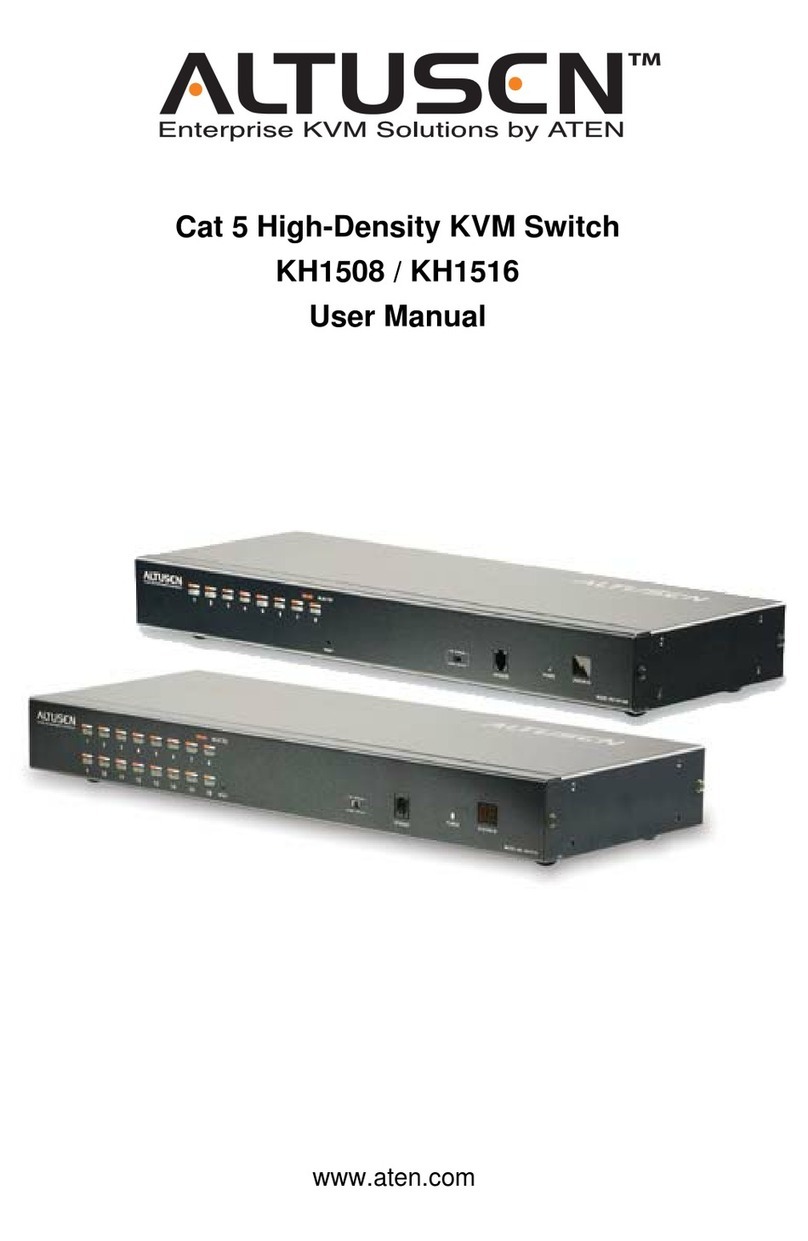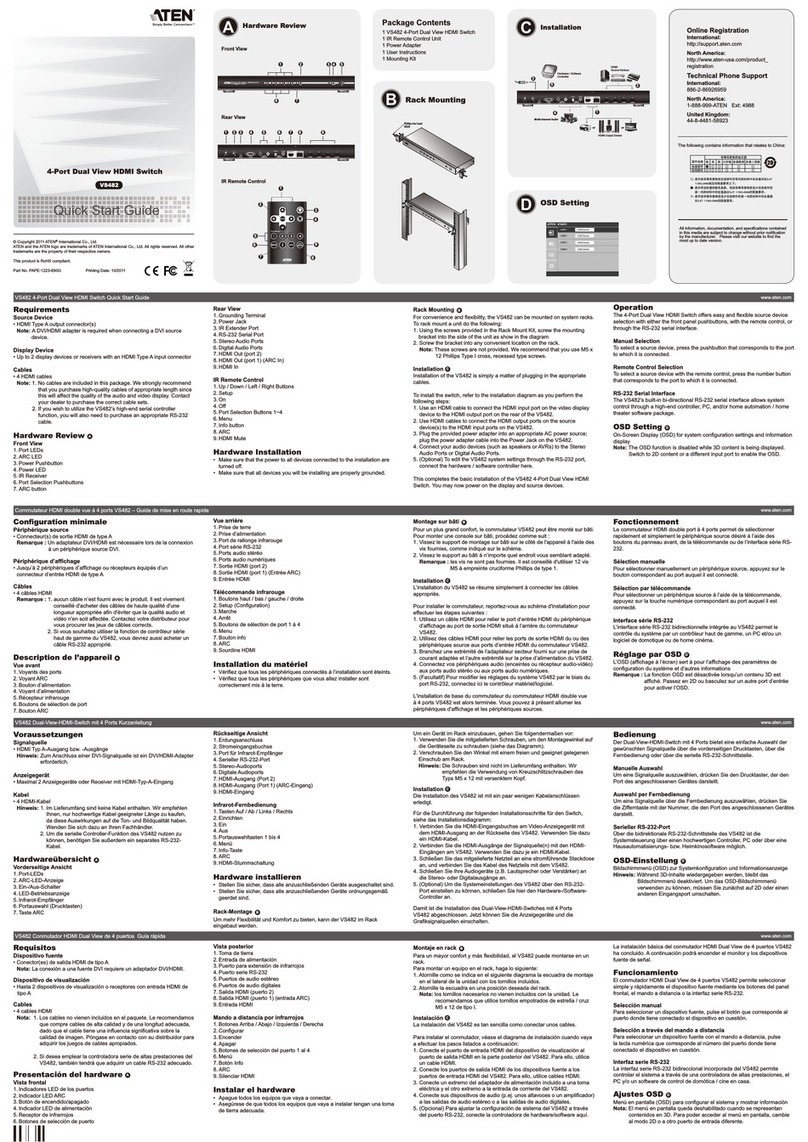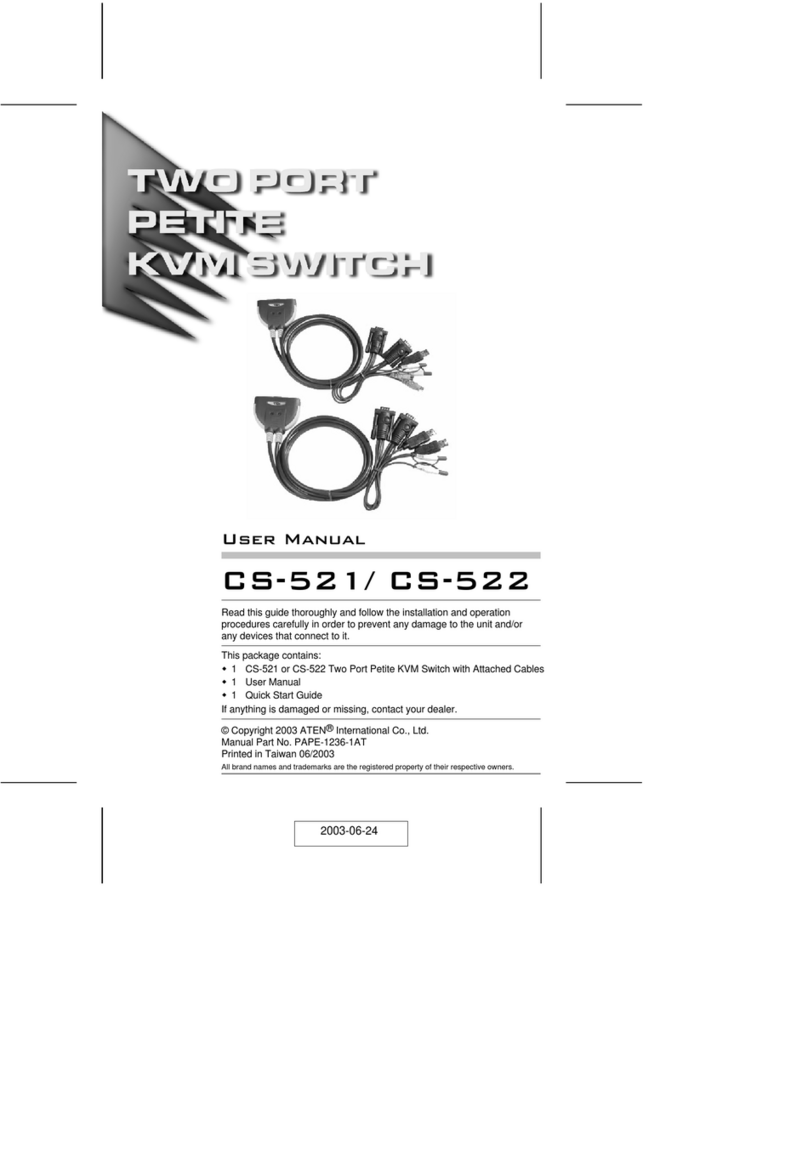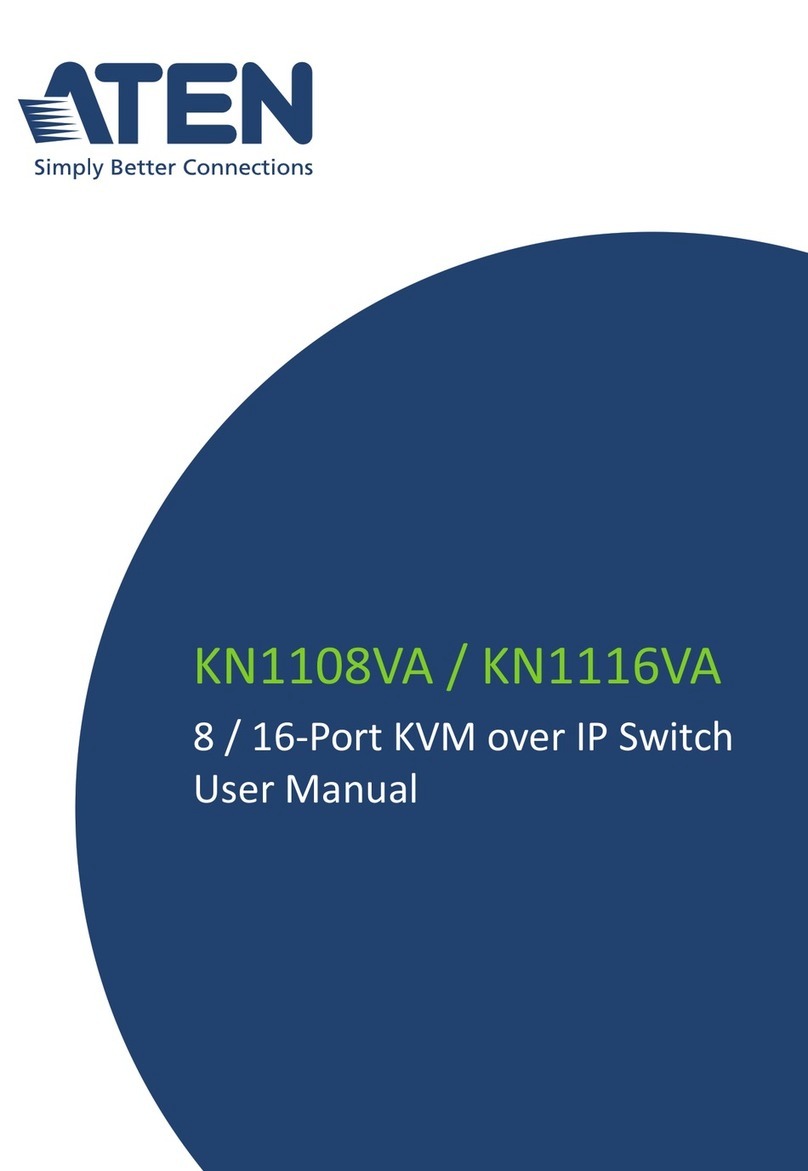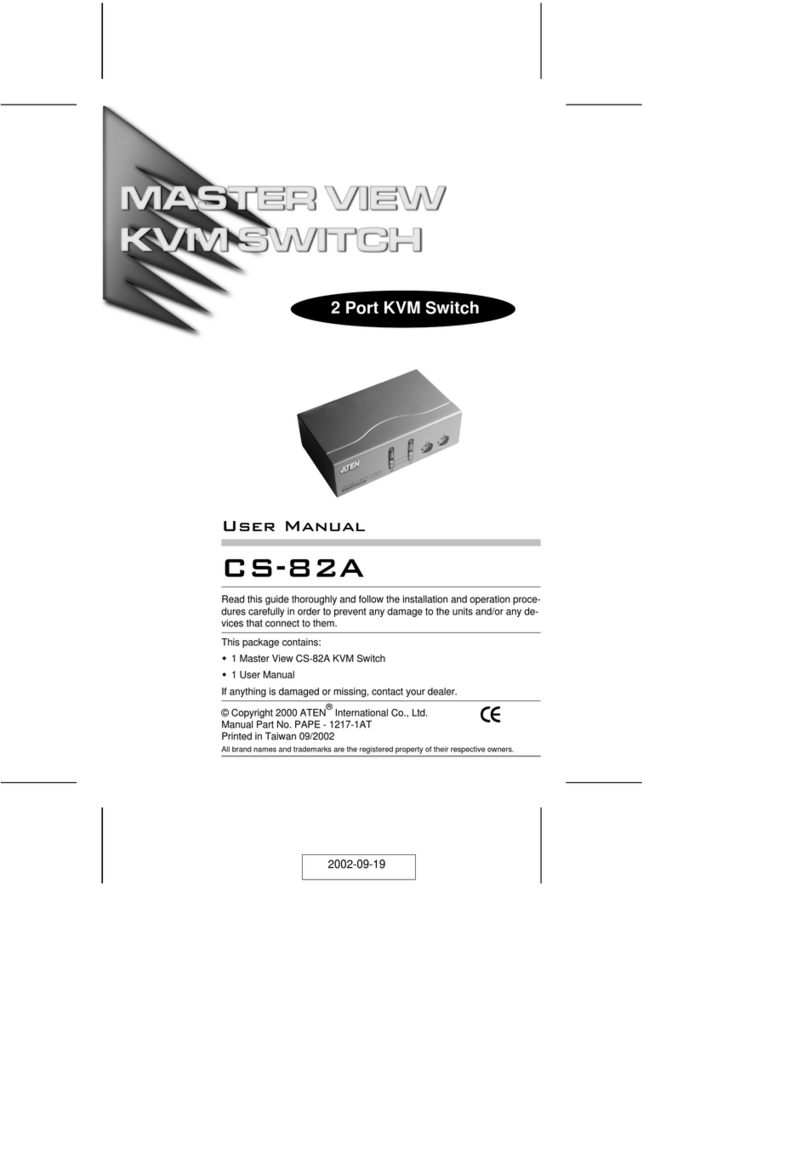CS1922ATC / CS1924ATC User Manual
viii
Cycling Through the Ports. . . . . . . . . . . . . . . . . . . . . . . . . . . . . . . . . . 17
Going Directly to a Port. . . . . . . . . . . . . . . . . . . . . . . . . . . . . . . . . . . . 18
Hotkey Setting Mode . . . . . . . . . . . . . . . . . . . . . . . . . . . . . . . . . . . . . . . . 19
nvoking HSM . . . . . . . . . . . . . . . . . . . . . . . . . . . . . . . . . . . . . . . . . . . 19
Alternate HSM nvocation Keys . . . . . . . . . . . . . . . . . . . . . . . . . . . . . 20
Buzzer Control . . . . . . . . . . . . . . . . . . . . . . . . . . . . . . . . . . . . . . . . . . 20
Power Redundancy ndication . . . . . . . . . . . . . . . . . . . . . . . . . . . . . . 20
Pause Power Redundancy ndication . . . . . . . . . . . . . . . . . . . . . . . . . 21
Keyboard Operating Platform . . . . . . . . . . . . . . . . . . . . . . . . . . . . . . . 22
List Switch Settings . . . . . . . . . . . . . . . . . . . . . . . . . . . . . . . . . . . . . . 22
USB Reset . . . . . . . . . . . . . . . . . . . . . . . . . . . . . . . . . . . . . . . . . . . . . 22
Keyboard Language . . . . . . . . . . . . . . . . . . . . . . . . . . . . . . . . . . . . . . 23
Firmware Upgrade Mode . . . . . . . . . . . . . . . . . . . . . . . . . . . . . . . . . . 23
Restore Default Settings . . . . . . . . . . . . . . . . . . . . . . . . . . . . . . . . . . 23
Alternative Manual Port Selection . . . . . . . . . . . . . . . . . . . . . . . . . . . 24
Mouse Emulation . . . . . . . . . . . . . . . . . . . . . . . . . . . . . . . . . . . . . . . . 24
Mouse Port Switching . . . . . . . . . . . . . . . . . . . . . . . . . . . . . . . . . . . . 24
Keyboard Emulation . . . . . . . . . . . . . . . . . . . . . . . . . . . . . . . . . . . . . . 25
Power on Detection . . . . . . . . . . . . . . . . . . . . . . . . . . . . . . . . . . . . . . 25
Monitor Re-detection . . . . . . . . . . . . . . . . . . . . . . . . . . . . . . . . . . . . . 25
N-Key Rollover Keyboard Supporting Function . . . . . . . . . . . . . . . . . 26
HSM Summary Table . . . . . . . . . . . . . . . . . . . . . . . . . . . . . . . . . . . . . . . 27
5. Keyboard Emulation
Mac Keyboard. . . . . . . . . . . . . . . . . . . . . . . . . . . . . . . . . . . . . . . . . . . . . . 29
Sun Keyboard . . . . . . . . . . . . . . . . . . . . . . . . . . . . . . . . . . . . . . . . . . . . . 30
6. RS-232 Operation
Overview. . . . . . . . . . . . . . . . . . . . . . . . . . . . . . . . . . . . . . . . . . . . . . . . . . 31
Setup . . . . . . . . . . . . . . . . . . . . . . . . . . . . . . . . . . . . . . . . . . . . . . . . . . . . 31
Hardware Connection . . . . . . . . . . . . . . . . . . . . . . . . . . . . . . . . . . . . . 31
RS-232 Pin Assignments . . . . . . . . . . . . . . . . . . . . . . . . . . . . . . . . . . 32
Console Login - HyperTerminal . . . . . . . . . . . . . . . . . . . . . . . . . . 33
RS-232 Commands . . . . . . . . . . . . . . . . . . . . . . . . . . . . . . . . . . . . . . . . . 34
Verification . . . . . . . . . . . . . . . . . . . . . . . . . . . . . . . . . . . . . . . . . . . . . 34
Open / Close . . . . . . . . . . . . . . . . . . . . . . . . . . . . . . . . . . . . . . . . . . . 35
Formulas: . . . . . . . . . . . . . . . . . . . . . . . . . . . . . . . . . . . . . . . . . . . 35
Parameters: . . . . . . . . . . . . . . . . . . . . . . . . . . . . . . . . . . . . . . . . . 35
Open/Close RS-232 Link Command . . . . . . . . . . . . . . . . . . . . . . . 35
Switch Port . . . . . . . . . . . . . . . . . . . . . . . . . . . . . . . . . . . . . . . . . . . . . 36
Formula: . . . . . . . . . . . . . . . . . . . . . . . . . . . . . . . . . . . . . . . . . . . . 36
Parameters: . . . . . . . . . . . . . . . . . . . . . . . . . . . . . . . . . . . . . . . . . 36
Switch Port Commands. . . . . . . . . . . . . . . . . . . . . . . . . . . . . . . . . 36
Set Baud Rate . . . . . . . . . . . . . . . . . . . . . . . . . . . . . . . . . . . . . . . . . . 37
Formula: . . . . . . . . . . . . . . . . . . . . . . . . . . . . . . . . . . . . . . . . . . . . 37
Parameters: . . . . . . . . . . . . . . . . . . . . . . . . . . . . . . . . . . . . . . . . . 37