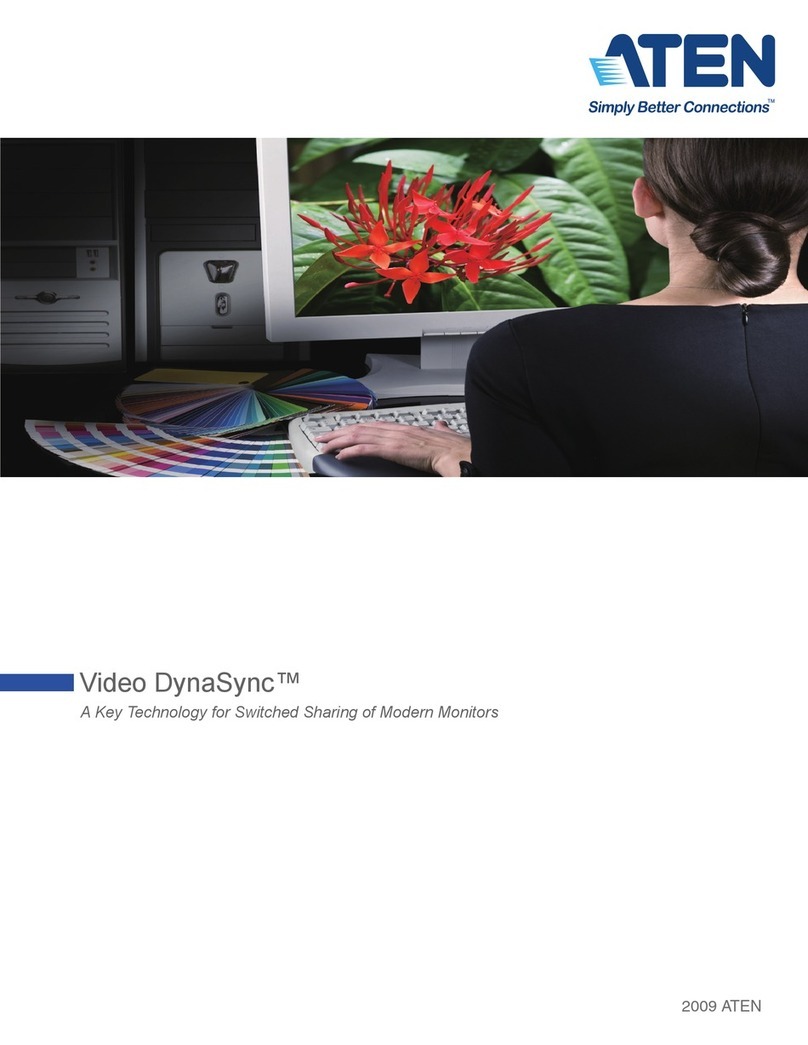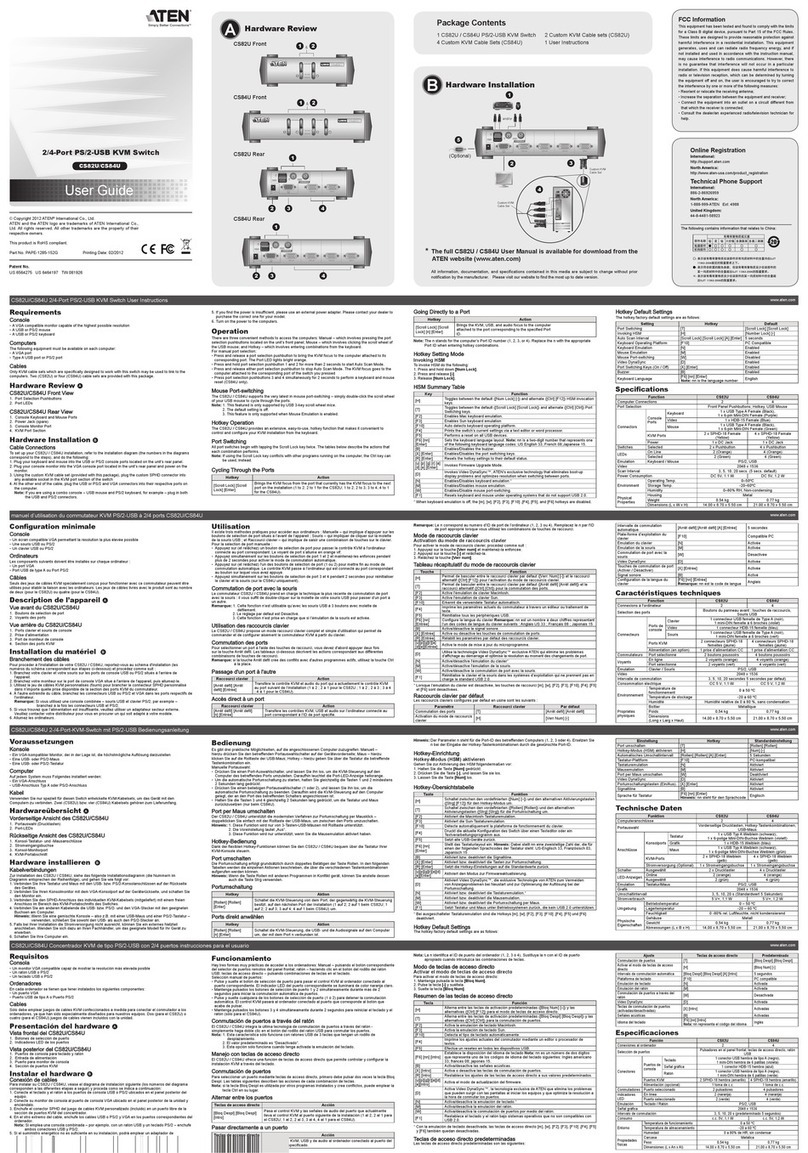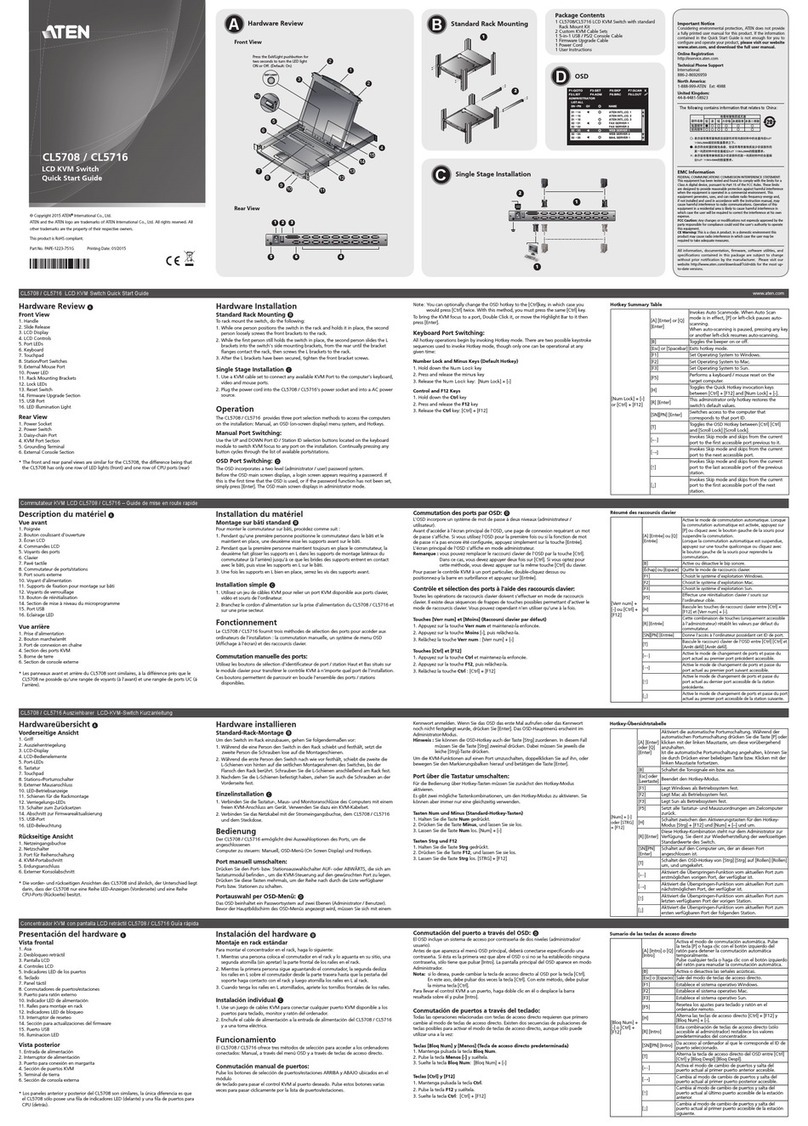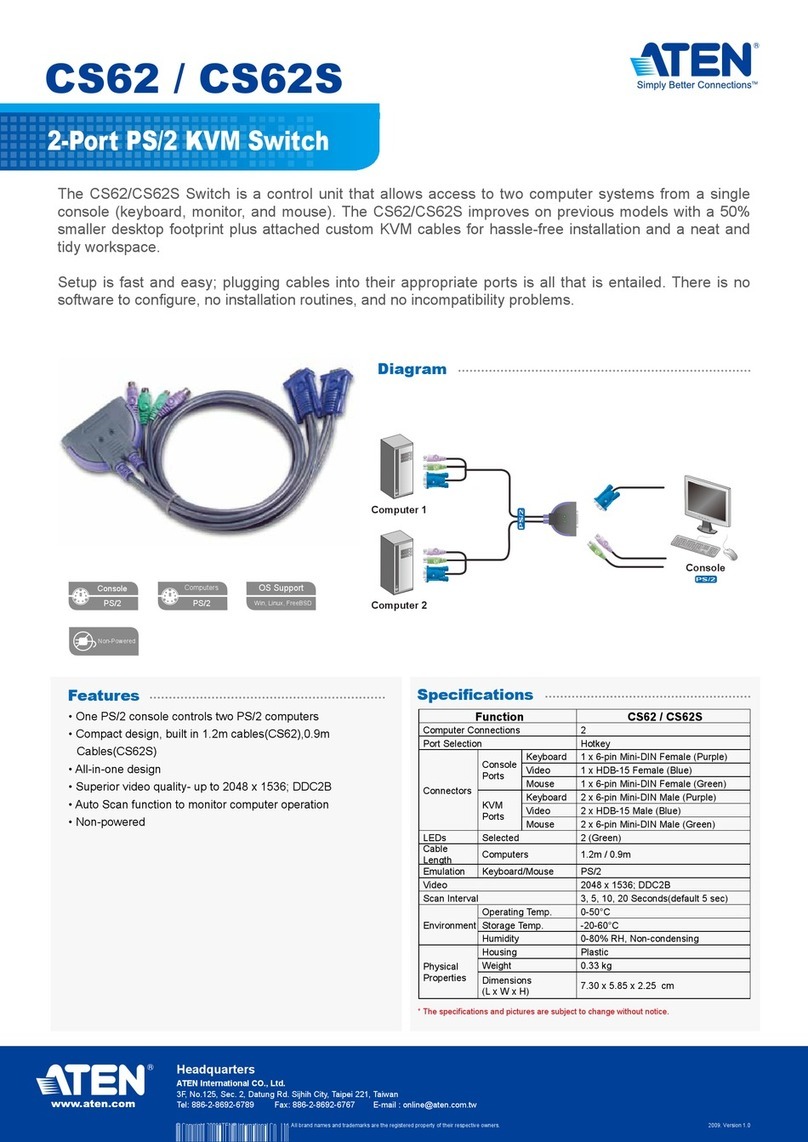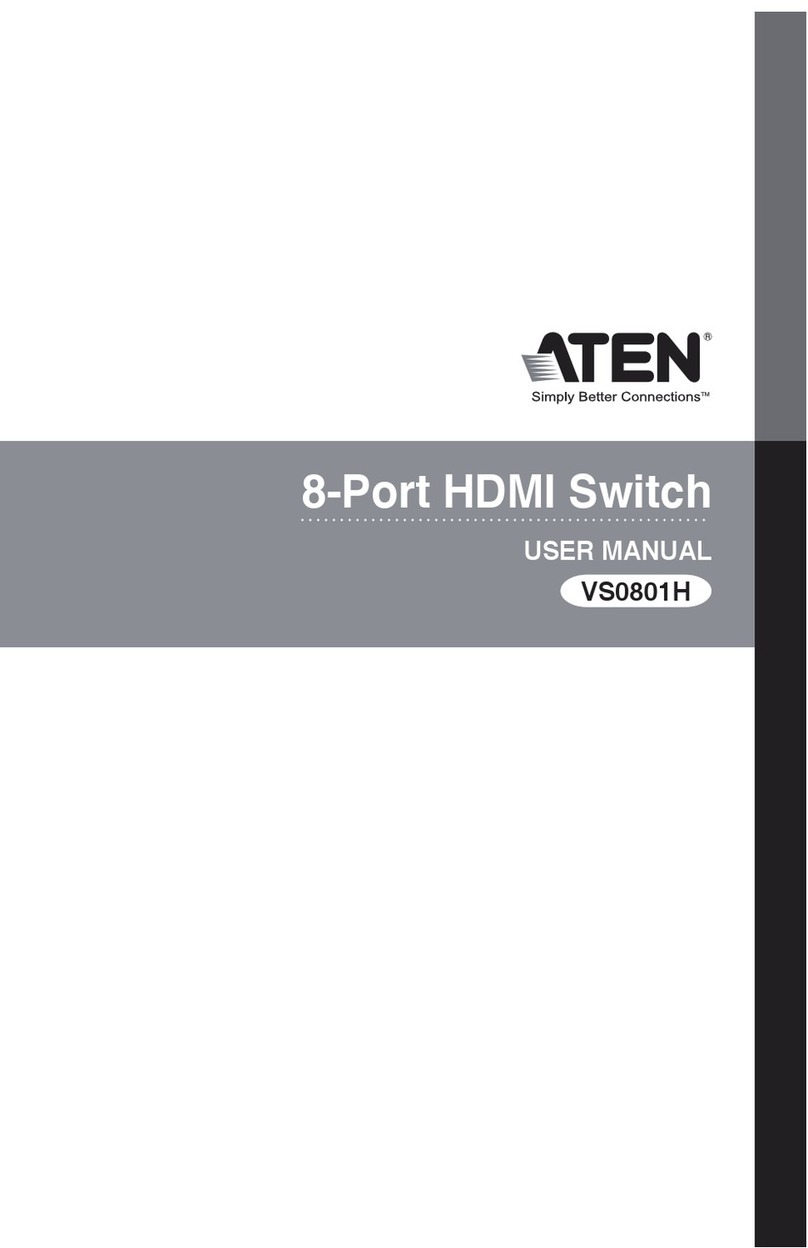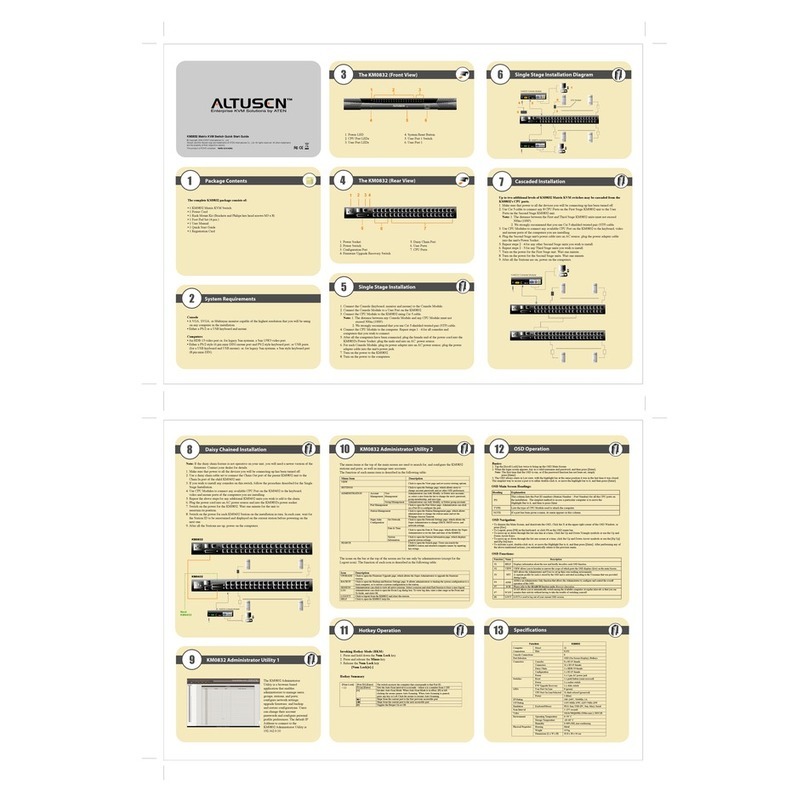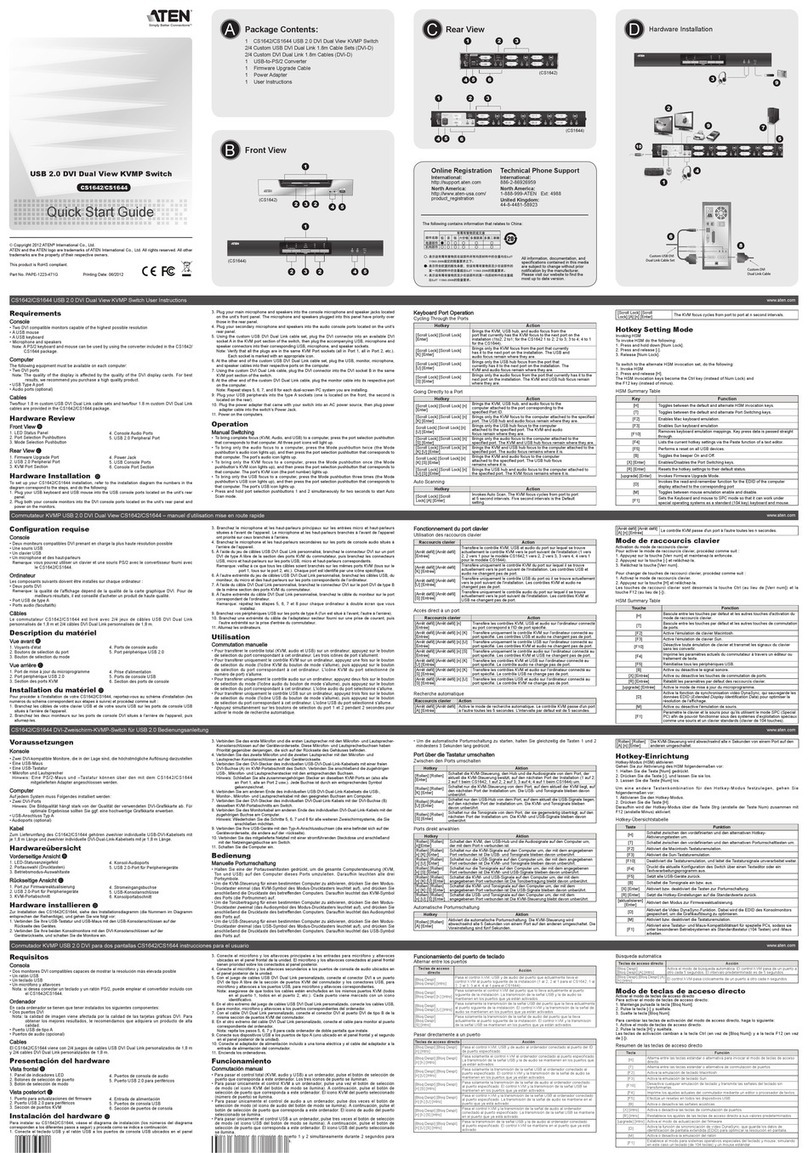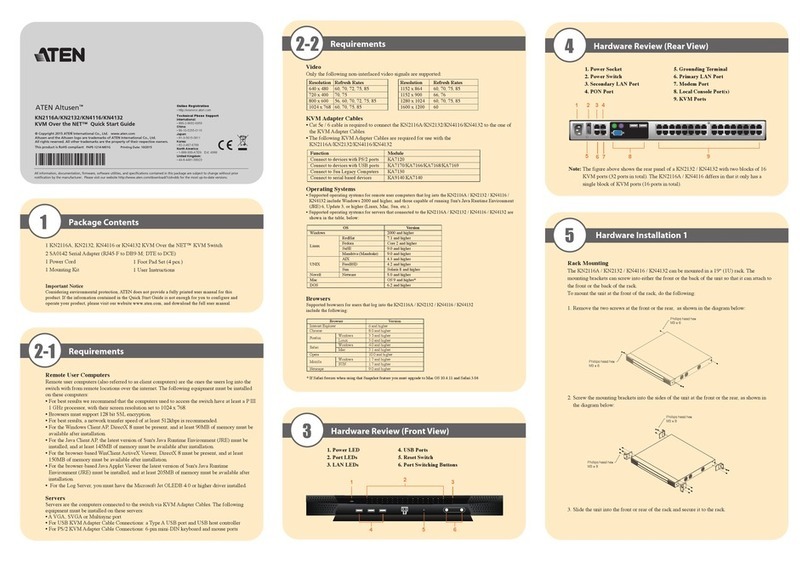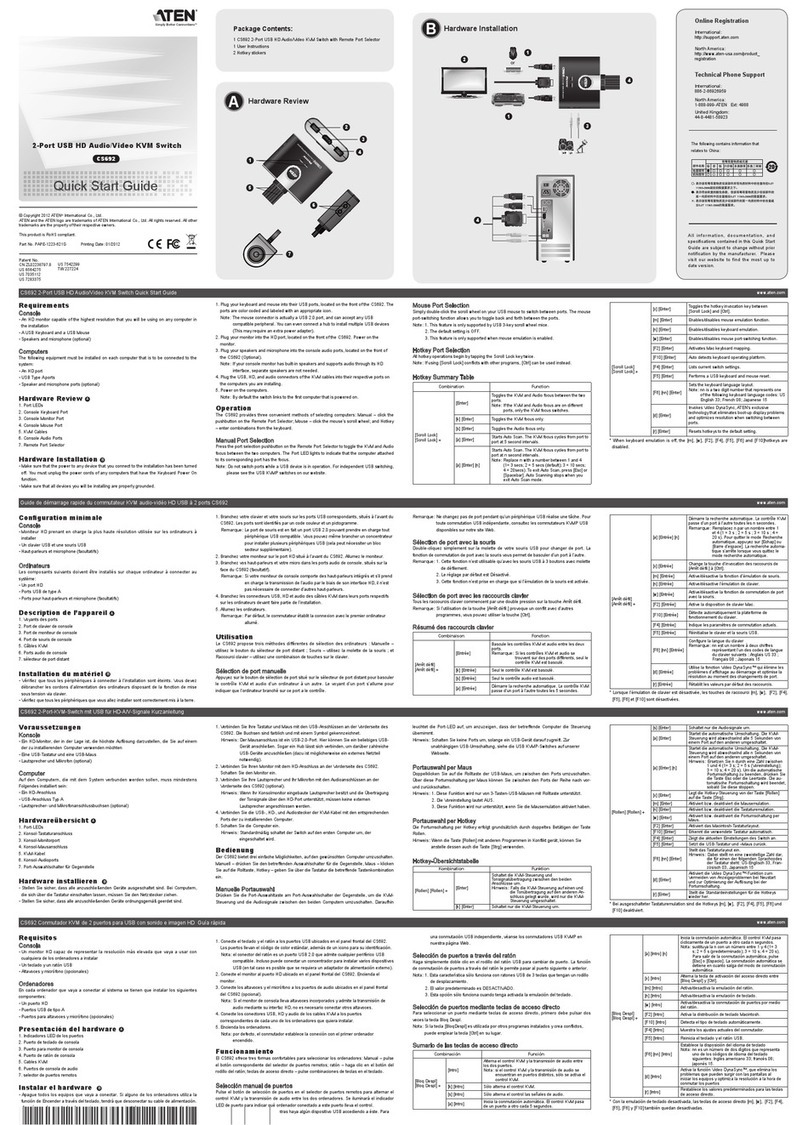Appendix
LED Display
Troubleshooting
Note: If you are experiencing problems, first make sure that
there are no problems with the cables, and that they are
all properly connected.
Read this guide thoroughly and follow the installation and operation
procedures carefully to prevent any damage to the unit and/or any
devices that connect to it.
All brand names and trademarks are the registered property of their respective owners.
USER'S MANUAL
©Copyright 1999 ATEN® International Co., Ltd.
Manual Part NO. PAPE -1166-100
Printed in Taiwan 01/2000
Table of Contents
Overview
Features
Hardware Requirements
Console
PC
Cables
Introduction
Top View
Front View
Rear View
Installation
Operation
Manual Port Selection
Hot Key Port Selection
Appendix
LED Display
Troubleshooting
Specifications
Radio & TV Interference Statement
Limited Warranty
Overview
The Master View CS-92 KVM (Keyboard, Video, Mouse),
Switch is a control unit that allows access to two computers
from a single console (keyboard, mouse, and monitor). Before
the development of the Master View, the only way to control
multiple computer configurations from a single console was
through a complex and costly network system. Now, with the
Master View CS-92, you can easily access two computers in a
cost effective manner.
Setup is fast and easy; plugging cables into their appropriate
ports is all that is entailed. There is no software to configure, so
there is no need to get involved in complex installation routines
or be concerned with incompatibility problems. Since the
Master View CS-92 intercepts keyboard input directly, it works
on any hardware platform and with all operating systems.
The Master View CS-92 provides two convenient methods to
access the computers connected to the system: using the push
button Selection switch located on the unit's top panel; and
entering Hot Key combinations from the keyboard.
There is no better way to save time and money than with a
Master View CS-92 installation. By allowing a single console
to manage both of the attached PCs, the Master View CS-92
eliminates the expense of purchasing a separate keyboard,
monitor, and mouse for each PC. Additionally, it saves the
extra space they would take up, and eliminates the
inconvenience and wasted effort involved in constantly having
to move from one PC to the other.
Features
• Easy to Install - No Software Required - Connecting Cables
to the PCs Is All It Takes
• Easy to Operate - PC Selection Via Push Button Switch or
Hot Keys - Auto Scan Function to Monitor PC Operation
• Hot Pluggable
• Compatible With All Operating Platforms
• Caps Lock, Num Lock, and Scroll Lock States are Saved and
Restored When Switching
• LED Display For Easy Status Monitoring
• Superior Video Quality - Ultra High 150 MHz Bandwidth
Supports Up To 1920 x 1440 Resolution
• Saves Time, Space, Power, and Equipment Costs
• Non Powered
• Supports DDC, DDC2, DDC2B
Hardware Requirements
Console
• One VGA, SVGA, or Multisync monitor capable of the
highest resolution that you will be using on any PC in the
installation
• One PS/2 Mouse
• One PS/2 Style Keyboard
PC
The following equipment must be installed on each PC that is
to be connected to the system:
• A VGA, SVGA or Multisync card.
• A 6-pin mini-DIN (PS/2 style) mouse port.
• Either a 6-pin mini-DIN (PS/2 Style) keyboard port with
+5V DC on pin 4 and Ground on pin 3, or a 5-pin DIN (AT
Style) keyboard port with +5V DC on pin 5 and ground on
pin 4.*
*See the note under Cables in the next section.
Cables
Although it is possible to use standard extender cables to
connect the PCs to the Master View CS-92, for optimum
signal integrity and to simplify the layout, we strongly
recommend that you use the high quality KVM Custom Cables
that are provided as part of the package (CS-92C).
Note: The keyboard and mouse cables have PS/2 style
connectors at each end:
• If your PC uses a standard AT style keyboard socket,
you will need to use a PS/2-to-AT keyboard adapter
(Part No. 2A-106 or any standard keyboard adapter),
in order to plug the cable into the PC's keyboard port.
• The CS-92 only supports PS/2 style mice - it does not
support serial mice.
Installation
Before you begin, make sure that power to all the devices you
will be connecting up have been turned off.
1. Plug the monitor, keyboard, and mouse into the Console
port connectors of the Master View CS-92 unit.
2. Use the extender cables (as described in the Hardware
Requirements section), to connect the monitor, keyboard
and mouse ports of the PCs to the Master View CS-92 CPU
Ports, as shown in the diagram below.
Note: If your PCs use AT style connectors for the
keyboard, refer back to the note in the Cables Section
on p. 4.
3. Turn on the power to the connected PCs.
Note: The CS-92's Power On default is to link to the first
computer you turn on.
Introduction
Top View
1. Port Selection Switch
Pressing this push button switch toggles access back and
forth between the PCs. The Selected LED lights to indicate
which port is the active one.
Front View
This package contains:
• 1 Master View CS-92 KVM Switch
• 2 KVM Custom Cable Sets (CS-92C)
• 1 User Manual
Activity Meaning
Off Port is not selected.
On (Steady) Port is connected to an active PC.
Flashing (On and Off equal) Port is connected to an active PC and is being
accessed in Auto Scan mode.
2 port KVM SWITCH
Radio & TV Interference Statement
WARNING!!! This equipment generates, uses and can radiate
radio frequency energy and, if not installed and used in
accordance with the instruction manual, may cause interference
to radio communications. This equipment has been tested and
found to comply with the limits for a Class B computing device
pursuant to Subpart J of Part 15 of FCC Rules, which are
designed to provide reasonable protection against such
interference when operated in a commercial environment.
Operation of this equipment in a residential area is likely to
cause interference, in which case the user at his own expense
will be required to take whatever measures may be required to
correct the interference.
Limited Warranty
IN NO EVENT SHALL THE DIRECT VENDOR'S
LIABILITY FOR DIRECT, INDIRECT, SPECIAL,
INCIDENTAL OR CONSEQUENTIAL DAMAGES
RESULTING FROM THE USE OF THE PRODUCT, DISK
OR ITS DOCUMENTATION EXCEED THE PRICE PAID
FOR THE PRODUCT.
The direct vendor makes no warranty or representation,
expressed, implied, or statutory with respect to the contents or
use of this documentation, and especially disclaims its quality,
performance, merchantability, or fitness for anyparticular
purpose.
The direct vendor also reserves the right to revise or update the
device or documentation without obligation to notify any
individual or entity of such revisions, or updates. For further
inquires please contact your direct vendor.
Auto Scan Mode:
The Master View CS-92's Auto Scan feature automatically
switches between the two PCs at regular 5 seconds intervals so
that you can monitor their activity without having to take the
trouble of switching yourself. To invoke Auto Scan Mode,
press and release the left Shift key, then press and release the
right Shift key: Left [Shift]+Right [Shift].
Once scanning begins, it continues until you press the
[Spacebar] to exit Auto Scan Mode. The port that was currently
active at the time scanning stopped remains active.
Note: While Auto Scan Mode is in effect, none of the other
keyboard keys will function. You must exit Auto Scan
Mode by pressing the [Spacebar] in order to use the
console for anything else.
Operation
Controlling both PCs in your Master View CS-92 installation
from a single console could not be easier. Two port selection
methods that provide instant access to either PC are available:
• Manual Port Selection
• Hot Key Port Selection
Manual Port Selection
With Manual Port Selection you simply press the Port
Selection button on the Master View's top panel to switch back
and forth between computers. The Selected LED on the top
panel lights to indicate which port is active.
Hot Key Port Selection
Hot Key navigation allows you to select the active PC directly
from the keyboard, instead of having to manually select it by
pressing the Port Selection button. The Master View CS-92
provides two Hot Key navigation features:
• Selecting the Active Port
• Auto Scan Mode
Selecting the Active Port:
You can toggle between the two PCs by pressing and releasing
the left or right Ctrl key twice [Ctrl]+[Ctrl].
Note: The combination must be on the same side (Left
[Ctrl]+[Ctrl], or Right [Ctrl]+[Ctrl].
Specifications
Power Consumption DC 9V 16mA (max.)
PC Connections 2
Port Selection Push Button Switch; Hot Keys
LEDs 2 Selected
Connectors
Keyboard 1 x 6 pin mini-DIN female (PS/2 style) - Console
2 x 6 pin mini-DIN female (PS/2 style) - CPU Ports
Mouse 1 x 6 pin mini-DIN female (PS/2 style) - Console
2 x 6 pin mini-DIN female (PS/2 style) - CPU Ports
Video 1 x HDB-15 female (std. VGA/SVGA) - Console
2 x HDB-15 male (std. VGA/SVGA) - CPU Ports
Scan Interval 5 Seconds
Operating Temperature 5 ~ 40˚ C
Storage Temperature -20 ~ 60˚C
Humidity 0 ~ 80% RH, Noncondensing
Enclosure Plastic
Weight 150 g
Dimensions (L x W x H) 67 x 120 x 44 mm
Extender Cable
to PC 1
Extender Cable
to PC 2
Cause
Keyboard needs to be
reset
Master View needs to
be reset
Master View is in Auto
Scan Mode
Mouse needs to be
reset
Master View needs to
be reset
Mouse in unsupported
mode
Symptom
Keyboard Not
Responding*
Mouse Not
Responding**
Action
Unplug the keyboard from the Console
Keyboard Port, then plug it back in.
Turn off the PCs. Wait five seconds;
turn the PCs on.
Press the [Spacebar] to exit Auto Scan
Mode.
Unplug the mouse from the Console
Mouse Port, then plug it back in.
Turn off the PCs. Wait five seconds;
then turn the PCs on.
Some mice can be set for PS/2 or serial
mode. The Master View CS-92 does not
support serial mice. Make sure the
mouse is set to PS/2 mode.
Some of the newer mice (with extra
buttons and wheels) that come with
their own drivers are not supported.
Try using a regular mouse and a
generic mouse driver (like the ones that
come with the operating system).
Symptom
Video
Problems
Cause
Resolution and/or
Bandwidth set too high
Cable quality not good
enough
Action
The Master View CS-92 supports VGA,
SVGA, Multisync, and XGA (interlaced),
with resolutions of up to 1920 x1440 Hz.
The maximum bandwidth is 150 MHz.
We strongly recommend that you use
the high quality cables provided with
this package. Using high quality cables
should eliminate possible video
problems.
1
2
3
2. LEDs
Lights when the port it corresponds to is the currently
selected port. Depending on the port's status, the LED may
flash according to a specific pattern (see the table in the
Appendix for details).
3. Console Keyboard and Mouse Ports
The cables from your keyboard and mouse plug in here.
Each port is identified by an appropriate icon.
Rear View
4. Console Video Connector
The cable from your monitor plugs in here.
5. CPU Port Connectors
The extender cables that connect back to the mouse,
keyboard, and video ports on the computer you are
designating as Computer 1 and Computer 2 plug in here.
Each port is identified by an appropriate icon.
45
5
* The Master View CS-92 is designed to work with AT and
PS/2 keyboards. Older XT (84 key) and some older AT
keyboards (those with the function keys on the side), will
not work.
** Some Notebook computers, notably the IBM Thinkpad and
Toshiba Tecra, have trouble working with the Master View
CS-92 when their mouse and keyboard ports are used
simultaneously. To avoid this problem, only connect the
mouse port or the keyboard port to the Master View unit. If
you connect the mouse port, you will need to use the
notebook's keyboard when the notebook is the active
computer.
TM