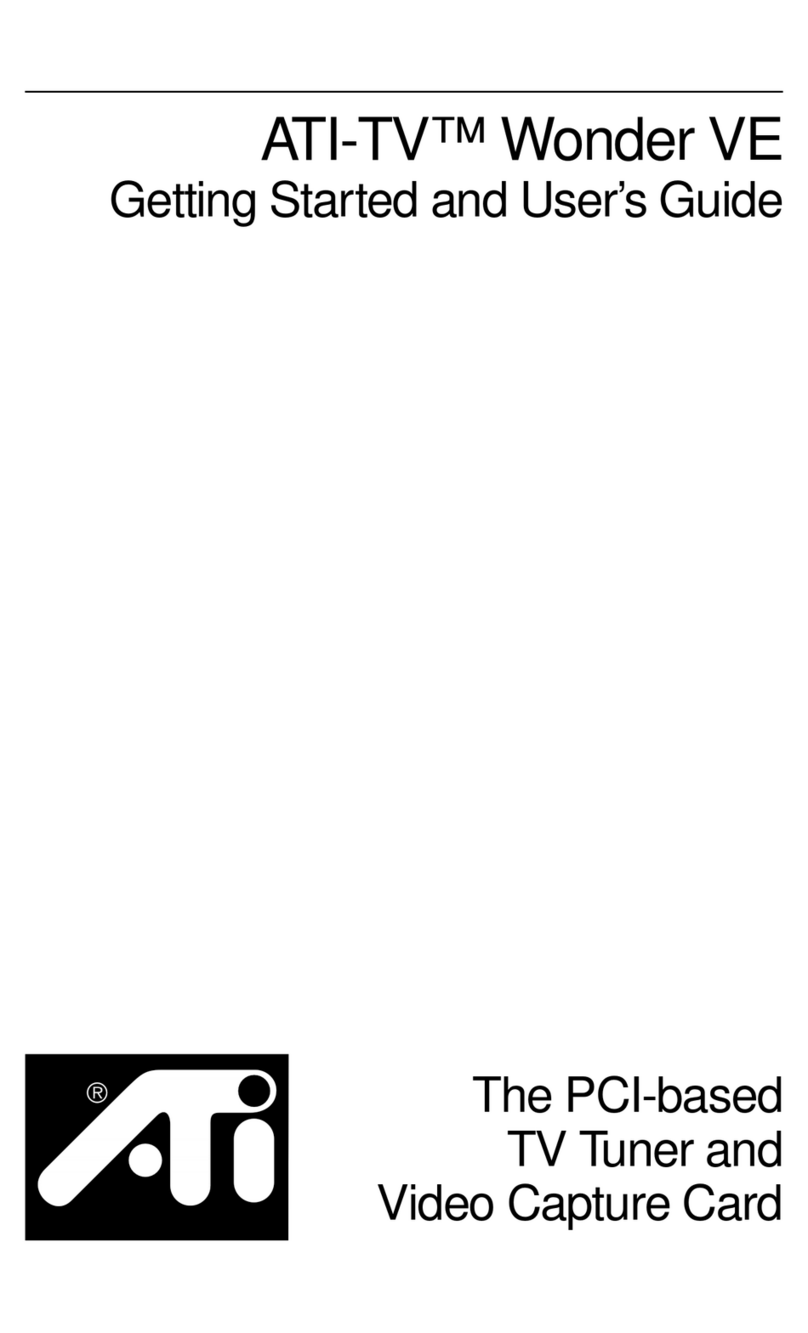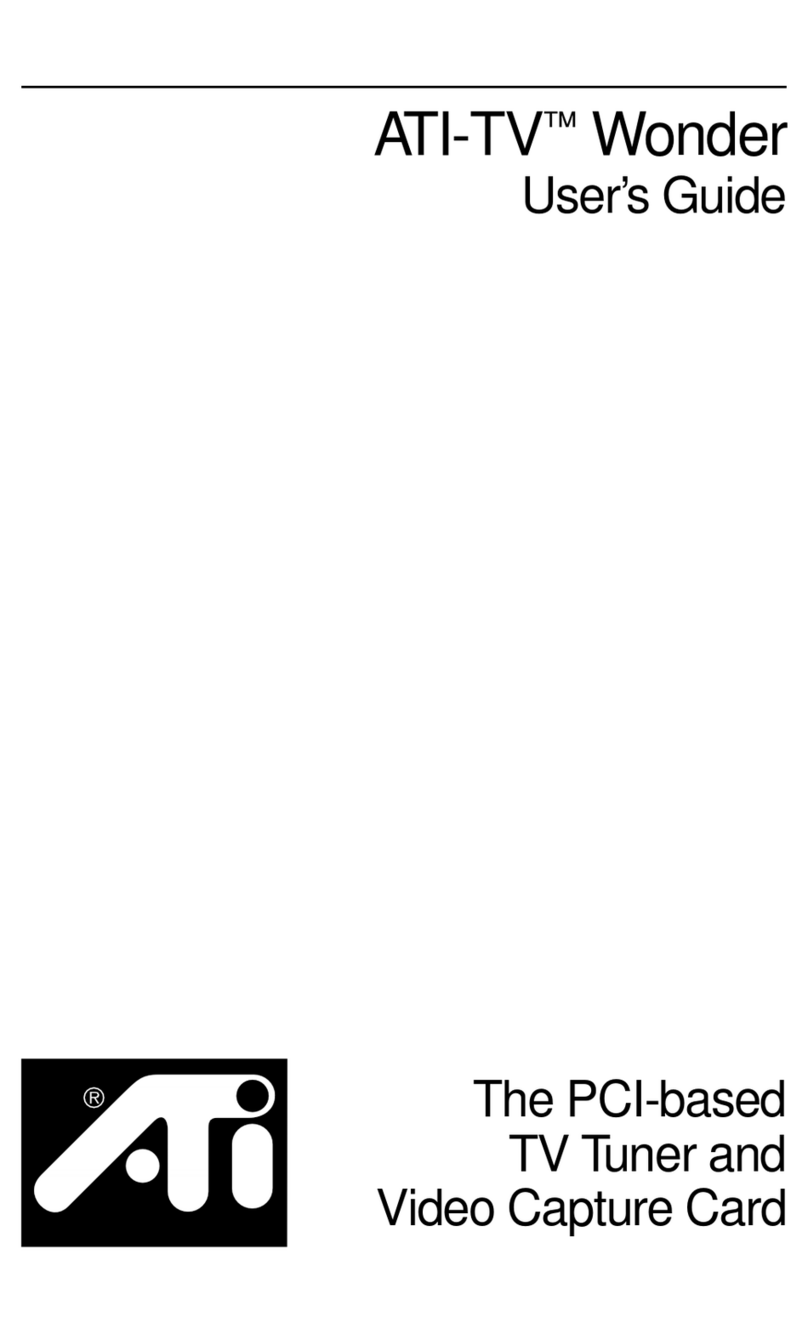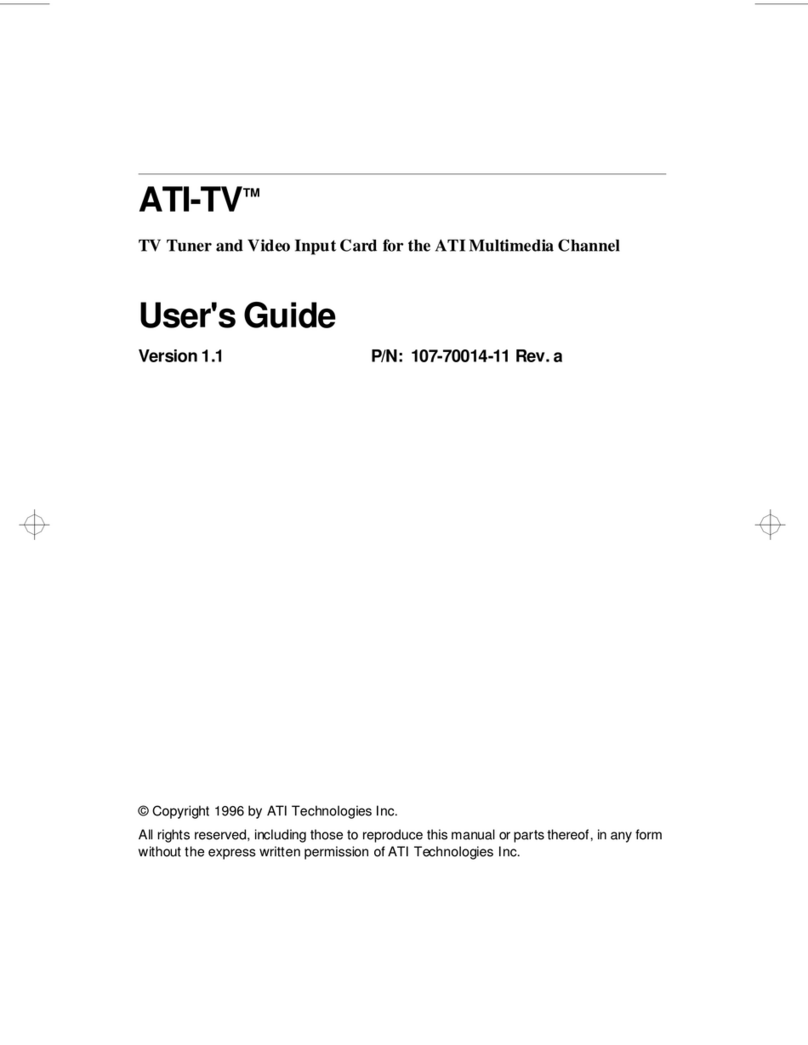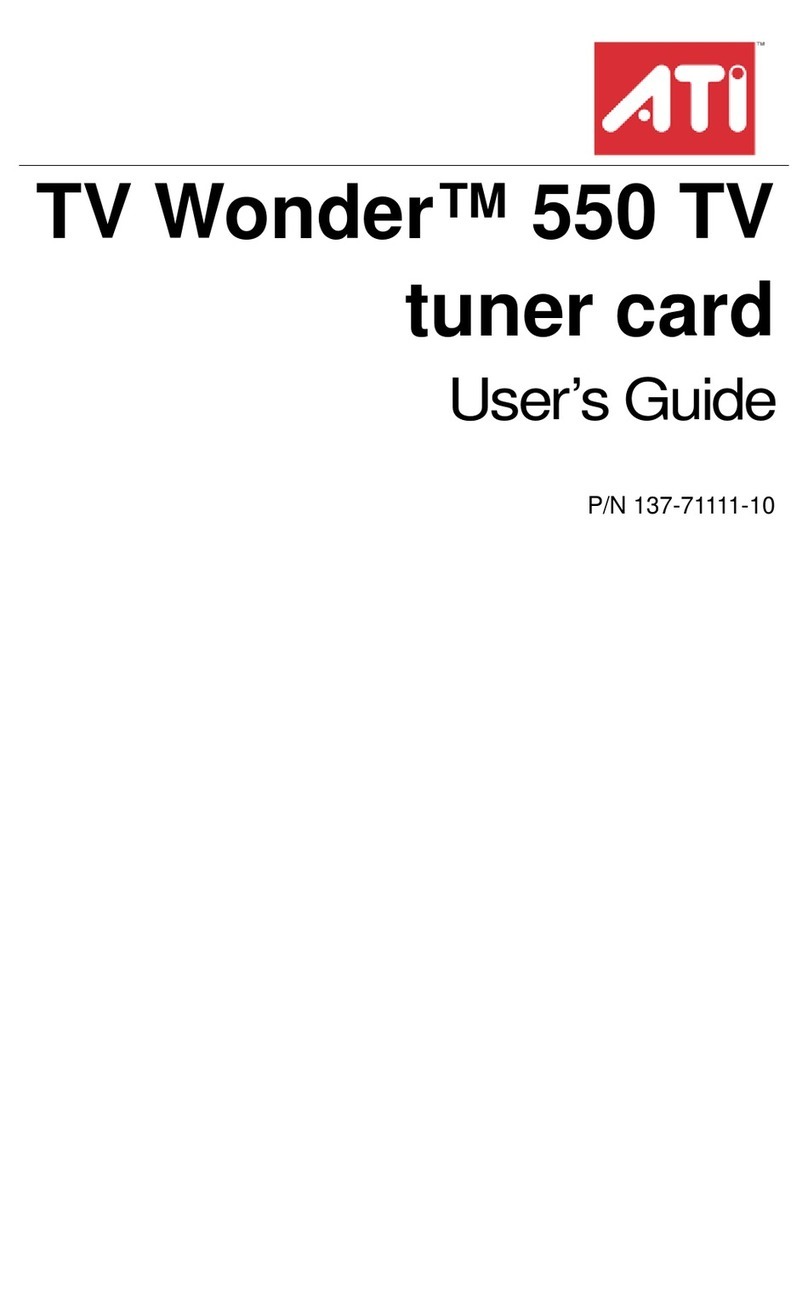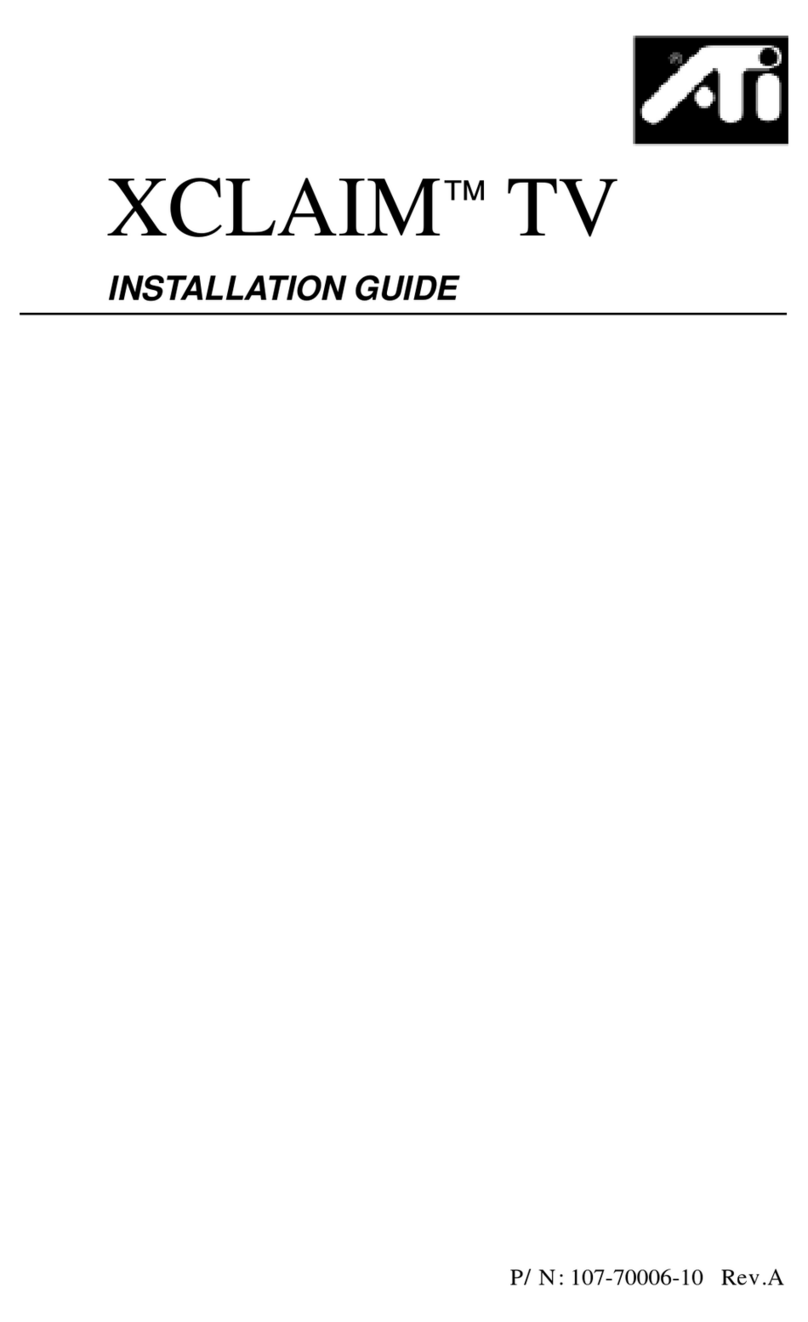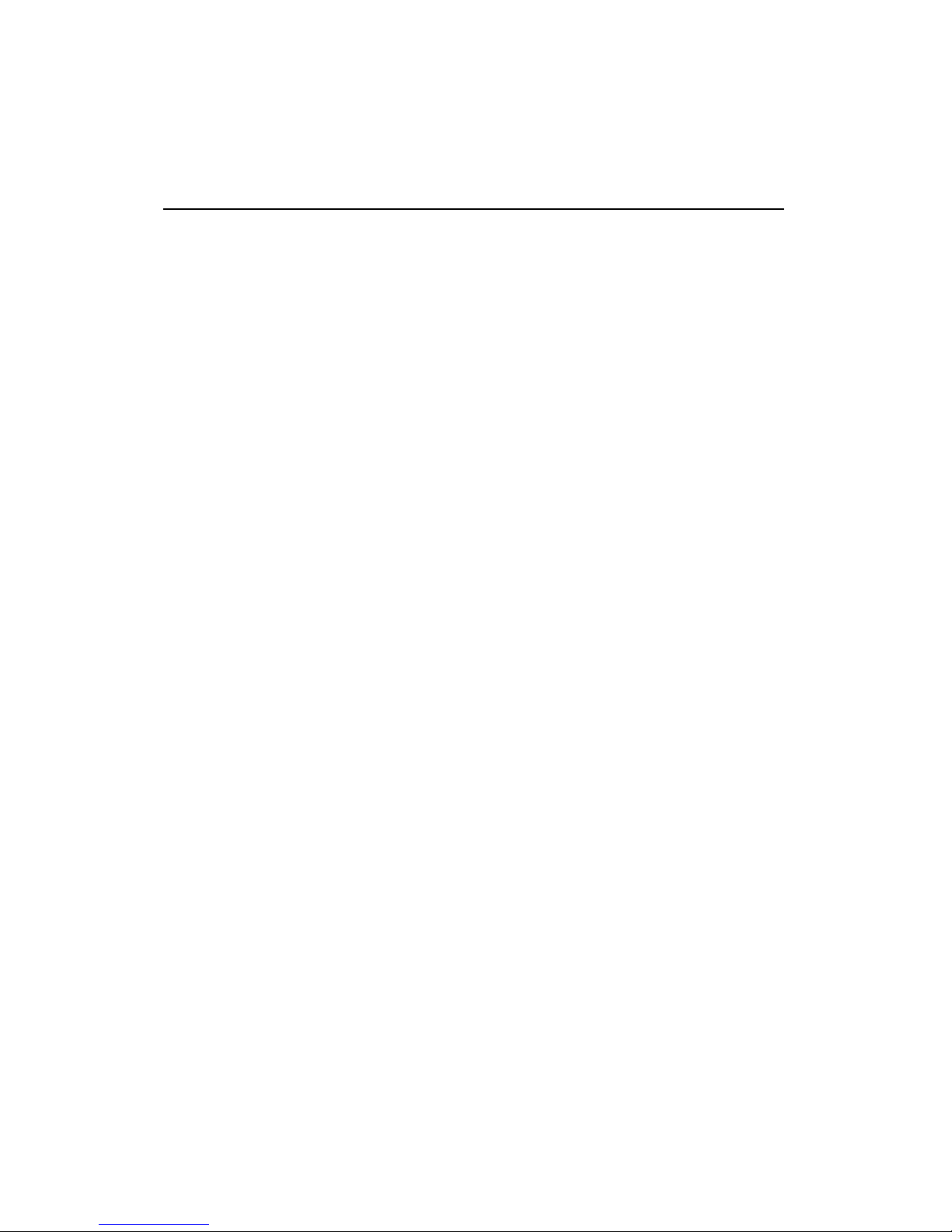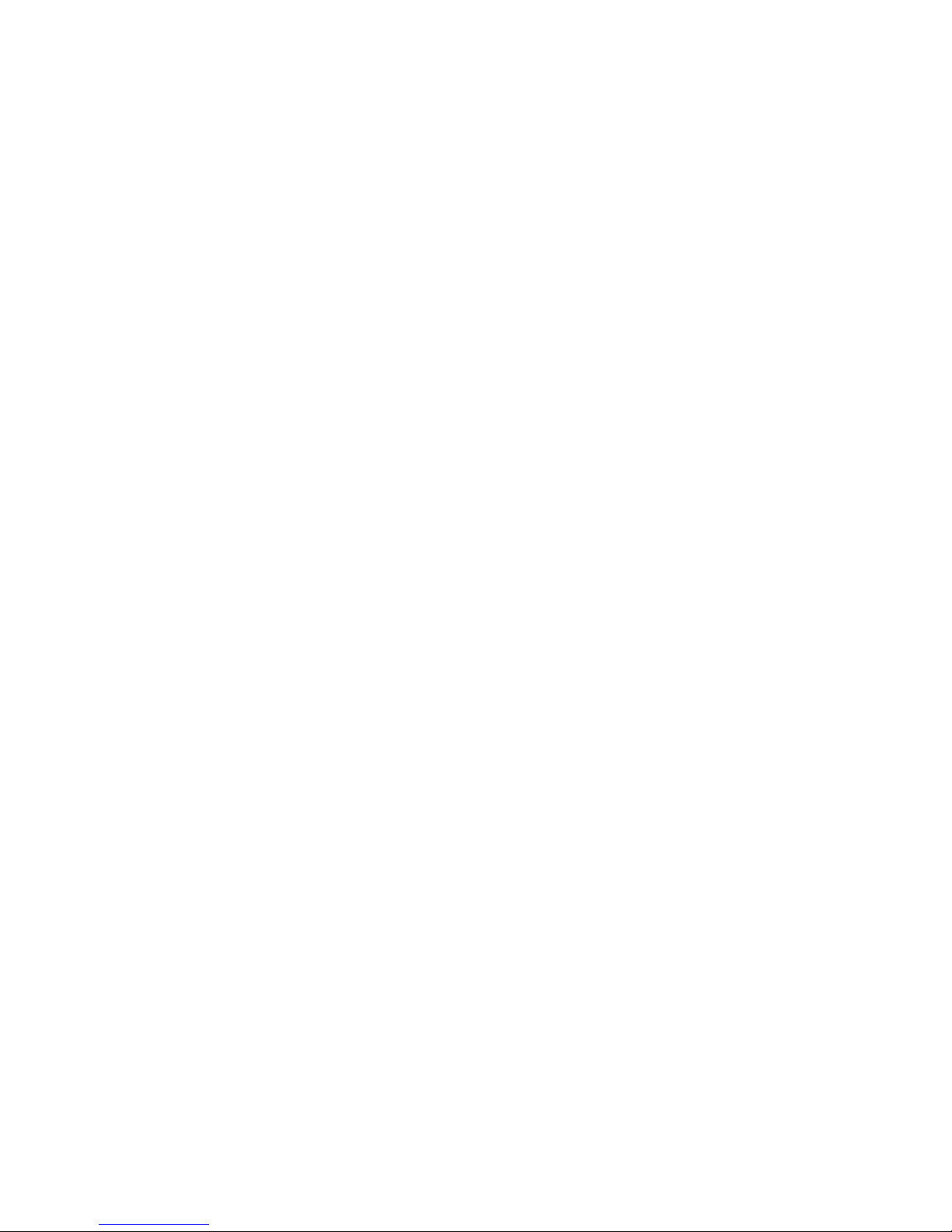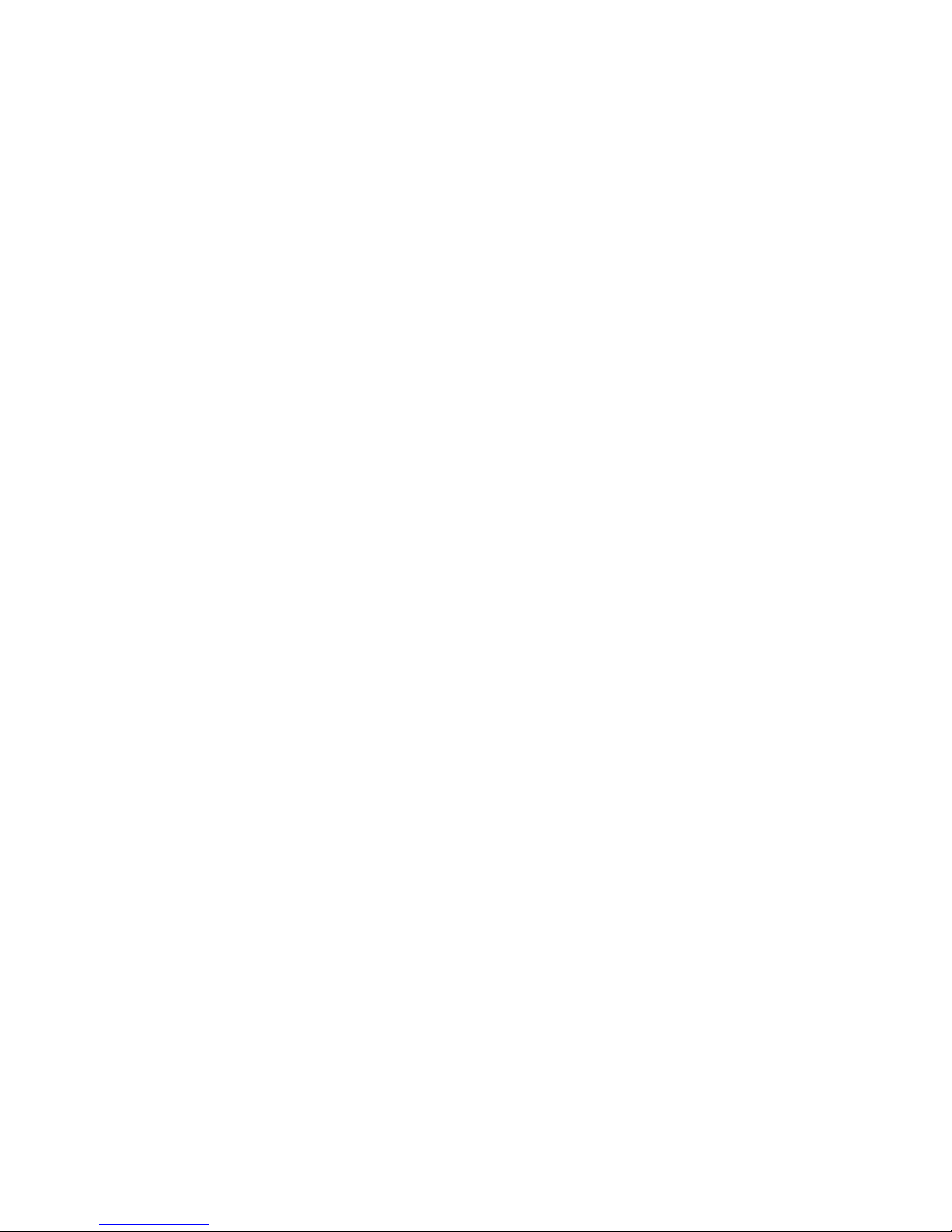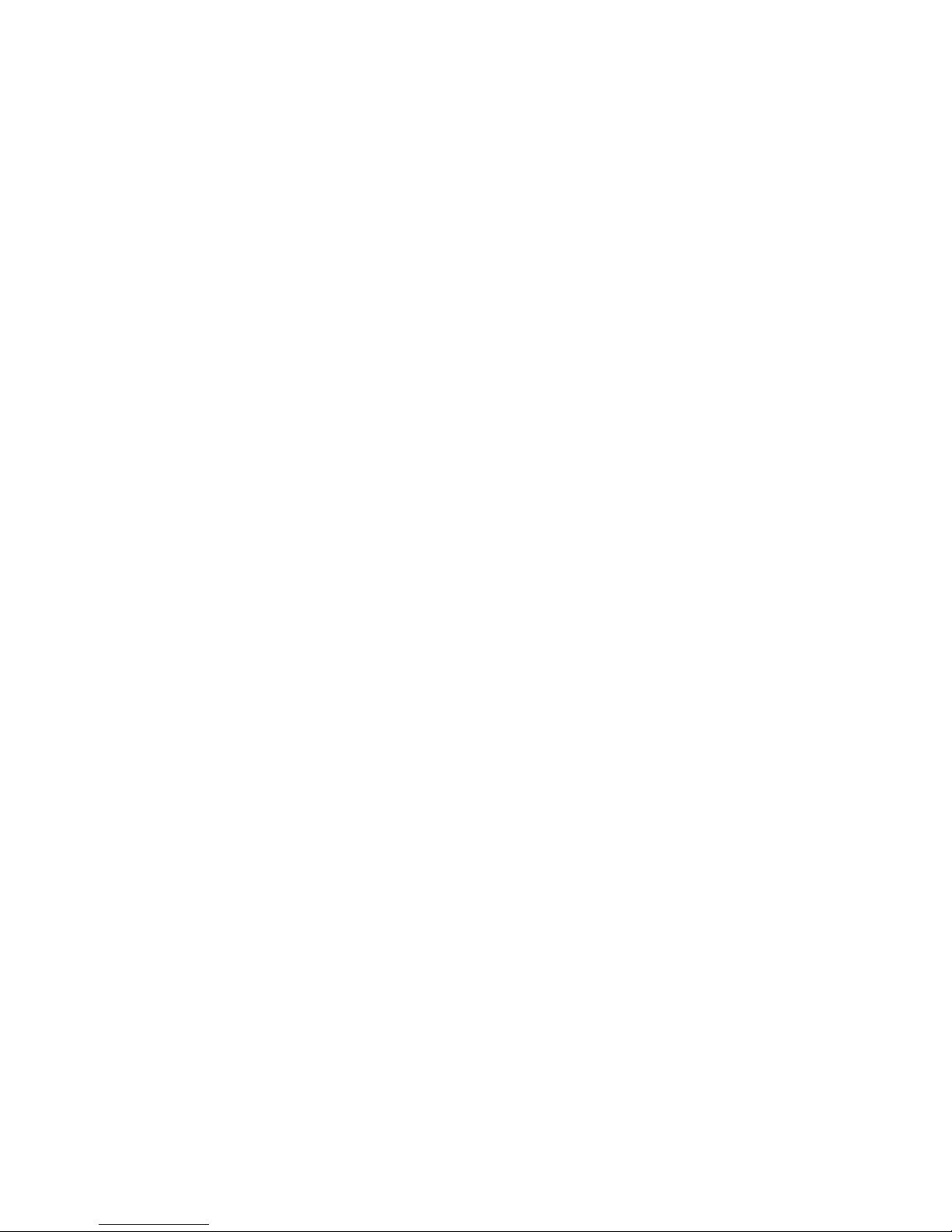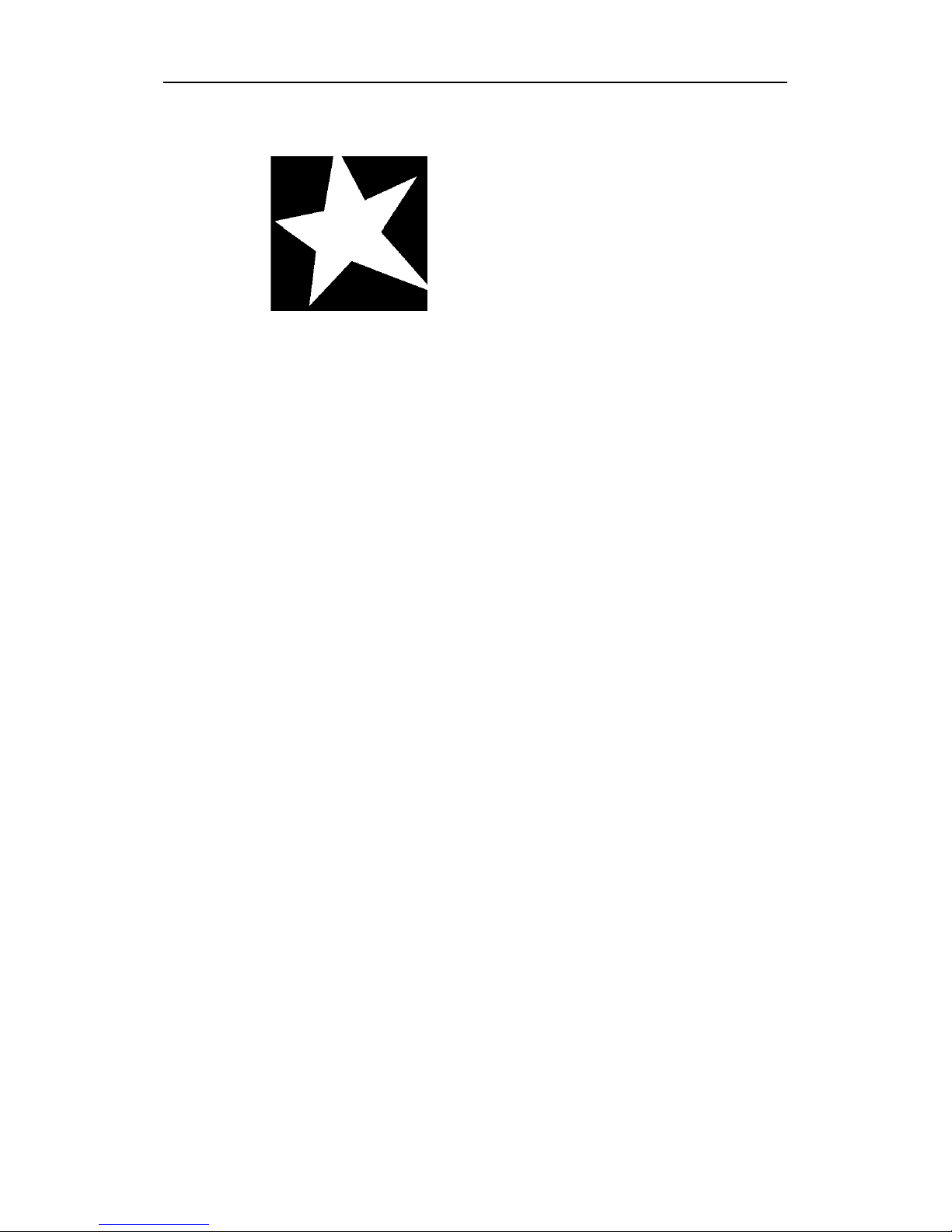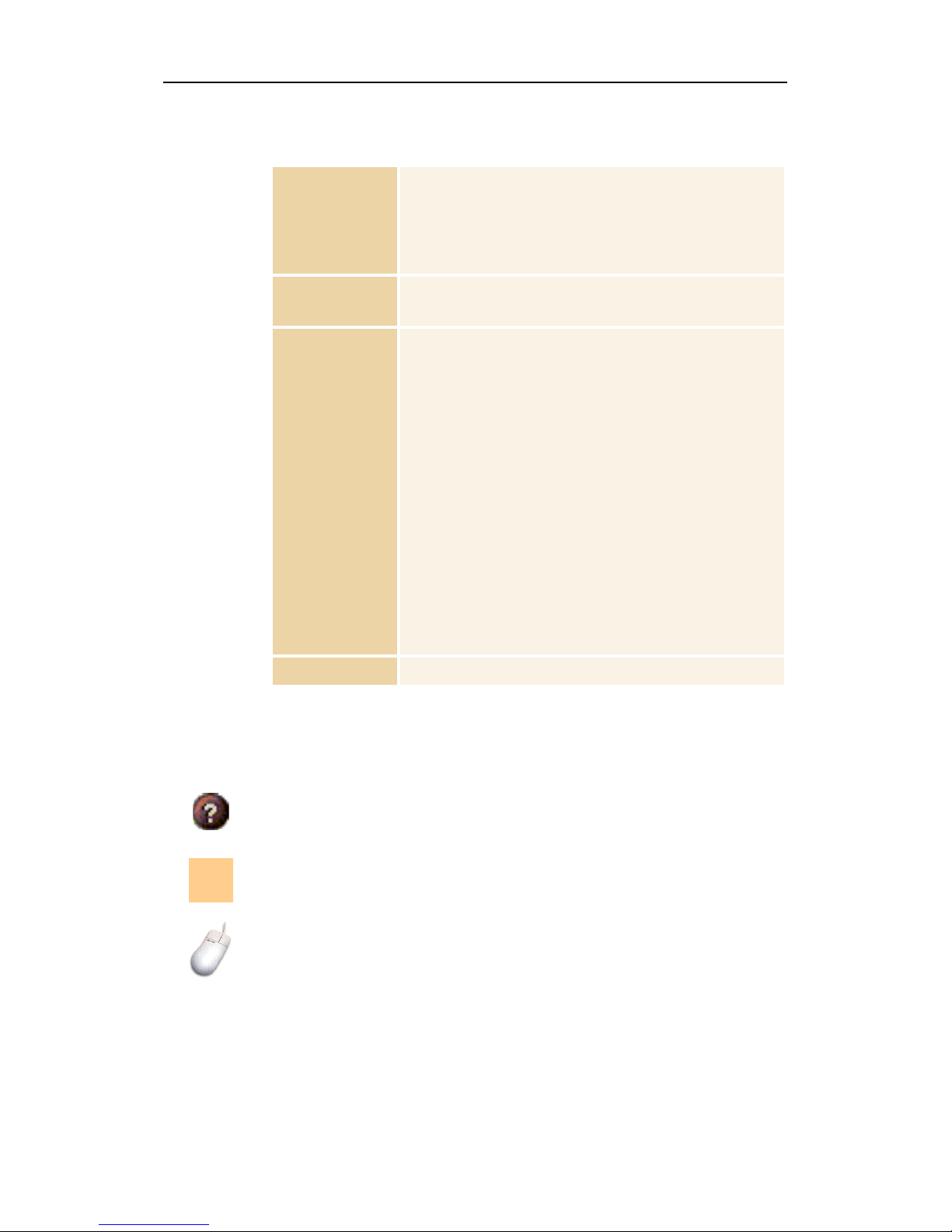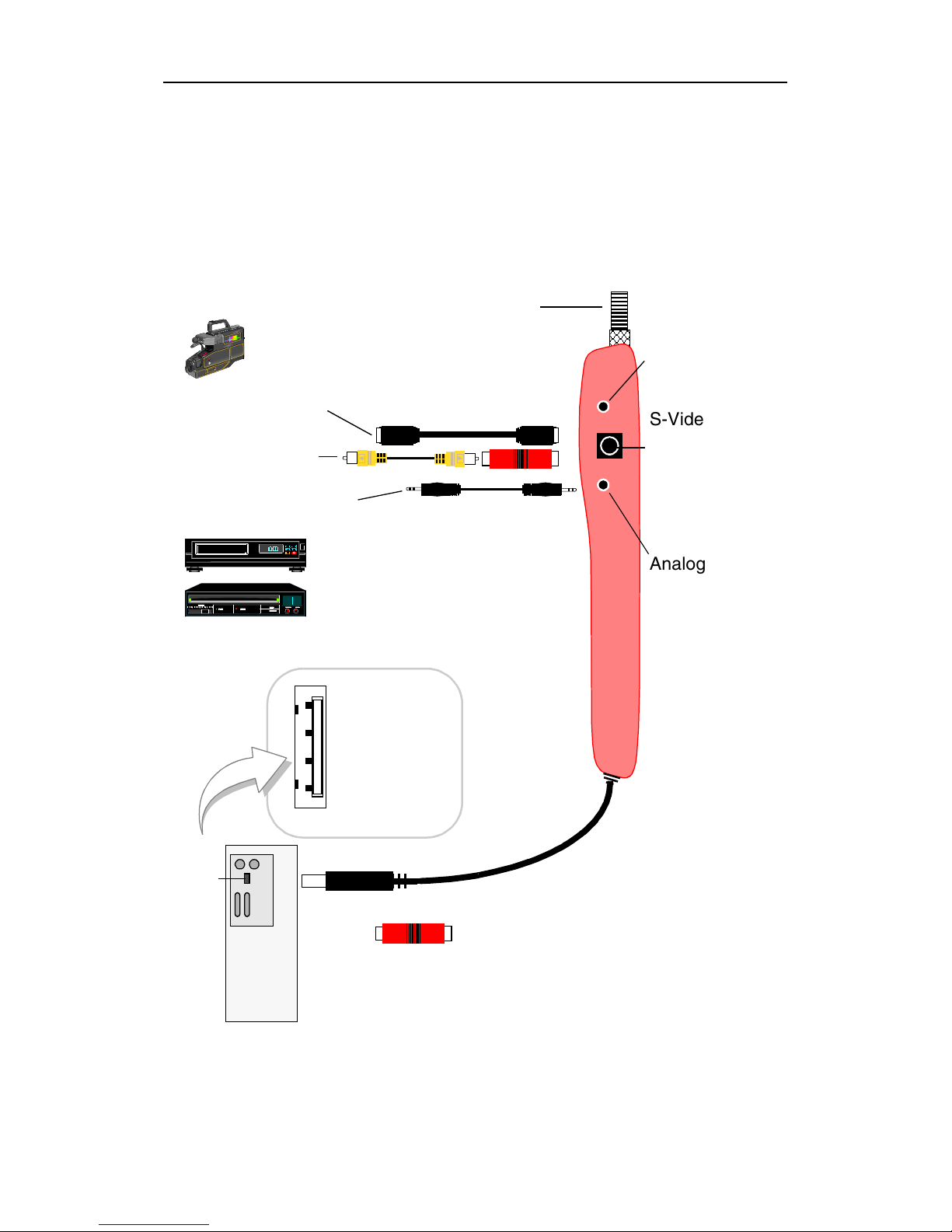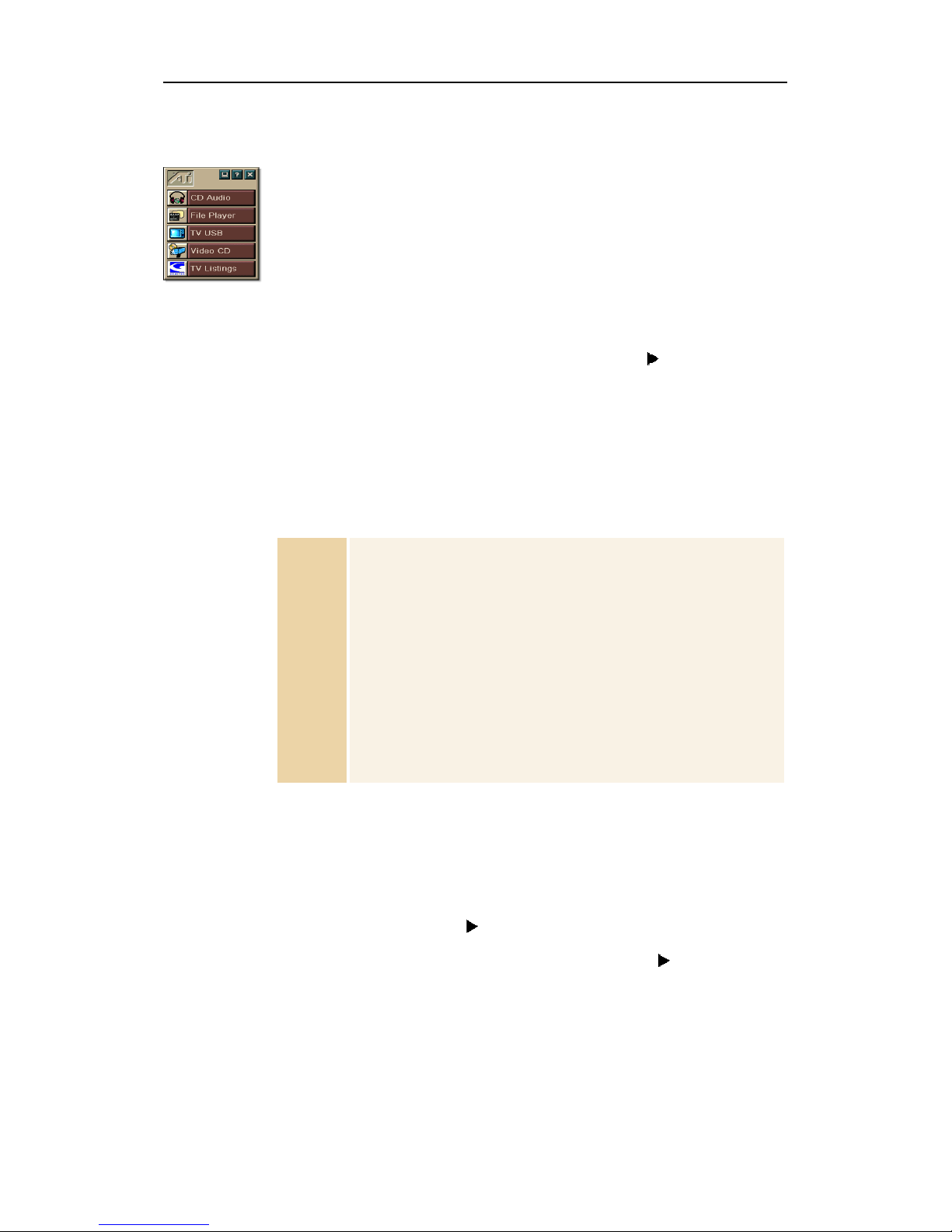iii
Table of Contents
Using Your ATI TV Wonder™ USB Edition . . . . . . . . 5
Minimum System Requirements .................................................................. 7
Online Help.................................................................................................... 7
Setting up your TV WONDER USB Edition ................................................ 8
Connecting video and audio devices ...................................................... 9
LaunchPad ................................................................................................... 10
Starting from Windows®taskbar......................................................... 10
Attaching and Detaching Panels.................................................................. 11
TV .................................................................................................... 12
Setting up TV ...................................................................................... 14
Sizing the TV display........................................................................... 15
TV Control menu.................................................................................. 16
TV display settings............................................................................... 17
TV video settings.................................................................................. 18
TV Tuner settings................................................................................. 19
TV Stills Gallery settings ..................................................................... 22
TV Schedule settings............................................................................ 22
ATI TV Bar .......................................................................................... 23
Channel Surfing.................................................................................... 24
Closed Captioning ................................................................................ 25
Hot Words™........................................................................................ 27
TV Magazine........................................................................................ 29
Zooming and panning........................................................................... 31
Video Desktop...................................................................................... 32
Program Lockout.................................................................................. 33
Capturing Video and still images ......................................................... 34
Digital VCR ..................................................................................... 36
Saving and compressing captured video .............................................. 36
Digital VCR settings ............................................................................ 37
TV Listings...................................................................................... 38
Setting up TV Listings ......................................................................... 39
Getting around...................................................................................... 40
Recording ............................................................................................. 40
Viewing ................................................................................................ 41
Views.................................................................................................... 41
Filter options......................................................................................... 42
Actors tab ............................................................................................. 42
Categories tab ....................................................................................... 43
Searches................................................................................................ 43
Favorites Search ................................................................................... 43