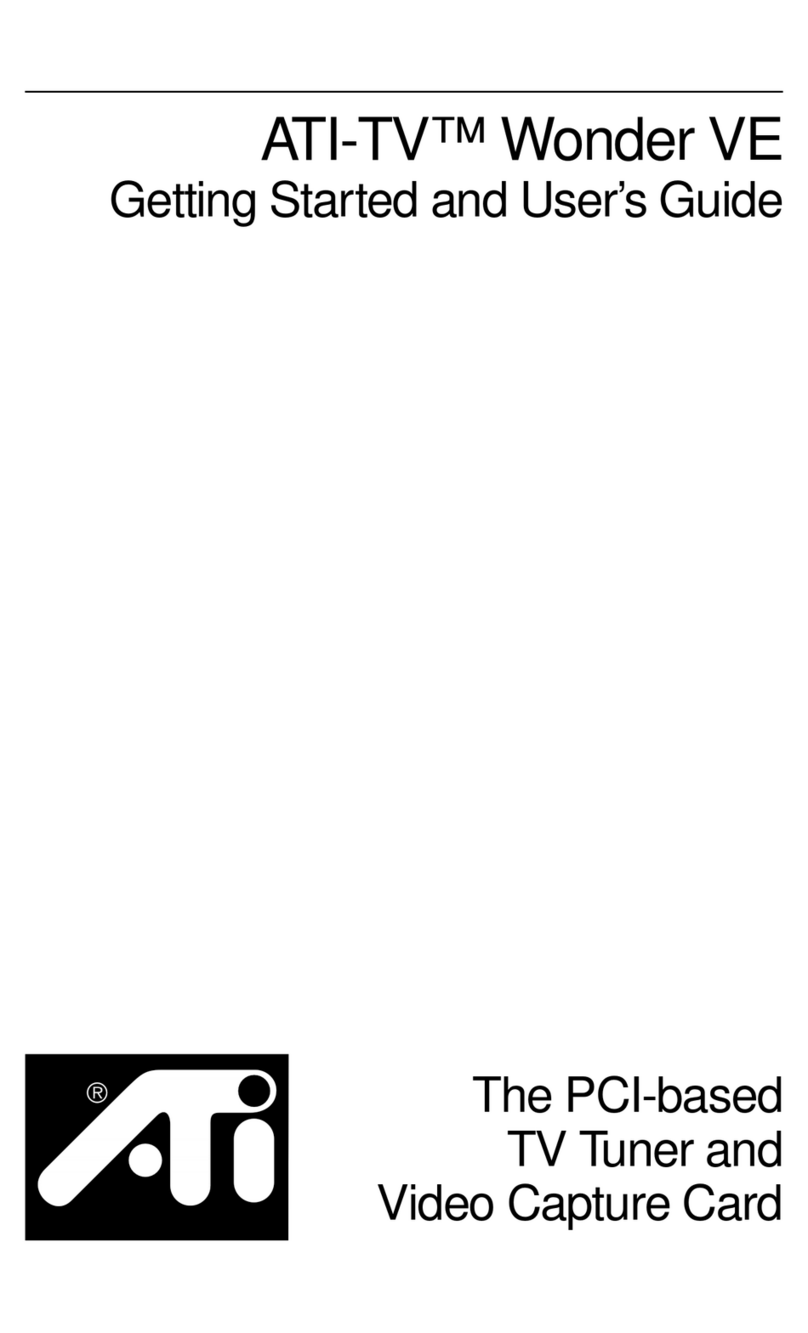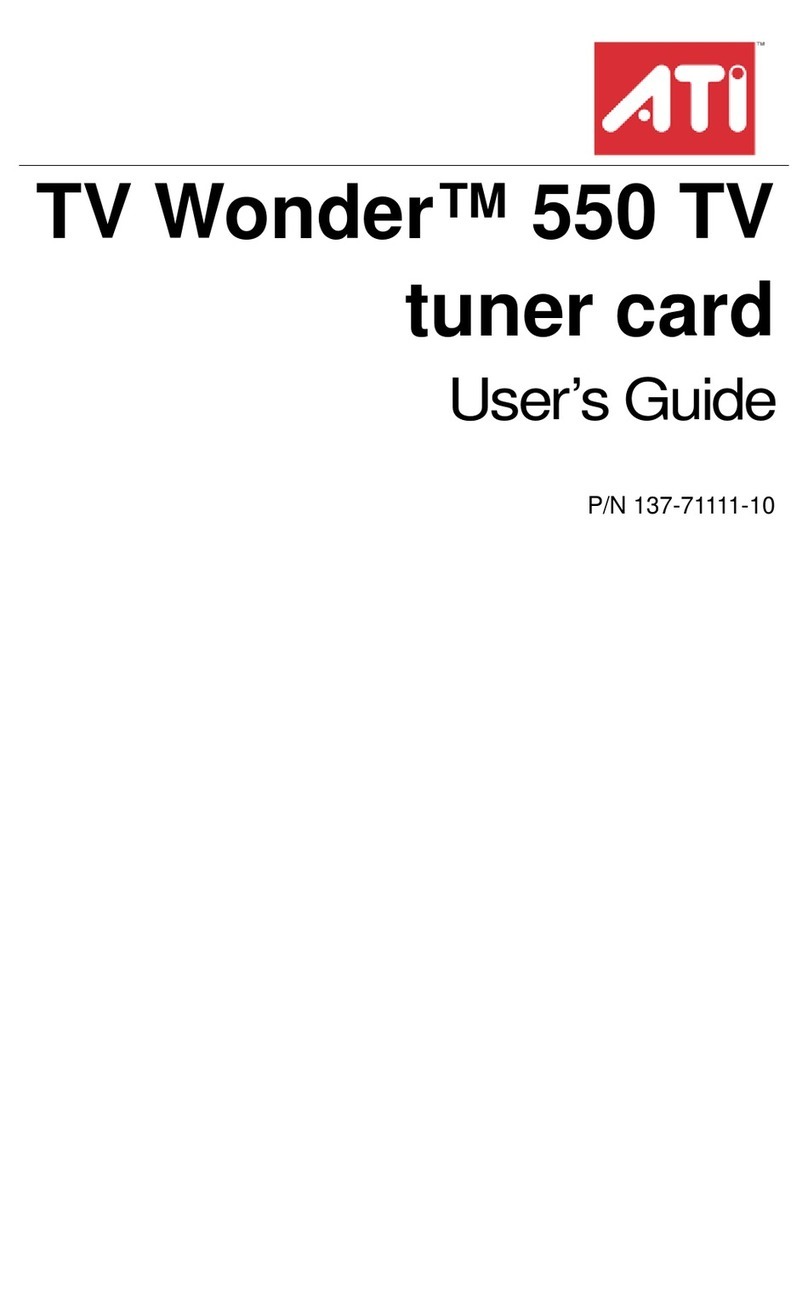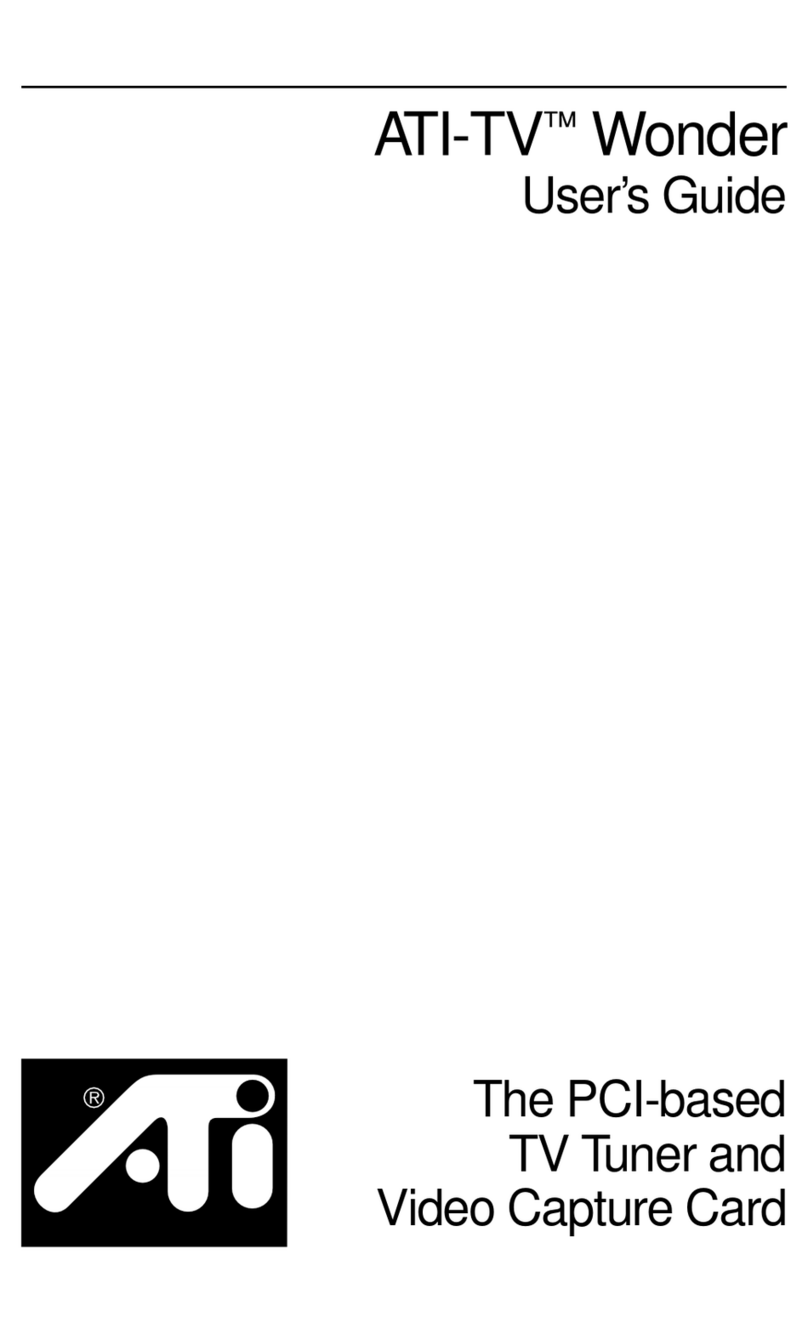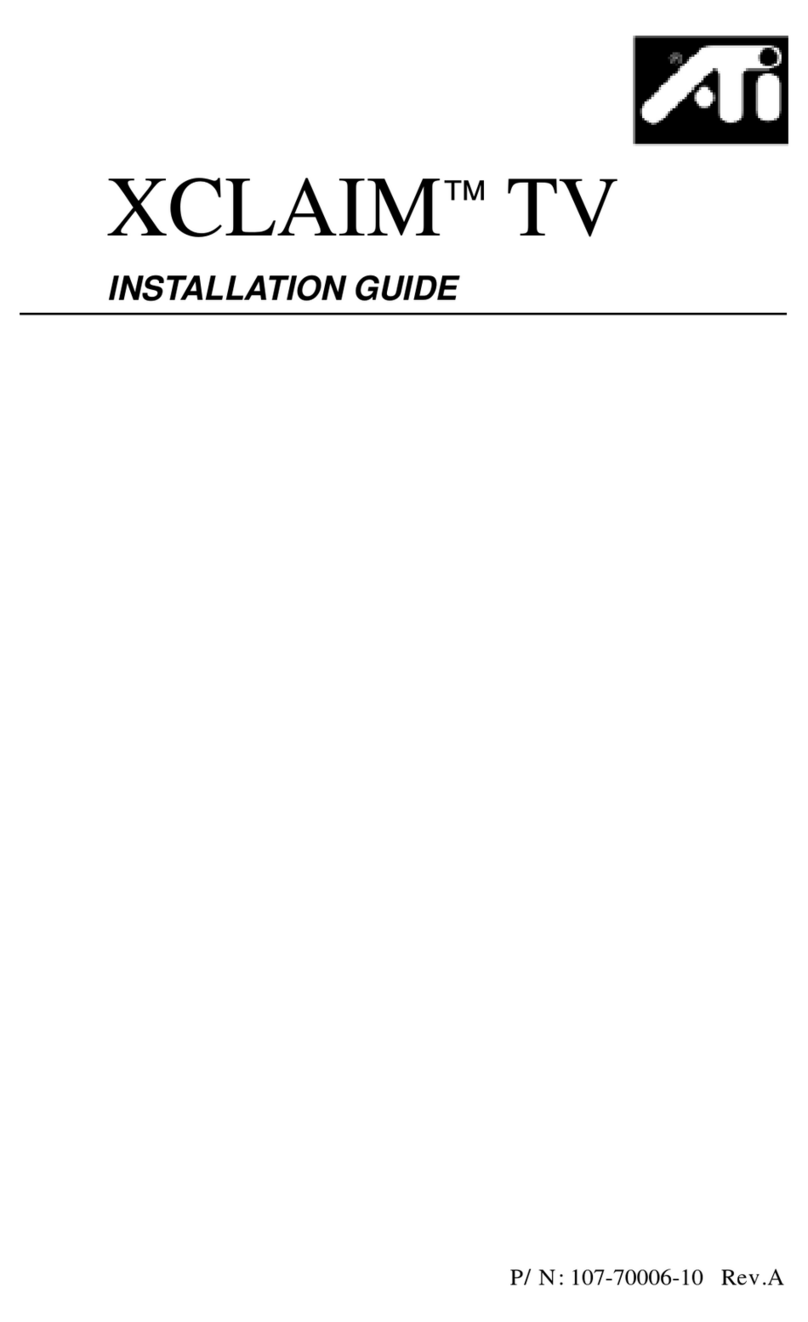Table of Contents
iii
1. Introduction .............................................................................1-1
Features .............................................................................................. 1-1
What You'll Need ............................................................................... 1-2
2. Installing the ATI-TV Card .....................................................2-1
Installing the ATI-TV Card ............................................................... 2-2
Installing the AMC Cable .................................................................. 2-2
Connecting the Audio ........................................................................ 2-3
ATI-TV Connectors ........................................................................... 2-4
Installing the Software ....................................................................... 2-5
3. Overview ..................................................................................3-1
Starting ATI VIDEO PLAYER ......................................................... 3-1
The Task Control Panel ..................................................................... 3-1
Switching Modes ............................................................................... 3-2
ATI-TV—The Control Panels ........................................................... 3-2
Controlling the audio volume ....................................................... 3-3
The Display Panel .............................................................................. 3-3
Sizing the Display panel ............................................................... 3-4
Attaching and Detaching Panels ........................................................ 3-4
Online Help ........................................................................................ 3-5
Setting up ATI-TV ............................................................................. 3-5
4. Playing Media Files ................................................................4-1
Playing a File ..................................................................................... 4-2
Playing Interactive Discs(Video CD 2.0) ......................................... 4-2
5. The TVTuner ...........................................................................5-1
Autoscanning for TV Channels ......................................................... 5-2
Zooming and Unzooming. ................................................................. 5-2
Creating a Video Desktop .................................................................. 5-3
Displaying Closed-Captioned text ..................................................... 5-3
Using Hot Words ............................................................................... 5-4
Using Channel Lockout ..................................................................... 5-5
6. Capturing Video and Audio ..................................................6-1
Capturing Still Frames ....................................................................... 6-2
Capturing Video ................................................................................. 6-2
Playing Captured Video and Audio ................................................... 6-3
generic.bk : generic.toc Page iii Thursday, June 20, 1996 4:10 PM