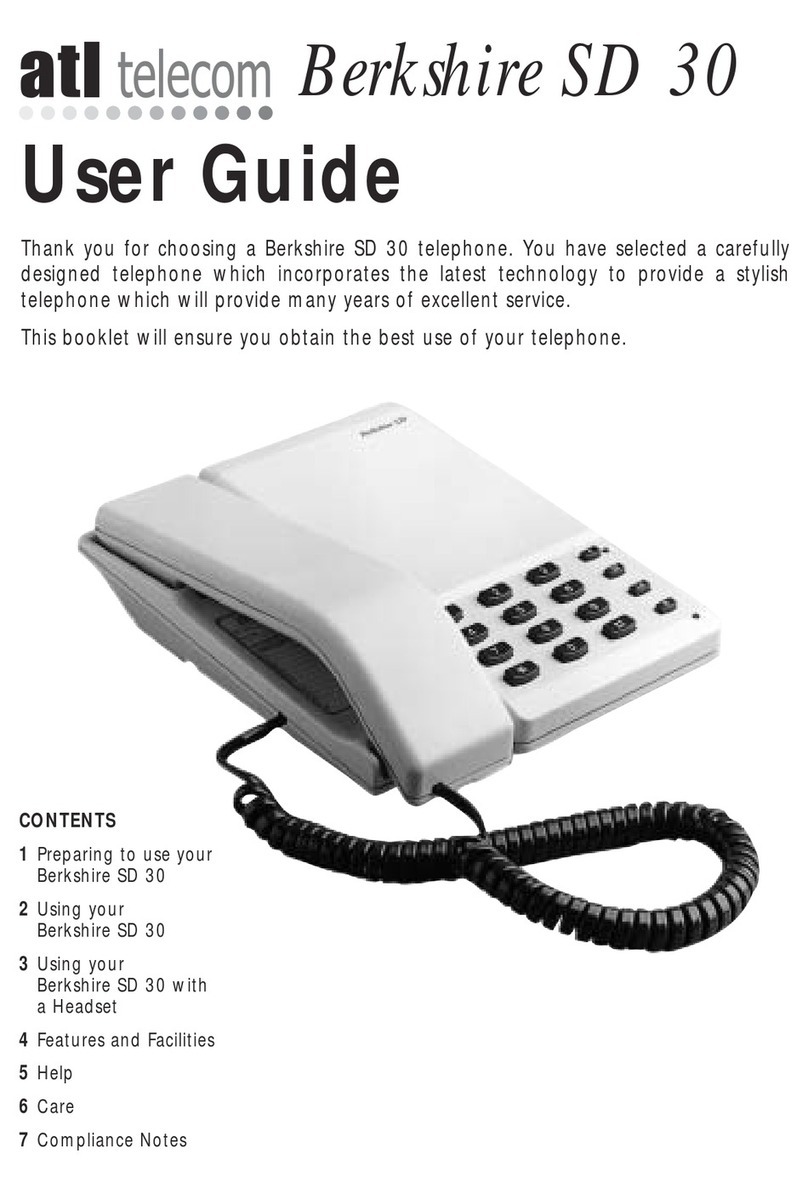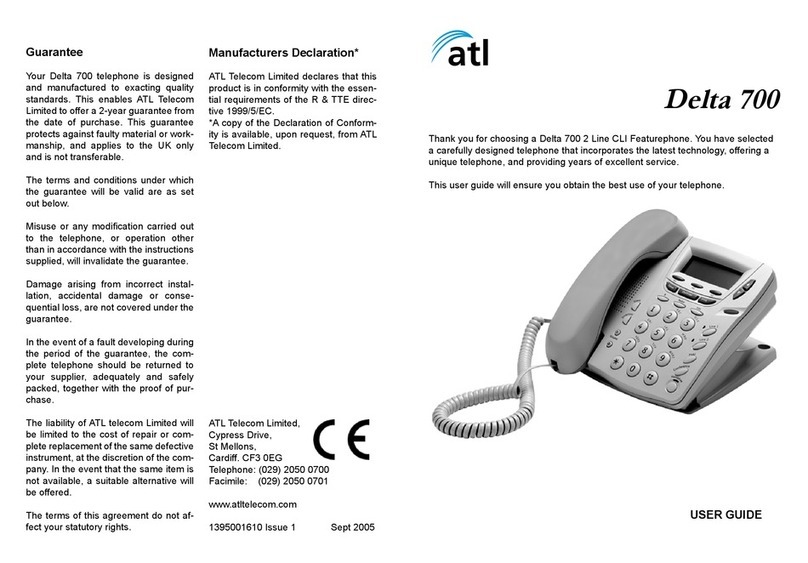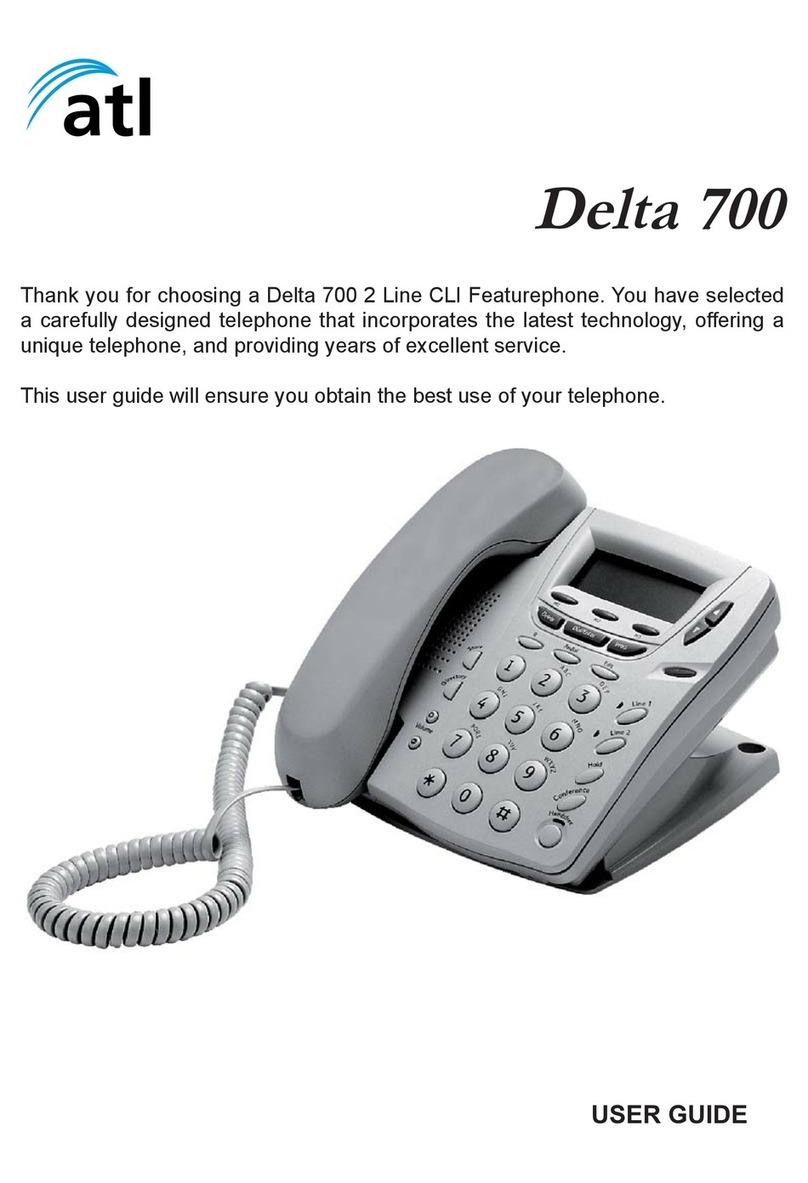1. Preparing to use the
Berkshire 800
1.1 INITIAL CHECK
Our telephones are checked, tested and leave us
in perfect condition. If yours is damaged, please
return it to your supplier with proof of purchase,
for a replacement.
1.2 TELEPHONE NUMBER LABELS
The telephone incorporates a label underneath
the handset for recording frequently used
telephone numbers and on the faceplate for
recording the numbers stored in the 10 non
volatile memory locations, one of the many
features of this telephone available to you. To
remove the plastic covers, operate the release
clips and hinge the plastic covers upward.
1.3 CONNECTION
The Berkshire 800 telephone can be connected
either to a Direct Exchange Line, or as an
extension to a compatible Company exchange
(PABX).
1.4 HANDSET CORD
This cord will require connection between the
telephone and the handset. Take ANY end of
the handset cord and locate the port marked
“HANDSET” on the left hand side of the
Berkshire 800 and simply push to locate.
Connect the other end to the base of the
handset to complete.
1.5 LINECORD
The Berkshire 800 is supplied with 2 line cords,
for customer selection. Select your required
linecord, (The standard BS6312 BT socket, or the
RJ45, category 5 installation socket), The rear of
the telephone has a port marked “LINE”. Plug
your selected linecord into this port first and
then the other end to your telephone line
termination point. An RJ11 linecord is available
as an option, ask your supplier for details. For
certain non-UK customers, the RJ11 linecord
may be included as standard.
1.6 DESK BRACKET
The Berkshire 800 comes with a desk bracket to
angle the telephone, should you require it. The
bracket snap fits to the underside of the
Berkshire 800.
1.7 MODEM POINT
The Berkshire 800 comes with 2 modem ports,
(The BT BS6312 port and the RJ11 port). The
ports are typically used to connect PC’s /
Laptops with integral modems or as points of
connection for additional telephones.
1.8 PROGRAMMING PORT
The Berkshire 800 has an unidentified port, at
the rear of the telephone. Programming of this
port is limited to technicians trained in its use.
1.9 HEARING AID COMPATIBILITY
For hearing aid users, an inductive coupler has
been installed in the handset of the Berkshire
800, to improve audible efficiency.
1.10 LIQUID CRYSTAL DISPLAY (LCD)
The Berkshire 800 features a Liquid Crystal
Display.
1.11 PLUGTOP PSU
A Plugtop PSU is provided to power the
Berkshire 800.
WARNING:
Without the Plugtop PSU connected, the
telephone will NOT ring, but it will be possible
to make calls using the handset.
1.12 WALL MOUNTING KIT
A wall mounting kit for the Berkshire 800 is
available as an option. Please contact your
supplier for further details.
2. Setting up the
Telephone
2.1 INITIAL START UP
Turn on the plug top power supply. The LCD will
display the following:
HR : MIN DAY / MONTH
NO CALL
FLASHING
00 : 00 FLASHING
01 / 01
"CALLS" LOG
IS EMPTY
(SEE SECTION 5.0)
Lift the handset. Dial tone will be heard and the
LCD will display the following:
HR : MIN DAY / MONTH
HANDSET MODE TELEPHONE IN
HANDSET MODE
FLASHING
01 / 01
FLASHING
00 : 00
Replace the handset.
Page 3 of 20