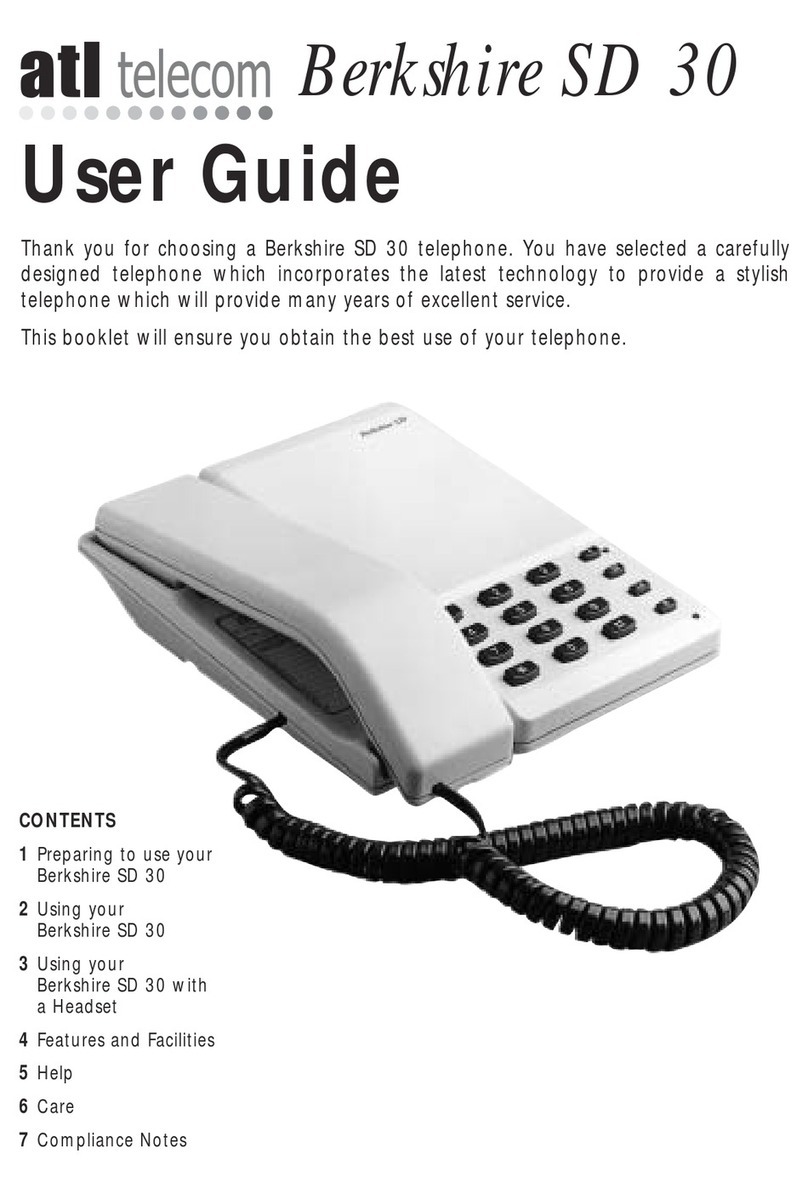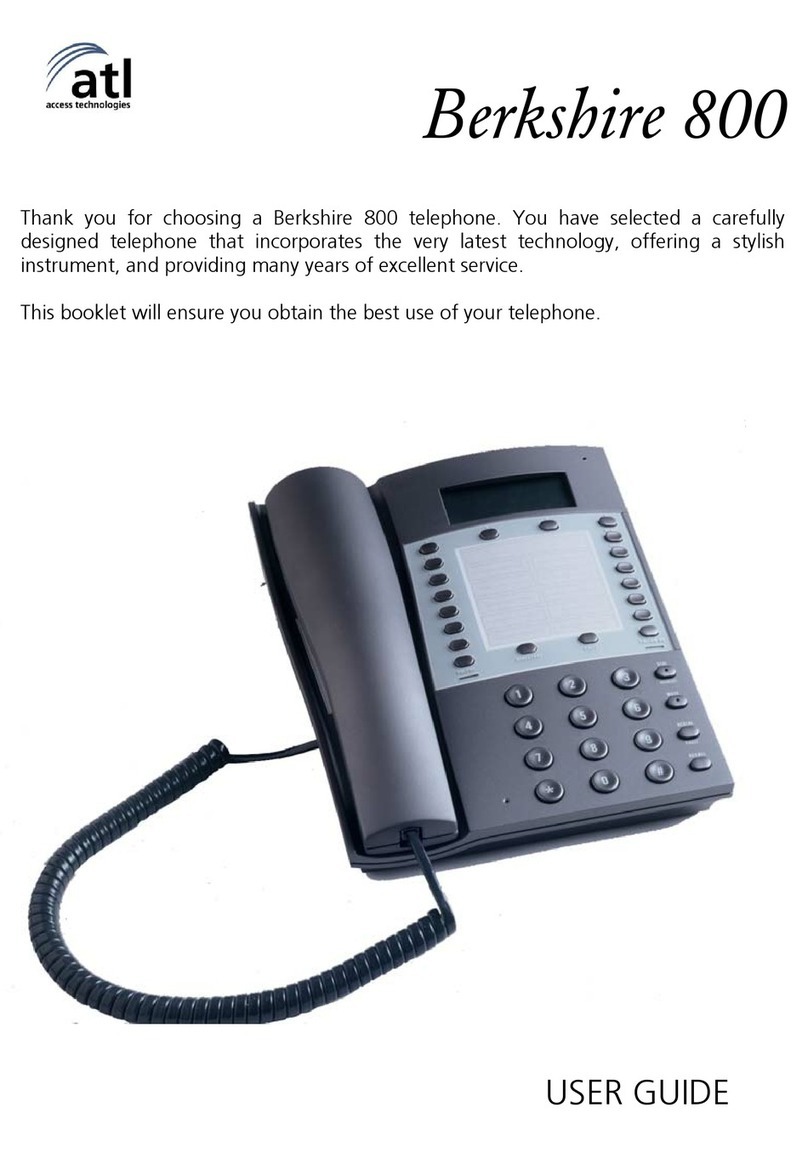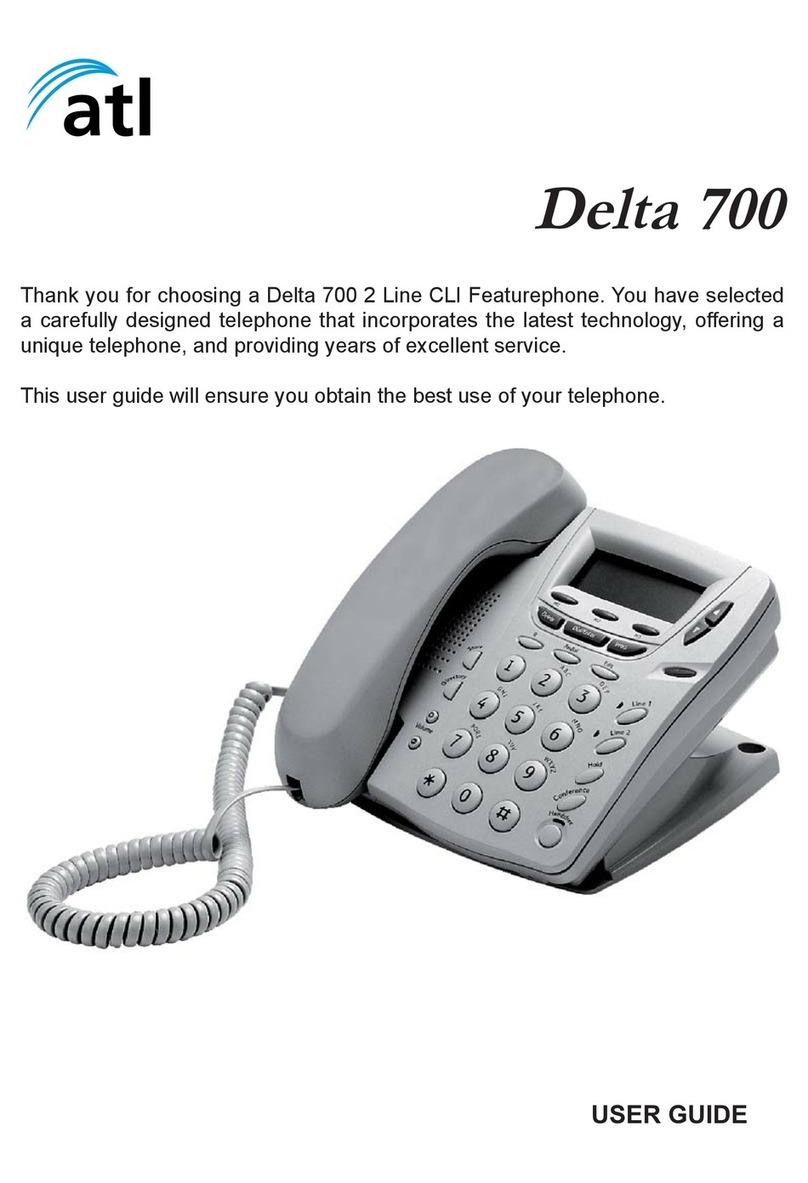Deleting records from one phone
line
1. To erase all Caller ID entries from a
particular telephone line, go to caller
ID review for the desired line (eg. line
1). The display will show
“LINE 1 LIST =” and then number of
caller ID entries for line 1.
2. Press [DELETE]. The display will ask
“ERASE LINE 1?”
3. Press [DELETE] to conrm.
Deleting all records
1. To erase all caller ID, go to the rst
screen of caller ID review which dis-
plays the total caller ID messages in
the callers list.
2. Press [DELETE]. The display will ask
“ERASE ALL CALLS?”
3. Press [DELETE] to conrm.
Tip: You may wish to review all caller
ID messages before erasing them.
18
Descriptions and Functions
1. LCD Display
2. Up and Down Keys [▲] [▼]
Used to move up or down through the
caller ID list or the speed dial directory.
3. Dial Key [DIAL/ENTER]
Press to dial a one-touch memory
number, directory memory number, or a
caller ID number. Also used to accept a
change in telephone settings.
4. Menu Key [MENU]
Press to enter the telephone settings
menu.
5. New Call LED
The New Call LED ashes rapidly when
the phone is ringing. It ashes slowly to
indicate there are new calls.
6. Edit Key [Edit]
Used to change one-touch memory, and
directory memory.
7. Redial/Pause Key [Redial]
The telephone will automatically redial
the last number dialed when this button
is pressed. It can also be used to pro-
gram a pause of 4 seconds into a dial-
ing sequence stored into a speed dial
memory.
8. Line Keys [Line 1] [Line 2]
Press a line key to alternately go on
or off hook. The LEDs next to the line
keys indicate the status of the line. If
the LED is off, the line is on hook and
inactive or the line is not connected to
the phone line. If the LED is lit steadily,
the line is in use by this phone. The
LED ashes briey if another phone is
using that line. If the line is on hold, the
LED will ash slowly. When the line is
ringing, it will ash quickly. If there is
no line connected to the phone, when
you press the line key it will light briey
and then turn off, “NO CONNECTION”
will be indicated on the LCD.
9. Hold Key [Hold]
Press [Hold] to put an active line on
hold.
10. Conference Key [Conference]
Used to join a line on hold to an active
line to make a conference call.
11. Handsfree Key [Handsfree]
The [Handsfree] key is used to begin
or end a call using handsfree or head-
set (instead of the handset). The LED
on the [Handsfree] key indicates the
status of the initiated call. If the LED
is off, the handsfree and headset func-
tions are inactive. If the LED is steadily
lit, either the telephone is in handsfree
or headset mode.
12. Dial Pad
Used in the conventional manner for di-
aling.
13. Volume Up and Down Keys
[+] [-]
Press to increase or decrease speaker-
phone, handset, or headset volume in
4 steps.
7
LOCATIONS OF CONTROLS AND FEATURESCALLER ID