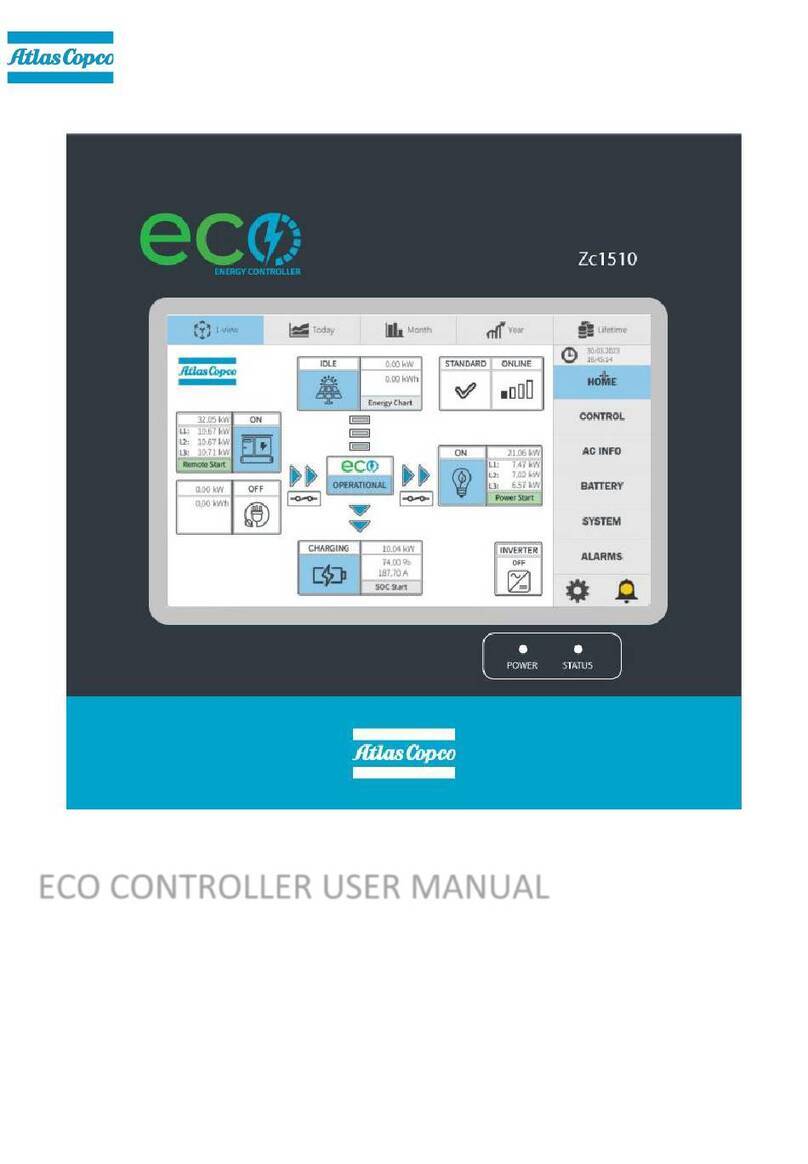Atlas Copco Power Focus 4000 Graph User manual
Other Atlas Copco Controllers manuals
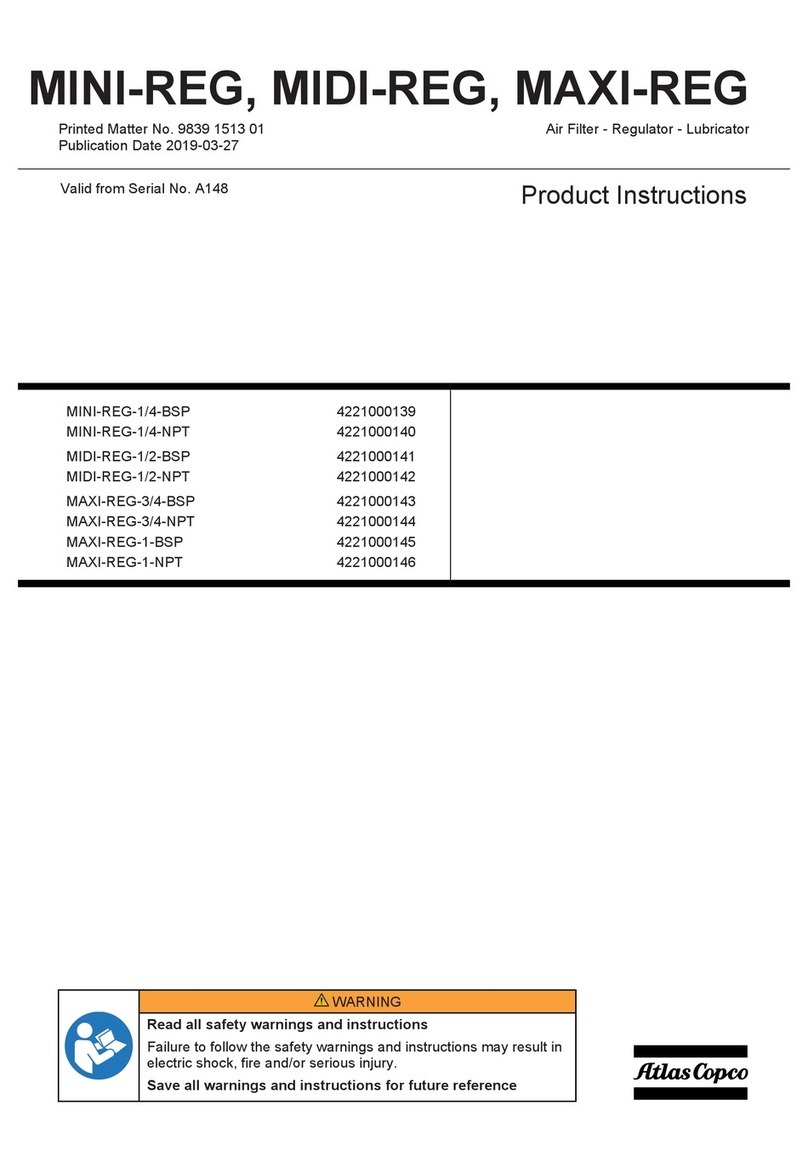
Atlas Copco
Atlas Copco MINI-REG-1/4-BSP Instruction sheet

Atlas Copco
Atlas Copco Gamma Vacuum DIGITEL SPC-NEG User manual
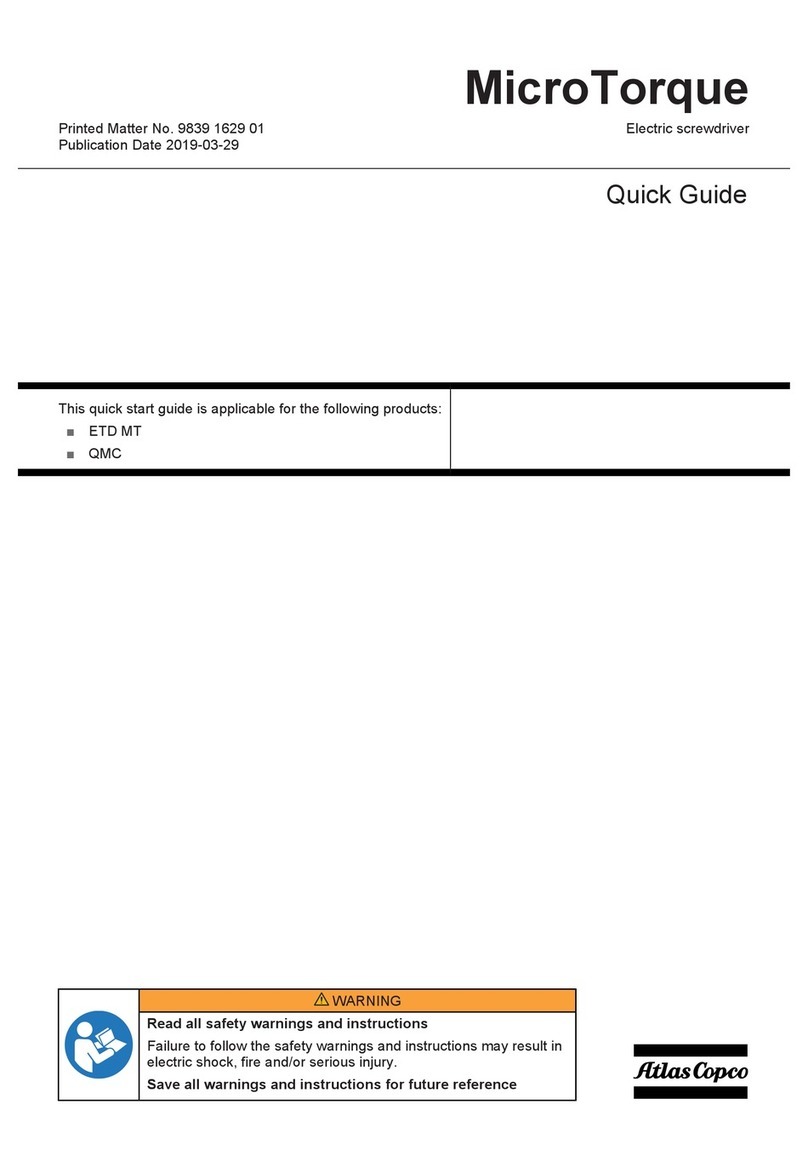
Atlas Copco
Atlas Copco POWER FOCUS 6000 User manual
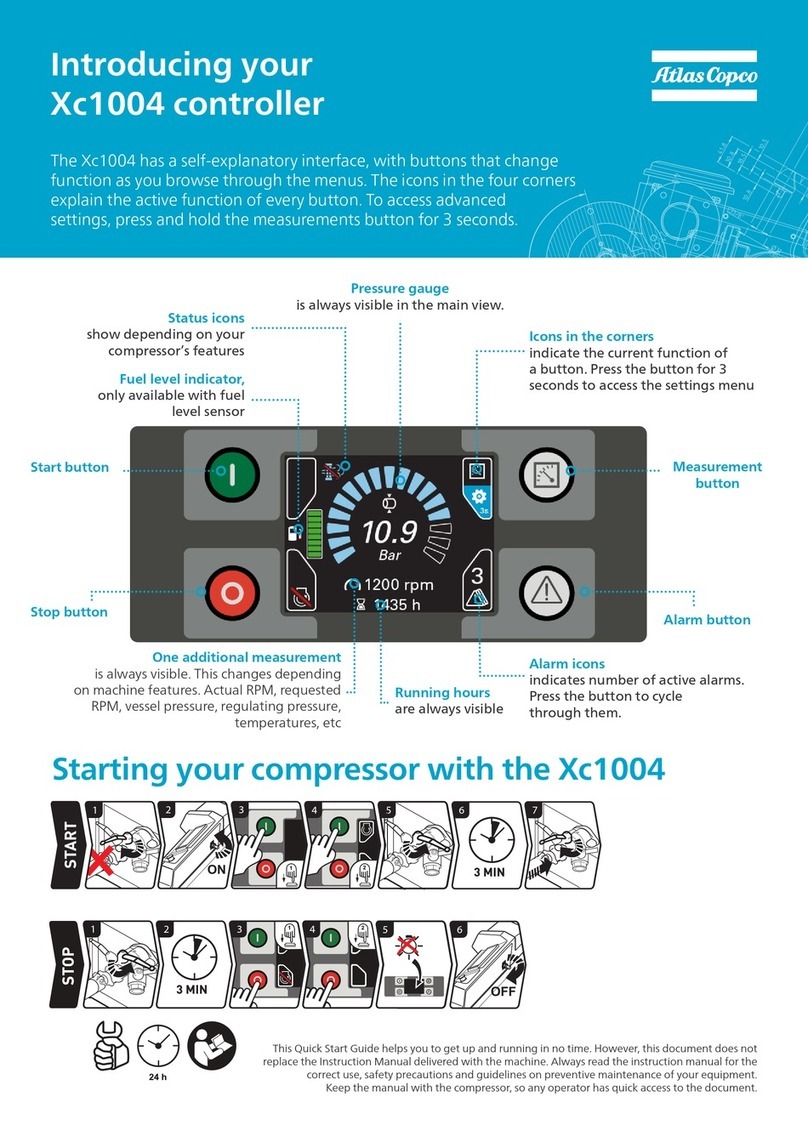
Atlas Copco
Atlas Copco Xc1004 User manual

Atlas Copco
Atlas Copco POWER FOCUS 6000 User manual

Atlas Copco
Atlas Copco TPS Control User manual

Atlas Copco
Atlas Copco Power Focus 600 User manual
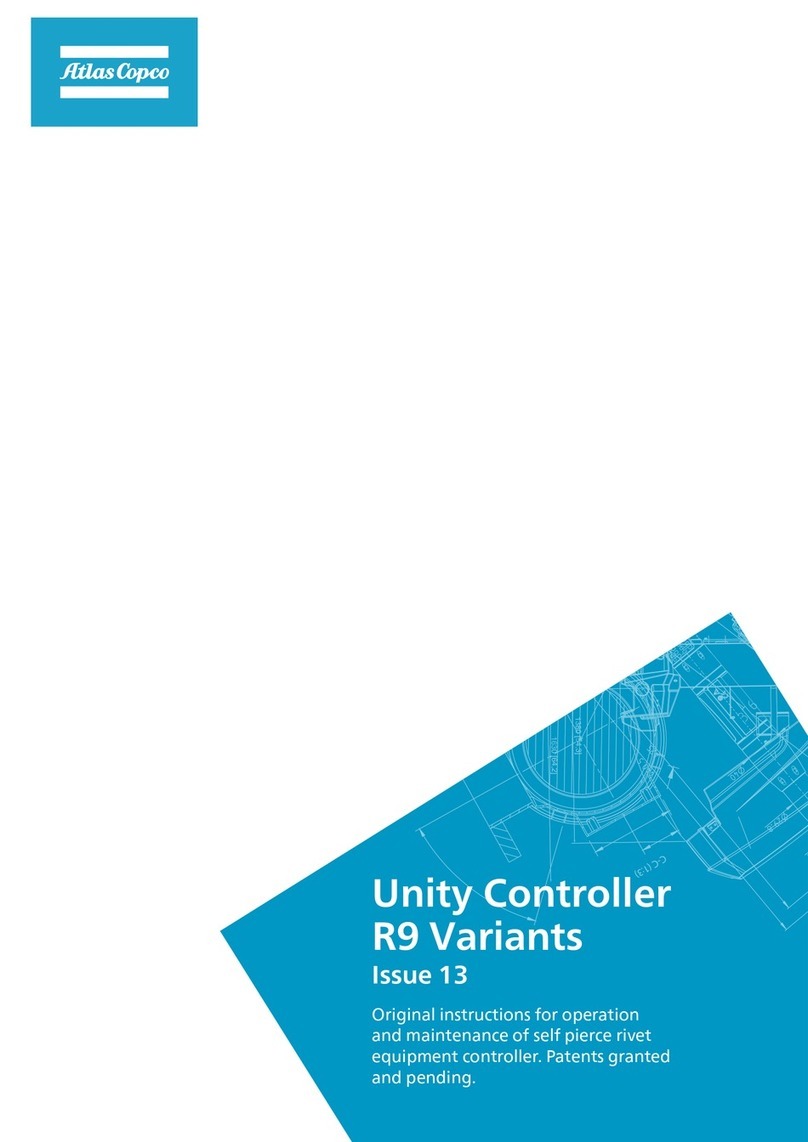
Atlas Copco
Atlas Copco R9 User manual
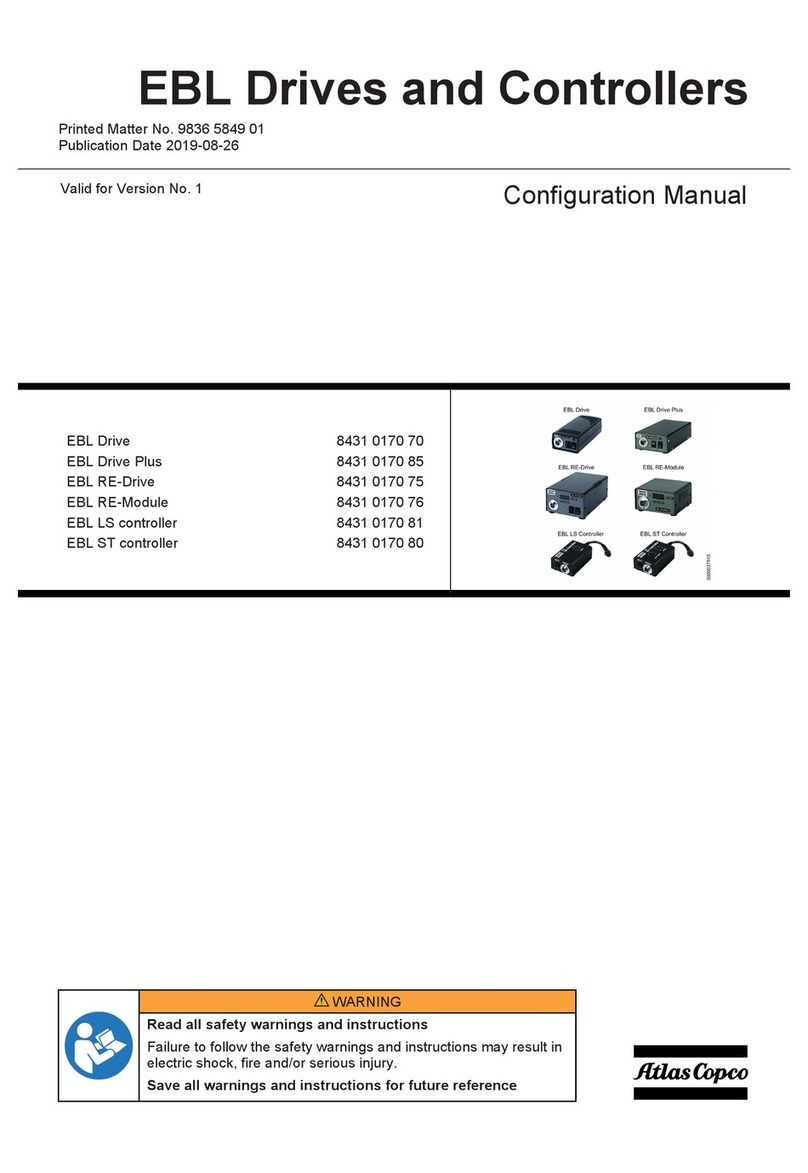
Atlas Copco
Atlas Copco EBL Drive Instruction sheet

Atlas Copco
Atlas Copco POWER FOCUS 6000 Instruction sheet
Popular Controllers manuals by other brands

Digiplex
Digiplex DGP-848 Programming guide

YASKAWA
YASKAWA SGM series user manual

Sinope
Sinope Calypso RM3500ZB installation guide

Isimet
Isimet DLA Series Style 2 Installation, Operations, Start-up and Maintenance Instructions

LSIS
LSIS sv-ip5a user manual

Airflow
Airflow Uno hab Installation and operating instructions