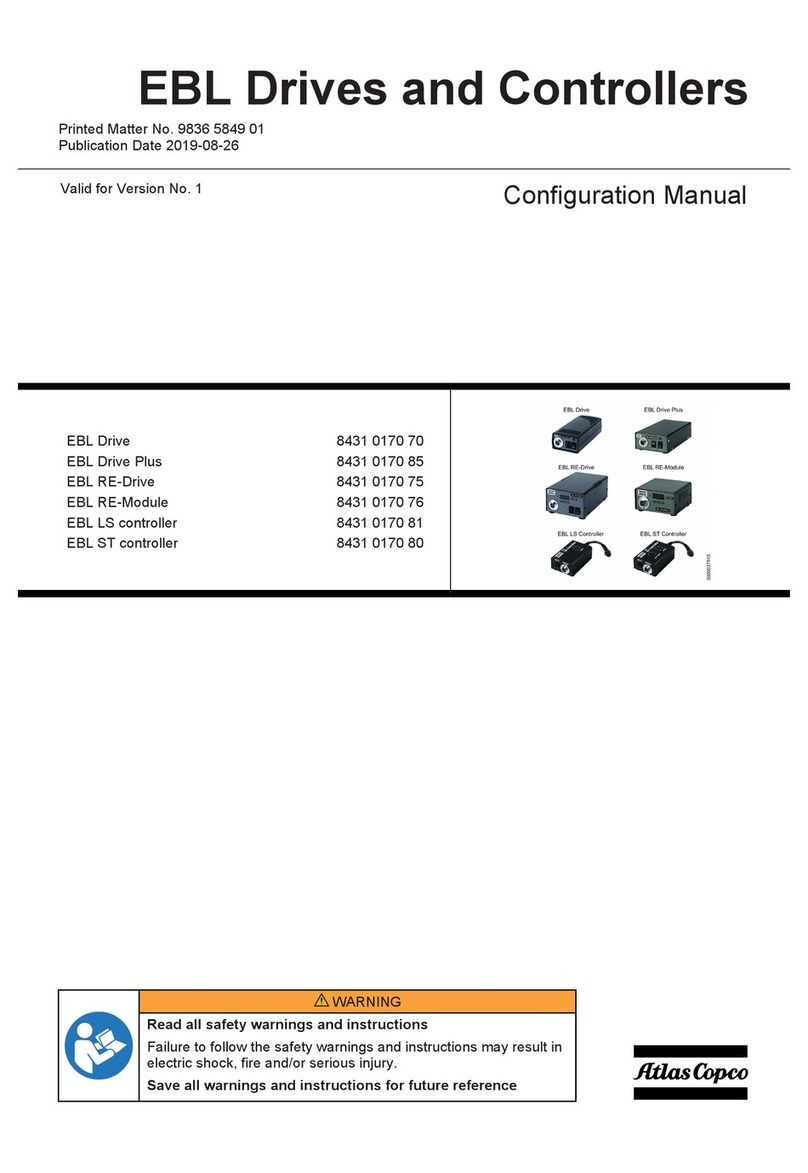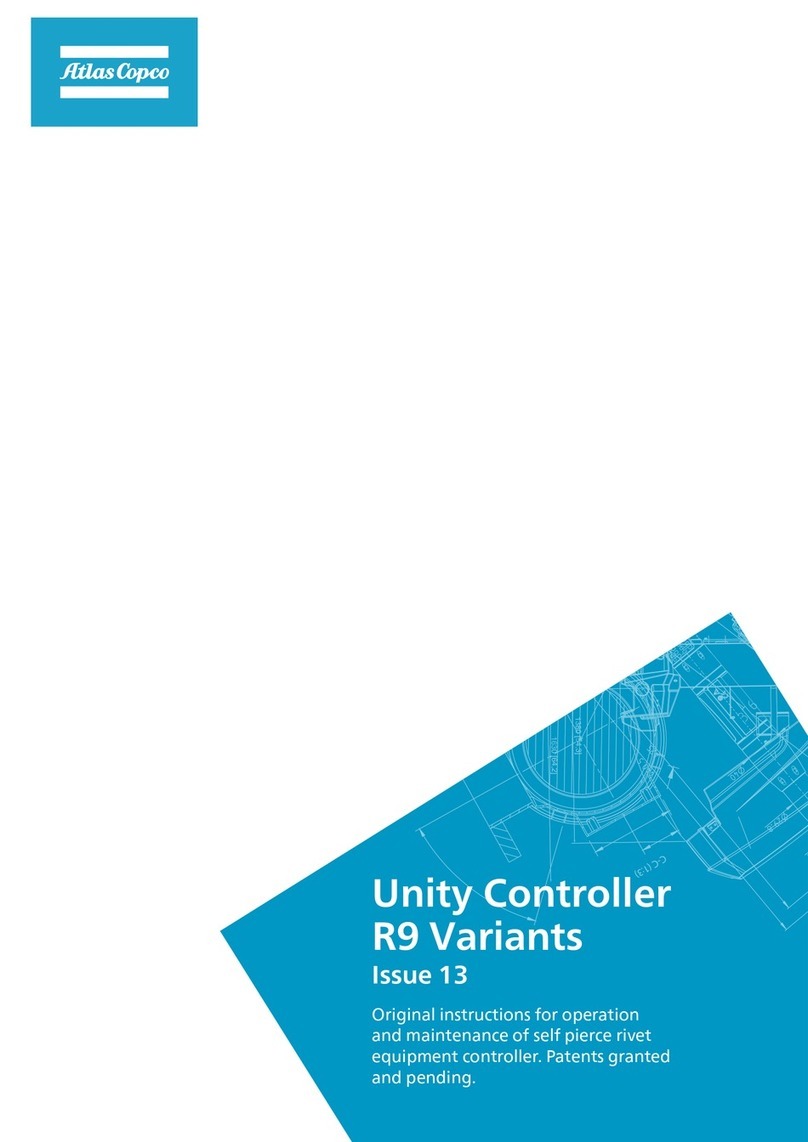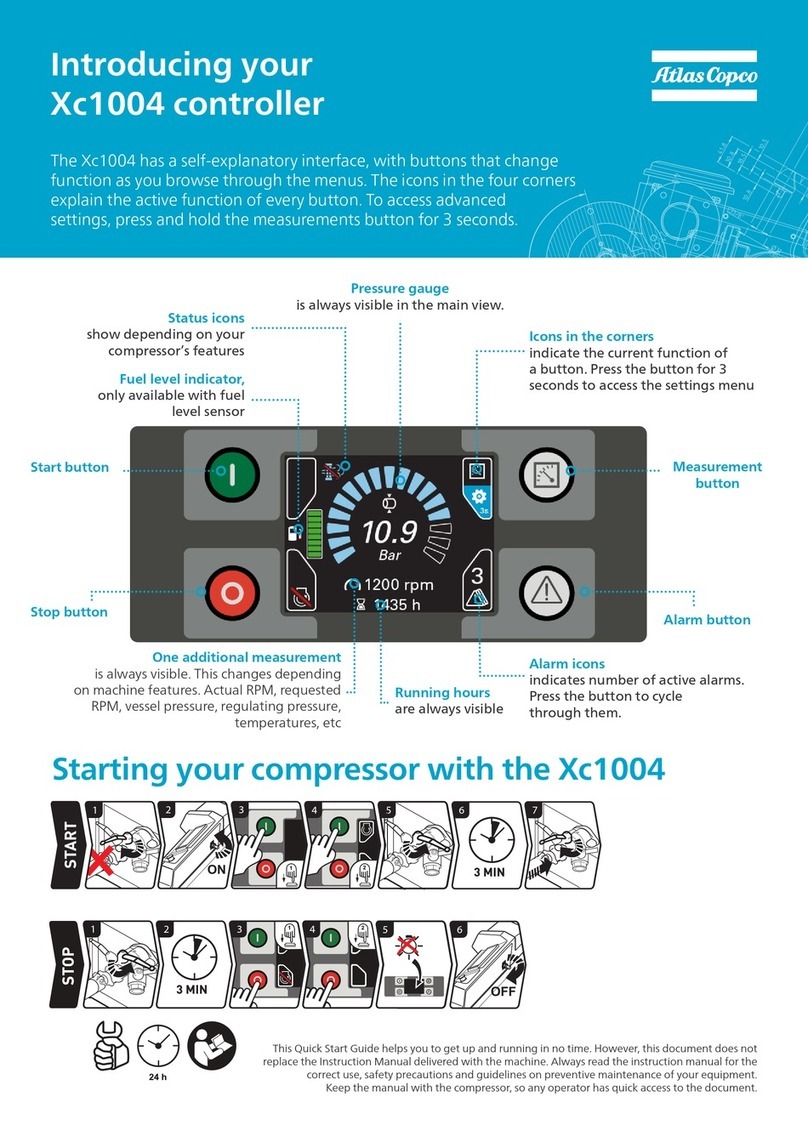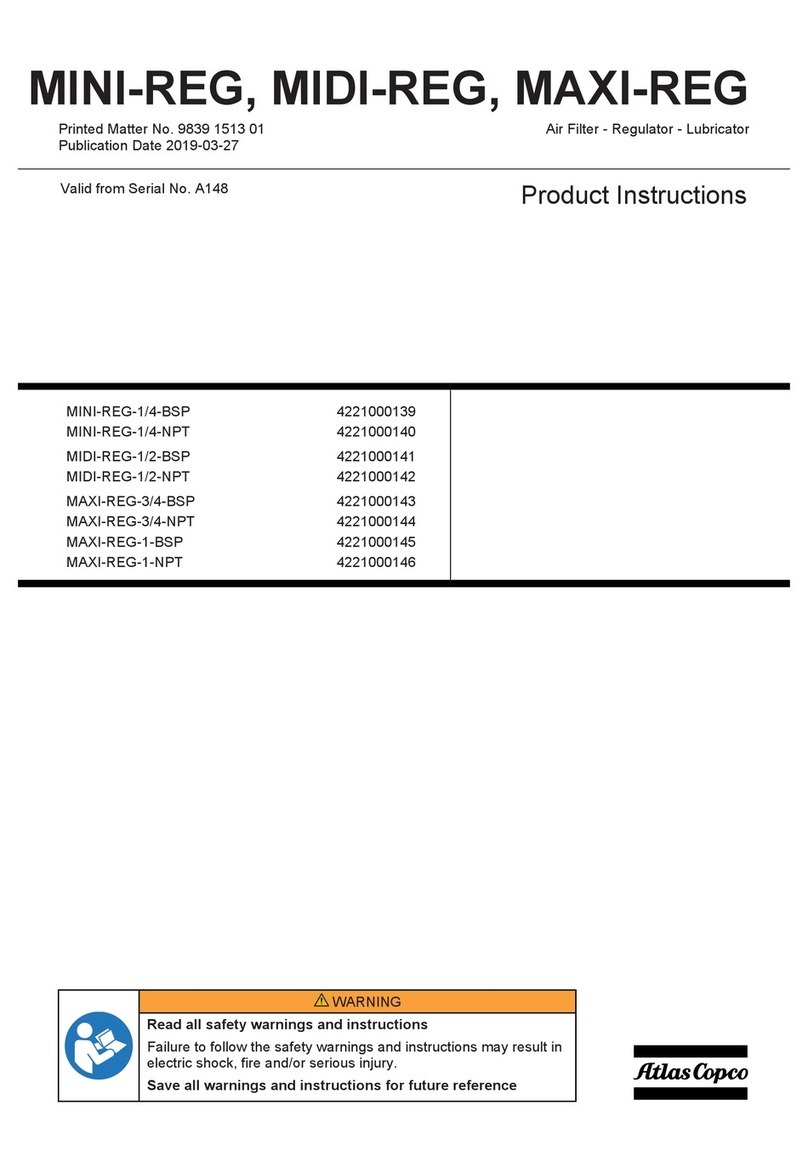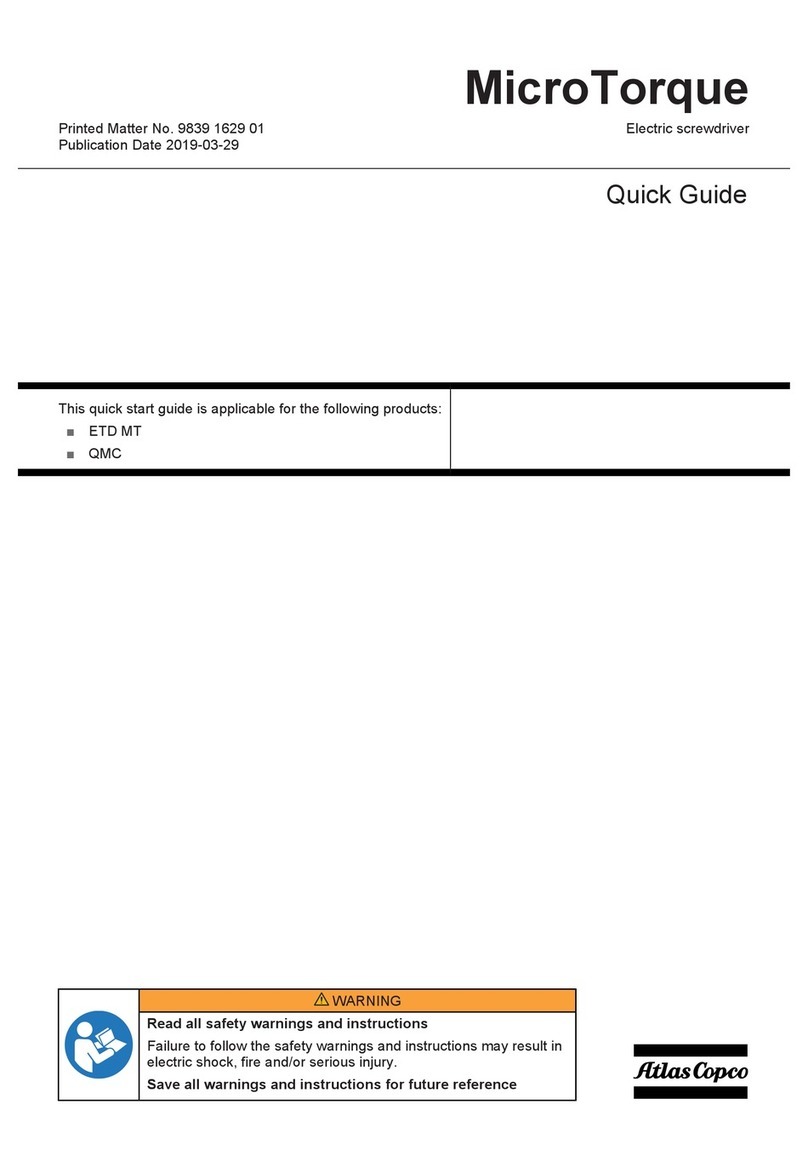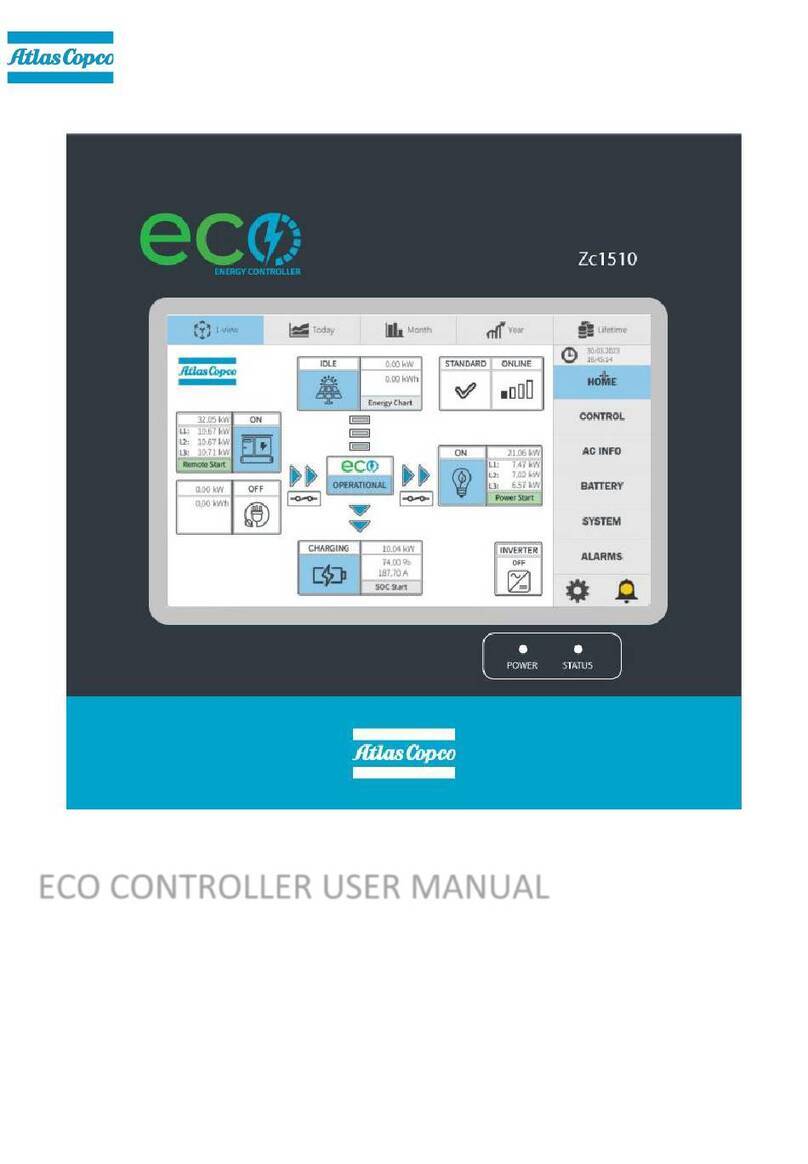User guide EN TPS Control
10 © Atlas Copco Industrial Technique AB - 9836 5819 01
Setting up input and output parameters
This section describes how to set up the input signals and output signals in TPS for communication with
the tool controller. Note that the input signals in the tool controller correspond to the output signals for TPS
control, and the relays in the tool controller correspond to the input signals in TPS Control. For a complete
parameter list, see section Parameters, Input Configuration and Output Configuration.
1. Go to Input configuration.
2. Set the required inputs corresponding to the relays set in ToolsTalk. See section Connect TPS to tool
control systems for an example configuration.
3. Press VAL to confirm changes or ESC to quit without making any changes.
4. Go to Output Configuration.
5. Set the required outputs corresponding to the input signals set in ToolsTalk. See Connect TPS to tool
control systems for an example configuration.
6. Press VAL to confirm changes or ESC to quit without making any changes.
Setting up encoder parameters
This section describes how to set the position parameters related to the analogue and SSI encoders on
the torque arm that must be calibrated before any tightening operations can be created. For a complete
list of position parameters, see section Position.
The parameters to set are as follows:
■SSI Interface parameters
■SSI coding
■SSI factor
■SSI resolution
■Length
■Length 1 (L1)
■Length 2 (L2)
The calculations of L1 and L2 differ, depending on what type of torque arm will be used.
The following arm types can be used together with TPS:
■Angle/Linear
■Linear/Linear
■Angle/Angle A (for arm types with an horizontal arm mounted to the left, 180 degrees analogue en-
coder mounted on the top of the arm)
■Angle/Angle B (for arm types with 360 degrees analogue encoder)
■Angle/Angle C (for arm types with an horizontal arm mounted to the right, 180 degrees analogue en-
coder mounted on the bottom of the arm)
Note! The Rotation stop kit must be kept intact on the torque arm to ensure that the analogue and SSI en-
coder will work properly. For more information on different arm types, see the applicable PI.
Setting up SSI Interface
See section Position to set up the parameters for SSI interface.
Setting up SML T arms