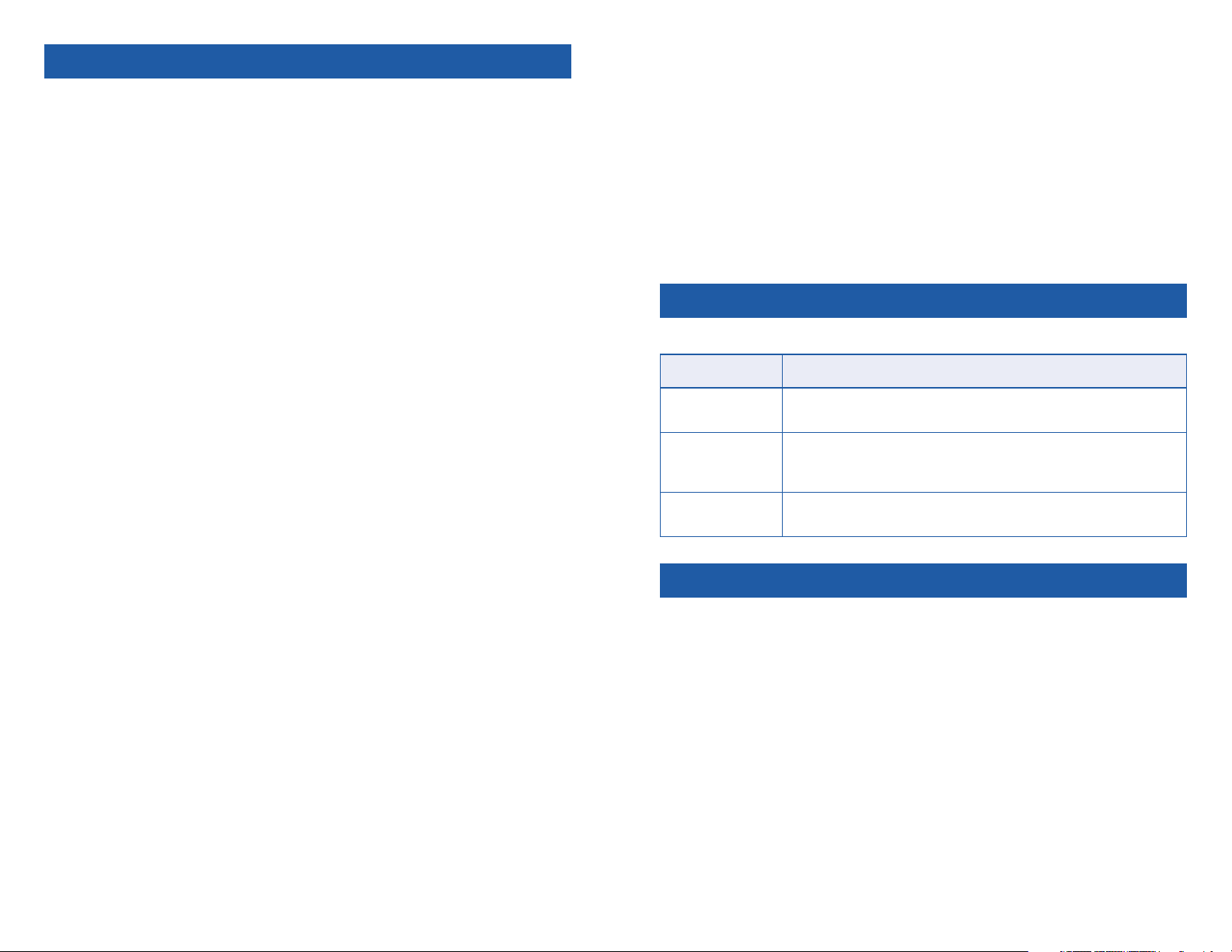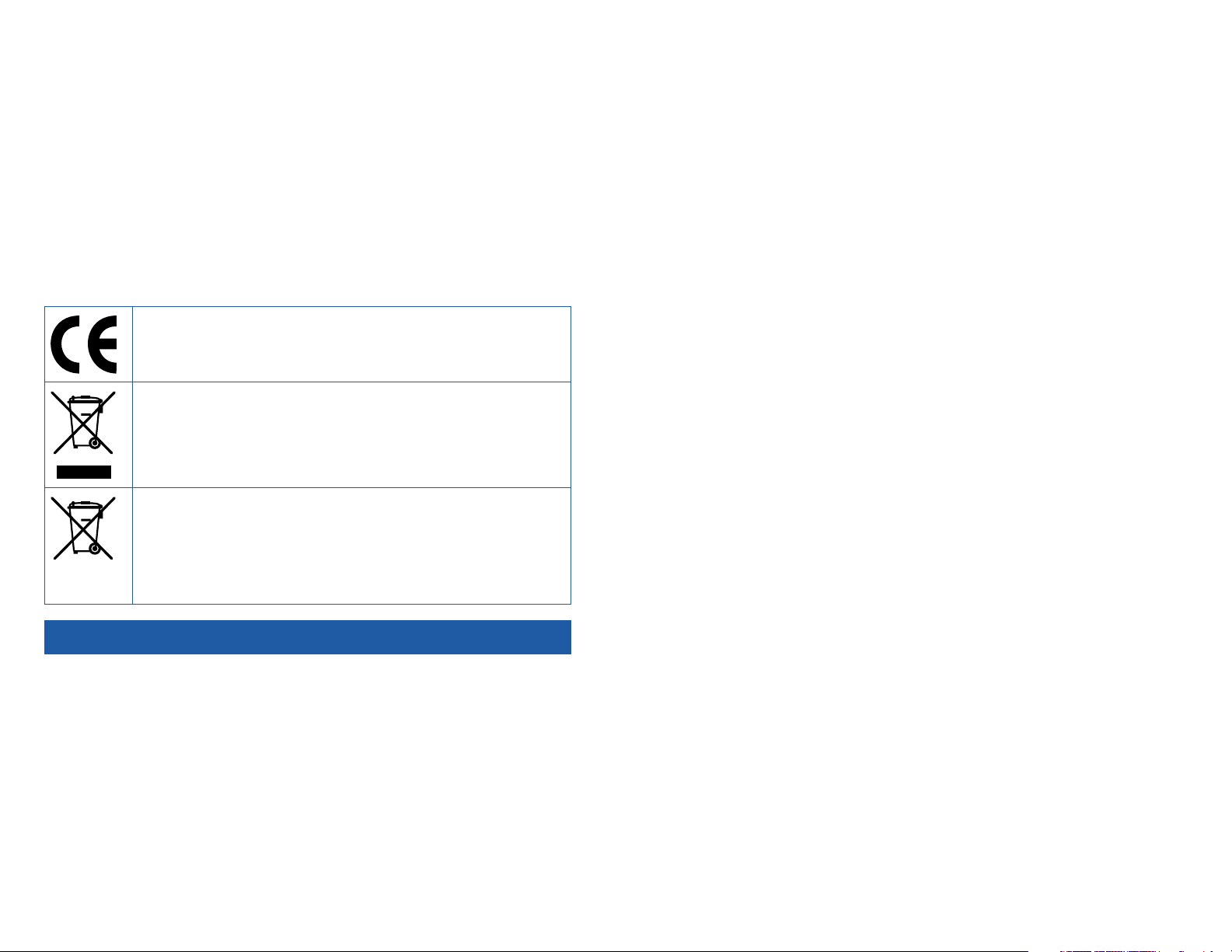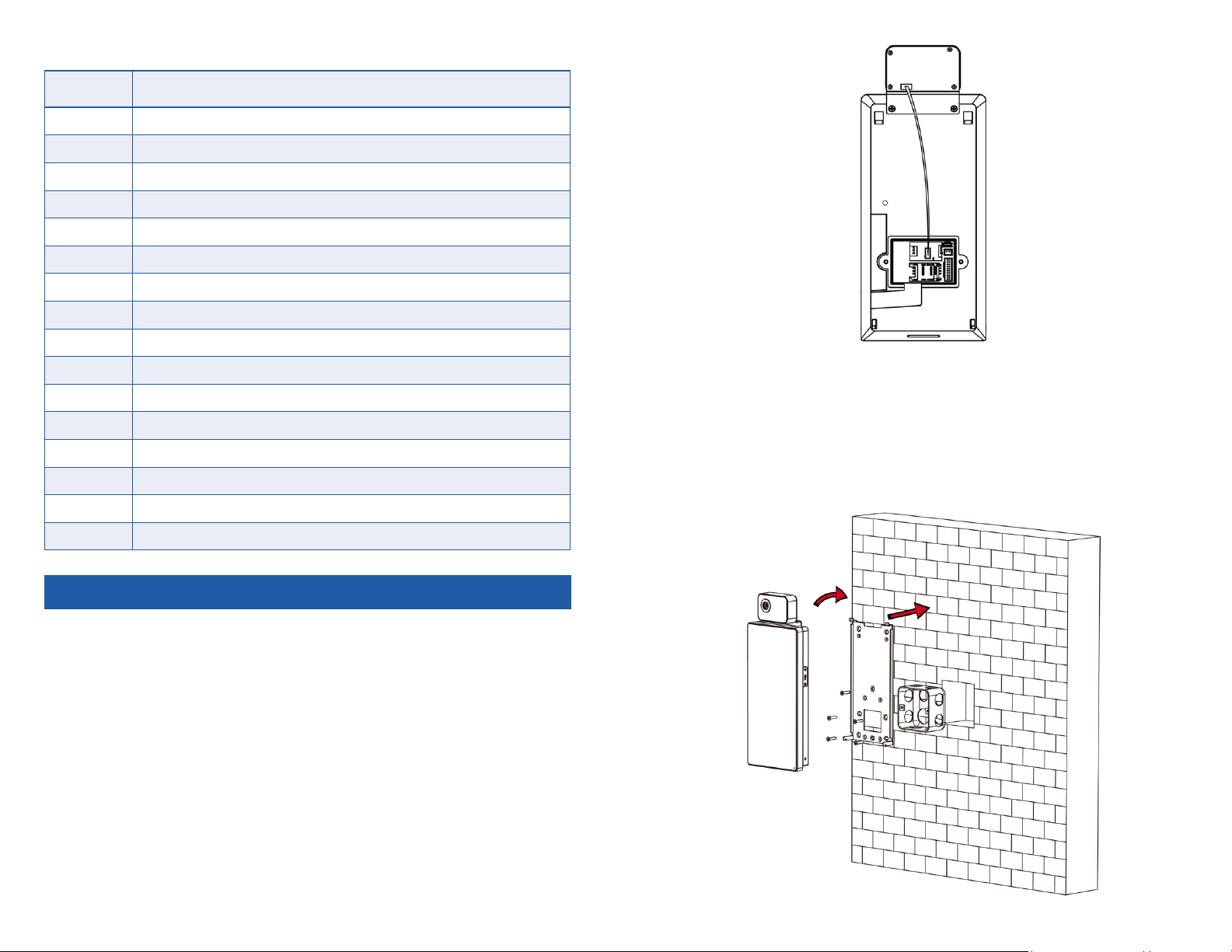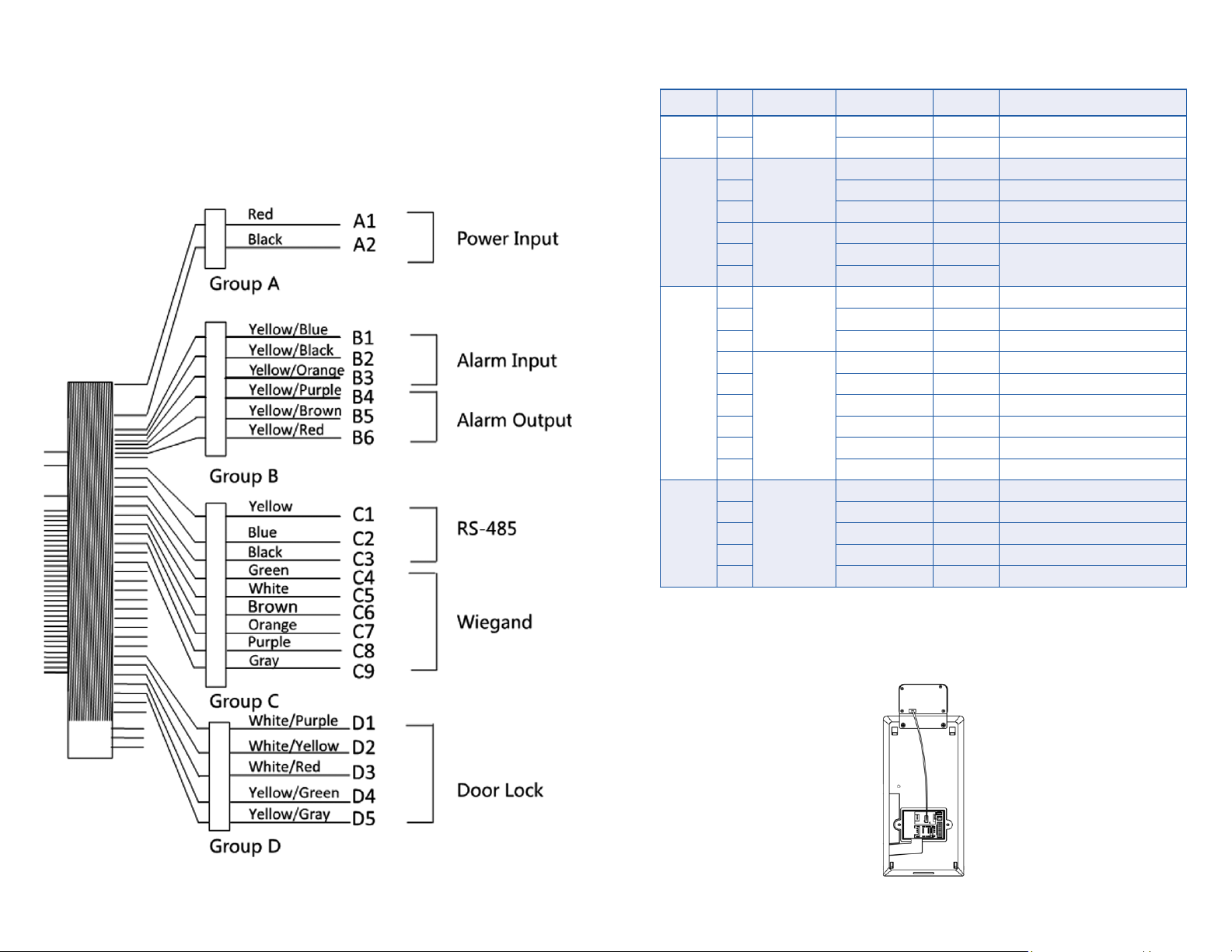6 7
LEGAL INFORMATION
ABOUT THIS MANUAL
The Manual includes instructions for using and managing the Product. Pic-
tures, charts, images, and all other information hereinafter are for description
and explanation only. The information contained in the Manual is subject to
change, without notice, due to firmware updates or other reasons. Please find
the latest version of this Manual at the www.manual.atncorp.com.
DISCLAIMER
TO THE MAXIMUM EXTENT PERMITTED BY APPLICABLE LAW, THIS
MANUAL AND THE PRODUCT DESCRIBED, WITH ITS HARDWARE, SOFT-
WARE AND FIRMWARE, ARE PROVIDED “AS IS” AND “WITH ALL FAULTS
AND ERRORS”. ATN Corp. MAKES NO WARRANTIES, EXPRESS OR IM-
PLIED, INCLUDING WITHOUT LIMITATION, MERCHANTABILITY, SATIS-
FACTORY QUALITY, OR FITNESS FOR A PARTICULAR PURPOSE. THE
USE OF THE PRODUCT BY YOU IS AT YOUR OWN RISK. IN NO EVENT
WILL ATN Corp. BE LIABLE TO YOU FOR ANY SPECIAL, CONSEQUEN-
TIAL, INCIDENTAL, OR INDIRECT DAMAGES, INCLUDING, AMONG OTH-
ERS, DAMAGES FOR LOSS OF BUSINESS PROFITS, BUSINESS INTER-
RUPTION, OR LOSS OF DATA, CORRUPTION OF SYSTEMS, OR LOSS
OF DOCUMENTATION, WHETHER BASED ON BREACH OF CONTRACT,
TORT (INCLUDING NEGLIGENCE), PRODUCT LIABILITY, OR OTHER-
WISE, IN CONNECTION WITH THE USE OF THE PRODUCT, EVEN IF ATN
Corp. HAS BEEN ADVISED OF THE POSSIBILITY OF SUCH DAMAGES OR
LOSS.
YOU ACKNOWLEDGE THAT THE NATURE OF INTERNET PROVIDES
FOR INHERENT SECURITY RISKS, AND ATN Corp. SHALL NOT TAKE ANY
RESPONSIBILITIES FOR ABNORMAL OPERATION, PRIVACY LEAKAGE
OR OTHER DAMAGES RESULTING FROM CYBER-ATTACK, HACKER AT-
TACK, VIRUS INSPECTION, OR OTHER INTERNET SECURITY RISKS;
HOWEVER, ATN Corp. WILL PROVIDE TIMELY TECHNICAL SUPPORT IF
REQUIRED.
YOU AGREE TO USE THIS PRODUCT IN COMPLIANCE WITH ALL AP-
PLICABLE LAWS, AND YOU ARE SOLELY RESPONSIBLE FOR ENSUR-
ING THAT YOUR USE CONFORMS TO THE APPLICABLE LAW. ESPE-
CIALLY, YOU ARE RESPONSIBLE, FOR USING THIS PRODUCT IN A MAN-
NER THAT DOES NOT INFRINGE ON THE RIGHTS OF THIRD PARTIES,
INCLUDING WITHOUT LIMITATION, RIGHTS OF PUBLICITY, INTELLEC-
TUAL PROPERTY RIGHTS, OR DATA PROTECTION AND OTHER PRIVA-
CY RIGHTS. YOU SHALL NOT USE THIS PRODUCT FOR ANY PROHIB-
ITED END-USES, INCLUDING THE DEVELOPMENT OR PRODUCTION
OF WEAPONS OF MASS DESTRUCTION, THE DEVELOPMENT OR PRO-
DUCTION OF CHEMICAL OR BIOLOGICAL WEAPONS, ANY ACTIVITIES
IN THE CONTEXT RELATED TO ANY NUCLEAR EXPLOSIVE OR UNSAFE
NUCLEAR FUEL-CYCLE, OR IN SUPPORT OF HUMAN RIGHTS ABUSES.
IN THE EVENT OF ANY CONFLICTS BETWEEN THIS MANUAL AND THE
APPLICABLE LAW, THE LATER PREVAILS.
DATA PROTECTION
During the use of device, personal data will be collected, stored, and pro-
cessed. To protect data, the development of ATN Corp. devices incorporates
privacy by design principles. For example, for device with facial recognition
features, biometrics data is stored in your device with encryption method; for
fingerprint device, only fingerprint template will be saved, which is impossible
to reconstruct a fingerprint image.
As data controller, you are advised to collect, store, process and transfer da-
ta in accordance with the applicable data protection laws and regulations, in-
cluding without limitation, conducting security controls to safeguard person-
al data, such as, implementing reasonable administrative and physical secu-
rity controls, conduct periodic reviews and assessments of the effectiveness
of your security controls.
SYMBOL CONVENTIONS
The symbols that may be found in this document are defined as follows.
Symbol Description
Danger Indicates a hazardous situation which, if not avoided, will
or could result in death or serious injury.
Caution
Indicates a potentially hazardous situation which, if not
avoided, could result in equipment damage, data loss,
performance degradation, or unexpected results.
Note Provides additional information to emphasize or supple-
ment important points of the main text.
REGULATORY INFORMATION
FCC INFORMATION
Please take attention that changes or modification not expressly approved
by the party responsible for compliance could void the user’s authority to op-
erate the equipment.
FCC compliance: This equipment has been tested and found to comply with
the limits for a Class B digital device, pursuant to part 15 of the FCC Rules.
These limits are designed to provide reasonable protection against harmful in-
terference in a residential installation. This equipment generates, uses, and
can radiate radio frequency energy and, if not installed and used in accor-
dance with the instructions, may cause harmful interference to radio commu-
nications. However, there is no guarantee that interference will not occur in a
particular installation. If this equipment does cause harmful interference to ra-
dio or television reception, which can be determined by turning the equipment
off and on, the user is encouraged to try to correct the interference by one or
more of the following measures:
• Reorient or relocate the receiving antenna.
• Increase the separation between the equipment and receiver.