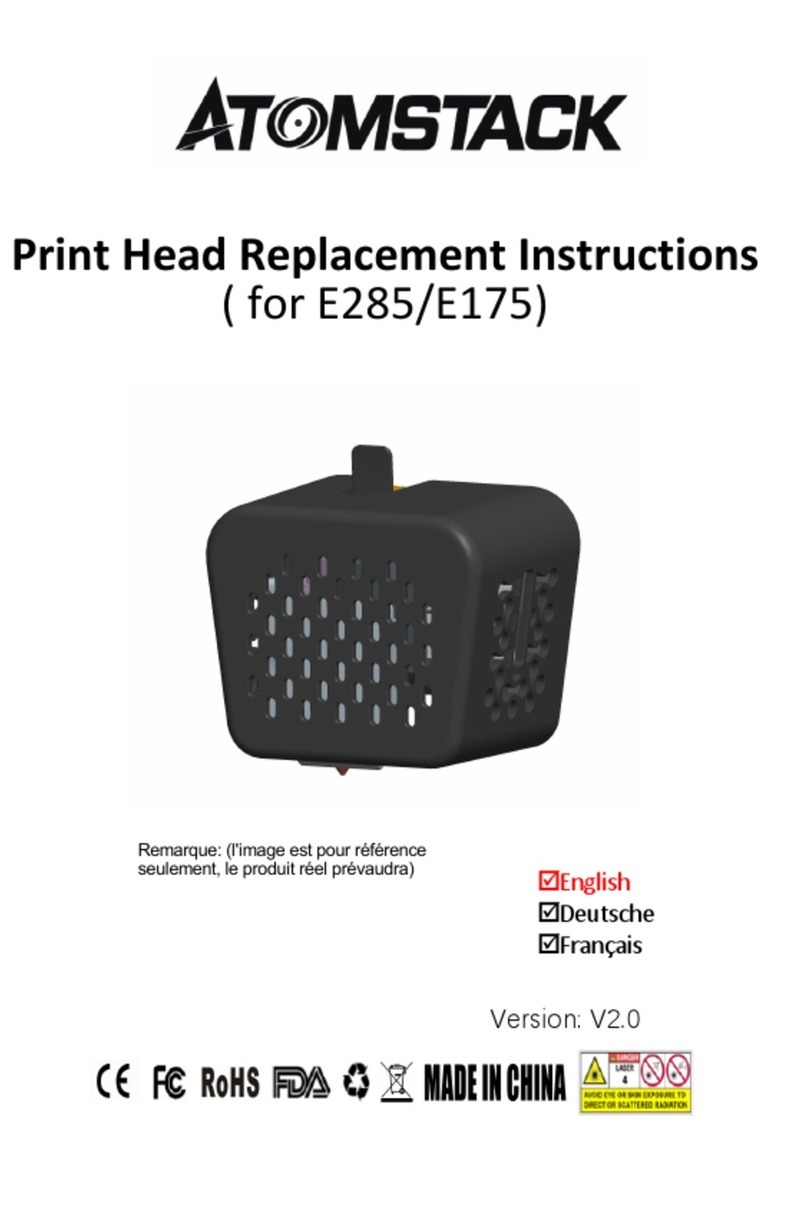Table of Contents
1. Precautions and Disclaimer........................3
2. Device introduction....................................4
3. Tools and accessories..............................5
4. Pre-assembly inspection..........................6
5. Structure assembling...............................7
5.1 Step1: Z-Axis assembling.............................7
5.2 Step2: LCD screen assembling.......................8
5.3 Step3: Material bracket assembling................9
5.4 Step4: Handle assembling...........................10
5.5 Step5: Cable connectivity ...........................11
6. Printing extruder replacement method..12
7. LCD interface introduction......................13
8. Software configuration...........................14
8.1 Software installation.................................14
8.2 Step1: Printer configuration..................15~16
8.3 Step2: Material configuration......................17
8.4 Step3: Slice files configuration.....................18
9. Printing File Preparation ................................19
9.1 Slice files parameter introduction.......................19
9.2 Creating the Slice files....................................20
10. Inspection of Structure..............................21
10.1 Printer inspection before printing........................21
10.2 Scroll wheel inspection ...................................22
10.3 Transmission belt Inspection .............................23
10.4 Extruder nozzle cleaning..................................24
10.5 Levelling adjustment......................................25
11. Material preparation.....................................26
11.1 Prepare to load the material..............................26
11.2 Loading the material ......................................27
12. Start printing................................................28
13. Finish printing...............................................29